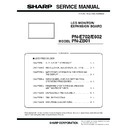Sharp PN-E602 (serv.man3) Service Manual ▷ View online
CHAPTER 5. FIRMWARE UPDATA PROCEDURES/EDID WRITING PROCEDURES
PN-E702/E602 FIRMWARE UPDATA PROCEDURES/EDID WRITING PROCEDURES
5 – 5
2 - 2. FIRMWARE UPDATE
Press the [PN-ZB01 Firmware] button of the Service Launcher.
1 ) Select the COM port to be used for communication and input the
transfer rate specified with the Information Display. The default of
transfer rate is 38400bps. (In the right illustration, [COM1:
38400bps] is selected.)
38400bps] is selected.)
CAUTION
n
Do not use two check-boxes (Empty ROM, NO Scaler) in the
right at normal conditions. (Leave the boxes unchecked.)
2 ) You are to select the firmware file, but you don't need to make any
change.
3 ) By pressing [START] button, the confirmation window of version
and checksum is displayed.
Confirm that the version and checksum are correct, and then press
[OK].
[OK].
The writing is completed in about 2 minutes. Once “Complete!” is
displayed, the firmware update has been finished.
displayed, the firmware update has been finished.
MEMO
n
When PC is equipped with RS232C port, it takes about 1 minute.
When a USB serial convert cable is used, it takes about 2 minutes.
When a USB serial convert cable is used, it takes about 2 minutes.
4 ) When the update has succeeded, the message “Complete!” is dis-
played as shown in the illustration.
After writing, turn OFF and ON the main power.
2 - 3. VERSION CHECK PROCEDURES
■ CHECK METHOD BY THE SERVICE MENU
With an image displayed on this machine, use the remote controller to
display SERVICE MENU1 to check the firmware version (FIRM VER-
display SERVICE MENU1 to check the firmware version (FIRM VER-
SION (SUB)).
To display SERVICE MENU1, press and hold [SIZE] button of the
remote controller (for 5 sec or more), and press [BRIGHT- (
1 )], [VOL-
(
4 )], [BRIGHT+ ( 3 )] and [VOL+ ( 2 )] in this sequence.
After checking the version, press [MENU] button of the remote control-
ler to close the SERVICE MENU1 display.
COM PORT, FIRMWARE FILE SETTING
FIRMWARE UPDATE
SERVICE1
SERVICE2
SERVICE3
MODEL
S/N
SERVICE MENU1
FIRM VERSION (MAIN)
CHECK SUM (MAIN)
FIRM VERSION (SUB)
CHECK SUM (SUB)
CHECK SUM (MAIN)
FIRM VERSION (SUB)
CHECK SUM (SUB)
USAGE TIME
1/1
: PN-XXXX
: XXXXXXXX
: OK Ver 1.00 (110801)
: OK 1234ABCDEF
: OK Ver 1.00 (110801)
: OK 1234ABCD
: XXXXXXXX
: OK Ver 1.00 (110801)
: OK 1234ABCDEF
: OK Ver 1.00 (110801)
: OK 1234ABCD
FIRM VERSION (DSD)
: OK Ver 1.6.0
: 999999H
: 999999H
END
̖[MENU]
ADJUSTMENT CHECK
: W/B CALIB
CHAPTER 5. FIRMWARE UPDATA PROCEDURES/EDID WRITING PROCEDURES
PN-E702/E602 FIRMWARE UPDATA PROCEDURES/EDID WRITING PROCEDURES
5 – 6
3. EDID WRITING PROCEDURES
3 - 1. TOOL OPERATING CONDITIONS
n
Windows XP
n
Windows Vista
n
Windows 7
MEMO
n
When you use this model in Windows XP/ Windows Vista, log in by manager authority.
n
Only the 32bit OS’s are supported.
n
The I/O address of the printer port must be set to 378.
3Refer to page 5 - 8 "3 - 3. SUPPLEMENTARY DESCRIPTIONS".
3Refer to page 5 - 8 "3 - 3. SUPPLEMENTARY DESCRIPTIONS".
3 - 2. OPERATING PROCEDURES
1 ) Connect the jig to the PC.
2 ) Press [EDID] button of the Service Tool Launcher.
3 ) Write the EDID of the I/F PWB connector.
Select “PNxxxxx” in the column of “Class”.
Select “PNxxxxx write EDID (PC VGA/DVI)” in “Contents”.
Select “PNxxxxx write EDID (PC VGA/DVI)” in “Contents”.
After selection, click [Go].
4 ) The window for checking the execution content is displayed. If it is
OK, press [YES], and if not, press [NO].
n
When [YES] is pressed, the process goes on to the next step.
n
When [NO] is pressed, the display returns to 3).
5 ) When the following window is displayed, connect the monitor to the jig.
SETTING ON THE MONITOR SIDE
Connect the VGA cable and the DVI-HDMI cable to the monitor and the
jig.
3Refer to page 5 - 10 "■ VGA, HDMI".
jig.
3Refer to page 5 - 10 "■ VGA, HDMI".
In order to release the write protect of EDID, turn on the main
power of Display while holding down [INPUT] button of the unit,
and wait until the message: “No Signal” is displayed. Or, you can
and wait until the message: “No Signal” is displayed. Or, you can
release the EDID write protect from SERVICE2.
MEMO
n
If the write protect cannot be released by the [INPUT] button or from
SERVICE2, you need to send the serial command “EDWP1230.”
3Refer to page 5 - 9 "■ CANCELING WRITE-PROTECT OF
3Refer to page 5 - 9 "■ CANCELING WRITE-PROTECT OF
EDID BY THE SERIAL COMMAND".
The write protect can be released in SERVICE MENU 2 as well.
3Refer to page 4 - 8 "6 - 1. EDID WRITE PROTECT RELEASE".
3Refer to page 4 - 8 "6 - 1. EDID WRITE PROTECT RELEASE".
CHAPTER 5. FIRMWARE UPDATA PROCEDURES/EDID WRITING PROCEDURES
PN-E702/E602 FIRMWARE UPDATA PROCEDURES/EDID WRITING PROCEDURES
5 – 7
6 ) Click [Start] button.
7 ) The window below is displayed.
On the above screen EDID is written and verified. If the operation is
interrupted before completion, the connection may be improper.
interrupted before completion, the connection may be improper.
Check for it. After completion of writing, the click [Finish] button.
When PN-ZB01 is connected, follow the procedures below.
8 ) Write the EDID of the DVI connector.
Select “PN-ZB01 write EDID (PC-DVI)” from the “Contents” described
in Step 3).
in Step 3).
9 ) The window for checking the execution content is displayed. If it is
OK, press [YES] button.
10) When the following window is displayed, connect the monitor to the
jig.
SETTING ON THE MONITOR SIDE
Connect the DVI-HDMI cable to the monitor and the jig.
3Refer to page 5 - 10 "■ DVI (ONLY WHEN THE UNIT IS
3Refer to page 5 - 10 "■ DVI (ONLY WHEN THE UNIT IS
EQUIPPED WITH PN-ZB01.)".
Cancel write-protect of EDID.
(Refer to 5) to cancel write-protect of EDID)
11) Click [Start] button.
12) The window below is displayed.
On the above screen EDID is written and verified. If the operation is
interrupted before completion, the connection may be improper.
Check for it. After completion of writing, click [Finish] button.
Check for it. After completion of writing, click [Finish] button.
13) In case of an error occurs in writing or verifying
If an error occurs in writing or verifying, the above window is dis-
played.
When [Retry] button is pressed, EDID writing and verifying are per-
When [Retry] button is pressed, EDID writing and verifying are per-
formed again. Check the connection between the monitor and the
PC, cancel write-protect again, and repeat the procedures from 1).
14) When writing is normally completed or when [Cancel] button is
pressed on the EDID error screen, the display returns to the win-
dow of 5). Then writing of another set can be performed continu-
ously.
15) Turn off the main power.
CHAPTER 5. FIRMWARE UPDATA PROCEDURES/EDID WRITING PROCEDURES
PN-E702/E602 FIRMWARE UPDATA PROCEDURES/EDID WRITING PROCEDURES
5 – 8
3 - 3. SUPPLEMENTARY DESCRIPTIONS
■ SETTING THE PRINTER PORT I/O ADDRESS TO 378
<FOR WINDOWS XP>
1 ) Open the system of the control panel.
2 ) Open the hardware tag, and click the “Device manager” button.
3 ) Click “+” mark on the left of “Port (COM/LPT)”
Check to confirm that there is “ECP printer port (LPT1).”
4 ) Open the property of the printer port (LPT1), and open the resource tag.
5 ) Uncheck “Use automatic settings” and select “Current configuration.”
(If “I/O range” is already “0378 - 037F,” there is no need to change.)
<FOR WINDOWS VISTA / WINDOWS 7>
1 ) Open the system of the Control Panel.
2 ) Open the System and Maintenance, and click the Device Manager.
3 ) Click the [Continue] button in User Account Control Dialog.
4 ) Click “+” mark on the left of “Port (COM/LPT)”.
Check to confirm that there is “ECP printer port (LPT1).”
5 ) Open the property of the printer port (LPT1), and open the resource tag.
6 ) Uncheck “Use automatic settings” and select “Current configuration.”
(If “I/O range” is already “0378 - 037F,” there is no need to change.)
Microsoft Windows
User Account Control
Windows needs your permission to continue
If you started this action, continue.
Microsoft Management Console
[Continue]
[Cancel]
Click on the first or last page to see other PN-E602 (serv.man3) service manuals if exist.