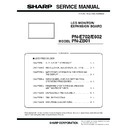Sharp PN-E602 (serv.man3) Service Manual ▷ View online
CHAPTER 4. SERVICE MENU/VARIOUS SETTING TOOL OPERATING PROCEDURES
PN-E702/E602 SERVICE MENU/VARIOUS SETTING TOOL OPERATING PROCEDURES
4 – 32
18. TEST PATTERN TOOL
18 - 1. OPERATING CONDITIONS OF THE
TEST PATTERN TOOL
The operating conditions of the Test pattern tool of the information dis-
play are as follows.
■ WHEN CONNECTED TO THE INFORMATION
DISPLAY WITH AN RS-232C CABLE
The required RS-232C cable is as shown below. Connect the PC’s
COM port and the RS-232C input terminal of the display with the cable.
COM port and the RS-232C input terminal of the display with the cable.
■ WHEN CONNECTED TO THE INFORMATION
DISPLAY WITH A LAN CABLE
To use a LAN communication, settings must be made both in the PC side
and in the display side.
For details of LAN, refer to following description.
3Refer to the Operating Manual.
For details of LAN, refer to following description.
3Refer to the Operating Manual.
MEMO
n
This tool does not operate normally in the power standby state or
the signal standby state. Provide a signal to the current input or
set the power management to “NO.”
set the power management to “NO.”
18 - 2. BOOTING PROCEDURES OF THE
TEST PATTERN TOOL
Press [Test Pattern] button of the service tool launcher, and the follow-
ing message is displayed. Check to confirm that a jig is installed, and
press [OK] button.
press [OK] button.
18 - 3. TEST PATTERN METHOD
The test procedures by use of the test pattern tool are as follows:
1 ) Press [Connection Setting] button and perform the communication
setting.
2 ) When [UP] or [DOWN] button is pressed, the pattern is changed in
the sequence shown below.
3 ) When [EXIT] button is pressed, the tool is terminated. To cancel
the display pattern, turn OFF the main power.
OS
(32bit Only)
n
Windows XP
n
Windows Vista
n
Windows 7
An authorized copying and distribution pack-
age of Microsoft Visual C++ 2005 or later is
age of Microsoft Visual C++ 2005 or later is
required to be installed.
Communication
port
n
RS-232C port recognized as a COM port
(Which allows communication in 9600/19200/
38400bps.)
38400bps.)
n
LAN
Jig
To use this tool, a jig is required.
RS-232C cable
Straight cable (D-SUB 9 pin female - female)
RS-232C input
terminal
terminal
RS-232 straight cable
(commercially available)
(commercially available)
To COM port
PC
JIG CONFIRMATION MESSAGE
GUI OF THE TEST PATTERN TOOL
CHAPTER 4. SERVICE MENU/VARIOUS SETTING TOOL OPERATING PROCEDURES
PN-E702/E602 SERVICE MENU/VARIOUS SETTING TOOL OPERATING PROCEDURES
4 – 33
<PN-E702>
<PN-E602>
Gradation vertical
Up white, Down black
Up black, Down white
Green
Blue
Red
Yellow
All black
Gradation vertical
Gradation horizontal
50%Gray
100%Gray
Yellow
Red
Blue
Green
Up black, Down white
Up white, Down black
Gradation horizontal
Gradation vertical
All black
Yellow
100%Gray
50%Gray
TEST PATTERN
TRANSITION WHEN
[UP] IS PRESSED
TRANSITION WHEN
[UP] IS PRESSED
TEST PATTERN
TRANSITION WHEN
[DOWN] IS PRESSED
TRANSITION WHEN
[DOWN] IS PRESSED
PATTERN
TRANSITION
(UP SEQUENCE)
TRANSITION
(UP SEQUENCE)
PATTERN
TRANSITION
(DOWN SEQUENCE)
TRANSITION
(DOWN SEQUENCE)
Gradation vertical
Up white, Down black
Up black, Down white
Green
Blue
Red
All black
Gradation vertical
Gradation horizontal
50%Gray
100%Gray
Red
Blue
Green
Up black, Down white
Up white, Down black
Gradation horizontal
Gradation vertical
All black
All black
100%Gray
50%Gray
TEST PATTERN
TRANSITION WHEN
[UP] IS PRESSED
TRANSITION WHEN
[UP] IS PRESSED
TEST PATTERN
TRANSITION WHEN
[DOWN] IS PRESSED
TRANSITION WHEN
[DOWN] IS PRESSED
PATTERN
TRANSITION
(UP SEQUENCE)
TRANSITION
(UP SEQUENCE)
PATTERN
TRANSITION
(DOWN SEQUENCE)
TRANSITION
(DOWN SEQUENCE)
CHAPTER 4. SERVICE MENU/VARIOUS SETTING TOOL OPERATING PROCEDURES
PN-E702/E602 SERVICE MENU/VARIOUS SETTING TOOL OPERATING PROCEDURES
4 – 34
19. FLICKER ADJUSTMENT TOOL
■ SCOPE
PN-E702/PN-E602 Series
■ OUTLINE
The LCD flicker adjustment is performed after replacing the C-PWB and the LCD module.
■ INSTRUMENT
n
Jig (0RBIH12486///)
Necessary for adjustment.
Necessary for adjustment.
n
PC for adjustment
The PC needs to have a RS232C port or USB port. For USB port USB - RS232C conversion cable is necessary.
OS of the PC must be suit for system requirement of service tool.
n
RS232C cable
For sending commands from PC to IDP.
For sending commands from PC to IDP.
Must be straight (not cross).
n
Screwdriver
Used for opening/closing of rear cabinet.
■ FLOW CHART
Start
6 Turn on IDP.
8 Adjust with service tool.
F Remove the RS232C cable
End
Yes
No
Yes
No
1 Confirm that main power SW is off.
2 If the rear cabinet is fixed, remove
the cabinet with a screwdriver.
3 Confirm that FFC and LVDS cable
is connected to C-PWB straightly
and completely.
and completely.
4 Set the Jig (UKOG-1016MPZZ)
to CN202 of C-PWB.
5 Connect the PC and IDP with
RS232C cable.
7 Are there any
troubles? (on display,
operation etc.)
operation etc.)
9 Turn off IDP and remove the jig
(UKOG-1016MPZZ).
Turn off right away
Checking harness
connections is done?
connections is done?
Cause of inferiority is not C-PWB
OR
This C-PWB has some defects.
OR
This C-PWB has some defects.
Confirm the connection of FFC and
LVDS, and turn on again and retry
adjustment.
LVDS, and turn on again and retry
adjustment.
3Refer to page 4 - 38 "19 - 1.
OPERATING CONDITIONS FOR
THE FLICKER ADJUSTMENT
TOOL".
THE FLICKER ADJUSTMENT
TOOL".
3Refer to page 4 - 38 "19 - 2.
BOOTING PROCEDURES OF
THE FLICKER ADJUSTMENT
TOOL".
THE FLICKER ADJUSTMENT
TOOL".
3Refer to page 4 - 38 "19 - 3.
FLICKER ADJUSTMENT
PROCEDURES".
PROCEDURES".
CHAPTER 4. SERVICE MENU/VARIOUS SETTING TOOL OPERATING PROCEDURES
PN-E702/E602 SERVICE MENU/VARIOUS SETTING TOOL OPERATING PROCEDURES
4 – 35
■ FIGURES
<CONNECTION OF INSTRUMENTS AND IDP>
1 ) Remove the rear cabinet.
2 ) Remove C-PWB cover and replace.
Check the connection of harnesses.
Jig
FFC
LVDS harness
PC
Back view of PN-E702/PN-E602
IF-PWB
C-PWB
RS-232C cable
AC inlet
Click on the first or last page to see other PN-E602 (serv.man3) service manuals if exist.