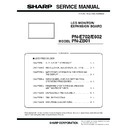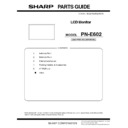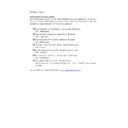Sharp PN-E602 (serv.man3) Service Manual ▷ View online
CODE : 00Z
SERVICE MANUAL
CONTENTS
Parts marked with "!" are important for maintaining the safety of the set. Be sure to replace these parts with specified
ones for maintaining the safety and performance of the set.
ones for maintaining the safety and performance of the set.
PNE702SM2E
LCD MONITOR/
EXPANSION BOARD
EXPANSION BOARD
PN-E702/E602
MODEL
PN-ZB01
■ LEAD-FREE SOLDER
CHAPTER 1. OUTLINE OF THE PRODUCT . . . . . . . . . . . . . . . . . 1 - 1
CHAPTER 2. INSTALLATION, ADJUSTMENT, SETTING. . . . . . . 2 - 1
CHAPTER 3. IMPORTANT INFORMATION FOR SERVICING
THE DISPLAY . . . . . . . . . . . . . . . . . . . . . . . . . . . . . 3 - 1
CHAPTER 4. SERVICE MENU/VARIOUS SETTING TOOL
OPERATING PROCEDURES . . . . . . . . . . . . . . . . . 4 - 1
CHAPTER 5. FIRMWARE UPDATA PROCEDURES/EDID
WRITING PROCEDURES . . . . . . . . . . . . . . . . . . . . 5 - 1
CHAPTER 6. DISASSEMBLY AND ASSEMBLY . . . . . . . . . . . . . . 6 - 1
CHAPTER 7. TROUBLESHOOTING . . . . . . . . . . . . . . . . . . . . . . . 7 - 1
CHAPTER 8. HARDWARE DESCRIPTIONS . . . . . . . . . . . . . . . . . 8 - 1
The PWB’ s of this model employs lead-free solder. The “LF” marks indicated on the PWB’s and the Service Manual mean
“Lead-Free” solder. The alphabet following the LF mark shows the kind of lead-free solder.
“Lead-Free” solder. The alphabet following the LF mark shows the kind of lead-free solder.
If the soldering iron tip is discolored black during soldering work, clean and file the tip with steel wool or a fine filer.
If different-kind solder remains on the soldering iron tip, it is melted together with lead-free solder. To avoid this, clean the soldering iron
tip after com-pletion of soldering work.
tip after com-pletion of soldering work.
Since lead-free solder includes a greater quantity of tin, the iron tip may corrode easily. Turn ON/OFF the soldering iron power frequently.
Since the melting point of lead-free solder is about 220˚C, which is about 40˚C higher than that of conventional lead solder, and its
soldering capacity is inferior to conventional one, it is apt to keep the soldering iron in contact with the PWB for longer time. This
may cause land separation or may exceed the heat-resistive temperature of components. Use enough care to separate the soldering
iron from the PWB when completion of soldering is confirmed.
soldering capacity is inferior to conventional one, it is apt to keep the soldering iron in contact with the PWB for longer time. This
may cause land separation or may exceed the heat-resistive temperature of components. Use enough care to separate the soldering
iron from the PWB when completion of soldering is confirmed.
(2) NOTE FOR SOLDERING WORK
(1) NOTE FOR THE USE OF LEAD-FREE SOLDER THREAD
Since the melting point of lead-free solder thread is about 40˚C higher than that of conventional lead solder thread, the use of the
exclusive-use soldering iron is recommendable.
exclusive-use soldering iron is recommendable.
When repairing a lead-free solder PWB, use lead-free solder thread. Never use conventional lead solder thread, which may cause a
breakdown or an accident.
breakdown or an accident.
Example:
LEAD-FREE SOLDER
NOTE FOR INITIAL INTRODUCTION (WHEN PN-ZB01 (OPTIONAL) IS ATTACHED)
Since the operation is failed if there is a monitor of the same IP address setting in the connected network environment,
perform the LAN connection setting and then connect to the network.
perform the LAN connection setting and then connect to the network.
INITIALIZATION
This monitor can remember e-mail addresses and other data.Before transferring or disposing of this monitor, initialize all settings by
executing ALL RESET1. Executing ALL RESET2 will not reset e-mail addresses and similar data.
executing ALL RESET1. Executing ALL RESET2 will not reset e-mail addresses and similar data.
The battery supplied with this product contains traces of Lead.
For EU:
For EU:
For Switzerland:
The used battery is to be returned to the selling point.
For other non-EU countries:
Please contact your local authority for correct method of disposal of the used battery
.
“BATTERY DISPOSAL”
U.S.A.AND CANADA ONLY
The crossed-out wheeled bin implies that used batteries should not be put to the general householdwaste!
There is a separate collection system for used batteries, to allow proper treatment and recycling in accordance with
legislation. Please contact your local authority for details on the collection and recycling schemes.
There is a separate collection system for used batteries, to allow proper treatment and recycling in accordance with
legislation. Please contact your local authority for details on the collection and recycling schemes.
THIS PRODUCT CONTAINS A LITHIUM PRIMARY (MANGANESS DIOXIDE) MEMORY BACK-UP BATTERY THAT MUST BE
DISPOSED OF PROPERLY. PLEASE CONTACT YOUR LOCAL SHARP DEALER OR AUTHORIZED SERVICE REPRESENTATIVE
FOR ASSISTANCE IN DISPOSING OF THIS BATTERY.
DISPOSED OF PROPERLY. PLEASE CONTACT YOUR LOCAL SHARP DEALER OR AUTHORIZED SERVICE REPRESENTATIVE
FOR ASSISTANCE IN DISPOSING OF THIS BATTERY.
<Solder composition code of lead-free solder>
Bi-Sn-Ag
b
p
Solder composition
Solder composition code
a
Sn-Ag-Cu
Sn-Ag-Bi
Sn-Ag-Bi-Cu
Sn-Ag-Bi
Sn-Ag-Bi-Cu
z
Sn-Zn-Bi
i
Sn-In-Ag-Bi
n
Sn-Cu-Ni
s
Sn-Ag-Sb
Bi-Sn-Ag-P
Bi-Sn-Ag-P
Lead-Free
Solder composition
code (Refer to the
table at the right.)
code (Refer to the
table at the right.)
a
5mm
“CAUTION”
RISK OF EXPLOSION IF BATTERY IS REPLACED BY AN INCORRECT TYPE.
DISPOSE OF USED BATTERIES ACCORDING TO THE INSTRUCTIONS
DISPOSE OF USED BATTERIES ACCORDING TO THE INSTRUCTIONS
CAUTION
DOUBLE POLE/NEUTRAL FUSING
i
CONTENTS
CHAPTER 1.
OUTLINE OF THE PRODUCT
OUTLINE OF THE PRODUCT
1 SPECIFICATIONS
1 - 1
2 PART NAMES AND FUNCTION
1 - 6
3 SCREEN DISPLAY
1 - 10
4 OPTION
1 - 12
CHAPTER 2.
INSTALLATION, ADJUSTMENT, SETTING
INSTALLATION, ADJUSTMENT, SETTING
1 INSTALLATION
2 - 1
2 ADJUSTMENT
2 - 8
3 SETTING
2 - 26
CHAPTER 3.
IMPORTANT INFORMATION FOR SERVICING
THE DISPLAY
IMPORTANT INFORMATION FOR SERVICING
THE DISPLAY
1 I/F PWB, LCD MODULE, PARTS REPLACEMENT
PROCEDURES
3 - 1
CHAPTER 4.
SERVICE MENU/VARIOUS SETTING TOOL OP-
ERATING PROCEDURES
SERVICE MENU/VARIOUS SETTING TOOL OP-
ERATING PROCEDURES
1 OPERATING PROCEDURES
4 - 1
2 AGING
4 - 3
3 CALIBRATION
4 - 3
4 FACTORY RESET
4 - 5
5 HARDWARE CHECK
4 - 6
6 FUNCTIONS SET BY THE REMOTE CONTROLLER 4 - 8
7 INSTRUCTIONS FOR LAUNCHER TOOL
4 - 11
8 WHITE BALANCE SETTING PROCEDURES BY
OSD
4 - 13
9 WHITE BALANCE SETTING TOOL OPERATING
PROCEDURE
4 - 16
10 GAMMA SETTING PROCEDURES WITH THE OSD 4 - 18
11 GAMMA SETTING TOOL PROCEDURES
4 - 20
12 SERIAL NUMBER WRITING PROCEDURES
4 - 22
13 USAGE TIME SETTING PROCEDURE
4 - 23
14 MODEL NAME SETTING PROCEDURES
4 - 24
15 TEMPERATURE MONITOR SETTING
PROCEDURES
4 - 25
16 OPERATING MANUAL OF THE LOG TOOL
4 - 27
17 USER SETTING BACKUP TOOL OPERATING
PROCEDURES
4 - 31
18 Test PATTERN TOOL
4 - 32
19 FLICKER ADJUSTMENT TOOL
4 - 34
20 MAIL DESCRIPTION CONTENT
4 - 40
21 NONDISCLOSURE SCREEN OF CONTROLLING
THE MONITOR WITH PC (LAN)
4 - 43
CHAPTER 5.
FIRMWARE UPDATA PROCEDURES/EDID
WRITING PROCEDURES
FIRMWARE UPDATA PROCEDURES/EDID
WRITING PROCEDURES
1 MAIN FIRMWARE UPDATE PROCEDURE
5 - 1
2 LAN MICROCONTROLLER FIRMWARE UPDATING
PROCEDURES (PN-ZB01)
5 - 4
3 EDID WRITING PROCEDURES
5 - 6
CHAPTER 6.
DISASSEMBLY AND ASSEMBLY
DISASSEMBLY AND ASSEMBLY
1 PWB AND WIRING DIAGRAM
6 - 1
2 EXPANSION COVER
6 - 3
3 REAR COVER
6 - 4
4 IF UNIT
6 - 7
5 RELAY PWB UNIT
6 - 11
6 DELTA DC PS UNIT
6 - 12
7 C-PWB UNIT
6 - 13
8 5V POWER SUPPLY UNIT
6 - 14
9 AC RELAY UNIT
6 - 14
10 INLET HARNESS/AC SWITCH
6 - 15
11 SPEAKER L/R
6 - 16
12 BEZEL
6 - 17
13 KEY PWB
6 - 19
14 LCD MODULE
6 - 20
ii
CHAPTER 7.
TROUBLESHOOTING
TROUBLESHOOTING
1 THE POWER IS NOT SUPPLIED
(THE LED DOES NOT LIGHT UP)
7 - 2
2 THE REMOTE CONTROL DOES NOT WORK
7 - 3
3 THE DISPLAY DOESN’T SHOW/ DISPLAY
ABNORMALITY
7 - 3
4 NO IMAGE IS DISPLAYED/ DISPLAY FAILURE
(EXTENSION INTERFACE)
7 - 4
5 THE BACKLIGHT DOES NOT LIGHT UP
7 - 5
6 SOUND IS NOT REPRODUCED/ REPRODUCED
SOUND ABNORMALITY (DISPLAY)
7 - 5
7 NO SOUND COMES OUT/ REPRODUCED SOUND
FAILURE (EXTENSION INTERFACE)
7 - 6
8 DAISY CHAIN IS NOT MADE / DISPLAY
ABNORMALITY (EXTENSION INTERFACE)
7 - 7
9 RS-232C CONTROL DOESN’T WORK
7 - 7
10 LAN CONTROL DOESN’ T WORK
(EXTENSION INTERFACE)
7 - 8
11 THE RED LED BLINKS
7 - 9
12 THE LED LIGHTS UP IN ORDER OF RED
3
GREEN
7 - 9
13 HARDWARE CHECK NG LOCATIONS
7 - 10
CHAPTER 8.
HARDWARE DESCRIPTIONS
HARDWARE DESCRIPTIONS
1 CIRCUIT DESCRIPTIONS
8 - 1
2 BLOCK DIAGRAM
8 - 5
3 CONNECTOR TABLE
8 - 6
4 CIRCUIT DIAGRAM
8 - 16
5 PARTS LAYOUT
8 - 32