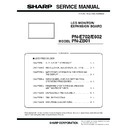Sharp PN-E602 (serv.man3) Service Manual ▷ View online
PN-E702/E602 FIRMWARE UPDATA PROCEDURES/EDID WRITING PROCEDURES
5 – 1
CHAPTER 5. FIRMWARE UPDATA PROCEDURES/EDID WRITING
PROCEDURES
There are two kinds of firmware provided in this model. When upgrading the firmware, first upgrade the main firmware (1. MAIN FIRMWARE
UPDATE PROCEDURE), second upgrade the LAN firmware (2. LAN FIRMWARE UPDATE PROCEDURE) in this sequence.
UPDATE PROCEDURE), second upgrade the LAN firmware (2. LAN FIRMWARE UPDATE PROCEDURE) in this sequence.
1. MAIN FIRMWARE UPDATE PROCEDURE
1 - 1. OPERATING CONDITIONS OF FIRMWARE UPDATE
The operating conditions for firmware update of the information display
are as follows.
*
1
Very occasionally it takes more time to write the firmware.
The RS-232C cable required for update is as follows. Connect the COM
port of PC and the RS-232C input terminal of the display with the cable.
port of PC and the RS-232C input terminal of the display with the cable.
OS
(32bit Only)
n
Windows XP
n
Windows Vista
*1
n
Windows 7
*1
Communication
port
RS-232C port recognized as a COM port
(Which allows communication in 115Kbps.)
(Which allows communication in 115Kbps.)
RS-232C cable
Straight cable (D-SUB 9pin female - female)
RS-232C input
terminal
terminal
RS-232 straight cable
(commercially available)
(commercially available)
To COM port
PC
CHAPTER 5. FIRMWARE UPDATA PROCEDURES/EDID WRITING PROCEDURES
PN-E702/E602 FIRMWARE UPDATA PROCEDURES/EDID WRITING PROCEDURES
5 – 2
1 - 2. FIRMWARE UPDATE
1 ) Press [Main Firmware] button of the Service Tool Launcher, and the
updater starts up.
2 ) Select the COM port to be used for communication.
(“COM1” on the above screen)
3 ) Set the batch file name as “.\isp_spi_ext_PNEXXX.txt”.
(It is set as the default. Do not change it.)
4 ) Press [BATCH] button, and the firmware writing is started.
For about 3 minutes and writing is completed. When “Firmware
version up completed” is displayed, the firmware update is com-
pleted.
pleted.
MEMO
n
Very occasionally it takes about 8 minutes to write the firmware
on Windows Vista or Windows 7.
After completion of upgrading the firmware, the monitor is self-reset
and the new version of firmware starts running.
5 ) If the [BATCH] button is pressed with other than this model con-
nected, the message “ERROR !!! “Wrong Model Type”” is dis-
played. In this case, please check the model of the connected
monitor.
■ WHEN UPDATING IS FAILED
First, turn OFF the main power and then turn it ON again. Then, press
[BATCH2] button to start writing the firmware. (Don’t press [BATCH3].)
[BATCH2] button to start writing the firmware. (Don’t press [BATCH3].)
In about 4 minutes, updating is completed and “Firmware update com-
pleted” is displayed. It is the end of firmware updating.
MEMO
n
Very occasionally it takes about 8 minutes to write the firmware
on Windows Vista or Windows 7.
on Windows Vista or Windows 7.
After completion of upgrading the firmware, the monitor is self-reset and
the new version of firmware starts running.
CHAPTER 5. FIRMWARE UPDATA PROCEDURES/EDID WRITING PROCEDURES
PN-E702/E602 FIRMWARE UPDATA PROCEDURES/EDID WRITING PROCEDURES
5 – 3
1 - 3. VERSION CHECK PROCEDURES
■ CHECK METHOD BY THE FIRMWARE
UPDATER
The current firmware version can be checked by pressing [VERSION]
button when the monitor power lamp is lighted in green.
The check sum can be also checked by pressing [CHECK SUM] button
similarly.
similarly.
■ CHECK METHOD BY THE SERVICE MENU
With an image displayed on the screen, use the remote controller to dis-
play the SERVICE MENU1 screen. Check the firmware version.
(FIRM VERSION (MAIN)).
(FIRM VERSION (MAIN)).
To display SERVICE MENU1, press and hold [SIZE] of the remote control
(for 5 seconds or more), and then press the button of [BRIGHT- (
1 )],
[VOL- (
4 )], [BRIGHT+ ( 3 )] and [VOL+ ( 2 )] sequentially.
After confirming the version, press the [MENU] button of the remote
control to close the SERVICE MENU1 window.
SERVICE1
SERVICE2
SERVICE3
MODEL
S/N
SERVICE MENU1
FIRM VERSION (MAIN)
CHECK SUM (MAIN)
1/1
: PN-XXXX
: XXXXXXXX
: OK Ver 1.00 (110801)
: OK 1234ABCDEF
FIRM VERSION (DSD)
: OK Ver 1.6.0
ADJUSTMENT CHECK
: W/B CALIB
USAGE TIME
: 999999H
END
̖[MENU]
DISPLAY
SERVICE1
SERVICE2
SERVICE3
MODEL
S/N
SERVICE MENU1
FIRM VERSION (MAIN)
CHECK SUM (MAIN)
FIRM VERSION (SUB)
CHECK SUM (SUB)
CHECK SUM (MAIN)
FIRM VERSION (SUB)
CHECK SUM (SUB)
USAGE TIME
1/1
: PN-XXXX
: XXXXXXXX
: OK Ver 1.00 (110801)
: OK 1234ABCDEF
: OK Ver 1.00 (110801)
: OK 1234ABCD
: XXXXXXXX
: OK Ver 1.00 (110801)
: OK 1234ABCDEF
: OK Ver 1.00 (110801)
: OK 1234ABCD
FIRM VERSION (DSD)
: OK Ver 1.6.0
: 999999H
: 999999H
END
̖[MENU]
ADJUSTMENT CHECK
: W/B CALIB
DISPLAY + EXPANSION BOARD
CHAPTER 5. FIRMWARE UPDATA PROCEDURES/EDID WRITING PROCEDURES
PN-E702/E602 FIRMWARE UPDATA PROCEDURES/EDID WRITING PROCEDURES
5 – 4
2. LAN MICROCONTROLLER FIRMWARE UPDATING PROCEDURES (PN-ZB01)
2 - 1. OPERATING CONDITIONS OF FIRMWARE UPDATE
CAUTION
n
When you update the firmware of PN-ZB01, you need to connect it to a connectable Information Display (this machine, etc).
(PN-ZB01 cannot have the firmware updated if it is stand-alone.)
(PN-ZB01 cannot have the firmware updated if it is stand-alone.)
The operating conditions for PN-ZB01 firmware updater are as shown
below.
The RS-232C cable required for update is as follows. Connect the COM
port of PC and the RS-232C input terminal of the display with the cable.
OS
(32bit Only)
n
Windows XP
n
Windows Vista
n
Windows 7
Communication
port
RS-232C port recognized as a COM port
(Which allows communication in 115Kbps.)
(Which allows communication in 115Kbps.)
RS-232C cable
Straight cable (D-SUB 9pin female - female)
RS-232C input
terminal
terminal
RS-232 straight cable
(commercially available)
(commercially available)
To COM port
PC
Click on the first or last page to see other PN-E602 (serv.man3) service manuals if exist.