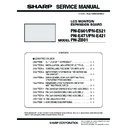Sharp PN-E471 (serv.man3) Service Manual ▷ View online
CHAPTER 2. INSTALLATION, ADJUSTMENT, SETTING
PN-E601 INSTALLATION, ADJUSTMENT, SETTING
2 – 6
1 - 2.
CONNECTING THE POWER CORD
CAUTION
n
Do not use a power cord other than the one supplied with the
monitor.
1 ) Turn off the main power switch.
2 ) Plug the power cord (supplied) into the AC input terminal.
3 ) Plug the power cord (supplied) into the AC power outlet.
1 - 3. BINDING CABLES
The cables connected to the terminals on the rear of the monitor can be
fastened with the supplied cable clamp.
fastened with the supplied cable clamp.
Insert the cable clamp into the cable clamp attachment on the rear of
the monitor and fasten the cables.
AC input
terminal
terminal
Main power switch
For power
outlet
outlet
Power cord
(Supplied)
(Supplied)
1
2
3
Cable clamp
Cable clamp
attachment
attachment
Cable
PN-E601/E521
Cable clamp attachment
Cable clamp attachment
Cable
Cable clamp
attachment
attachment
Cable clamp
PN-E471
PN-E421
CHAPTER 2. INSTALLATION, ADJUSTMENT, SETTING
PN-E601 INSTALLATION, ADJUSTMENT, SETTING
2 – 7
1 - 4. REMOVING THE HANDLES
n
The handles can be removed.
n
The removed handles can be attached on the rear side.
CAUTION
n
The removed handles and handle screws are for use with this
monitor. Do not use them for any other devices.
n
To attach handles, be sure to use the handles and handle screws
which were removed from the monitor.
Be sure the handles are attached securely.
Be sure the handles are attached securely.
1 - 5. AFFIXING THE STAND HOLE
PROTECTION COVERS
After installing the monitor, affix the stand hole protection covers as
necessary.
1 ) Peel off the backing sheet and affix the cover on the monitor.
Handle
Handle screws
Handle
Handle screws
PN-E601/E521
PN-E471/E421
CHAPTER 2. INSTALLATION, ADJUSTMENT, SETTING
PN-E601 INSTALLATION, ADJUSTMENT, SETTING
2 – 8
2. ADJUSTMENT
CAUTION
SCREEN DISPLAY FOR ADJUSTMENT
n
Before making adjustments in the SCREEN menu or PICTURE
menu, display an image to brighten the entire screen. If you are
menu, display an image to brighten the entire screen. If you are
using a Windows PC, use the adjustment pattern on the supplied
CD-ROM.
OPENING THE ADJUSTMENT PATTERN
The following example is performed in Windows XP.
1 ) Load the supplied CD-ROM into the computer’s CD-ROM drive.
2 ) Open the CD-ROM in [My Computer].
3 ) Double-click [Adj_uty.exe].
The adjustment pattern will appear.
Adjust the screen automatically or manually.
4 ) When adjustment is finished, press the [Esc] on the computer’s
keyboard to quit the adjustment program.
5 ) Eject the CD-ROM from the CD-ROM drive.
MEMO
n
If the display mode on the computer you are using is 65,000 col-
ors, the color levels in the color pattern may appear differently or
grayscale may appear to be colored.
grayscale may appear to be colored.
(This is due to the specifications of the input signal and is not a
malfunction.)
2 - 1. AUTOMATIC ADJUSTMENT
When you use the PC D-SUB input terminal or PC RGB input terminals
to display a PC screen for the first time, or when you change the setting
to display a PC screen for the first time, or when you change the setting
of the PC, use the automatic screen adjustment.
1 ) Switch the input to PC D-SUB or to PC RGB and display the adjust-
ment pattern. (See the description above.)
2 ) Press
and use
or
to display the SCREEN menu.
3 ) Press
and select “AUTO”.
4 ) Press
.
The automatic adjustment is complete in several seconds.
5 ) Press
twice to close the menu screen.
MEMO
n
If the screen cannot be adjusted properly with one automatic
adjustment, repeat the automatic adjustment two or three times.
Try manual adjustment if necessary.
Try manual adjustment if necessary.
2 - 2. INITIALIZATION (RESET)/FUNC-
TIONAL RESTRICTION SETTING
*
1
Resets all the settings to the factory default settings.
When the unit is without PN-ZB01(optional), “ALL RESET” is dis-
When the unit is without PN-ZB01(optional), “ALL RESET” is dis-
played.
*
2
Returns all settings to the factory default settings except for the
following items.
following items.
LAN SETUP, RS-232C/LAN SELECT, ID No. SET, BAUD
RATE, NETWORK, MAIL, SERVICE & SUPPORT, and SNMP
When the unit is equipped with PN-ZB01 (optional), you can
When the unit is equipped with PN-ZB01 (optional), you can
make selections.
CAUTION
NOTE FOR EXECUTING “ALL RESET 1”
n
Since the setting values related to LAN are initialized, do not use
in an environment with LAN.
n
When executing “ALL RESET 1” under the connected network
environment, be sure to disconnect the LAN cable before execu-
environment, be sure to disconnect the LAN cable before execu-
tion.
(This is because the operation is slowed and failed if there are
two or more sets of the initial state of IP address in a same net-
two or more sets of the initial state of IP address in a same net-
work.)
MENU
MENU
SIZE
MENU
ADJUSTMENT LOCK
OSD DISPLAY
ALL RESET
(ALL RESET1
(ALL RESET1
*1
/
ALL RESET2
*2
)
TEMPERATURE ALERT
STATUS ALERT
LED
(Adjust with
e
and
d
.)
RS-232C/LAN
(Adjust with
e
and
d
.)
(Adjust with
e
and
d
.)
(Adjust with
e
and
d
.)
(Adjust with
e
and
d
.)
(Adjust with
e
and
d
.)
POWER BUTTON
(Adjust with
e
and
d
.)
CONTROLLER INPUT
(Adjust with
e
and
d
.)
(Press about 5 seconds.)
END
CHAPTER 2. INSTALLATION, ADJUSTMENT, SETTING
PN-E601 INSTALLATION, ADJUSTMENT, SETTING
2 – 9
2 - 3. ADJUSTMENT ITEM LIST
ITEM
ADJUSTMENT
PN-E601
PN-ZB01
PC
D-SUB
PC
HDMI
AV
HDMI
PC
DVI-D
PC
RGB
AV
DVI-D
AV
COM-
PONE
NT
AV
S-
VIDEO
AV
VIDEO
SCREEN
AUTO
¥
¥
CLOCK
0 - 1200
¥
¥
PHASE
0 - 63
¥
¥
H-POS
PC D-SUB/PC RGB :
0 - 800
0 - 800
PC DVI-D/PC HDMI/
AV : 0 - 100
¥
¥
¥
¥
¥
¥
¥
¥
¥
V-POS
PC D-SUB/PC RGB :
0 - 200
PC DVI-D/PC HDMI/
AV : 0 - 100
¥
¥
¥
¥
¥
¥
¥
¥
¥
H-SIZE
0 - 100
¥
¥
¥
¥
¥
¥
¥
¥
¥
V-SIZE
0 - 100
¥
¥
¥
¥
¥
¥
¥
¥
¥
H-RESOLUTION
300 - 1920
(Only as for the even
(Only as for the even
number)
¥
¥
V-RESOLUTION
200 - 1200
(Only as for the even
number)
¥
¥
RESET
OFF
ON
¥
¥
¥
¥
¥
¥
¥
¥
¥
PICTURE
AUTO
¥
¥
CONTRAST
PC DVI-D/PC HDMI/
AV : 0 - 60
AV : 0 - 60
PC D-SUB/PC RGB :
0 - 127
¥
¥
¥
¥
¥
¥
¥
¥
¥
BLACK LEVEL
PC DVI-D/PC HDMI/
AV : 0 - 60
PC D-SUB/PC RGB :
0 - 127
¥
¥
¥
¥
¥
¥
¥
¥
¥
TINT
0 - 60
¥
¥
¥
¥
¥
¥
¥
¥
¥
COLORS
0 - 60
¥
¥
¥
¥
¥
¥
¥
¥
¥
SHARPNESS
0 - 24
¥
¥
¥
¥
¥
¥
¥
¥
¥
ADVAN
CED
FLESH TONE
OFF
LOW
HIGH
¥
¥
¥
¥
¥
3D-NR
OFF
LOW
HIGH
¥
¥
¥
¥
¥
MPEG-NR
OFF
ON
¥
¥
¥
¥
¥
3D-Y/C
OFF
ON
¥
Click on the first or last page to see other PN-E471 (serv.man3) service manuals if exist.