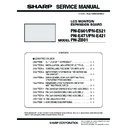Sharp PN-E471 (serv.man3) Service Manual ▷ View online
CHAPTER 1. OUTLINE OF THE PRODUCT
PN-E601 OUTLINE OF THE PRODUCT
1 – 9
■ REAR VIEW
*
1
This terminal is used to connect optional parts for function
expansion.
expansion.
*
2
The connection terminals can be added by attaching the PN-
ZB01 interface extension board (optional).
*
3
This section is used to connect optional attachments for function
expansion.
WHEN THE PN-ZB01 (OPTIONAL) IS ATTACHED
When the PN-ZB01 (optional) is attached
G
H
3
1
N
M
L
K
O
7 9
2
5 6
4
8
P
R
Q S T
F
I
J
rear side
front side
(display side)
(display side)
1 AC input terminal
8 RS-232C input terminal
2 Main power switch
9 Optional terminal
*1
3 PC/AV HDMI input terminal
F Expansion terminal cover
*2
4 PC D-SUB input terminal
G Optional attachment section
*3
5 Audio input terminal
H Speakers
6 Audio output terminals
I Handles
7 RS-232C output terminal
J Vents
K PC/AV DVI-D input terminal P Audio 2 input terminals
L PC/AV DVI-D output terminal
L PC/AV DVI-D output terminal
Q PC RGB input terminals
M LAN terminal
R AV component input terminals
N External speaker terminals
S AV video input terminal
O Audio 1 input terminals
T AV S-video input terminal
CHAPTER 1. OUTLINE OF THE PRODUCT
PN-E601 OUTLINE OF THE PRODUCT
1 – 10
2 - 2. REMOTE CONTROL UNIT
1
2
3
4
5
6
6
9
8
7
PN-E601/E521
PN-E471/E421
1
2
5
5
4
9
6
7
8
3
1 Signal transmitter
2 POWER button
3 MUTE
2 POWER button
3 MUTE
button
Turns off the volume temporarily.
Press the [MUTE] button again to turn the
sound back to the previous level.
4 VOL +/-
button
(Volume
adjustment)
Pressing
or
displays the VOLUME
menu when the menu screen is not displayed.
Press
or
to adjust the volume of the
sound.
If you do not press any buttons for about 4 sec-
onds, the VOLUME menu automatically disap-
onds, the VOLUME menu automatically disap-
pears.
BRIGHT +/-
button
(Backlight
(Backlight
adjustment)
Pressing
or
displays the BRIGHT
menu when the menu screen is not displayed.
Press
Press
or
to adjust the brightness.
If you do not press any buttons for about 4 sec-
onds, the BRIGHT menu automatically disap-
pears.
Cursor control (
S/ T/W /X) buttons
5 DISPLAY
button
Displays monitor information. When you press
this button again, the display disappears.
this button again, the display disappears.
When the PN-ZB01 (optional) is attached, the
display changes from INFORMATION1
J
INFORMATION2
J clear display, and so on
every time you press this button.
n
The display disappears automatically after
about 15 seconds.
n
is displayed during LAN communication.
n
If
is displayed in red, there is a duplicate
IP address.
6 MODE
button
(Color mode
(Color mode
selection)
Each time you press this button, the color
mode changes in the following order.
n
STD (Standard)
JVIVID J sRGB
J STD...
*
“sRGB” applies to PC input only.
sRGB is international standard of color
representation specified by IEC (Interna-
tional Electrotechnical Commission).
tional Electrotechnical Commission).
Color conversion is made in taking account
of liquid crystal’s characteristics and repre-
sents color tone close to its original image.
sents color tone close to its original image.
LAN
LAN
7 INPUT
button
(Input mode
selection)
selection)
The menu is displayed. Press
or
to
select the input mode, and press
to enter.
You can select the input terminal by pressing
the INPUT switch of the monitor.
WHEN THE PN-ZB01 (OPTIONAL) IS ATTACHED
*
1
Select the terminal to be used in “HDMI”
of “INPUT SELECT”.
of “INPUT SELECT”.
*
2
Select the terminal for “AUDIO SELECT”
which is used for audio input.
*
3
Select the terminal to be used in “DVI” of
“INPUT SELECT”.
*
4
Select the terminal to be used in “BNC” of
“INPUT SELECT”.
“INPUT SELECT”.
8 MENU
button
Displays and turns off the menu screen.
9 SIZE button
The menu is displayed.
Press
or
to select the screen size.
Input mode
Video
Audio
*1
*1
PC D-SUB
PC D-SUB
input terminal
input terminal
Audio input
terminal
terminal
PC HDMI
PC/AV HDMI
input terminal
input terminal
AV HDMI
PC/AV HDMI
input terminal
input terminal
*2
Input mode
Video
Audio
*3
*1
*4
PC DVI-D
PC/AV DVI-D
input terminal
input terminal
*3
PC/AV DVI-D
input terminal
input terminal
PC HDMI
PC/AV HDMI
input terminal
input terminal
*1
PC/AV HDMI
input terminal
input terminal
PC D-SUB
PC D-SUB
input terminal
input terminal
PC RGB
PC RGB
input terminals
input terminals
*4
AV COMPONENT
input terminals
input terminals
AV DVI-D
AV HDMI
AV
COMPONENT
COMPONENT
AV S-VIDEO
AV S-video
input terminal
input terminal
AV VIDEO
AV video input
terminal
terminal
*2
CHAPTER 1. OUTLINE OF THE PRODUCT
PN-E601 OUTLINE OF THE PRODUCT
1 – 11
■ INSTALLING THE BATTERIES
1 ) Press the cover gently and slide it in the direction of the arrow.
2 ) See the instructions in the compartment and put in the supplied
batteries (R-6 (“AA” size) x 2) with their plus (+) and minus (-) sides
oriented correctly.
oriented correctly.
3 ) Close the cover.
MEMO
n
When the batteries become exhausted replace them with new
(commercially available) batteries earlier than specified.
n
The supplied batteries (R-6 (“AA” size) x 2) may become
exhausted quickly depending on how they are stored.
n
If you will not use the remote control for a long time, remove the
batteries.
batteries.
n
Use manganese or alkaline batteries only.
■ REMOTE CONTROL OPERATION RANGE
The operation range of the remote control unit is approx. 16.4 feet (5m)
at an angle of approx 10° from the centre to the top/bottom/right/left of
the remote control sensor.
the remote control sensor.
CAUTION
n
Do not expose the remote control unit to shock by dropping or
stepping on it. This could lead to a malfunction.
stepping on it. This could lead to a malfunction.
n
Do not expose the remote control unit to liquids, and do not place
it in an area with high humidity.
n
The remote control unit may not work properly if the remote con-
trol sensor is under direct sunlight or strong lighting.
n
Objects between the remote control unit and the remote control
sensor may prevent proper operation.
sensor may prevent proper operation.
n
Replace the batteries when they run low as this may shorten the
remote control’s operation range.
n
If a fluorescent light is illuminated near the remote control unit, it
may interfere with proper operation.
n
Do not use it with the remote control of other equipment such as
air conditioner, stereo components, etc.
air conditioner, stereo components, etc.
PN-E601/E521
PN-E471/E421
16.4 feet
(5 m)
(5 m)
t
Remote control
sensor
sensor
10˚
10˚
10˚
10˚
CHAPTER 1. OUTLINE OF THE PRODUCT
PN-E601 OUTLINE OF THE PRODUCT
1 – 12
3. SCREEN DISPLAY
3 - 1. DUAL SCREEN DISPLAY
You can display the screens of the PC input signal and AV input signal
simultaneously.
simultaneously.
Set this function with “PIP MODES” in the PIP/PbyP menu.
n
The currently selected input signal is displayed on the main screen.
n
You cannot simultaneously display the screens of signals of the same
type, such as two types of PC input signals or two types of AV input
signals.
signals.
n
The dual screen display cannot be used with the combination of PC
DVI-D and AV HDMI or of AV DVI-D and PC HDMI.
MEMO
n
You might infringe on a copyright of the author which is protected
by copyright law when you display the images of the computer
screen and television/VCR simultaneously for profit-making or to
screen and television/VCR simultaneously for profit-making or to
show the image to the public.
n
The screen size for dual-screen display is the same as the
screen size for single-screen display. The Dot by Dot screen is
displayed in “NORMAL” size except when it is set as the PIP
displayed in “NORMAL” size except when it is set as the PIP
main screen.
n
When dual-screen display is selected, the AUTO INPUT
CHANGE function is disabled.
n
When dual-screen display is selected, the screen cannot be
enlarged.
enlarged.
n
When dual-screen display is selected, the “INPUT SELECT”
options cannot be set.
Mode
Screen display
PIP
A sub screen is displayed
inside a main screen.
inside a main screen.
PbyP
A main screen and a sub
screen are displayed in a
screen are displayed in a
line.
PbyP2
Displays a main screen
which measures 1280 pixels
in the longest direction and a
sub screen in a line.
sub screen in a line.
Main screen
Sub
screen
Main
screen
Sub
screen
Main screen
Sub
screen
Click on the first or last page to see other PN-E471 (serv.man3) service manuals if exist.