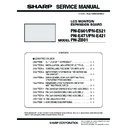Sharp PN-E471 (serv.man3) Service Manual ▷ View online
CHAPTER 2. INSTALLATION, ADJUSTMENT, SETTING
PN-E601 INSTALLATION, ADJUSTMENT, SETTING
2 – 22
PIP/PbyP
PIP SIZE
PIP H-POS
PIP V-POS
PIP BLEND
PIP SOURCE
SOUND CHANGE
MAIN POS
PbyP2 POS
AUTO OFF
PIP MODES
(Adjust with
e
and
d
.)
(Adjust with
e
and
d
.)
(Adjust with
e
and
d
.)
(Adjust with
e
and
d
.)
(Adjust with
e
and
d
.)
(Adjust with
e
and
d
.)
(Adjust with
e
and
d
.)
(Adjust with
e
and
d
.)
(Adjust with
e
and
d
.)
(Adjust with
e
and
d
.)
* The menu screen will close automatically if no operation is performed for about 15 seconds.
B
C
ENLARGE
(PC input)
(PC input)
ENLARGE H
ENLARGE V
ENLARGE-POS H/
ENLARGE-POS V
ENLARGE-POS V
BEZEL H / BEZEL V
H-POS
V-POS
(Adjust with
e
and
d
.)
(Adjust with
e
and
d
.)
(Adjust with
e
and
d
.)
(Adjust with
e
and
d
.)
(Adjust with
e
and
d
.)
(Adjust with
e
and
d
.)
CHAPTER 2. INSTALLATION, ADJUSTMENT, SETTING
PN-E601 INSTALLATION, ADJUSTMENT, SETTING
2 – 23
3. SETTING
3 - 1. SCHEDULE
You can set the time to switch the monitor on and off.
Set this function with “SCHEDULE” in the OPTION menu.
1 ) Press
or
to select the SCHEDULE number, and press
.
2 ) Set the SCHEDULE. (See the description below.)
Press
or
to select items, and press
or
to change
the setting.
3 ) Press
.
SCHEDULE becomes effective.
CAUTION
n
Do not switch off the main power after setting the SCHEDULE.
n
Specify the correct date and time.
SCHEDULE does not function unless the date and time are spec-
ified.
n
Check regularly that the set date and time are correct.
n
When “STANDBY MODE” is “LOW POWER”, SCHEDULE can-
not be set.
not be set.
MEMO
n
Up to 8 SCHEDULE items can be registered.
n
Setting the SCHEDULE flashes the power LED alternately in red
and orange in standby mode.
n
A SCHEDULE that has a large number has precedence over that
of a small number when schedules overlap.
3 - 2. ADVANCED ITEMS (AV INPUT)
MEMO
n
When “FLESH TONE” is set to “LOW” or “HIGH”, “C.M.S.-HUE/-
SATURATION/-VALUE” cannot be set.
No.
Q
SCHEDULE effective
-
SCHEDULE not effective
POWER
ON
Switches the monitor on at the specified time.
OFF
Switches the monitor off at the specified time
and puts the monitor in standby mode.
DAY OF
THE
WEEK
Specifies the day of the week to execute the SCHEDULE.
ONLY
ONCE
Executes the SCHEDULE once on the spec-
ified day.
ified day.
Specify the day of the week to execute the
SCHEDULE.
EVERY
WEEK
Executes the SCHEDULE on the specified
day of the week every week. Specify the day
of the week to execute the SCHEDULE.
of the week to execute the SCHEDULE.
Periodic setting such as “Monday through
Friday” is also possible.
EVERY
DAY
Executes the SCHEDULE every day regard-
less of the day of the week.
TIME
Specifies the time to execute the SCHEDULE.
Set the time on a 24-hour basis.
INPUT
Specifies the input mode at power-on. When not speci-
fying, the screen at the previous power-off appears.
n
Input modes displayed on “DVI” depend on “DVI
SELECT” settings.
SELECT” settings.
n
Input modes displayed on “HDMI” depend on “HDMI
SELECT” settings.
n
Input modes displayed on “BNC” depend on “BNC
SELECT” settings.
SCHEDULE
No. POWER DAY
OF
THE
WEEK TIME INPUT
XXXX/XX/XX XXX XX:XX:XX
OK…[MENU]
1 9 2 0 x 1 0 8 0
V: 60 Hz H: 66.3 kHz
PC D-SUB
MENU
ITEM
CONTENT
FLESH TONE
Adjust the hue control.
3D-NR
Reduce the noise of playback images on video.
Setting a higher level reduces more noise.
However, it may cause blurring on an image.
Setting a higher level reduces more noise.
However, it may cause blurring on an image.
MPEG-NR
Reduce block noise caused by digital compres-
sion.
sion.
3D-Y/C
(AV AUDIO)
(AV AUDIO)
Specify whether to perform 3-dimension Y/C
separation.
separation.
If dot interference or cross-color is occurring in
fa s t- mo t i o n s c e n e s, s e l e c ti n g “ O F F ” m ay
improve the image quality.
fa s t- mo t i o n s c e n e s, s e l e c ti n g “ O F F ” m ay
improve the image quality.
C.M.S.-HUE
Adjusts color tone with 6 colors of R (red),
Y (yellow), G (green), C (cyan), B (blue), and
M (magenta).
Y (yellow), G (green), C (cyan), B (blue), and
M (magenta).
C.M.S.-SATU-
RATION
RATION
Adjusts color vividness with 6 colors of R (red),
Y (yellow), G (green), C (cyan), B (blue), and
M (magenta).
Y (yellow), G (green), C (cyan), B (blue), and
M (magenta).
C.M.S.-VALUE
Adjusts color brightness with 6 colors of R (red),
Y (yellow), G (green), C (cyan), B (blue), and
M (magenta).
Y (yellow), G (green), C (cyan), B (blue), and
M (magenta).
PN-E601 CONTROLLING THE MONITOR WITH A PC
3 – 1
CHAPTER 3. CONTROLLING THE MONITOR WITH A PC
1. RS-232C
You can control this monitor from a PC via RS-232C (COM port) on the PC.You can also connect multiple monitors via a daisy chain by using a PC.
By assigning ID numbers to each monitor, you can make input mode selection/adjustment or can check the status of a specific monitor.
By assigning ID numbers to each monitor, you can make input mode selection/adjustment or can check the status of a specific monitor.
1 - 1. COMMUNICATION CONDITIONS
Set the RS-232C communication settings on the PC to match the monitor’s communication settings as follows.
1 - 2. COMMUNICATION PROCEDURE (BASIC OPERATION)
■ COMMAND FORMAT
When a command is sent from the PC to the monitor, the monitor oper-
ates according to the received command and sends a response mes-
sage to the PC.
When inputting a negative value, specify a numerical value in three digits.
Do not use spaces for MPOS, DATE, and SC01 through SC08.
Specify parameters using a specified number of characters.
Specify parameters using a specified number of characters.
If a command has “R” listed for “DIRECTION” in the “RS-232C com-
mand table”, the current value can be returned by using “?” as the
mand table”, the current value can be returned by using “?” as the
parameter.
Baud rate
Set to the same baud rate as the “BAUD
RATE” setting of SETUP menu.
RATE” setting of SETUP menu.
Initial setting: 9600 bps
Data length
8 bits
Parity bit
None
Stop bit
1 bit
Flow control
None
Return code
Command field
(4 prescribed
alphanumerical characters)
Parameter field
(4 character string comprised of:
0-9, +, -, space, ?)
C1
C2
C3
C4
P1
P2
P3
P4
VOLM0030
VOLM
VOLM
30
Example
Be sure to input 4 characters for the parameter.
Pad with spaces (" ") if necessary.
(" " is a return code (0D
Pad with spaces (" ") if necessary.
(" " is a return code (0D
H
, 0A
H
or 0D
H
))
Wrong : VOLM30 .
Right : VOLM 30 .
Right : VOLM 30 .
AUTR-009
Example
MPOS010097
Example
VOLM ? ? ? ?
30
If an ID number has been assigned.
(For example, ID number : 1).
(For example, ID number : 1).
VOLM
?
From PC to monitor.
30
001
From monitor to PC.
Example
From PC to monitor.
(How much is current
volume setting?).
(How much is current
volume setting?).
From monitor to PC.
(Current volume
setting: "30").
(Current volume
setting: "30").
CHAPTER 3. CONTROLLING THE MONITOR WITH A PC
PN-E601 CONTROLLING THE MONITOR WITH A PC
3 – 2
■ RESPONSE CODE FORMAT
<WHEN A COMMAND HAS BEEN EXECUTED CORRECTLY>
<WHEN A COMMAND HAS NOT BEEN EXECUTED>
MEMO
n
“ERR” is returned when there is no relevant command or when
the command cannot be used in the current state of the monitor.
the command cannot be used in the current state of the monitor.
n
If communication has not been established for reasons such as a
bad connection between the PC and monitor, nothing is returned
(not even “ERR”).
n
If no monitor has been assigned the designated ID number (e.g.
if the command “IDSL0002
if the command “IDSL0002
”is used, but no monitor with ID
number: 2 is found), no response is returned.
n
If “RS-232C/LAN COMMAND” is set to options other than “NOR-
MAL”, the return code for a response is “0DH” only.
<IF EXECUTION OF THE COMMAND IS TAKING SOME TIME>
When the following commands are used, “WAIT” is returned.
In this case, a value will be returned if you wait a while. Do not send any
command during this period.
No ID number is attached to “WAIT” response.
No ID number is attached to “WAIT” response.
COMMANDS WHICH RETURN “WAIT”
n
When repeater control is used
n
When an IDSL or IDLK command is used
n
When one of the following commands is used:
RSET, INPS, ASNC, WIDE, EMAG, EPOS, PXSL, POWR, AGIN,
MWIN, MWIP, MWPP, ESTG, EMHV, EPHV, ESHV
MWIN, MWIP, MWPP, ESTG, EMHV, EPHV, ESHV
<WHEN CONTROL VIA RS-232C IS LOCKED (TO PREVENT
USE) USING THE OPERATION LOCK FUNCTION>
USE) USING THE OPERATION LOCK FUNCTION>
<WHEN “RS-232C/LAN SELECT” IS SET TO “LAN”>
<COMMUNICATION INTERVAL>
n
After “OK” or “ERR” is returned, you must send the following commands.
To set a timeout for the command response, specify 10 seconds or
longer.
When connecting multiple monitors in a daisy chain, set the timeout
When connecting multiple monitors in a daisy chain, set the timeout
to at least the product of the “monitor’s position from the computer
multiplied by 10 seconds”.
n
Provide an interval of 100 ms or more between the command
response and the transmission of the next command.
MEMO
n
When executing ALL RESET, set the timeout period to 30 sec-
onds or longer.
n
When turning the power on while the POWER ON DELAY func-
tion is in use, set the timeout period to the POWER ON DELAY
tion is in use, set the timeout period to the POWER ON DELAY
period +10 seconds or longer.
Return code (0D
H
, 0A
H
)
O
K
O
K
SPC
0
0
1
If an ID number has been assigned.
ID number of responding monitor.
Return code (0D
H
, 0A
H
)
Space (20
H
)
A response is returned after a command is executed.
Return code (0D
H
, 0A
H
)
E
R
R
E
R
R
SPC
0
0
1
If an ID number has been assigned.
ID number
Return code (0D
H
, 0A
H
)
Space (20
H
)
Return code (0D
H
, 0A
H
)
W
A
I
T
Return code (0D
H
, 0A
H
)
L
O
C
K
E
D
Return code (0D
H
, 0A
H
)
D
E
S
N
U
L
E
C
T
E
3rd monitor from computer: 30 seconds or longer.
Example
Interval of 100 ms or more
VOLM0020
OK
OK
INPS0001
WAIT
OK
WAIT
OK
Click on the first or last page to see other PN-E471 (serv.man3) service manuals if exist.