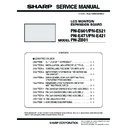Sharp PN-E471 (serv.man3) Service Manual ▷ View online
CHAPTER 3. CONTROLLING THE MONITOR WITH A PC
PN-E601 CONTROLLING THE MONITOR WITH A PC
3 – 3
1 - 3. COMMUNICATION PROCEDURE (ADVANCED OPERATION)
This section explains commands for daisy chain connection.
The basic communication procedure is the same as in the “1 - 2. COMMUNICATION PROCEDURE (BASIC OPERATION)” section.
The basic communication procedure is the same as in the “1 - 2. COMMUNICATION PROCEDURE (BASIC OPERATION)” section.
■ ID NUMBERS
You can assign a unique ID number to each monitor. This allows you to
control a particular monitor in a daisy chain of monitors.
control a particular monitor in a daisy chain of monitors.
You can assign ID numbers either from the menu screen (using the
remote control) or from the PC using RS-232 cable.
If monitors are connected as shown above, you can execute commands
like “Set the volume of the monitor with ID: 4 to 20”.
When controlling monitors linked in a daisy chain by designating ID
numbers, you should basically avoid any duplication of ID numbers.
ID numbers do not have to be assigned in ascending order starting from
ID numbers do not have to be assigned in ascending order starting from
the PC. They can also be connected as shown below.
■ COMMANDS FOR ID CONTROL
The command examples shown on this page assume the following con-
nection and ID number set up.
nection and ID number set up.
<IDST>
A monitor receiving this command sets its own ID number in the param-
eter field.
MEMO
n
You can automatically assign ID numbers by using the IDST
command with the Repeater control.
command with the Repeater control.
For example, using the command “IDST001+” automatically sets
the ID numbers, as shown below.
ID
number: 1
number: 1
ID
number: 2
number: 2
ID
number: 3
number: 3
ID
number: 4
number: 4
Example
ID
number: 3
number: 3
ID
number: 2
number: 2
ID
number: 4
number: 4
ID
number: 1
number: 1
Example
ID
number: 1
number: 1
ID
number: 2
number: 2
ID
number: 3
number: 3
ID
number: 4
number: 4
Example
IDST0001
OK
001
Example
The ID number of this monitor is
set to 1.
set to 1.
Example
ID
number: 1
number: 1
ID
number: 2
number: 2
ID
number: 3
number: 3
ID
number: 4
number: 4
IDST001 +
WAIT
OK
001
“OK” response from ID number: 1.
OK
002
“OK” response from ID number: 2.
OK
003
“OK” response from ID number: 3.
OK
004
“OK” response from ID number: 4
(End).
(End).
ID setting command with repeater
control.
control.
CHAPTER 3. CONTROLLING THE MONITOR WITH A PC
PN-E601 CONTROLLING THE MONITOR WITH A PC
3 – 4
<IDSL>
The parameter of this command sets the ID number of the monitor.
The monitor is subject to the next command.
The monitor is subject to the next command.
<IDLK>
The parameter of this command sets the ID number of the monitor.
The monitor is subject to all subsequent commands.
The monitor is subject to all subsequent commands.
<IDCK>
Provides screen display of the ID number currently assigned to a moni-
tor, and the ID number currently set for “IDLK” (if any).
tor, and the ID number currently set for “IDLK” (if any).
IDSL0002
WAIT
OK
002
Found monitor with ID number: 2.
VOLM0030
WAIT
Processing
OK
002
VOLM0020
Sets volume to "20".
OK
001
Example
The next command is for the
monitor with ID number: 2.
monitor with ID number: 2.
Searching for monitor with ID
number: 2.
number: 2.
Sets volume of monitor with ID
number: 2 to 30.
number: 2 to 30.
OK response from monitor
with ID number: 2.
with ID number: 2.
The volume of the monitor with
ID number: 1 (the one directly
connected to the PC) is set to
"20".
ID number: 1 (the one directly
connected to the PC) is set to
"20".
*1
*1 The IDSL command is effective only once, for
the immediately succeeding command.
IDLK0002
WAIT
OK
002
Found monitor with ID number: 2.
VOLM0030
WAIT
Processing
OK
002
VOLM0020
WAIT
OK
002
IDLK0000
WAIT
Canceling "IDLK"
OK
002
Cancelation complete
VOLM0010
OK
001
Example
Following commands are for
the monitor with ID number: 2.
the monitor with ID number: 2.
Searching for monitor with ID
number: 2.
number: 2.
Sets volume of monitor with
ID number: 2 to "30".
ID number: 2 to "30".
*1
Sets volume of monitor with
ID number: 2 to "20".
ID number: 2 to "20".
*1
Canceling fixed ID number
setting
setting
*1 The IDLK command remains effective until it is
canceled, or power is shut off.
The volume of the monitor with
ID number: 1 (the one directly
connected to the PC) is set to
"10".
("IDLK" is canceled.)
ID number: 1 (the one directly
connected to the PC) is set to
"10".
("IDLK" is canceled.)
(After executing IDLK0002)
IDCK0000
ID : 001 IDLK : 002
IDCK000 +
WAIT
ID : 001 IDLK : 000
ID : 002 IDLK : 000
ID : 003 IDLK : 000
ID : 004 IDLK : 000
ID : 004 IDLK : 000
Example
Repeater control.
(If a command is used
with repeater control, ID
designation using "IDSL"
or "IDLK" is canceled.)
(If a command is used
with repeater control, ID
designation using "IDSL"
or "IDLK" is canceled.)
Returned response.
The ID number is also
displayed on the monitor
screen.
The ID number is also
displayed on the monitor
screen.
(Parameter has no
meaning.)
meaning.)
CHAPTER 3. CONTROLLING THE MONITOR WITH A PC
PN-E601 CONTROLLING THE MONITOR WITH A PC
3 – 5
■ REPEATER CONTROL
This system has a function to allow setting of multiple monitors con-
nected in a daisy chain using a single command.
This function is called “repeater control”. You can use Repeater control
This function is called “repeater control”. You can use Repeater control
function without assigning ID numbers.
■ REPEATER CONTROL COMMAND
Repeater control is achieved by setting the FOURTH CHARACTER of
the parameter to “+”.
In repeater control, responses are returned by all the connected moni-
tors.
If you want to determine that a value has been returned by a specific
If you want to determine that a value has been returned by a specific
set, assign ID numbers to each monitor in advance.
When some monitors do not return their responses, the probable cause
is that the monitors could not receive the command or command pro-
cessing is not complete. Do not send a new command.
cessing is not complete. Do not send a new command.
Repeater control can also be used for reading settings.
MEMO
n
If repeater control is used during ID designation (IDSL, IDLK), the
ID designation is canceled
1 - 4. SETTING OF THE GAMMA USER
DATA
■ TO TRANSFER THE GAMMA USER DATA
Use the user data transfer commands (UGRW, UGGW and UGBW).
For each of the R, G and B colors, divide the total 512 pieces of user
data into 16 blocks, and transfer 32 pieces of data with each command.
If data is less than 4 digits, add a “0” (zero) to make it 4 digits.
The checksum field is the character string (ASCII) data of lower-order
The checksum field is the character string (ASCII) data of lower-order
one byte which indicates the sum of the block number and 32 pieces of
data in hexadecimal (0 to F).
■ SAVING THE GAMMA USER DATA
Use the user data save command (UGSV) to save the transferred user
data in the monitor.
If the data is not saved, it will be cleared when.
If the data is not saved, it will be cleared when.
n
The main power switch is “off”.
n
“STANDBY MODE” is “LOW POWER” and the monitor enters
standby mode.
■ ACTIVATING THE GAMMA USER DATA
To activate the transferred user data, select “USER” for “GAMMA” of
the PICTURE menu, or send the corresponding RS-232C command.
■ CHECKING THE GAMMA USER DATA
Use the user data read commands (UGRR, UGGR and UGBR) to
return 512 pieces of user data for each of the R, G and B colors.
return 512 pieces of user data for each of the R, G and B colors.
Divide the data into 16 blocks and return 32 pieces of data with each
command.
The value to be returned is not the value stored in the monitor, but the
The value to be returned is not the value stored in the monitor, but the
value in the temporary memory for display. (These values are the same
when the user data save command (UGSV) above has been sent.)
MEMO
n
The user data is not initialized by “RESET” of the PICTURE
menu. To initialize the user data, use “ALL RESET” of the FUNC-
TION menu.
The GAMMA user data initialize command (UGRS) allows the ini-
The GAMMA user data initialize command (UGRS) allows the ini-
tialization of the user data only.
Set 1
Set 2
Set 3
Set 4
Example
If monitors are connected as shown above, you can
execute a command like set all monitors' input
settings to "PC D-SUB".
execute a command like set all monitors' input
settings to "PC D-SUB".
VOLM030 +
Example
Sets volume of all monitors to "30".
VOLM030 +
W
AIT
OK
001
OK
002
OK
003
OK
004
Example
(When 4 monitors are connected, and assigned ID
numbers: 1 - 4)
numbers: 1 - 4)
If 4 monitors are connected in a
chain, reliable operation can be
ensured by sending a new
command only after a reply has
been returned by 4th (last) monitor
chain, reliable operation can be
ensured by sending a new
command only after a reply has
been returned by 4th (last) monitor
.
VOLM ? ? ? +
10
001
20
002
30
003
30
004
Example
WAIT
Volume settings for all monitors
are returned.
are returned.
C1
C2
C3
C4
P1
P2
P3
P4
S2
S1
Command field
Block number
(01 to 16)
(01 to 16)
Data field
Checksum field
0 1 0 0 0 0 0 0 0 1 0 0 0 2
Example
To transfer the data of block 1 (0 to 31 levels)
of red (R) data
of red (R) data
0 0 3 1 C 0
ä
One piece of data consists
of 4 digits.
of 4 digits.
32 pieces of data
Block
number
number
Com
mand
mand
Check
sum
sum
UGRW
CHAPTER 3. CONTROLLING THE MONITOR WITH A PC
PN-E601 CONTROLLING THE MONITOR WITH A PC
3 – 6
1 - 5. COMMAND TABLE
HOW TO READ THE COMMAND TABLE
■ POWER CONTROL/INPUT MODE SELECTION
Command
Command field
Direction
W: When the “Parameter” is set in the parameter field, the command functions as described under “Control/Response Contents”.
R: The returned value indicated under “Reply” can be obtained by setting “????”, “
?” or “???+” (repeater control) in the
parameter field.
Parameter
Parameter field
Reply
Response: Returned value
*1
●: Indicates a command which can be used in power standby mode regardless of the “STANDBY MODE” setting.
❍: Indicates command which can be used in power standby mode when “STANDBY MODE” is set to “STANDARD”.
❍: Indicates command which can be used in power standby mode when “STANDBY MODE” is set to “STANDARD”.
(It cannot be used in the power standby mode when “LOW POWER” is selected.)
---: Indicates a command which cannot be used in power standby mode.
*2
PN-ZB01 (optional) limitations
(A): When PN-ZB01 (optional) is not attached.
(B): When PN-ZB01 (optional) is attached.
❍: The command can be used.
---: Error (ERR)
Function
Command
Direction
Paramete
Reply
Control/Response contents
*1
*2
(A)
(B)
POWER CONTROL
POWR
W
0
Switches to standby mode.
●
❍
❍
1
Returns from standby mode.
●
❍
❍
R
0
Standby mode
●
❍
❍
1
Normal mode
●
❍
❍
2
Input signal waiting mode
●
❍
❍
INPUT MODE SELECTION
INPS
W
0
Toggle change for input mode.
Terminals not selected in “INPUT
SELECT” cannot be selected.
●
❍
❍
1
PC DVI-D
“ERR” when “AV DVI-D” is selected for
DVI of “INPUT SELECT”.
DVI of “INPUT SELECT”.
●
---
❍
2
PC D-SUB
●
❍
❍
3
AV COMPONENT
“ERR” when “PC RGB” is selected for
“BNC” of “INPUT SELECT”
“BNC” of “INPUT SELECT”
●
---
❍
4
AV VIDEO
●
---
❍
6
PC RGB
“ERR” when “AV COMPONENT” is
selected for “BNC” of “INPUT SELECT”.
●
---
❍
7
AV DVI-D
“ERR” when “PC DVI-D” is selected for
“DVI” of “INPUT SELECT”.
“DVI” of “INPUT SELECT”.
●
---
❍
8
AV S-VIDEO
●
---
❍
9
AV HDMI
“ERR” when “PC HDMI” is selected for
“HDMI” of “INPUT SELECT”.
“HDMI” of “INPUT SELECT”.
●
❍
❍
10
PC HDMI
“ERR” when “AV HDMI” is selected for
“ERR” when “AV HDMI” is selected for
“HDMI” of “INPUT SELECT”.
●
❍
❍
R
1
PC DVI-D
●
❍
❍
2
PC D-SUB
●
❍
❍
Click on the first or last page to see other PN-E471 (serv.man3) service manuals if exist.