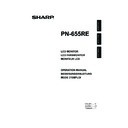Sharp PN-655RE (serv.man5) User Manual / Operation Manual ▷ View online
23
E
ENGLISH
Menu Items
Menus can be displayed on the screen to enable video and audio adjustment and the setting of various
functions using the remote control unit. For more information, refer to the pages where each topic is
explained.
functions using the remote control unit. For more information, refer to the pages where each topic is
explained.
Displaying the menu screen
Cursor control (UP/DOWN/LEFT/RIGHT)
•
/
: Selects a desired item on the screen.
•
/
: Adjusts the selected item.
MENU button
• Displays and turns off the menu screen.
• Switches menu screens.
• Displays and turns off the menu screen.
• Switches menu screens.
Example of menu operation: Adjusting CONTRAST in the GAIN CONTROL
menu.
menu.
1.
Press
MENU
to display the menu screen.
MANUAL
CLOCK
PHASE
H-POS
V-POS
AUTO
RESET
127
77
134
113
1 9 2 0 x 1 0 8 0
ANALOG
ADJUSTMENT
V: 60 Hz H: 66.3 kHz
2.
Press
MENU
to display the GAIN CONTROL menu.
3.
Press
to select CONTRAST.
MANUAL
BLACK LEVEL
CONTRAST
AUTO
1 9 2 0 x 1 0 8 0
15
15
GAIN CONTROL
ANALOG
V: 60 Hz H: 66.3 kHz
24
E
Menu Items
4.
Press
(or
) to adjust the setting.
MANUAL
BLACK LEVEL
CONTRAST
AUTO
1 9 2 0 x 1 0 8 0
15
25
GAIN CONTROL
ANALOG
V: 60 Hz H: 66.3 kHz
5.
Press
MENU
to close the menu screen.
The menu screen will close automatically if no operation is performed for about 15 seconds.
TIPS
• The displayed menu screen will differ depending on the input mode selection.
Menu screen display
Yellow: Current setting
Blue: Selectable items
Grey: Item that cannot be selected (e.g. Function not supported by the current input signal)
Blue: Selectable items
Grey: Item that cannot be selected (e.g. Function not supported by the current input signal)
Names of setting
items and their status
items and their status
MANUAL
BLACK LEVEL
CONTRAST
AUTO
1 9 2 0 x 1 0 8 0
15
15
GAIN CONTROL
ANALOG
V: 60 Hz H: 66.3 kHz
Name of the menu
Displays the input mode
currently being selected.
currently being selected.
The currently selected item will
be highlighted.
be highlighted.
Displays the screen
resolution, vertical frequency,
horizontal frequency, or type
of signal of the current input
signal.
resolution, vertical frequency,
horizontal frequency, or type
of signal of the current input
signal.
25
E
ENGLISH
Menu Items
Menu Option Reference Chart
Menu
Item
Input Mode
DIGITAL
ANALOG
COMPONENT
VIDEO
ADJUSTMENT
(See page 26.)
MANUAL
―
Yes
―
―
AUTO
―
Yes
―
―
CLOCK
―
Yes
―
―
PHASE
―
Yes
―
―
H-POS
―
Yes
―
―
V-POS
―
Yes
―
―
RESET
―
Yes
―
―
GAIN CONTROL
(See page 26.)
MANUAL
―
Yes
―
―
AUTO
―
Yes
―
―
BLACK LEVEL
Yes
Yes
―
―
CONTRAST
Yes
Yes
―
―
COLOR CONTROL
(See page 26.)
WHITE BALANCE
Yes
Yes
―
―
THRU
Yes
―
―
―
PRESET
Yes
Yes
―
―
USER
R-CONTRAST
Yes
Yes
―
―
G-CONTRAST
Yes
Yes
―
―
B-CONTRAST
Yes
Yes
―
―
COPY TO USER
Yes
Yes
―
―
GAMMA
Yes
Yes
―
―
VIDEO ADJUSTMENT
(See page 27.)
CONTRAST
―
―
Yes
Yes
BLACK LEVEL
―
―
Yes
Yes
TINT
―
―
Yes
Yes
COLORS
―
―
Yes
Yes
SHARPNESS
―
―
Yes
Yes
WHITE BALANCE
―
―
Yes
Yes
GAMMA
―
―
Yes
Yes
MODE SELECT 1
(See page 27.)
480 LINES
―
Yes
―
―
768 LINES
―
Yes
―
―
BEZEL
Yes
Yes
―
―
ENLARGE
Yes
Yes
―
―
ENLARGE-POS
Yes
Yes
―
―
MULTI ZOOM
IMAGE ZOOM
Yes
Yes
―
―
H-POS
Yes
Yes
―
―
V-POS
Yes
Yes
―
―
AUDIO
TREBLE
Yes
Yes
Yes
Yes
BASS
Yes
Yes
Yes
Yes
BALANCE
Yes
Yes
Yes
Yes
MODE SELECT 2
(See page 27.)
OFF TIMER
Yes
Yes
Yes
Yes
OSD H-POSITION
Yes
Yes
Yes
Yes
OSD V-POSITION
Yes
Yes
Yes
Yes
LANGUAGE
Yes
Yes
Yes
Yes
SCREEN MOTION
Yes
Yes
Yes
Yes
MOTION TIME1
Yes
Yes
Yes
Yes
MOTION TIME2
Yes
Yes
Yes
Yes
POWER ON DELAY
Yes
Yes
Yes
Yes
ID No. SET
Yes
Yes
Yes
Yes
COLOR SYSTEM
Yes
Yes
Yes
Yes
MODE SELECT 3
(See page 28.)
PIP MODES
Yes
Yes
Yes
Yes
PIP SIZE
Yes
Yes
Yes
Yes
PIP H-POS
Yes
Yes
Yes
Yes
PIP V-POS
Yes
Yes
Yes
Yes
PIP BLEND
Yes
Yes
Yes
Yes
PIP SOURCE
Yes
Yes
Yes
Yes
SOUND CHANGE
Yes
Yes
Yes
Yes
MAIN POS
Yes
Yes
Yes
Yes
PbyP2 POS
Yes
Yes
Yes
Yes
AUTO OFF
Yes
Yes
Yes
Yes
26
E
Menu Items
ADJUSTMENT (ANALOG)
[MANUAL / AUTO]
Adjusts CLOCK, PHASE, H-POS (horizontal positioning),
and V-POS (vertical positioning). When Windows OS is
used, the adjustment patterns in the supplied CD-ROM can
be used. (See page 31.)
MANUAL ·············The CLOCK, PHASE, H-POS, and V-POS
and V-POS (vertical positioning). When Windows OS is
used, the adjustment patterns in the supplied CD-ROM can
be used. (See page 31.)
MANUAL ·············The CLOCK, PHASE, H-POS, and V-POS
are manually adjusted.
AUTO ··················The CLOCK, PHASE, H-POS, and V-POS
are automatically adjusted.Use this
automatic adjustment when you use the
PC analogue RGB input terminal to display
a PC screen for the fi rst time or when you
change the setting of the PC. (See page
31.)
[CLOCK]
Adjusts frequency for sampling clock for applicable video.
Adjust when there is fl ickering in the form of horizontal
stripes.When using the adjustment pattern (see page 31),
make adjustments so that no horizontal stripe noise appears
in it.
Adjust when there is fl ickering in the form of horizontal
stripes.When using the adjustment pattern (see page 31),
make adjustments so that no horizontal stripe noise appears
in it.
[PHASE]
Adjusts sampling clock phase for applicable video. Useful
when small characters appear with low contrast and/or there
are fl ickers at corners. When using the adjustment pattern
(see page 31), make adjustments so that no vertical stripe
noise appears in it.
Adjustments to PHASE should be made only after CLOCK
has been correctly set.
when small characters appear with low contrast and/or there
are fl ickers at corners. When using the adjustment pattern
(see page 31), make adjustments so that no vertical stripe
noise appears in it.
Adjustments to PHASE should be made only after CLOCK
has been correctly set.
[H-POS]
Adjust the horizontal position of the image.
[V-POS]
Adjust the vertical position of the image.
[RESET]
When the
button is pressed, all values for the
ADJUSTMENT menu items are reset to the factory-settings.
GAIN CONTROL (DIGITAL/ANALOG)
[MANUAL / AUTO] (ANALOG)
Adjusts BLACK LEVEL and CONTRAST.
MANUAL ·············The BLACK LEVEL and CONTRAST can
MANUAL ·············The BLACK LEVEL and CONTRAST can
be adjusted manually by checking the
adjustment pattern. (See page 31.)
AUTO ··················The BLACK LEVEL and CONTRAST are
automatically adjusted.
[BLACK LEVEL]
Adjusts the entire brightness of the video signals.
[CONTRAST]
Adjusts the brightness of the image.
COLOR CONTROL (DIGITAL/ANALOG)
[WHITE BALANCE (colour temperature)]
THRU ··················Displays the input signal level as is.
(through) (for
DIGITAL
only)
PRESET ·············Allows selection from the preadjusted
settings. (For a guide to the colour
temperatures of the adjustment values,
see page 29.)
USER··················Allows adjustment of
R-CONTRAST (red contrast),
G-CONTRAST (green contrast), and
B-CONTRAST (blue contrast).
[R-CONTRAST]
Adjusts red component.
[G-CONTRAST]
Adjusts green component.
[B-CONTRAST]
Adjusts blue component.
[COPY TO USER]
SET ·····················Copies the value set for PRESET to the
USER setting.
[GAMMA]
Select a gamma value.
Menu item details
The menu will differ depending on the input mode.
Click on the first or last page to see other PN-655RE (serv.man5) service manuals if exist.