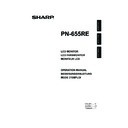Sharp PN-655RE (serv.man5) User Manual / Operation Manual ▷ View online
11
E
ENGLISH
Connecting Peripheral Equipment
Caution
Be sure to turn off the main power switch and disconnect the plug from the power outlet before connecting/
disconnecting cables. Also, read the manual of the equipment to be connected.
Connection with a PC
PC digital RGB input terminal
PC audio input terminal
Connect using a PC audio cable
(commercially available).
Use a cable without resistance for the PC
audio cable.
(commercially available).
Use a cable without resistance for the PC
audio cable.
Connect using a DVI cable (commercially
available).
available).
PC analogue RGB input terminal
Connect using a PC analogue signal cable
(commercially available).
(commercially available).
TIPS
• For compatible signal timing (see page 50).
• The PC digital RGB input terminal can be connected with a PC which has a DVI-compliant output terminal.
• The PC digital RGB input terminal can be connected with a PC which has a DVI-compliant output terminal.
(However, images may not be displayed properly depending on the computer to be connected.)
• Use the automatic screen adjustment when a PC screen is displayed for the fi rst time with the analogue RGB
connection, or when the setting of the PC is changed (see page 31).
• When the analogue RGB connection is used, the type of sync signal is automatically determined (Composite sync,
Horizontal/Vertical separate, or Sync-on-green). With some video signals, however, the sync signal may not be
detected and images may not be displayed properly.
detected and images may not be displayed properly.
12
E
Connection with AV equipment
Component video input terminals
Y
Cb/Pb
Cr/Pr
Audio input terminals
Connect using audio (RCA pin) cables
(commercially available).
(commercially available).
Connect using component (BNC) cables
(commercially available).
(commercially available).
Composite video input terminal
Connect using a video (BNC) cable
(commercially available).
(commercially available).
Connecting Peripheral Equipment
13
E
ENGLISH
Other terminals
Audio output terminals
• Audio sounds which are input through the audio input terminal or PC audio input terminal are output.
Connect to the audio input terminals of the connected equipment using an audio (RCA) cable
(commercially available).
(commercially available).
• The audio output varies depending on the input mode selection (see page 20).
• The volume level can be adjusted using the volume adjustment (see page 20).
• The volume level can be adjusted using the volume adjustment (see page 20).
PC digital RGB (DVI-D) output terminal
The video from the PC digital RGB (DVI-D) input terminal can be output to external equipment. Use this terminal
to connect multiple units in a daisy chain using digital signal (DVI) cables (commercially available). Refer to page
15 for a connection example.
15 for a connection example.
RS-232C input/output terminals
You can control the monitor from a PC by connecting an RS-232C straight cable (commercially available)
between this terminal and the PC. (See pages 33 and 34.)
Connecting External Speakers
Be sure to use external speakers with an impedance of 6 ohms and a rated input of at least 10 W.
1. While pushing the tab, insert the tip of the cable.
2. Release the tab.
2. Release the tab.
1.
2.
Caution
• Be sure to connect the + and - terminals and the left and right speakers properly.
• Avoid short circuiting the + and - terminals.
• Avoid short circuiting the + and - terminals.
Connecting Peripheral Equipment
14
E
Connecting the Power Cord
Caution
Do not use a power cord other than the one supplied with the monitor.
1. Turn off the main power switch.
2. Plug the power cord (supplied) into the AC input terminal.
3. Plug the power cord (supplied) into the AC power outlet.
2. Plug the power cord (supplied) into the AC input terminal.
3. Plug the power cord (supplied) into the AC power outlet.
For power
outlet
outlet
3
2
1
Power cord (Supplied)
AC input terminal
Main power switch
Disconnecting the power cord
1. Turn off the main power switch.
2. Unplug the power cord from the AC power outlet.
2. Unplug the power cord from the AC power outlet.
Click on the first or last page to see other PN-655RE (serv.man5) service manuals if exist.