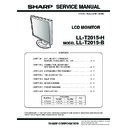Sharp LL-T2015 Service Manual ▷ View online
LL-T2015-B/H
OUTLINE OF THE PRODUCT, NOMENCLATURE AND FUNCTION
1 – 3
■
■
■
■
The DVI-I input connector pin
(DVI-I connector with 29 pins)
■
■
■
■
Power management
The monitor is based on the VESA DPMS and the DVI DMPM stan-
dards.
To activate the monitor's power management function, both the video
To activate the monitor's power management function, both the video
card and the computer must conform to the VESA DPMS standard and
the DVI DMPM standard.
DPMS: Display Power Management Signalling
DMPM: Digital Monitor Power Management
■
■
■
■
DDC (Plug & Play)
This monitor supports the VESA DDC (Display Data Channel) standard.
DDC is a signal standard for carrying out Plug & Play functions on the
monitor or PC. It transfers information such as degree of resolution
between the monitor and PC. You can use this function if your PC is DDC
between the monitor and PC. You can use this function if your PC is DDC
compliant and if it is set so that it can detect the Plug & Play monitor.
There are many varieties of DDC due to the differences between systems.
This monitor works with DDC2B.
This monitor works with DDC2B.
2. PRODUCT DESCRIPTION
No.
Function
No.
Function
1
TMDS data 2-
16
Hot plug detection
2
TMDS data 2+
17
TMDS data 0-
3
TMDS data 2/4 shield
18
TMDS data 0+
4
N.C.
19
TMDS data 0/5 shield
5
N.C.
20
N.C.
6
DDC clock
21
N.C.
7
DDC data
22
TMDS clock shield
8
Analog vertically
synchronised signal
synchronised signal
23
TMDS clock +
9
TMDS data 1-
24
TMDS clock -
10
TMDS data 1+
C1 Analogue red image signal
11
TMDS data 1/3 shield
C2 Analogue green image signal
12
N.C.
C3 Analogue blue image signal
13
N.C.
C4 Analogue horizontally
synchronised signal
14
+5V
C5 Analogue GND
15
GND
DPMS mode
Screen
Power
consumption
H-sync
V-sync
ON
Display on
53W
Yes
Yes
STANDBY
Display off
4W
No
Yes
SUSPEND
Yes
No
OFF
No
No
DMPM mode
Screen
Power
consumption
ON
Display on
53W
OFF
Display off
4W
1
7
6
5
4
3
2
8
9
15
14
13
12
11
10
16
17
23
22
21
20
19
18
24
C1 C2
C3 C4
C5
1.
INPUT button
To switch between the signal's input termi-
nals.
nals.
2.
MENU button
This button is used to pop-up, select and
close the OSD (On Scree Display) Menu.
close the OSD (On Scree Display) Menu.
3.
c
/MODE
button
When the OSD Menu is displayed:
This button is used to select menu options.
When the OSD Menu is not displayed:
This button is used to set DISPLAY MODE.
4.
e d
buttons
When the OSD Menu is displayed:
These buttons are used to option or adjust
the value of a selected option.
the value of a selected option.
When the OSD Menu is not displayed:
These buttons are used to adjust backlight
brightness.
brightness.
5.
Power button
Pressing this button turns the power off.
6.
Power LED
This LED is lit green when in use and orange
when in power-saving mode.
when in power-saving mode.
7.
DVI-I input terminal
(INPUT-2)
(INPUT-2)
The computer's digital RGB output terminal
or analog RGB output terminal can be con-
nected here.
or analog RGB output terminal can be con-
nected here.
For a digital signal input: It can be connected to
a computer with a DVI-compatible output ter-
minal (DVI-D24 pin or DVI-I29 pin) and which
has UXGA output ability.
Depending on the computer to be connected,
correct display may or may not be possible.
a computer with a DVI-compatible output ter-
minal (DVI-D24 pin or DVI-I29 pin) and which
has UXGA output ability.
Depending on the computer to be connected,
correct display may or may not be possible.
8.
Analog RGB input
terminal (INPUT-1)
terminal (INPUT-1)
The analog signal cable is connected here. The
analog signal cable included should be used.
analog signal cable included should be used.
9.
S e c u r i t y l o c k
anchor
anchor
By connecting a security lock (commercially
available) to the security lock anchor, the
monitor is fixed so that it cannot be trans-
ported.
available) to the security lock anchor, the
monitor is fixed so that it cannot be trans-
ported.
The security slot works in conjunction with
Kensington Micro Saver Security Systems.
Kensington Micro Saver Security Systems.
10. Power terminal
11. Main power switch
12. Ventilation open -
ings
Note: Never block the ventilation openings
as this may lead to overheating inside
the monitor and result in malfunction.
the monitor and result in malfunction.
1
2
3
4
5
6
7
8
9 10
11
12
LL-T2015-B/H
OUTLINE OF THE PRODUCT, NOMENCLATURE AND FUNCTION
1 – 4
■
■
■
■
Height adjustment, angle adjustment
Caution:
• Be sure to hold both sides of the monitor when adjusting the view-
ing angle. Pressure from hands on the LCD panel could cause
damage.
damage.
• Be careful not to allow your fingers to be pinched.
1) Height adjustment
Adjust to an easy to view height.
2) Angle adjustment
Adjust to an easy to view angle.
Note: Tilt of the display can be finely adjusted.
Approx. 60mm
approx. 45
approx. 45
approx. 30
approx. 5
approx. 1.0
approx. 1.0
LL-T2015-B/H
CONNECTION, ADJUSTMENT, OPERATION, AND FUNCTIONS
2 – 1
CHAPTER 2. CONNECTION, ADJUSTMENT, OPERATION, AND FUNCTIONS
1. CONNECTING THE MONITOR AND TURNING THE MONITOR ON AND OFF
Caution:
• When connecting, ensure that both the monitor and computer are
switched off.
• Be careful not to over bend the cable or add extension cords as this
could lead to a malfunction.
Cable storage
If necessary, excess cable can be housed in the stand.
1.
Remove the cover.
Gently pull the top of the cover towards yourself.
2.
Run cable along the back of the stand.
3. Refit the cover.
Be careful not to pinch the cable.
• If the cover is hard to refit, do not force it.
Check whether cables are trapped.
1-1. Connecting the monitor to a computer
The accessory signal cable enables connection of two computers.
(One analog and one digital connection.)
(One analog and one digital connection.)
• The separately sold 2-input cable enables connection of two comput-
ers to the DVI-I input terminal.
• When using the 2-input cable, set the connecting input terminal
[INPUT-2] to [2LINES] under the MODE SELECT-2 Menu.
■
■
■
■
Analog connection
Connect the accessory analog signal cable, or separately-sold analog
signal cable (model name: NL-C02E) to the analog RGB output terminal
of the computer.
of the computer.
• Connect the accessory analog signal cable to the analog RGB input
terminal (INPUT-1).
• Connect the separately-sold analog signal cable (model name: NL-
C02E) to the DVI-I input terminal (INPUT-2).
• Paying attention to connector direction, firmly insert the signal cable
to terminal, and then tighten the screws at both sides.
Analog signal cable
Analog RGB output
terminal
terminal
DVI-I input terminal
(INPUT-2)
(INPUT-2)
Analog RGB
input terminal
(INPUT-1)
input terminal
(INPUT-1)
LL-T2015-B/H
CONNECTION, ADJUSTMENT, OPERATION, AND FUNCTIONS
2 – 2
If connecting to a D-sub 15 pin 2 row Apple Power Macintosh, attach a
Macintosh conversion adapter (commercially available) to the analog
Macintosh conversion adapter (commercially available) to the analog
signal cable.
Note: If connecting to the Sun Ultra series, a conversion adapter (com-
mercially available) may be required.
■
■
■
■
Digital connection
Connect the digital signal cable to the digital RGB output terminal of the
computer.
• The monitor has an input for connecting to a computer with a DVI-
compatible output connector (DVI-D24 pin or DVI-I29 pin) and UXGA
output capability.
output capability.
(Depending on the type of computer to be connected, the display may
not work correctly.)
• Use the accessory digital signal cable.
If using other commercially available digital signal cables, correct dis-
play may not be achieved.
• Paying attention to connector direction, firmly insert the signal cable
to terminal, and then tighten the screws at both sides.
Set the monitor as follows when establishing a digital connection with a
Power Mac using an ADC-DVI adapter made by Belkin. (Operation has
been checked with the Power Mac G4 M7627J/A)
• Perform settings with the Power Mac power supply off.
1.
After connecting the power cord, turn on the monitor's main power.
2.
Press the
e
button and
d
button simultaneously, and while doing
this press the POWER button (i.e. turn the power on).
3.
Set to [ON] with the
e d
buttons.
• Do not set to [ON] if you are not using a Belkin ADC-DVI adapter,
as this may result in incorrect display.
4.
Press the MENU button.
This completes setting.
■
■
■
■
When connecting using a separately sold 2-input cable
The separately sold 2-input cable (NL-C03J) enables connection
between the DVI-I input terminal on the monitor and the two PCs.
between the DVI-I input terminal on the monitor and the two PCs.
(One analog and one digital connection.)
1. Connect the 2-input cable to the DVI-I input terminal of the monitor.
2. Connect the accessory or commercially available analog signal
cable and the accessory digital signal cable to the 2-input cable.
• When using commercially available analog signal cable, both
ends should be mini D-sub 15 pin.
3. Connect each signal cable to the computers.
• Paying attention to connector orientation, firmly insert the signal
cable into the PC, and then tighten the screws at both sides.
Note:
• When using the 2-input cable, set the connecting input terminal
[INPUT-2] to [2LINES] under the MODE SELECT-2 Menu.
• The monitor connected to the 2-input cable by analog connection
may not be automatically recognized and setup under Plug & Play.
Perform storage of setup information manually.
Macintosh conversion adapter
Digital signal cable
Digital RGB output
terminal
terminal
DVI-I input terminal
(INPUT-2)
(INPUT-2)
M A C D I G I T A L
I N P U T - 2 O N
O F F
DVI-D24 pin
2-input cable
(purchased separately)
mini D-sub15 pin
DVI-I input terminal
(INPUT-2)
Digital RGB output terminal
Digital signal cable
Analog signal cable
Analog RGB
output terminal
output terminal