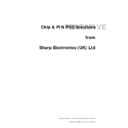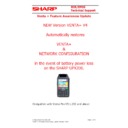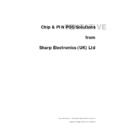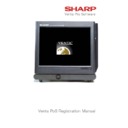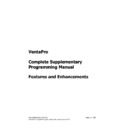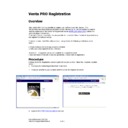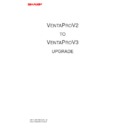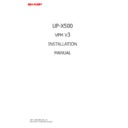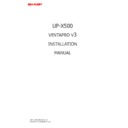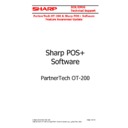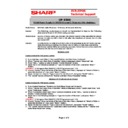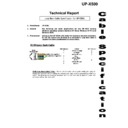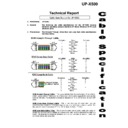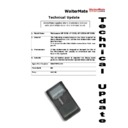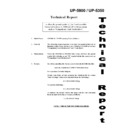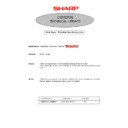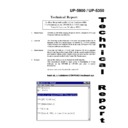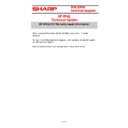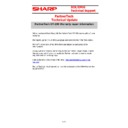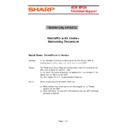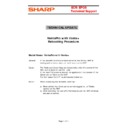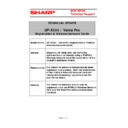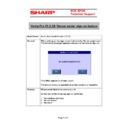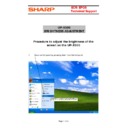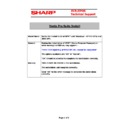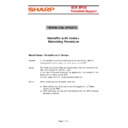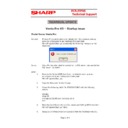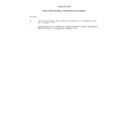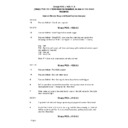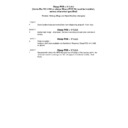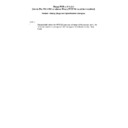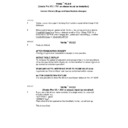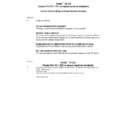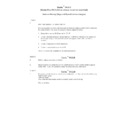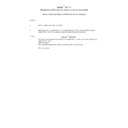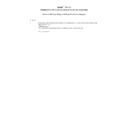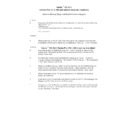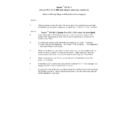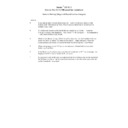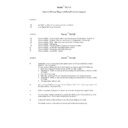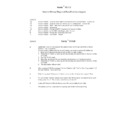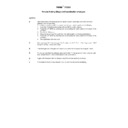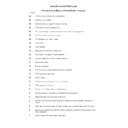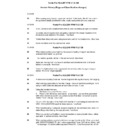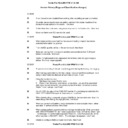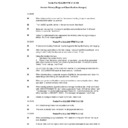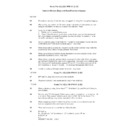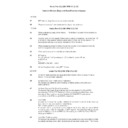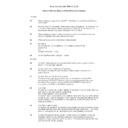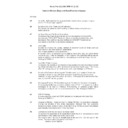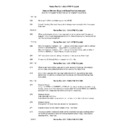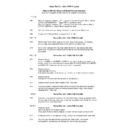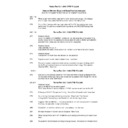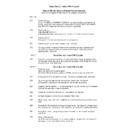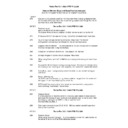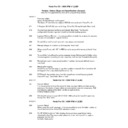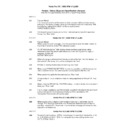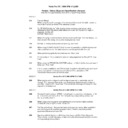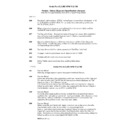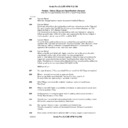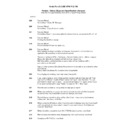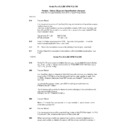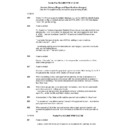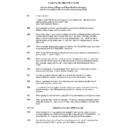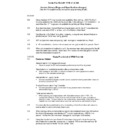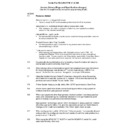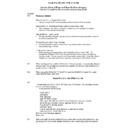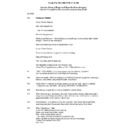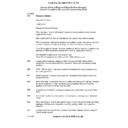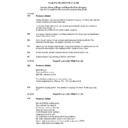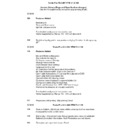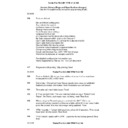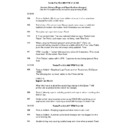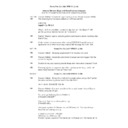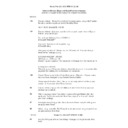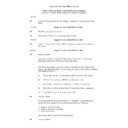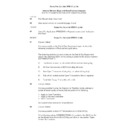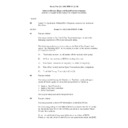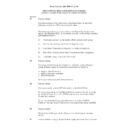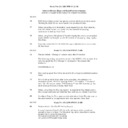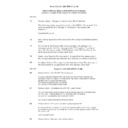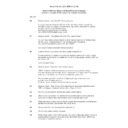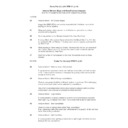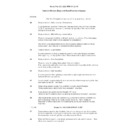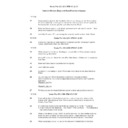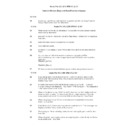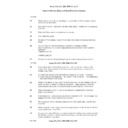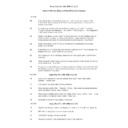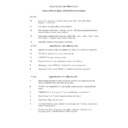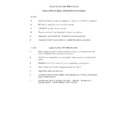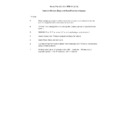|
|
VENTA (serv.man5)
Chip PIN Concept Manual
Service Manual
|
5
|
173.23 KB
|
|
|
VENTA (serv.man6)
Supplementary File Maintenance Operation Manual 2 - December 2004
Service Manual
|
29
|
175.6 KB
|
|
|
VENTA (serv.man7)
Venta Application Changes Documentation (Updated to include Version 1.4.125)
Service Manual
|
2
|
6.88 KB
|
|
|
VENTA (serv.man8)
Venta Utilities Manual Ver 1.00e - August 2002
Service Manual
|
17
|
1.28 MB
|
|
|
VENTA (serv.man9)
Installation Manual - July 2002
Service Manual
|
33
|
695.93 KB
|
|
|
VENTA (serv.man10)
File Maintenance Manual - July 2002
Service Manual
|
79
|
1.62 MB
|
|
|
VENTA (serv.man11)
Supplementary File Maintenance Operation Manual 1 - July 2002
Service Manual
|
89
|
163.9 KB
|
|
|
VENTA (serv.man12)
Interface Connection Manual - July 2002
Service Manual
|
5
|
36.72 KB
|
|
|
VENTA (serv.man13)
Registration Manual - July 2002
Service Manual
|
5
|
142.49 KB
|
|
|
VENTA HANDHELD (serv.man3)
HP iPAQ 214 Quick spec sheet
Service Manual
|
9
|
130.55 KB
|
|
|
VENTA HANDHELD (serv.man4)
HP iPAQ 214 Data Sheet
Service Manual
|
3
|
408.67 KB
|
|
|
VENTA HANDHELD (serv.man5)
Venta Supplementary Manual upto V5.5.0
Service Manual
|
30
|
1.58 MB
|
|
|
VENTA HANDHELD (serv.man6)
Venta Supplementary Manual upto V4.4.0
Service Manual
|
24
|
515.17 KB
|
|
|
VENTA HANDHELD (serv.man7)
Venta V4 Feature Awareness Manual. VERSION 4 WILL AUTOMATICALLY RELOAD THE VENTA PROGRAM IN THE EVENT OF BATTERY POWER LOSS. Compatible with Venta Pro V3.1.232 and above.
Service Manual
|
4
|
444.15 KB
|
|
|
VENTA HANDHELD (serv.man8)
Operation Programming Manual
Service Manual
|
41
|
1.44 MB
|
|
|
VENTA PRO (serv.man3)
Venta Connection to Commidea OCIUS Manual
Service Manual
|
8
|
249.18 KB
|
|
|
VENTA PRO (serv.man4)
Chip PIN Concept Manual
Service Manual
|
5
|
173.23 KB
|
|
|
VENTA PRO (serv.man5)
Venta PRO supplementry Manual 1 for versions 2.2 and above
Service Manual
|
14
|
771.61 KB
|
|
|
VENTA PRO (serv.man6)
Venta PRO Product Interface Manual
Service Manual
|
4
|
50.69 KB
|
|
|
VENTA PRO (serv.man7)
Venta Program Manager (VPM) Program Manual
Service Manual
|
127
|
1.38 MB
|
|
|
VENTA PRO (serv.man8)
Venta PRO Software Suite Installation Manual
Service Manual
|
24
|
741.9 KB
|
|
|
VENTA PRO (serv.man9)
Venta PRO Product Registration Manual
Service Manual
|
7
|
531.84 KB
|
|
|
VENTA PRO (serv.man10)
Windows XP Home OS Installation Manual
Service Manual
|
3
|
12.31 KB
|
|
|
VENTA PRO (serv.man11)
Windows XP Pro OS Installation Manual
Service Manual
|
6
|
245.38 KB
|
|
|
VENTA PRO (serv.man12)
Windows 2000 OS Installation Manual
Service Manual
|
8
|
423.91 KB
|
|
|
VENTA PRO V2 (serv.man2)
Venta PRO V2 VPM Supplementary Manual for Versions upto 2.2.166
Service Manual
|
29
|
1.16 MB
|
|
|
VENTA PRO V3 (serv.man6)
Sharp POS Software Interface connection Manual. October 2009
Service Manual
|
4
|
36.25 KB
|
|
|
VENTA PRO V3 (serv.man7)
V3 Supplementary Manual Only updated to include V3.1.812
Service Manual
|
127
|
9.29 MB
|
|
|
VENTA PRO V3 (serv.man8)
Venta Pro Complete Supplementary Manual updated to include V3.1.812
Service Manual
|
127
|
9.54 MB
|
|
|
VENTA PRO V3 (serv.man9)
Venta Pro Registration Manual
Service Manual
|
3
|
691.22 KB
|
|
|
VENTA PRO V3 (serv.man10)
Upgrade Instruction Manual
Service Manual
|
3
|
105.73 KB
|
|
|
VENTA PRO V3 (serv.man11)
Installation Manual
Service Manual
|
5
|
205.11 KB
|
|
|
VENTA PRO V3 (serv.man12)
Installation Manual
Service Manual
|
8
|
383.84 KB
|
|
|
VENTA HANDHELD (serv.man9)
Sharp POS PartnerTech OT-200 Feature Awareness
User Manual / Operation Manual
|
14
|
1.11 MB
|
|
|
VENTA HANDHELD (serv.man10)
PartnerTech OT-200 Opertaion Manual
User Manual / Operation Manual
|
66
|
13.08 MB
|
|
|
VENTA HANDHELD (serv.man11)
Sharp POS HP iPAQ Feature Awareness
User Manual / Operation Manual
|
18
|
372.29 KB
|
|
|
VENTA (serv.man24)
UP-X500, 5 Volt Power Supply for RS232 Channel 2 (Scanner) after shutdown problem.
Service Manual / Technical Bulletin
|
1
|
39.67 KB
|
|
|
VENTA (serv.man25)
Cable Specification for Loop back. To inform the system it is Network Connected.
Service Manual / Technical Bulletin
|
1
|
65.05 KB
|
|
|
VENTA (serv.man26)
Cable Specification for Straight Through, Cross Over and Loop back.
Service Manual / Technical Bulletin
|
1
|
72.15 KB
|
|
|
VENTA (serv.man27)
Spare Part WMATEPOUCH
Service Manual / Technical Bulletin
|
1
|
72.4 KB
|
|
|
VENTA (serv.man28)
To allow the pound symbol( ) to function within Venta software on UP-5350 UP-5900 on screens such as CCD
Service Manual / Technical Bulletin
|
1
|
85.66 KB
|
|
|
VENTA (serv.man29)
Broken aerial on WaiterMate terminals.
Service Manual / Technical Bulletin
|
1
|
12.92 KB
|
|
|
VENTA (serv.man30)
To allow the pound symbol ( ) to function within File Maintenance on UP5900 UP-5350 running Venta Software on Windows 98SE
Service Manual / Technical Bulletin
|
1
|
93.07 KB
|
|
|
VENTA HANDHELD (serv.man58)
HP iPAQ warranty information
Service Manual / Technical Bulletin
|
1
|
49.38 KB
|
|
|
VENTA HANDHELD (serv.man59)
PartnerTech OT-200 warranty information
Service Manual / Technical Bulletin
|
1
|
51.84 KB
|
|
|
VENTA HANDHELD (serv.man60)
HP iPAQ Softpaq update documentation.
Service Manual / Technical Bulletin
|
2
|
54.33 KB
|
|
|
VENTA HANDHELD (serv.man61)
VentPro with Venta Re-Booting Procedure.
Service Manual / Technical Bulletin
|
1
|
17.12 KB
|
|
|
VENTA PRO (serv.man23)
VentPro with Venta Re-Booting Procedure.
Service Manual / Technical Bulletin
|
1
|
17.12 KB
|
|
|
VENTA PRO (serv.man24)
TECHNICAL UPDATE UP-X500 Venta Pro Registration Wireless Network Cards
Service Manual / Technical Bulletin
|
1
|
11.69 KB
|
|
|
VENTA PRO (serv.man25)
VentaPro Version V2.2.39 Server sign on feature IMPORTANT
Service Manual / Technical Bulletin
|
1
|
43.26 KB
|
|
|
VENTA PRO (serv.man26)
Screen brightness adjustment on the UP-X500
Service Manual / Technical Bulletin
|
4
|
575.39 KB
|
|
|
VENTA PRO (serv.man27)
Venta Pro Suite. Install error message
Service Manual / Technical Bulletin
|
1
|
28.94 KB
|
|
|
VENTA PRO V2 (serv.man22)
VentPro with Venta Re-Booting Procedure.
Service Manual / Technical Bulletin
|
1
|
17.12 KB
|

|
VENTA PRO V3 (serv.man122)
Venta Pro POSSTART.BAT SLEEP.EXE used to resolve possible startup issue when starting venta Pro from the windows startup group
Service Manual / Technical Bulletin
|
|
28.74 KB
|
|
|
VENTA PRO V3 (serv.man123)
Venta Pro Startup issue when starting venta Pro from the windows startup group
Service Manual / Technical Bulletin
|
1
|
40.22 KB
|
|
|
VENTA (serv.man15)
Version History (Bugs and Specification changes) Up to Venta V1.4.180
Driver / Update
|
1
|
31.89 KB
|

|
VENTA (serv.man16)
Updates ALL versions to 1.4.180 (March 2006) NOTE Install this upgrade to use on UPX500. Extract to A and run SETUP from A on the POS
Driver / Update
|
|
525.11 KB
|

|
VENTA (serv.man17)
Venta Original Install file. Please apply latest update after installing.
Driver / Update
|
|
1.68 MB
|
|
|
VENTA (serv.man18)
Venta Application Upgrade Documentation to Ver 1.4.174 Upgrades from Ver 1.2.200 - December 2004
Driver / Update
|
1
|
14.34 KB
|

|
VENTA (serv.man19)
Updates ALL versions to 1.4.174 (December 2004) NOTE Install this upgrade to use on UPX500. Extract to A and run SETUP from A on the POS
Driver / Update
|
|
526.97 KB
|

|
VENTA (serv.man20)
NEW Epson TM Flash Logo Utility Version 2.0.1
Driver / Update
|
|
435.86 KB
|
|
|
VENTA (serv.man21)
Venta Application Upgrade Documentation to Ver 1.4.152 Upgrades from Ver 1.2.200 - February 2004
Driver / Update
|
1
|
4.7 KB
|

|
VENTA (serv.man22)
Epson TMT88Mk1 Volatile Logo utility, for activating LOGO.PRN
Driver / Update
|
|
20.09 KB
|

|
VENTA (serv.man23)
Venta Utilities Ver 1.00f for use with Venta Version 1.3.003 - October 2002
Driver / Update
|
|
445.49 KB
|

|
VENTA HANDHELD (serv.man13)
Sharp Pos V20.15.0.cab PartnerTech install (this is the latest install cab for the Partner Tech OT-200)
Driver / Update
|
|
5.27 MB
|
|
|
VENTA HANDHELD (serv.man14)
Sharp POS Version 20.11.0 History (Bugs and Specification changes)
Driver / Update
|
2
|
77.71 KB
|

|
VENTA HANDHELD (serv.man15)
Sharp Pos V20.11.0.cab PartnerTech install (this is the latest install cab for the Partner Tech OT-200)
Driver / Update
|
|
5.28 MB
|

|
VENTA HANDHELD (serv.man16)
Sharp Pos V20.8.0.cab PartnerTech install (this is the latest install cab for the Partner Tech OT-200)
Driver / Update
|
|
5.28 MB
|

|
VENTA HANDHELD (serv.man17)
Sharp Pos V5.9.0.cab UP-X200 install (this is the latest install cab for the UP-X200)
Driver / Update
|
|
4.64 MB
|

|
VENTA HANDHELD (serv.man18)
Sharp Pos V20.5.0.cab PartnerTech install (this is the latest install cab for the Partner Tech OT-200)
Driver / Update
|
|
5.28 MB
|

|
VENTA HANDHELD (serv.man19)
Sharp Pos V10.9.0.cab HP iPAQ install (this is the latest install cab for the HP iPAQ 214)
Driver / Update
|
|
5.28 MB
|
|
|
VENTA HANDHELD (serv.man20)
Sharp POS Version 10.6.0 History (Bugs and Specification changes)
Driver / Update
|
1
|
15.85 KB
|

|
VENTA HANDHELD (serv.man21)
Sharp Pos V10.6.0.cab install
Driver / Update
|
|
5.27 MB
|

|
VENTA HANDHELD (serv.man22)
Sharp Pos V10.5.0.cab install
Driver / Update
|
|
5.27 MB
|

|
VENTA HANDHELD (serv.man23)
Sharp Pos V10.3.0.cab install
Driver / Update
|
|
5.27 MB
|

|
VENTA HANDHELD (serv.man24)
HP iPAQ Softpaq update install file. resolves issues with connectivity and access point roaming. for more information see technical bulletin
Driver / Update
|
|
2.44 MB
|
|
|
VENTA HANDHELD (serv.man25)
Sharp POS Version 10.2.0 History (Bugs and Specification changes)
Driver / Update
|
1
|
9.55 KB
|

|
VENTA HANDHELD (serv.man26)
Sharp Pos V10.2.0.cab install for HPiPAQ.
Driver / Update
|
|
5.27 MB
|

|
VENTA HANDHELD (serv.man27)
HPiPAQ SharpPOS Installation file SharpPOSPLUS10_1_0.CAB (BETA) for installation information see Handy Guide Sharp POS HP iPAQ Feature Awareness documentation, Compatible with Venta PRO Version 3.1.791 and above
Driver / Update
|
|
5.27 MB
|
|
|
VENTA HANDHELD (serv.man28)
Venta V5 Handheld Version History (Bugs and Specification changes) Upto 5.7.0 Venta Pro V3.1.791.0 and above or Sharp POS Software must be installed
Driver / Update
|
1
|
17.23 KB
|

|
VENTA HANDHELD (serv.man29)
Venta V5 Extract the file VentaPLUS5_7_0.CAB to the UPX200 as detailed in the Venta Manual Compatible with Venta PRO Version 3.1.791 and above)and Sharp POS Software V4 (Venta does not support the long PLU numbers within the Sharp POS software)
Driver / Update
|
|
4.64 MB
|
|
|
VENTA HANDHELD (serv.man30)
Venta V5 Handheld Version History (Bugs and Specification changes) Upto 5.6.0 Venta Pro V3.1.791.0 and above or Sharp POS Software must be installed
Driver / Update
|
1
|
16.9 KB
|

|
VENTA HANDHELD (serv.man31)
Venta V5 Extract the file VentaPLUS5_6_0.CAB to the UPX200 as detailed in the Venta Manual Compatible with Venta PRO Version 3.1.791 and above)and Sharp POS Software V4 (Venta does not support the long PLU numbers within the Sharp POS software)
Driver / Update
|
|
4.65 MB
|
|
|
VENTA HANDHELD (serv.man32)
Venta V5 Handheld Version History (Bugs and Specification changes) Upto 5.5.0 Venta Pro V3.1.791.0 and above must be installed
Driver / Update
|
1
|
16.26 KB
|

|
VENTA HANDHELD (serv.man33)
Venta V5 Extract the file VentaPLUS5_5_0.CAB to the UPX200 as detailed in the Venta Manual Compatible with Venta PRO Version 3.1.791 and above
Driver / Update
|
|
4.65 MB
|

|
VENTA HANDHELD (serv.man34)
List 100 SQL file. Contains sample numeric entry list for use on the UP-X200. Place the file into c vapp commsin now on the master till. Then follow the normal update proceedure on the UP-X200
Driver / Update
|
|
718 B
|
|
|
VENTA HANDHELD (serv.man35)
Venta V4 Handheld Version History (Bugs and Specification changes) Upto 4.4.0 Venta Pro V3.1.232 and above must be installed
Driver / Update
|
1
|
39.77 KB
|

|
VENTA HANDHELD (serv.man36)
Venta V4 Application 4.4.0 Install. VERSION 4 WILL AUTOMATICALLY RELOAD THE VENTA PROGRAM IN THE EVENT OF BATTERY POWER LOSS. Extract the file VentaPlus4_4_0.CAB and copy it to the UPX200 as detailed in the Venta V4 Feature Awareness manual. Compatible with Venta PRO Version 3.1.232 and above
Driver / Update
|
|
4.63 MB
|
|
|
VENTA HANDHELD (serv.man37)
Venta V4 Handheld Version History (Bugs and Specification changes) Upto 4.3.0 Venta Pro V3.1.232 and above must be installed
Driver / Update
|
1
|
35.58 KB
|

|
VENTA HANDHELD (serv.man38)
Venta V4 Application 4.3.0 Install. VERSION 4 WILL AUTOMATICALLY RELOAD THE VENTA PROGRAM IN THE EVENT OF BATTERY POWER LOSS. Extract the file VentaPlus4_3_0.CAB and copy it to the UPX200 as detailed in the Venta V4 Feature Awareness manual. Compatible with Venta PRO Version 3.1.232 and above
Driver / Update
|
|
4.61 MB
|
|
|
VENTA HANDHELD (serv.man39)
Venta V4 Handheld Version History (Bugs and Specification changes) Upto 4.2.0 Venta Pro V3.1.232 and above must be installed
Driver / Update
|
1
|
11.45 KB
|

|
VENTA HANDHELD (serv.man40)
Venta V4 Application 4.2.0 Install. VERSION 4 WILL AUTOMATICALLY RELOAD THE VENTA PROGRAM IN THE EVENT OF BATTERY POWER LOSS. Extract the file VentaPlus4_2_0.CAB and copy it to the UPX200 as detailed in the Venta V4 Feature Awareness manual. Compatible with Venta PRO Version 3.1.232 and above
Driver / Update
|
|
4.63 MB
|
|
|
VENTA HANDHELD (serv.man41)
Venta V3 Handheld Version History (Bugs and Specification changes) Upto V3.11.0 Venta Pro V3.1.196 and above must be installed
Driver / Update
|
1
|
14.9 KB
|

|
VENTA HANDHELD (serv.man42)
Venta V3 Application V3.11.0 Install. Extract the file VentaPLUS3_11_0.CAB to the UPX200 as detailed in the Venta Manual Compatible with Venta PRO Version 3.1.196 and above
Driver / Update
|
|
4.62 MB
|

|
VENTA HANDHELD (serv.man43)
Venta V4 Application 4.1.1 Patch. VERSION 4 WILL AUTOMATICALLY RELOAD THE VENTA PROGRAM IN THE EVENT OF BATTERY POWER LOSS. Extract the file VentaPlusPatch4_1_1.CAB and copy it to the UPX200 as detailed in the Venta V4 Feature Awareness manual. Compatible with Venta PRO Version 3.1.232 and above
Driver / Update
|
|
301.62 KB
|

|
VENTA HANDHELD (serv.man44)
Venta V4 Application 4.1.0 Install. VERSION 4 WILL AUTOMATICALLY RELOAD THE VENTA PROGRAM IN THE EVENT OF BATTERY POWER LOSS. Extract the file VentaPlus4_1_0.CAB and copy it to the UPX200 as detailed in the Venta V4 Feature Awareness manual. Compatible with Venta PRO Version 3.1.232 and above
Driver / Update
|
|
4.61 MB
|
|
|
VENTA HANDHELD (serv.man45)
Venta V3 Handheld Version History (Bugs and Specification changes) Upto V3.10.5 Venta Pro V3.1.196 and above must be installed
Driver / Update
|
1
|
38.12 KB
|

|
VENTA HANDHELD (serv.man46)
Venta PRO Version 3.1.196 and above.
Driver / Update
|
|
295.49 KB
|
|
|
VENTA HANDHELD (serv.man47)
Venta V3 Handheld Version History (Bugs and Specification changes) Upto V3.10.3 Venta Pro V3.1.196 must be installed
Driver / Update
|
1
|
36.99 KB
|

|
VENTA HANDHELD (serv.man48)
Venta PRO Version 3.1.196
Driver / Update
|
|
295.58 KB
|

|
VENTA HANDHELD (serv.man49)
Venta V3 Application V3.10.0 Install. Extract the file VentaPLUS3_10_0.CAB to the UPX200 as detailed in the Venta Manual Compatible with Venta PRO Version 3.1.190 and above
Driver / Update
|
|
4.61 MB
|
|
|
VENTA HANDHELD (serv.man50)
Venta Handheld Version History (Bugs and Specification changes) Upto V2.5.6
Driver / Update
|
1
|
40.56 KB
|

|
VENTA HANDHELD (serv.man51)
Venta PRO Version 2.2.166
Driver / Update
|
|
261.8 KB
|
|
|
VENTA HANDHELD (serv.man52)
Venta Handheld Version History (Bugs and Specification changes) Upto V2.5.2
Driver / Update
|
1
|
40.19 KB
|

|
VENTA HANDHELD (serv.man53)
Venta PRO Version 2.2.166
Driver / Update
|
|
261.74 KB
|

|
VENTA HANDHELD (serv.man54)
Venta PRO Version 2.2.115
Driver / Update
|
|
256.92 KB
|
|
|
VENTA HANDHELD (serv.man55)
Venta Handheld Version History (Bugs and Specification changes) V1.9.8
Driver / Update
|
1
|
5.38 KB
|

|
VENTA HANDHELD (serv.man56)
Venta PRO Version 2.2.78
Driver / Update
|
|
261.4 KB
|

|
VENTA HANDHELD (serv.man57)
Venta PRO Version 2.2.78
Driver / Update
|
|
4.58 MB
|
|
|
VENTA PRO (serv.man14)
Venta Pro V1 Version History (Bugs and Specification)changes Up to V2.1.64
Driver / Update
|
1
|
5.61 KB
|

|
VENTA PRO (serv.man15)
To upgrade from ALL versions of Venta PRO 2.1 the new Installation CD MUST be used. All future upgrades will ONLY upgrade from version 2.2
Driver / Update
|
|
236 B
|

|
VENTA PRO (serv.man16)
file restores colour palette default. To use extract file (COLOURS.SQL) and import in VPM under the Data Transfer Wizard.
Driver / Update
|
|
18.58 KB
|

|
VENTA PRO (serv.man17)
Venta PRO VPM update from preceding Versions to 2.1.64. Extract files and run SETUP.BAT on the POS
Driver / Update
|
|
1.02 MB
|

|
VENTA PRO (serv.man18)
Venta PRO VPM update from preceding Versions to 2.1.61. Extract files and run SETUP.BAT on the POS
Driver / Update
|
|
1.02 MB
|

|
VENTA PRO (serv.man19)
Venta PRO VPM update from preceding Versions to 2.1.58. Extract files and run SETUP.BAT on the POS
Driver / Update
|
|
1.01 MB
|

|
VENTA PRO (serv.man20)
Venta PRO VPM update from preceding Versions to 2.1.51. Extract files and run SETUP.BAT on the POS
Driver / Update
|
|
1021.32 KB
|

|
VENTA PRO (serv.man21)
Venta PRO VPM update from preceding Versions to 2.1.44. Extract files and run SETUP.BAT on the POS
Driver / Update
|
|
1021.17 KB
|

|
VENTA PRO (serv.man22)
NEW Epson TM Flash Logo Utility Version 2.0.1
Driver / Update
|
|
435.87 KB
|
|
|
VENTA PRO V2 (serv.man4)
Version History (Bugs and Specification changes) Up to Venta Pro V2.2.257
Driver / Update
|
5
|
28.47 KB
|

|
VENTA PRO V2 (serv.man5)
For HHT Version 1.9.8 2.5.2
Driver / Update
|
|
1.22 MB
|
|
|
VENTA PRO V2 (serv.man6)
Version History (Bugs and Specification changes) Up to Venta Pro V2.2.253
Driver / Update
|
5
|
28.17 KB
|

|
VENTA PRO V2 (serv.man7)
For HHT Version 1.9.8 2.5.2
Driver / Update
|
|
1.22 MB
|
|
|
VENTA PRO V2 (serv.man8)
Version History (Bugs and Specification changes) Up to Venta Pro V2.2.248
Driver / Update
|
4
|
26.89 KB
|

|
VENTA PRO V2 (serv.man9)
For HHT Version 1.9.8 2.5.2
Driver / Update
|
|
1.22 MB
|
|
|
VENTA PRO V2 (serv.man10)
Version History (Bugs and Specification changes) Up to Venta Pro V2.2.239
Driver / Update
|
4
|
54.74 KB
|

|
VENTA PRO V2 (serv.man11)
For HHT Version 1.9.8 2.5.2
Driver / Update
|
|
1.22 MB
|
|
|
VENTA PRO V2 (serv.man12)
Version History (Bugs and Specification changes) Up to Venta Pro V2.2.200
Driver / Update
|
4
|
53.22 KB
|

|
VENTA PRO V2 (serv.man13)
For HHT Version 1.9.8 2.5.2
Driver / Update
|
|
1.21 MB
|
|
|
VENTA PRO V2 (serv.man14)
Version History (Bugs and Specification changes) Up to Venta Pro V2.2.188
Driver / Update
|
4
|
52.86 KB
|

|
VENTA PRO V2 (serv.man15)
For HHT Version 1.9.8 2.5.2
Driver / Update
|
|
1.21 MB
|

|
VENTA PRO V2 (serv.man16)
VPM V2 Install Version 1.2.114 Original Install. Once installed you will need to run the latest upgrade.
Driver / Update
|
|
46.89 MB
|

|
VENTA PRO V2 (serv.man17)
Venta Pro V2 V2.2.29 Original Install. Once installed you will need to run the latest upgrade
Driver / Update
|
|
31.71 MB
|
|
|
VENTA PRO V2 (serv.man18)
Version History (Bugs and Specification changes) Up to Venta Pro V2.2.166
Driver / Update
|
3
|
49.94 KB
|

|
VENTA PRO V2 (serv.man19)
For HHT Version 1.9.8 2.5.2
Driver / Update
|
|
1.21 MB
|

|
VENTA PRO V2 (serv.man20)
For HHT Version 1.9.8
Driver / Update
|
|
1.2 MB
|

|
VENTA PRO V2 (serv.man21)
For HHT Version 1.6.0 1
Driver / Update
|
|
1.19 MB
|

|
VENTA PRO V3 (serv.man14)
Venta PRO V3 VPM update from preceding Versions to 3.1.1106 Extract files and run SETUP.BAT on the POS. (VPM5 now supports Windows 7 32 and 64bit)
Driver / Update
|
|
1.71 MB
|

|
VENTA PRO V3 (serv.man15)
Venta PRO V3 VPM update from preceding Versions to 3.1.1103 Extract files and run SETUP.BAT on the POS. (VPM5 now supports Windows 7 32 and 64bit)
Driver / Update
|
|
1.71 MB
|

|
VENTA PRO V3 (serv.man16)
Venta Pro VPM5 Setup program for all hardware platforms.
Driver / Update
|
|
46.78 MB
|

|
VENTA PRO V3 (serv.man17)
Venta Pro V3 Setup program for RZ-X650
Driver / Update
|
|
42.09 MB
|

|
VENTA PRO V3 (serv.man18)
Venta Pro V3 Setup program for RZ-X750
Driver / Update
|
|
42.09 MB
|

|
VENTA PRO V3 (serv.man19)
Venta Pro V3 Setup program for RZ-X730 RZ-X655
Driver / Update
|
|
42.31 MB
|

|
VENTA PRO V3 (serv.man20)
Venta PRO V3 VPM update from preceding Versions to 3.1.1093 Extract files and run SETUP.BAT on the POS. (VPM5 now supports Windows 7 32 and 64bit)
Driver / Update
|
|
1.71 MB
|

|
VENTA PRO V3 (serv.man21)
Venta PRO V3 VPM update from preceding Versions to 3.1.1091 Extract files and run SETUP.BAT on the POS. (VPM5 now supports Windows 7 32 and 64bit)
Driver / Update
|
|
1.71 MB
|

|
VENTA PRO V3 (serv.man22)
Venta PRO V3 VPM update from preceding Versions to 3.1.1080 Extract files and run SETUP.BAT on the POS. (VPM5 now supports Windows 7 32 and 64bit)
Driver / Update
|
|
1.71 MB
|

|
VENTA PRO V3 (serv.man23)
Venta PRO V3 VPM update from preceding Versions to 3.1.1076 Extract files and run SETUP.BAT on the POS. (VPM5 now supports Windows 7 32 and 64bit)
Driver / Update
|
|
1.71 MB
|
|
|
VENTA PRO V3 (serv.man24)
Version History (Bugs and Specification changes) Up to Venta Pro V3.1.1075
Driver / Update
|
21
|
341.08 KB
|

|
VENTA PRO V3 (serv.man25)
Venta PRO V3 VPM update from preceding Versions to 3.1.1075 Extract files and run SETUP.BAT on the POS. (VPM5 now supports Windows 7 32 and 64bit)
Driver / Update
|
|
1.78 MB
|
|
|
VENTA PRO V3 (serv.man26)
Version History (Bugs and Specification changes) Up to Venta Pro V3.1.1073
Driver / Update
|
21
|
342.1 KB
|

|
VENTA PRO V3 (serv.man27)
Venta PRO V3 VPM update from preceding Versions to 3.1.1073 Extract files and run SETUP.BAT on the POS
Driver / Update
|
|
1.71 MB
|
|
|
VENTA PRO V3 (serv.man28)
Version History (Bugs and Specification changes) Up to Venta Pro V3.1.1071
Driver / Update
|
21
|
340.4 KB
|

|
VENTA PRO V3 (serv.man29)
Venta PRO V3 VPM update from preceding Versions to 3.1.1071 Extract files and run SETUP.BAT on the POS
Driver / Update
|
|
1.71 MB
|
|
|
VENTA PRO V3 (serv.man30)
Version History (Bugs and Specification changes) Up to Venta Pro V3.1.1041
Driver / Update
|
20
|
335.87 KB
|

|
VENTA PRO V3 (serv.man31)
Venta PRO V3 VPM update from preceding Versions to 3.1.1041 Extract files and run SETUP.BAT on the POS
Driver / Update
|
|
1.71 MB
|
|
|
VENTA PRO V3 (serv.man32)
Version History (Bugs and Specification changes) Up to Venta Pro V3.1.1038
Driver / Update
|
20
|
333.25 KB
|

|
VENTA PRO V3 (serv.man33)
Venta PRO V3 VPM update from preceding Versions to 3.1.1038 Extract files and run SETUP.BAT on the POS
Driver / Update
|
|
1.71 MB
|

|
VENTA PRO V3 (serv.man34)
Venta PRO V3 VPM update from preceding Versions to 3.1.1037 Extract files and run SETUP.BAT on the POS
Driver / Update
|
|
1.71 MB
|
|
|
VENTA PRO V3 (serv.man35)
Version History (Bugs and Specification changes) Up to Venta Pro V3.1.1026
Driver / Update
|
20
|
328.84 KB
|

|
VENTA PRO V3 (serv.man36)
Venta PRO V3 VPM update from preceding Versions to 3.1.1026 Extract files and run SETUP.BAT on the POS
Driver / Update
|
|
1.71 MB
|
|
|
VENTA PRO V3 (serv.man37)
Version History (Bugs and Specification changes) Up to Venta Pro V3.1.1024
Driver / Update
|
20
|
141.12 KB
|

|
VENTA PRO V3 (serv.man38)
Venta PRO V3 VPM update from preceding Versions to 3.1.1021 Extract files and run SETUP.BAT on the POS
Driver / Update
|
|
1.71 MB
|
|
|
VENTA PRO V3 (serv.man39)
Version History (Bugs and Specification changes) Up to Venta Pro V3.1.1008
Driver / Update
|
19
|
131.86 KB
|

|
VENTA PRO V3 (serv.man40)
Venta PRO V3 VPM update from preceding Versions to 3.1.1008 Extract files and run SETUP.BAT on the POS
Driver / Update
|
|
1.71 MB
|
|
|
VENTA PRO V3 (serv.man41)
Version History (Bugs and Specification changes) Up to Venta Pro V3.1.1004
Driver / Update
|
19
|
130.82 KB
|

|
VENTA PRO V3 (serv.man42)
Venta PRO V3 VPM update from preceding Versions to 3.1.1004 Extract files and run SETUP.BAT on the POS
Driver / Update
|
|
1.71 MB
|

|
VENTA PRO V3 (serv.man43)
Version History (Bugs and Specification changes) Up to Venta Pro V3.1.994
Driver / Update
|
|
35.77 KB
|

|
VENTA PRO V3 (serv.man44)
Venta PRO V3 VPM update from preceding Versions to 3.1.994 Extract files and run SETUP.BAT on the POS
Driver / Update
|
|
1.71 MB
|
|
|
VENTA PRO V3 (serv.man45)
Version History (Bugs and Specification changes) Up to Venta Pro V3.1.993
Driver / Update
|
19
|
128.09 KB
|

|
VENTA PRO V3 (serv.man46)
Venta PRO V3 VPM update from preceding Versions to 3.1.993 Extract files and run SETUP.BAT on the POS
Driver / Update
|
|
1.71 MB
|
|
|
VENTA PRO V3 (serv.man47)
Version History (Bugs and Specification changes) Up to Venta Pro V3.1.979
Driver / Update
|
18
|
123.86 KB
|

|
VENTA PRO V3 (serv.man48)
Venta PRO V3 VPM update from preceding Versions to 3.1.979 Extract files and run SETUP.BAT on the POS
Driver / Update
|
|
1.71 MB
|
|
|
VENTA PRO V3 (serv.man49)
Version History (Bugs and Specification changes) Up to Venta Pro V3.1.938
Driver / Update
|
17
|
119.23 KB
|

|
VENTA PRO V3 (serv.man50)
Venta PRO V3 VPM update from preceding Versions to 3.1.938 Extract files and run SETUP.BAT on the POS
Driver / Update
|
|
1.7 MB
|

|
VENTA PRO V3 (serv.man51)
Venta PRO V3 VPM update from preceding Versions to 3.1.937 Extract files and run SETUP.BAT on the POS
Driver / Update
|
|
1.7 MB
|

|
VENTA PRO V3 (serv.man52)
Venta PRO V3 VPM update from preceding Versions to 3.1.931 Extract files and run SETUP.BAT on the POS
Driver / Update
|
|
1.7 MB
|

|
VENTA PRO V3 (serv.man53)
Venta PRO V3 VPM update from preceding Versions to 3.1.928 Extract files and run SETUP.BAT on the POS
Driver / Update
|
|
1.7 MB
|

|
VENTA PRO V3 (serv.man54)
Venta PRO V3 VPM update from preceding Versions to 3.1.916 Extract files and run SETUP.BAT on the POS
Driver / Update
|
|
1.7 MB
|
|
|
VENTA PRO V3 (serv.man55)
Version History (Bugs and Specification changes) Up to Venta Pro V3.1.895
Driver / Update
|
16
|
113.24 KB
|

|
VENTA PRO V3 (serv.man56)
Venta PRO V3 VPM update from preceding Versions to 3.1.895 Extract files and run SETUP.BAT on the POS
Driver / Update
|
|
1.73 MB
|

|
VENTA PRO V3 (serv.man57)
Venta PRO V3 VPM update from preceding Versions to 3.1.885 Extract files and run SETUP.BAT on the POS
Driver / Update
|
|
1.75 MB
|
|
|
VENTA PRO V3 (serv.man58)
Version History (Bugs and Specification changes) Up to Venta Pro V3.1.885
Driver / Update
|
16
|
89.89 KB
|
|
|
VENTA PRO V3 (serv.man59)
Version History (Bugs and Specification changes) Up to Venta Pro V3.1.866
Driver / Update
|
15
|
86.63 KB
|

|
VENTA PRO V3 (serv.man60)
Venta PRO V3 VPM update from preceding Versions to 3.1.866 Extract files and run SETUP.BAT on the POS
Driver / Update
|
|
1.72 MB
|
|
|
VENTA PRO V3 (serv.man61)
Version History (Bugs and Specification changes) Up to Venta Pro V3.1.841
Driver / Update
|
14
|
83.5 KB
|

|
VENTA PRO V3 (serv.man62)
Venta PRO V3 VPM update from preceding Versions to 3.1.841 Extract files and run SETUP.BAT on the POS
Driver / Update
|
|
1.7 MB
|
|
|
VENTA PRO V3 (serv.man63)
Version History (Bugs and Specification changes) Up to Venta Pro V3.1.812
Driver / Update
|
14
|
81.71 KB
|

|
VENTA PRO V3 (serv.man64)
Venta PRO V3 VPM update from preceding Versions to 3.1.812 Extract files and run SETUP.BAT on the POS
Driver / Update
|
|
1.57 MB
|
|
|
VENTA PRO V3 (serv.man65)
Version History (Bugs and Specification changes) Up to Venta Pro V3.1.791
Driver / Update
|
14
|
80.23 KB
|

|
VENTA PRO V3 (serv.man66)
Venta PRO V3 VPM update from preceding Versions to 3.1.791 Extract files and run SETUP.BAT on the POS
Driver / Update
|
|
1.57 MB
|
|
|
VENTA PRO V3 (serv.man67)
Version History (Bugs and Specification changes) Up to Venta Pro V3.1.760
Driver / Update
|
13
|
70.92 KB
|

|
VENTA PRO V3 (serv.man68)
Venta PRO V3 VPM update from preceding Versions to 3.1.760 Extract files and run SETUP.BAT on the POS, Contains updated GCTouchPlus.dll dated 03 12 08 that stops the TABLE GROUPING screen from appearing intermittently
Driver / Update
|
|
1.57 MB
|

|
VENTA PRO V3 (serv.man69)
File - Venta Pro Restore. Ensure V3.1.760 is installed prior to performing the restore
Driver / Update
|
|
424.89 KB
|

|
VENTA PRO V3 (serv.man70)
file restores colour palette default after upgrading from Venta(S2001 or S98) To use extract file (COLOURS.SQL) and import in VPM under the Data Transfer Wizard
Driver / Update
|
|
18.58 KB
|
|
|
VENTA PRO V3 (serv.man71)
Version History (Bugs and Specification changes) Up to Venta Pro V3.1.680
Driver / Update
|
11
|
65.5 KB
|

|
VENTA PRO V3 (serv.man72)
Venta PRO V3 VPM update from preceding Versions to 3.1.680 Extract files and run SETUP.BAT on the POS
Driver / Update
|
|
1.53 MB
|
|
|
VENTA PRO V3 (serv.man73)
Version History (Bugs and Specification changes) Up to Venta Pro V3.1.619
Driver / Update
|
10
|
62.12 KB
|

|
VENTA PRO V3 (serv.man74)
Venta PRO V3 VPM update from preceding Versions to 3.1.619 Extract files and run SETUP.BAT on the POS
Driver / Update
|
|
1.44 MB
|
|
|
VENTA PRO V3 (serv.man75)
Version History (Bugs and Specification changes) Up to Venta Pro V3.1.607
Driver / Update
|
10
|
60.36 KB
|

|
VENTA PRO V3 (serv.man76)
Venta PRO V3 VPM update from preceding Versions to 3.1.607 Extract files and run SETUP.BAT on the POS
Driver / Update
|
|
1.43 MB
|

|
VENTA PRO V3 (serv.man77)
Venta Pro Floor Edit V1.1.4 for use with all Venta Pro Versions.
Driver / Update
|
|
2.82 MB
|
|
|
VENTA PRO V3 (serv.man78)
Version History (Bugs and Specification changes) Up to Venta Pro V3.1.551
Driver / Update
|
10
|
59.98 KB
|

|
VENTA PRO V3 (serv.man79)
Venta PRO V3 VPM update from preceding Versions to 3.1.551 Extract files and run SETUP.BAT on the POS
Driver / Update
|
|
1.39 MB
|
|
|
VENTA PRO V3 (serv.man80)
Version History (Bugs and Specification changes) Up to Venta Pro V3.1.488
Driver / Update
|
9
|
58.89 KB
|

|
VENTA PRO V3 (serv.man81)
Venta PRO V3 VPM update from preceding Versions to 3.1.488 Extract files and run SETUP.BAT on the POS
Driver / Update
|
|
1.35 MB
|
|
|
VENTA PRO V3 (serv.man82)
Version History (Bugs and Specification changes) Up to Venta Pro V3.1.480
Driver / Update
|
9
|
64.33 KB
|

|
VENTA PRO V3 (serv.man83)
Venta PRO V3 VPM update from preceding Versions to 3.1.480 Extract files and run SETUP.BAT on the POS
Driver / Update
|
|
1.35 MB
|
|
|
VENTA PRO V3 (serv.man84)
Version History (Bugs and Specification changes) Up to Venta Pro V3.1.477
Driver / Update
|
9
|
69.32 KB
|

|
VENTA PRO V3 (serv.man85)
Venta PRO V3 VPM update from preceding Versions to 3.1.477 Extract files and run SETUP.BAT on the POS
Driver / Update
|
|
1.35 MB
|
|
|
VENTA PRO V3 (serv.man86)
Version History (Bugs and Specification changes) Up to Venta Pro V3.1.470
Driver / Update
|
8
|
68.41 KB
|

|
VENTA PRO V3 (serv.man87)
Venta PRO V3 VPM update from preceding Versions to 3.1.470 Extract files and run SETUP.BAT on the POS
Driver / Update
|
|
1.35 MB
|
|
|
VENTA PRO V3 (serv.man88)
Version History (Bugs and Specification changes) Up to Venta Pro V3.1.457
Driver / Update
|
8
|
65.67 KB
|

|
VENTA PRO V3 (serv.man89)
Venta PRO V3 VPM update from preceding Versions to 3.1.457 Extract files and run SETUP.BAT on the POS
Driver / Update
|
|
1.34 MB
|
|
|
VENTA PRO V3 (serv.man90)
Version History (Bugs and Specification changes) Up to Venta Pro V3.1.456
Driver / Update
|
7
|
39.63 KB
|

|
VENTA PRO V3 (serv.man91)
Venta PRO V3 VPM update from preceding Versions to 3.1.456 Extract files and run SETUP.BAT on the POS
Driver / Update
|
|
1.34 MB
|
|
|
VENTA PRO V3 (serv.man92)
Version History (Bugs and Specification changes) Up to Venta Pro V3.1.448
Driver / Update
|
7
|
65.23 KB
|

|
VENTA PRO V3 (serv.man93)
Venta PRO V3 VPM update from preceding Versions to 3.1.448 Extract files and run SETUP.BAT on the POS
Driver / Update
|
|
1.34 MB
|
|
|
VENTA PRO V3 (serv.man94)
Version History (Bugs and Specification changes) Up to Venta Pro V3.1.364
Driver / Update
|
7
|
65 KB
|

|
VENTA PRO V3 (serv.man95)
Venta PRO V3 VPM update from preceding Versions to 3.1.364 Extract files and run SETUP.BAT on the POS
Driver / Update
|
|
1.33 MB
|
|
|
VENTA PRO V3 (serv.man96)
Version History (Bugs and Specification changes) Up to Venta Pro V3.1.306
Driver / Update
|
6
|
60.29 KB
|

|
VENTA PRO V3 (serv.man97)
Venta PRO V3 VPM update from preceding Versions to 3.1.306 Extract files and run SETUP.BAT on the POS
Driver / Update
|
|
1.26 MB
|
|
|
VENTA PRO V3 (serv.man98)
Version History (Bugs and Specification changes) Up to Venta Pro V3.1.284
Driver / Update
|
5
|
59.04 KB
|

|
VENTA PRO V3 (serv.man99)
Venta PRO V3 VPM update from preceding Versions to 3.1.284 Extract files and run SETUP.BAT on the POS
Driver / Update
|
|
1.24 MB
|
|
|
VENTA PRO V3 (serv.man100)
Version History (Bugs and Specification changes) Up to Venta Pro V3.1.270
Driver / Update
|
5
|
57.67 KB
|

|
VENTA PRO V3 (serv.man101)
Venta PRO V3 VPM update from preceding Versions to 3.1.270 Extract files and run SETUP.BAT on the POS
Driver / Update
|
|
1.24 MB
|
|
|
VENTA PRO V3 (serv.man102)
Version History (Bugs and Specification changes) Up to Venta Pro V3.1.244
Driver / Update
|
4
|
24.3 KB
|

|
VENTA PRO V3 (serv.man103)
Venta PRO V3 VPM update from preceding Versions to 3.1.244 Extract files and run SETUP.BAT on the POS
Driver / Update
|
|
1.24 MB
|

|
VENTA PRO V3 (serv.man104)
Fidelio Emulator
Driver / Update
|
|
3.45 MB
|
|
|
VENTA PRO V3 (serv.man105)
Version History (Bugs and Specification changes) Up to Venta Pro V3.1.232
Driver / Update
|
3
|
51.32 KB
|

|
VENTA PRO V3 (serv.man106)
Venta PRO V3 VPM update from preceding Versions to 3.1.232 Extract files and run SETUP.BAT on the POS
Driver / Update
|
|
1.23 MB
|

|
VENTA PRO V3 (serv.man107)
Innsite Emulator
Driver / Update
|
|
1.72 MB
|
|
|
VENTA PRO V3 (serv.man108)
Version History (Bugs and Specification changes) Up to Venta Pro V3.1.219
Driver / Update
|
3
|
47.16 KB
|

|
VENTA PRO V3 (serv.man109)
Venta PRO V3 VPM update from preceding Versions to 3.1.219 Extract files and run SETUP.BAT on the POS
Driver / Update
|
|
1.21 MB
|
|
|
VENTA PRO V3 (serv.man110)
Version History (Bugs and Specification changes) Up to Venta Pro V3.1.211
Driver / Update
|
2
|
45.66 KB
|

|
VENTA PRO V3 (serv.man111)
Venta PRO V3 VPM update from preceding Versions to 3.1.211 Extract files and run SETUP.BAT on the POS
Driver / Update
|
|
1.21 MB
|
|
|
VENTA PRO V3 (serv.man112)
Version History (Bugs and Specification changes) Up to Venta Pro V3.1.206
Driver / Update
|
2
|
44.66 KB
|

|
VENTA PRO V3 (serv.man113)
Venta PRO V3 VPM update from preceding Versions to 3.1.206 Extract files and run SETUP.BAT on the POS
Driver / Update
|
|
1.21 MB
|
|
|
VENTA PRO V3 (serv.man114)
Version History (Bugs and Specification changes) Up to Venta Pro V3.1.196
Driver / Update
|
2
|
43.36 KB
|

|
VENTA PRO V3 (serv.man115)
Venta PRO V3 VPM update from preceding Versions to 3.1.196 Extract files and run SETUP.BAT on the POS
Driver / Update
|
|
1.2 MB
|
|
|
VENTA PRO V3 (serv.man116)
Version History (Bugs and Specification changes) Up to Venta Pro V3.1.190
Driver / Update
|
1
|
40.35 KB
|

|
VENTA PRO V3 (serv.man117)
Venta PRO V3 VPM update from preceding Versions to 3.1.190 Extract files and run SETUP.BAT on the POS
Driver / Update
|
|
1.2 MB
|
|
|
VENTA PRO V3 (serv.man118)
Version History (Bugs and Specification changes) Up to Venta Pro V3.1.187
Driver / Update
|
1
|
46.21 KB
|

|
VENTA PRO V3 (serv.man119)
Venta PRO V3 VPM update from preceding Versions to 3.1.187 Extract files and run SETUP.BAT on the POS
Driver / Update
|
|
488.37 KB
|
|
|
VENTA PRO V3 (serv.man120)
Version History (Bugs and Specification changes) Up to Venta Pro V3.1.177
Driver / Update
|
1
|
36.86 KB
|

|
VENTA PRO V3 (serv.man121)
Venta PRO V3 VPM update from preceding Versions to 3.1.177. Extract files and run SETUP.BAT on the POS
Driver / Update
|
|
481.18 KB
|

|
VENTA PRO V3 (serv.man124)
Venta PRO V3 VPM update from preceding Versions to 3.1.1106 Extract files and run SETUP.BAT on the POS. (VPM5 now supports Windows 7 32 and 64bit)
Driver / Update
|
|
1.71 MB
|

|
VENTA PRO V3 (serv.man125)
Venta PRO V3 VPM update from preceding Versions to 3.1.1103 Extract files and run SETUP.BAT on the POS. (VPM5 now supports Windows 7 32 and 64bit)
Driver / Update
|
|
1.71 MB
|

|
VENTA PRO V3 (serv.man126)
Venta Pro VPM5 Setup program for all hardware platforms.
Driver / Update
|
|
46.78 MB
|

|
VENTA PRO V3 (serv.man127)
Venta Pro V3 Setup program for RZ-X650
Driver / Update
|
|
42.09 MB
|

|
VENTA PRO V3 (serv.man128)
Venta Pro V3 Setup program for RZ-X750
Driver / Update
|
|
42.09 MB
|

|
VENTA PRO V3 (serv.man129)
Venta Pro V3 Setup program for RZ-X730 RZ-X655
Driver / Update
|
|
42.31 MB
|

|
VENTA PRO V3 (serv.man130)
Venta PRO V3 VPM update from preceding Versions to 3.1.1093 Extract files and run SETUP.BAT on the POS. (VPM5 now supports Windows 7 32 and 64bit)
Driver / Update
|
|
1.71 MB
|

|
VENTA PRO V3 (serv.man131)
Venta PRO V3 VPM update from preceding Versions to 3.1.1091 Extract files and run SETUP.BAT on the POS. (VPM5 now supports Windows 7 32 and 64bit)
Driver / Update
|
|
1.71 MB
|

|
VENTA PRO V3 (serv.man132)
Venta PRO V3 VPM update from preceding Versions to 3.1.1080 Extract files and run SETUP.BAT on the POS. (VPM5 now supports Windows 7 32 and 64bit)
Driver / Update
|
|
1.71 MB
|

|
VENTA PRO V3 (serv.man133)
Venta PRO V3 VPM update from preceding Versions to 3.1.1076 Extract files and run SETUP.BAT on the POS. (VPM5 now supports Windows 7 32 and 64bit)
Driver / Update
|
|
1.71 MB
|

|
VENTA PRO V3 (serv.man134)
Venta PRO V3 VPM update from preceding Versions to 3.1.1075 Extract files and run SETUP.BAT on the POS. (VPM5 now supports Windows 7 32 and 64bit)
Driver / Update
|
|
1.78 MB
|

|
VENTA PRO V3 (serv.man135)
Venta PRO V3 VPM update from preceding Versions to 3.1.1073 Extract files and run SETUP.BAT on the POS
Driver / Update
|
|
1.71 MB
|

|
VENTA PRO V3 (serv.man136)
Venta PRO V3 VPM update from preceding Versions to 3.1.1071 Extract files and run SETUP.BAT on the POS
Driver / Update
|
|
1.71 MB
|

|
VENTA PRO V3 (serv.man137)
Venta PRO V3 VPM update from preceding Versions to 3.1.1041 Extract files and run SETUP.BAT on the POS
Driver / Update
|
|
1.71 MB
|

|
VENTA PRO V3 (serv.man138)
Venta PRO V3 VPM update from preceding Versions to 3.1.1038 Extract files and run SETUP.BAT on the POS
Driver / Update
|
|
1.71 MB
|

|
VENTA PRO V3 (serv.man139)
Venta PRO V3 VPM update from preceding Versions to 3.1.1037 Extract files and run SETUP.BAT on the POS
Driver / Update
|
|
1.71 MB
|

|
VENTA PRO V3 (serv.man140)
Venta PRO V3 VPM update from preceding Versions to 3.1.1026 Extract files and run SETUP.BAT on the POS
Driver / Update
|
|
1.71 MB
|

|
VENTA PRO V3 (serv.man141)
Venta PRO V3 VPM update from preceding Versions to 3.1.1021 Extract files and run SETUP.BAT on the POS
Driver / Update
|
|
1.71 MB
|

|
VENTA PRO V3 (serv.man142)
Venta PRO V3 VPM update from preceding Versions to 3.1.1008 Extract files and run SETUP.BAT on the POS
Driver / Update
|
|
1.71 MB
|

|
VENTA PRO V3 (serv.man143)
Venta PRO V3 VPM update from preceding Versions to 3.1.1004 Extract files and run SETUP.BAT on the POS
Driver / Update
|
|
1.71 MB
|

|
VENTA PRO V3 (serv.man144)
Version History (Bugs and Specification changes) Up to Venta Pro V3.1.994
Driver / Update
|
|
35.78 KB
|

|
VENTA PRO V3 (serv.man145)
Venta PRO V3 VPM update from preceding Versions to 3.1.994 Extract files and run SETUP.BAT on the POS
Driver / Update
|
|
1.71 MB
|

|
VENTA PRO V3 (serv.man146)
Venta PRO V3 VPM update from preceding Versions to 3.1.993 Extract files and run SETUP.BAT on the POS
Driver / Update
|
|
1.71 MB
|

|
VENTA PRO V3 (serv.man147)
Venta PRO V3 VPM update from preceding Versions to 3.1.979 Extract files and run SETUP.BAT on the POS
Driver / Update
|
|
1.71 MB
|

|
VENTA PRO V3 (serv.man148)
Venta PRO V3 VPM update from preceding Versions to 3.1.938 Extract files and run SETUP.BAT on the POS
Driver / Update
|
|
1.7 MB
|

|
VENTA PRO V3 (serv.man149)
Venta PRO V3 VPM update from preceding Versions to 3.1.937 Extract files and run SETUP.BAT on the POS
Driver / Update
|
|
1.7 MB
|

|
VENTA PRO V3 (serv.man150)
Venta PRO V3 VPM update from preceding Versions to 3.1.931 Extract files and run SETUP.BAT on the POS
Driver / Update
|
|
1.7 MB
|

|
VENTA PRO V3 (serv.man151)
Venta PRO V3 VPM update from preceding Versions to 3.1.928 Extract files and run SETUP.BAT on the POS
Driver / Update
|
|
1.7 MB
|

|
VENTA PRO V3 (serv.man152)
Venta PRO V3 VPM update from preceding Versions to 3.1.916 Extract files and run SETUP.BAT on the POS
Driver / Update
|
|
1.7 MB
|

|
VENTA PRO V3 (serv.man153)
Venta PRO V3 VPM update from preceding Versions to 3.1.895 Extract files and run SETUP.BAT on the POS
Driver / Update
|
|
1.73 MB
|

|
VENTA PRO V3 (serv.man154)
Venta PRO V3 VPM update from preceding Versions to 3.1.885 Extract files and run SETUP.BAT on the POS
Driver / Update
|
|
1.75 MB
|

|
VENTA PRO V3 (serv.man155)
Venta PRO V3 VPM update from preceding Versions to 3.1.866 Extract files and run SETUP.BAT on the POS
Driver / Update
|
|
1.72 MB
|

|
VENTA PRO V3 (serv.man156)
Venta PRO V3 VPM update from preceding Versions to 3.1.841 Extract files and run SETUP.BAT on the POS
Driver / Update
|
|
1.7 MB
|

|
VENTA PRO V3 (serv.man157)
Venta PRO V3 VPM update from preceding Versions to 3.1.812 Extract files and run SETUP.BAT on the POS
Driver / Update
|
|
1.57 MB
|

|
VENTA PRO V3 (serv.man158)
Venta PRO V3 VPM update from preceding Versions to 3.1.791 Extract files and run SETUP.BAT on the POS
Driver / Update
|
|
1.57 MB
|

|
VENTA PRO V3 (serv.man159)
Venta PRO V3 VPM update from preceding Versions to 3.1.760 Extract files and run SETUP.BAT on the POS, Contains updated GCTouchPlus.dll dated 03 12 08 that stops the TABLE GROUPING screen from appearing intermittently
Driver / Update
|
|
1.57 MB
|

|
VENTA PRO V3 (serv.man160)
File - Venta Pro Restore. Ensure V3.1.760 is installed prior to performing the restore
Driver / Update
|
|
424.89 KB
|

|
VENTA PRO V3 (serv.man161)
file restores colour palette default after upgrading from Venta(S2001 or S98) To use extract file (COLOURS.SQL) and import in VPM under the Data Transfer Wizard
Driver / Update
|
|
18.59 KB
|

|
VENTA PRO V3 (serv.man162)
Venta PRO V3 VPM update from preceding Versions to 3.1.680 Extract files and run SETUP.BAT on the POS
Driver / Update
|
|
1.53 MB
|

|
VENTA PRO V3 (serv.man163)
Venta PRO V3 VPM update from preceding Versions to 3.1.619 Extract files and run SETUP.BAT on the POS
Driver / Update
|
|
1.44 MB
|

|
VENTA PRO V3 (serv.man164)
Venta PRO V3 VPM update from preceding Versions to 3.1.607 Extract files and run SETUP.BAT on the POS
Driver / Update
|
|
1.43 MB
|

|
VENTA PRO V3 (serv.man165)
Venta Pro Floor Edit V1.1.4 for use with all Venta Pro Versions.
Driver / Update
|
|
2.82 MB
|

|
VENTA PRO V3 (serv.man166)
Venta PRO V3 VPM update from preceding Versions to 3.1.551 Extract files and run SETUP.BAT on the POS
Driver / Update
|
|
1.39 MB
|

|
VENTA PRO V3 (serv.man167)
Venta PRO V3 VPM update from preceding Versions to 3.1.488 Extract files and run SETUP.BAT on the POS
Driver / Update
|
|
1.35 MB
|

|
VENTA PRO V3 (serv.man168)
Venta PRO V3 VPM update from preceding Versions to 3.1.480 Extract files and run SETUP.BAT on the POS
Driver / Update
|
|
1.35 MB
|

|
VENTA PRO V3 (serv.man169)
Venta PRO V3 VPM update from preceding Versions to 3.1.477 Extract files and run SETUP.BAT on the POS
Driver / Update
|
|
1.35 MB
|

|
VENTA PRO V3 (serv.man170)
Venta PRO V3 VPM update from preceding Versions to 3.1.470 Extract files and run SETUP.BAT on the POS
Driver / Update
|
|
1.35 MB
|

|
VENTA PRO V3 (serv.man171)
Venta PRO V3 VPM update from preceding Versions to 3.1.457 Extract files and run SETUP.BAT on the POS
Driver / Update
|
|
1.34 MB
|

|
VENTA PRO V3 (serv.man172)
Venta PRO V3 VPM update from preceding Versions to 3.1.456 Extract files and run SETUP.BAT on the POS
Driver / Update
|
|
1.34 MB
|

|
VENTA PRO V3 (serv.man173)
Venta PRO V3 VPM update from preceding Versions to 3.1.448 Extract files and run SETUP.BAT on the POS
Driver / Update
|
|
1.34 MB
|

|
VENTA PRO V3 (serv.man174)
Venta PRO V3 VPM update from preceding Versions to 3.1.364 Extract files and run SETUP.BAT on the POS
Driver / Update
|
|
1.33 MB
|

|
VENTA PRO V3 (serv.man175)
Venta PRO V3 VPM update from preceding Versions to 3.1.306 Extract files and run SETUP.BAT on the POS
Driver / Update
|
|
1.26 MB
|

|
VENTA PRO V3 (serv.man176)
Venta PRO V3 VPM update from preceding Versions to 3.1.284 Extract files and run SETUP.BAT on the POS
Driver / Update
|
|
1.24 MB
|

|
VENTA PRO V3 (serv.man177)
Venta PRO V3 VPM update from preceding Versions to 3.1.270 Extract files and run SETUP.BAT on the POS
Driver / Update
|
|
1.24 MB
|

|
VENTA PRO V3 (serv.man178)
Venta PRO V3 VPM update from preceding Versions to 3.1.244 Extract files and run SETUP.BAT on the POS
Driver / Update
|
|
1.24 MB
|

|
VENTA PRO V3 (serv.man179)
Fidelio Emulator
Driver / Update
|
|
3.45 MB
|