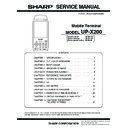Sharp UP-X200 (serv.man9) Service Manual ▷ View online
UP-X200
Diag PROGram
– 23 –
2-22. TIME SET
Press the [2] key to bring up the screen [Screen 2-22-1] Time Set
Screen while the [Screen 2-4-3] Menu Screen 3 is displayed.
Screen while the [Screen 2-4-3] Menu Screen 3 is displayed.
Enter the present date and time and press the [Enter] key to set the
date and time to RTC.
If you press the [CL] key during the entry of the date and time, you will
have a blank field again and you will have to type the date and time all
over again.
If you press the [CL] key during your entry of the first part of the date
and time (the thousand's place of year), the unit returns to [Screen 2-4-
3] Menu Screen 3 automatically.
If you type a wrong value or two (such as the 33rd date of a month), the
message "Date Error!!" will be displayed and you will have to type the
date and time all over again.
If there is an access error to RTC, the message "RTC Timeout!!" will be
displayed and the unit returns to [Screen 2-4-3] Menu Screen 3 auto-
matically.
date and time to RTC.
If you press the [CL] key during the entry of the date and time, you will
have a blank field again and you will have to type the date and time all
over again.
If you press the [CL] key during your entry of the first part of the date
and time (the thousand's place of year), the unit returns to [Screen 2-4-
3] Menu Screen 3 automatically.
If you type a wrong value or two (such as the 33rd date of a month), the
message "Date Error!!" will be displayed and you will have to type the
date and time all over again.
If there is an access error to RTC, the message "RTC Timeout!!" will be
displayed and the unit returns to [Screen 2-4-3] Menu Screen 3 auto-
matically.
2-23. DISK-ON-CHIP ID TEST
Press the [3] key to bring up the screen [Screen 2-23-1] Disk-On-Chip
Test Screen while the [Screen 2-4-3] Menu Screen 3 is displayed.
Test Screen while the [Screen 2-4-3] Menu Screen 3 is displayed.
In this test, the unit obtains the Disk-On-Chip ID and checks whether or
not the ID is 40h.
If the ID is 40h then the unit displays the message "OK". and press the
[CL] key to return to [Screen 2-4-3] Menu Screen 3.
not the ID is 40h.
If the ID is 40h then the unit displays the message "OK". and press the
[CL] key to return to [Screen 2-4-3] Menu Screen 3.
If the ID is not 40h then the unit displays the message "NG""., and press
the [CL] key to return to [Screen 2-4-3] Menu Screen 3.
the [CL] key to return to [Screen 2-4-3] Menu Screen 3.
2-24. LED LIGHT TEST
Press the [4] key to bring up the screen [Screen 2-24-1] LED Light Test
Screen while the [Screen 2-4-3] Menu Screen 3 is displayed.
Screen while the [Screen 2-4-3] Menu Screen 3 is displayed.
Press the [1] key to toggle the green LED on and off, and the state of
the green LED is displayed on the screen.
Press the [2] key to toggle the red LED on and off, and the state of the
red LED is displayed on the screen.
Press the [CL] key to turn off both green and red LEDs and return to
[Screen 2-4-3] Menu Screen 3.
the green LED is displayed on the screen.
Press the [2] key to toggle the red LED on and off, and the state of the
red LED is displayed on the screen.
Press the [CL] key to turn off both green and red LEDs and return to
[Screen 2-4-3] Menu Screen 3.
2-25. CHARGE TEST
Press the [5] key to bring up the screen [Screen 2-25-1] Charge Test
Screen while the [Screen 2-4-3] Menu Screen 3 is displayed.
Screen while the [Screen 2-4-3] Menu Screen 3 is displayed.
• Press the [1] key to toggle the charging of a battery 1 on and off, and
the state of charge is displayed on the screen.
• Press the [2] key to toggle the charging of a battery 2 on and off, and
the state of charge is displayed on the screen.
• Press the [3] key to toggle the charging of a clock backup battery on
and off, and the state of charge is displayed on the screen.
• Press the [4] key to toggle the charging of a memory backup battery
on and off, and the state of charge is displayed on the screen.
• Press the [CL] key to save the settings as they are except for the setting
of the clock backup battery, and return to [Screen 2.4-3] Menu Screen 3.
At that time, the backup battery of the clock is charged ON.
At that time, the backup battery of the clock is charged ON.
2-26. IDLE MODE
Press the [7] key to bring up the screen [Screen 2-26-1] Idle Mode
Screen while the [Screen 2-4-3] Menu Screen 3 is displayed.
Screen while the [Screen 2-4-3] Menu Screen 3 is displayed.
In this test, the unit will place the CPU in idle mode and comes to a stop.
Press [Power] key to return to [Screen 2-4-3] Menu Screen 3.
Press [Power] key to return to [Screen 2-4-3] Menu Screen 3.
2-27. EXTRA MENU
Press the [8] key to bring up the screen [Screen 2-27-1] Extra Menu
Screen while the [Screen 2-4-3] Menu Screen 3 is displayed.
Screen while the [Screen 2-4-3] Menu Screen 3 is displayed.
This menu is independent of the normal menu and the following tests
can be executed.
can be executed.
• Press the [1] key to execute a device power control test.
• Press the [2] key to execute an LCD rotating display test.
• Press the [3] key to execute a GPIO reset test.
• Press the [4] key to execute an aging selection execution test.
Press [0] key to return to the [Screen 2-4-3] Menu Screen 3.
DIAG Menu 1.00U (3/3)
3-2. Time Set
2003/08/27 11:29:11
CL: Exit
[Screen 2-22-1] Time Set Screen
DIAG Menu 1.00U 3 3)
3-3.DiskOnChip
Chip ID = 40
3-3.DiskOnChip
Chip ID = 40
CL: Exit
( /
[Screen 2-23-1] Disk-On-Chip Test Screen
OK
DIAG Menu 1.00U (3/3)
3-4. LED
1. GREEN LED
2. RED LED
2. RED LED
GREEN: OFF RED: OFF
CL: Exit
CL: Exit
[Screen 2-24-1] LED Light Test Screen
DIAG Menu 1.00U (3/3)
3-5. Charger
1. Main Battery 1
2. Main Battery 2
3. TC Backup
4. Memory Backup
1. Main Battery 1
2. Main Battery 2
3. TC Backup
4. Memory Backup
BATT1 : OFF BATT2 : OFF
RTC : ON MEM : OFF
RTC : ON MEM : OFF
[Screen 2-25-1] Charge Test Screen
CL: Exit
DIAG Menu 1.00U (3/3)
3-7. Idle Mode
Press PWR Key
[Screen 2-26-1] Idle Mode Screen
1 . Device Power
2. LCD Rotate
3. GPIO Reset
4. Aging Select
5.
6.
7.
8.
9.
0. Normal Menu
BAT1
2. LCD Rotate
3. GPIO Reset
4. Aging Select
5.
6.
7.
8.
9.
0. Normal Menu
BAT1
TH1 :
:
1.5V
BAT2
1.6V
RTCV
Cover
SD
LBT
COM
Cover
SD
LBT
COM
RTC : 0 17
Extra Menu
: 3.8V
: 3.8V
: 3.8V
TH2
: 3.2V BUPV
: HI
: HI
: HI
: HI
: HI
: HI
: HI
CF
SDWP
JACK
SDWP
JACK
: 100
: 2.7V
: LO
2004/01/01 09:00:00
[Screen 2-27-1] Extra Menu Screen
(1/1)
UP-X200
Diag PROGram
– 24 –
2-27-1. Device Power Control Test
Press the [1] key to bring up the screen [Screen 2-27-2] Device Power
Control Screen while the [Screen 2-27-1] Extra Menu Screen is displayed.
Control Screen while the [Screen 2-27-1] Extra Menu Screen is displayed.
Press any key to toggle the signal on and off (High and Low) that corre-
sponds to the key.
Press the [CL] key to return to the [Screen 2-27-1] Extra Menu Screen.
sponds to the key.
Press the [CL] key to return to the [Screen 2-27-1] Extra Menu Screen.
2-27-2. LCD Rotating Display Test
While the [Screen 2-27-1] Extra Menu Screen is displayed, press the [2]
key to flip the screen either from top to bottom or from left to right, and
returns to [Screen 2-27-1] Extra Menu Screen.
You can execute any function with the screen set either vertically or
horizontally.
key to flip the screen either from top to bottom or from left to right, and
returns to [Screen 2-27-1] Extra Menu Screen.
You can execute any function with the screen set either vertically or
horizontally.
2-27-3. GPIO Reset Test
Press the [3] key to bring up the screen [Screen 2-27-3] GPIO Reset
Screen while the [Screen 2-27-1] Extra Menu Screen is displayed.
Screen while the [Screen 2-27-1] Extra Menu Screen is displayed.
When this test is executed and 0.5 second passes, a 10ms Low pulse
will be produced to GP_ON_RST signal, and then the unit returns to the
[Screen 2-29-1] Extra Menu Screen
Immediately after the execution of this test, the CPU will be reset if you
hold down the [Power] key.
will be produced to GP_ON_RST signal, and then the unit returns to the
[Screen 2-29-1] Extra Menu Screen
Immediately after the execution of this test, the CPU will be reset if you
hold down the [Power] key.
2-27-4. Aging Selection Execution Test
Press the [3] key to bring up the screen the [Screen 2-27-4] Aging Selec-
tion Screen while the [Screen 2-27-1] Extra Menu Screen is displayed.
tion Screen while the [Screen 2-27-1] Extra Menu Screen is displayed.
Every time you press any key, the action described next to the item that
corresponds to the key will be toggled on and off.
After each item is set to either ON/OFF, press [Enter] key to start an
aging test.
As for the items that indicate "ON". an aging test will start whereas the
items that indicate "OFF". no aging test will start. The actions of this
aging test are similar to those of the aging test "2-12. Aging Test".
Press the [CL] key to return to [Screen 2-27-1] Extra Menu Screen.
If you press the [CL] key during the execution of the aging test, it returns
to the [Screen 2-27-1] Extra Menu Screen.
corresponds to the key will be toggled on and off.
After each item is set to either ON/OFF, press [Enter] key to start an
aging test.
As for the items that indicate "ON". an aging test will start whereas the
items that indicate "OFF". no aging test will start. The actions of this
aging test are similar to those of the aging test "2-12. Aging Test".
Press the [CL] key to return to [Screen 2-27-1] Extra Menu Screen.
If you press the [CL] key during the execution of the aging test, it returns
to the [Screen 2-27-1] Extra Menu Screen.
*
The actions that are selected from this menu affect the "2-12 Aging Test"
and "2-13. Aging Test 2" tests.
[1] key
Toggles CARD_VCC signal High and Low, and the power
source to CF and SD cards on and off. High indicates on.
source to CF and SD cards on and off. High indicates on.
[2] key
Toggles AUD_PWR_EN signal High and Low, and the audio
power source on and off. High indicates on.
power source on and off. High indicates on.
[3] key
Toggles BT_PWR_EN signal High and Low, and the Blue-
tooth power source on and off. High indicates on.
tooth power source on and off. High indicates on.
[4] key
Toggles G/A VCC3EN for CF High and Low, and the 3.3V power
source to CF on and off. High indicates on.
For this signal, CARD_VCC must be set to On (H) to output prop-
erly.
source to CF on and off. High indicates on.
For this signal, CARD_VCC must be set to On (H) to output prop-
erly.
[5] key
Toggles G/A CRESET for CF High and Low, and the reset signal
to CF High and Low.
This signal can be controlled only when CF_PWR is set to High.
to CF High and Low.
This signal can be controlled only when CF_PWR is set to High.
[6] key
Toggles SD_PWR_ON signal High and Low, and the SD card
power source on and off. High indicates on.
CARD_VCC must set to On (High) to output the signal correctly.
power source on and off. High indicates on.
CARD_VCC must set to On (High) to output the signal correctly.
[7] key
Toggles BATT_SEL signal High and Low, and switches
between a battery 1 and a battery 2. High indicates the battery 1.
between a battery 1 and a battery 2. High indicates the battery 1.
[8] key
Toggles CARGE_OFF_0 signal High and Low, and the
charge of a battery 1 on and off. High indicates charge.
charge of a battery 1 on and off. High indicates charge.
[9] key
Toggles CARGE_OFF_1 signal High and Low, and the
charge of a battery 2 on and off. High indicates charge.
charge of a battery 2 on and off. High indicates charge.
[UP] key
Toggles BU_CHRG_ON signal High and Low, and the charge of
a memory backup battery on and off. High indicates charge.
Do not set this signal and BAT_SW_ON signal together at the
same time.
a memory backup battery on and off. High indicates charge.
Do not set this signal and BAT_SW_ON signal together at the
same time.
[DN] key Toggles BAT_SW_ON signal High and Low, and the charge
of a clock backup battery on and off. High indicates charge.
Do not set this signal and BAT_SW_ON signal to High at the
same time.
Do not set this signal and BAT_SW_ON signal to High at the
same time.
[ • ] key
This key brings LCDC to a standstill, shut off the display, and
keep GP_ON_RST signal in the state of LOW for 10 ms. After
that, the unit sets GP_ON_RST signal to High to display the
screen again, and return to [Screen 2-27-1] Extra Menu Screen.
Press this key while holding down the [poewr] key to reset CPU.
keep GP_ON_RST signal in the state of LOW for 10 ms. After
that, the unit sets GP_ON_RST signal to High to display the
screen again, and return to [Screen 2-27-1] Extra Menu Screen.
Press this key while holding down the [poewr] key to reset CPU.
Extra Menu (1/1)
1-1.Device Power
CARDVCC AUD_PWR BT_PWR
1-1.Device Power
CARDVCC AUD_PWR BT_PWR
L H L
key: (1) (2) (3)
CF_PWR CF_RST SD_PWR
CF_PWR CF_RST SD_PWR
L L L
key: (4) (5) (6)
BAT_SEL CH0_OFF CH1_OFF
BAT_SEL CH0_OFF CH1_OFF
L H L
key: (7) (8) (9)
BUCHRG BATSWON REBOOT
L H L
key: (UP) (DN) (*)
CL: Exit
[Screen 2-27-2] Device Power Control Screen
Extra Menu (1/1)
1-3. GPIO Reset
1-3. GPIO Reset
[Screen 2-27-3] GPIO Reset Screen
Extra Menu (1/1)
1-4. Aging Select
1-4. Aging Select
0. DiskOnChip
1. FLASH
2. Buzer Melody
3. Display
4. AC97 Tone
5. Back Light
6. DRAM Test
7. IrDA SIR/FIR
8. Barcode
9. LED
1. FLASH
2. Buzer Melody
3. Display
4. AC97 Tone
5. Back Light
6. DRAM Test
7. IrDA SIR/FIR
8. Barcode
9. LED
: OFF
: OFF
: OFF
: OFF
: OFF
: OFF
: OFF
: OFF
: OFF
: OFF
: OFF
: OFF
CL: Exit
[Screen 2-27-4] Aging Selection Screen
UP-X200
Disassembly and reassenbly
– 25 –
CHAPTER 11. DISASSEMBLY AND REASSENBLY
A. LOWER CABINET DISASSEMBLY
1) Release the lock, and remove the battery cover.
2) Remove the batteries.
3) Remove the 4 screws, and remove the CF card cover.
4) Remove the 2 screws and 4 screws, then remove the lower cabinet.
B. SPEAKER DISASSEMBLY
1) Remove the speaker unit from the lower cabinet unit.
2) Remove the speaker holding cushion from the speaker.
C. SUB PWB DISASSEMBLY
1) Disconnect the connector, and remove the sub PWB from the upper
cabinet unit.
D. MAIN PWB DISASSEMBLY
1) Disconnect the connector, and remove the harness.
2) Remove the main PWB from the upper cabinet unit. Disconnect the
connector.
UP-X200
Disassembly and reassenbly
– 26 –
E. LCD DISASSEMBLY
1) Remove the 9 screws, and remove the chassis unit.
2) Remove the LCD from the chassis unit.
F. KEY UNIT DISASSEMBLY
1) Remove the key unit from the upper cabinet unit.
Click on the first or last page to see other UP-X200 (serv.man9) service manuals if exist.