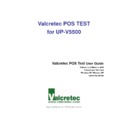Sharp UP-V5500 (serv.man18) Driver / Update ▷ View online
Valcretec POS Test User Guide
6
Peripherals Test
[Figure 4] Peripherals Test
1. Test
When user clicks the button of each item, the function
test will be executed.
2. Test Result
The test result executed with execution button for each item will be displayed in
different colors.
Valcretec POS Test User Guide
7
PASS
FAIL
3. Sequence Test Start
This is the function for testing sequentially, not testing each item.
Select the item to be tested sequentially by clicking Option button, and click
Sequence Test Start button.
[Figure 5] Sequence Test Setting Option
The checkpoint as below will be appeared in the selected test item.
Test this referring to the status (time-out progress bar) in the below for the
items that user input is needed.
Valcretec POS Test User Guide
8
4. Time-out progress bar
The item displaying the status of the below as progress percentage is the time-
out progress bar. This shows the waiting status of user input until the time-out
point when executing scanner, MSR, touch/monitor, and keyboard test.
The function test will be regarded as failed unless the user input or the data
needed for the function test are not entered until the progress bar indicates 100%.
5. Test environment setup
User should setup the needed environment for each test before taking the test.
The connection information of the peripheral devices is as follows.
Item
Interface
Note
Cash Drawer
2 Port (3 Pin Connector)
1 Port (6 Pin Modular
Jack)
24V
DC Solenoid Interface
Line Display
COM8, 9600, N, 8, 1
UP-P20DP/UP-I20DP
COM Port
COM1~COM4
External
MSR
COM7, 19200, N, 8, 1
Touch Screen
USB
Contactless
Clerk Key
COM6, 38400,O,8,1
Valcretec POS Test User Guide
9
1) Cash Drawer
There are total 3 Cash Drawer ports in the UP-V5500.
Port1, Port2 can take the test for 3 pin connector and cash drawer having
24V DC Solenoid Interface.
The eligible and representative products are Sharp ER-03DW, ER-04DW,
and ER-05DW.
Port3 can take test with the modular jack and the cash drawer having 24
DC solenoid interface.
Select the cash drawer port connected physically during test. User can
make multi-selection.
When user clicks Apply button after finishing setup, the setup information
will be saved and applied. When user clicks Close button, the setup
information will not be saved and the environment setup will be closed.
[Figure 6] Cash Drawer Environment Setup
Click on the first or last page to see other UP-V5500 (serv.man18) service manuals if exist.