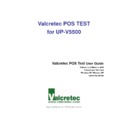Sharp UP-V5500 (serv.man18) Driver / Update ▷ View online
Valcretec POS Test User Guide
10
2) Scanner
Select the barcode scanner type for the test. This can support USB type
and RS-232C serial type. When user uses serial type scanner, user should
check and set up the port connected to scanner and baud rate.
[Figure 7] Scanner Environment Setup
Valcretec POS Test User Guide
11
3) Buzzer
Set up duration and frequency for the test of buzzer equipped to board.
In case that user set up the buzzer to be operated continuously, the buzzer
will ring a sound just less than 10 seconds even though the buzzer is
supposed to ring more than 10 seconds in setup.
[Figure 8] Buzzer Environment Setup
Default
Simple buzzer sound will be ringed when buzzer is operated normally.
Custom
- Duration (1~254) : This is the time for buzzer to ring.
Duration can be entered with the value from 1 to 254, and the buzzer
sound rings based on the ranges from minimum 0.05Sec to maximum
12.7Sec with 50Msec per unit.
- Frequency (1~255) : This is the frequency band that buzzer can ring.
Frequency can be entered with the value from 1 to 255, and its value
can be expressed from minimum value 100Hz to maximum value
Valcretec POS Test User Guide
12
25500Hz with 100Hz per unit.
Audio frequency human can hear is 20Hz ~ 20 KHz, but more than
10(1000Hz) value should be entered this buzzer test.
4) Line Display
The text to be printed is set up in order to test the line display device
connected to UP-V5500.
The line display that is connected to COM8 and is eligible for test are UP-
P20DP (External Pole) and UP-I20DP (Mounted in the cabinet).
The maximum value of the characters that can be entered is 20.
[Figure 9] Line Display Environment Setup
5) COM Port
Set up whether the test of COM port that is the connection port of UP-
V5500 will be executed or not. The loopback test *Jig for test should be
connected to the selected COM port before test and the test should be
executed. As for the UP-V5500, the COM ports that can be used for the test
Valcretec POS Test User Guide
13
are 1,2,3, and 4.
[Figure 10] COM Port Environment Setup
RS-232C Serial(9 Pin) Loopback Test Jig
Function
Pin
Pin
Function
DCD
1
4, 6
DTR, DSR
RXD
2
3
TXD
RTS
7
8
CTS
VCC(5V)
9
5
GND
Insert 1Kohm Resistor and 5V LED between VCC and GND
* Jig : The fixed subsidiary device used for processing, measuring, and assembling.
Click on the first or last page to see other UP-V5500 (serv.man18) service manuals if exist.