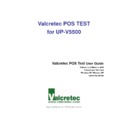Sharp UP-V5500 (serv.man18) Driver / Update ▷ View online
Valcretec POS Test User Guide
18
9) Keyboard
Select the method of entering in the keyboard.
[Figure 16] Keyboard Environment Setup
Random key test
This is the test for entering 8 keys appeared randomly.
Static key test(factory mode)
This is the test for entering 8 keys appeared in order.
Valcretec POS Test User Guide
19
10) LPT Printer
This is the function of selecting and entering the text to be printed in LPT
printer.
[Figure 17] Printer Environment Setup
Test result
Print out the result values of the previously tested items when user
executes LPT printer test.
User output data
The text the following user entered will be printed out when user
executes LPT printer test.
Valcretec POS Test User Guide
20
6. Test Proceeding
1) Cash Drawer
Test Cash Drawer Port connected to UP-V5500.
Cash drawer connected to the selected port in the Settings will be
opened when user executes, and the status of cash drawer port will be
displayed for user with open or close in the test result window. (VCT
cash drawer port does not input its status because it does not support
the corresponding function.)
When this test is failed, the following test result will be displayed.
In case that cash drawer is not opened even though the result is
displayed due to the success of test, please re-try to open cash drawer
after checking the setup.
2) Scanner
Test the operation of scanner of serial type and USB type set up in the
Settings.
Set up scanner as serial type
Set up scanner as USB type
Valcretec POS Test User Guide
21
The barcode data entered through scanner are displayed in the test
result window like below.
3) Buzzer
Test the buzzer attached to the main board.
4) Line Display
Test the line display attached to the COM8.
5) COM Port
Test COM port in loopback method.
Connect loopback test jig to the port selected as test target in the
Settings before test.
(Refer to
„RS-232C Serial Loopback Test Jig‟ in page 13 for the detailed
information of loopback test jig)
COM 2, 3, and 4 have been selected in the Settings and the tests have
been executed in the below case, and the result shows that the tests for
COM 2 and 3 have been failed and only COM 4 has been succeeded in
the test.
Click on the first or last page to see other UP-V5500 (serv.man18) service manuals if exist.