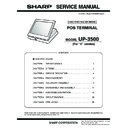Sharp UP-3500 (serv.man29) Service Manual ▷ View online
UP-3500 (V)
PROGRAM RESET
– 7 –
CHAPTER 4. PROGRAM RESET
1. CALIBRATION SETTING
1) Calibration setting starts in the following cases.
• In case that the calibration operation for the touch key hasn’t done,
when Set the reset switch to ON position and move the reset
switch to OFF position.
• In case that Set the reset switch to ON position and move the reset
switch to OFF position with Pushing screen anywhere.
2) The Calibration setting window opens and starts.
Touch 5 points (cross marks) as display guidance.
3) After complete the Calibration setting, The menu window opens.
(Selectable 2 keys, [PROGRAM RESET] and [MASTER RESET].)
2. PROGRAM RESETTING (INITIALIZATION)
1) Set the reset switch to ON position and move the reset switch to
OFF position.
In the time, if the calibration operation for the touch key hasn’t done,
execute the calibration operation.
2) The menu window opens. (Selectable 2 keys, [PROGRAM RESET]
and [MASTER RESET].)
Then select [PROGRAM RESET].
This resetting resumes the initial program without clearing memory.
3. MASTER RESETTING
By master resetting, ECR clears the entire memory and resume initial
values.
values.
Master resetting can be accomplished by using the following proce-
dures.
* Meanings of reset switch “ON” & “OFF” positions are as follows.
ON
position:
The position that CKDC becomes reset state
(Reset status)
OFF position:
The position that CKDC becomes active state
(Normal status.)
(Normal status.)
* The secret number for the master resetting is follows.
MRS: 11111111
Caution: When turning ON the Reset switch (Reset), be sure to observe
the operation sequence of “Power OFF --> Reset switch ON
(Reset) --> Power ON --> Reset switch OFF (Reset OFF)”.
When resetting is made during the SDRAM writing operation, the mem-
ory may malfunction.
ory may malfunction.
PROCEDURE
1) Set the reset switch to ON position and move the reset switch to
OFF position.
In this time, if the calibration operation for the touch key hasn’t
done, execute the calibration operation.
done, execute the calibration operation.
2) The menu window opens. (Selectable 2 keys; [PROGRAM RESET]
and [MASTER RESET])
Then select [MASTER RESET].
3) Enter the secret number.
4. LICENSE CONTROL
If the activation with expiration date for the license control has not been
effected yet, the following screen is displayed after master/program
resetting, or before the entering SRV mode by secret code.
ACTIVATION WITH EXPIRATION DATE
Following entry items has to be entered.
SERIAL NO:
The serial number of the ECR or the own 8-
digit number.
digit number.
EXPIRATION DATE:
The desired expiration date of the first activa-
tion (The format depends on SRV912A).
CURRENT DATE:
Adjustment of current date
(The format depends on SRV912A).
By pressing the “ENTER” key the following enquire appears.
If “OK” is selected the ECR will be activated until the entered expiration
date is reached.
And if the CURRENT DATE is modified, the system date is changed as
the entered date. The hour and minutes of the system time are not
changed. The second is reset as 00 at the time of pressing the “OK”
changed. The second is reset as 00 at the time of pressing the “OK”
key.
NOTE:
The programming of the date in the PGM2-mode is not possible after
the activation with expiration date has been effected. And also via
the activation with expiration date has been effected. And also via
KAKOM only the time can be sent but the date cannot be transferred.
ARE YOU SURE?
ACTIVATION WITH EXPIRATION DATE
ACTIVATION WITH EXPIRATION DATE
1.OK
2.CANCEL
UP-3500 (V)
PROGRAM RESET
– 8 –
ACTIVATION WITHOUT EXPIRATION DATE
When the ECR is supposed to be activated without time limitation, no
data are to be entered in the above window.
If all zero data is set for EXPIRATION DATE and the “ENTER” key is
If all zero data is set for EXPIRATION DATE and the “ENTER” key is
pressed, or the “CANCEL” key is pressed, the following enquiry will
appear.
If “OK” is selected the ECR will now be activated without time limitation.
If the “ENTER” key is pressed after all zero data is set for EXPIRATION
DATEand the CURRENT DATE is modified, the system date is
changed as the entered date. The hour and minutes of the system time
are not changed. The second is reset as 00 at the time of pressing the
are not changed. The second is reset as 00 at the time of pressing the
“OK” key.
ARE YOU SURE?
UNLIMITED ACTIVATION
UNLIMITED ACTIVATION
1.OK
2.CANCEL
UP-3500 (V)
ACCESSORY ASSEMBLY
– 9 –
CHAPTER 5. ACCESSORY ASSEMBLY
1. Accessory
2. SET UP
1) To attach the FOOT SUPPORTER, turn the bottom of the UP-3500
upside. (Put the UP-3500 on a soft sheet not to scratch the sur-
face.)
2) POSITION: “A/B/C/D” 4 positions
Pinch the T/GUM LEG already attached, and remove it from the
BOTTOM CABINET.
3) POSITION: “A/B/C/D” 4 positions
Attach the FOOT SUPPORTER so that its RIB fits the SLIT of the
BOTTOM CABINET.
4) POSITION: “A/B/C/D” 4 positions
Pass the SCREW (M4
×
26) through the HOLE in the FOOT
SUPPORTER, and tighten it with a “+” screwdriver.
FOOT SUPPORTER: 4pcs
RUBBER FOOT: 4pcs
FOOT SPACER: 4pcs
SCREW (M4 x 26): 4pcs
POSITION "A"
POSITION "D"
BOTTOM
CABINET
CABINET
BOTTOM
POSITION "C"
POSITION "B"
BOTTOM
CABINET
CABINET
T/GUM LEG
T/GUM LEG
BOTTOM
CABINET
CABINET
FOOT SUPPORTER
SLIT
RIB
HOLE
FOOT SUPPORTER
SCREW
(M4 x 26)
UP-3500 (V)
ACCESSORY ASSEMBLY
– 10 –
5) POSITION: “A/B/C/D” 4 positions
Push and attach the FOOT SPACER into the FOOT SUPPORTER.
* Attach so that the shorter side (“a”) of the FOOT SPACER is vertical
as shown in the photo.
6) POSITION: “A/B/C/D” 4 positions
Attach the TAPE surface of the RUBBER FOOT 1 to the FOOT
SPACER.
*Attach so that the shorter side, “c,” of the RUBBER FOOT1 is
vertical as shown in the photo.
FOOT SUPPORTER
FOOT SPACER
a
b
SIZE: a<b
FOOT SPACER
TAPE
c
d
RUBBER FOOT 1
SIZE: c<d
Click on the first or last page to see other UP-3500 (serv.man29) service manuals if exist.