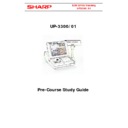Sharp UP-3300 (serv.man2) Handy Guide ▷ View online
E
E
C
C
R
R
/
/
E
E
P
P
O
O
S
S
T
T
r
r
a
a
i
i
n
n
i
i
n
n
g
g
U
U
P
P
3
3
3
3
0
0
0
0
/
/
0
0
1
1
6. Key Screen and Display Layout
6.1 Free Key Layout.
Although the UP3300/01 has many new features, however the majority of the
programming is similar to previous and other screen based machines in the Sharp
programming is similar to previous and other screen based machines in the Sharp
range.
However the one obvious area of change is the touch screen programming, we will
now cover this.
If you select Free key layout, which is item 8 from the Service setting Menu, you will
see that there are a total of 22 key screens.
see that there are a total of 22 key screens.
Each of these screens can be programmed to your specific requirements.
Some of these key layout screens have 3 pages.
The first of these screens are known as the Main screens, the first one of these is the
Home screen. The second and the third page of
The Main screens are accessed by using the left and right more keys.
These screens would normally be programmed for the keys that are used most
frequently.
frequently.
Then there are SUB key screens, again there are three pages of these you would use
the left and right more keys to get access to the previous and next SUB key screen.
the left and right more keys to get access to the previous and next SUB key screen.
The keys you would normally allocate here may be less frequently used or perhaps a
screen containing 65 drink items.
The MENU screens are next you can have up to 50 Menu keys on the UP3300/01,
each of these Menu’s can contain a maximum of 36 products/Menu’s.
There are three pages to each MENU, you will set up the layout for each of these
three pages in the service mode, the layout you program for Menu-1 will apply to the
first page of all the 50 Menu’s.
Similarly the key layout for Menu-2 and Menu-3 will also apply to the second and
first page of all the 50 Menu’s.
Similarly the key layout for Menu-2 and Menu-3 will also apply to the second and
third pages of all 50 Menu’s.
For example if you program the Menu-1 layout to have 16 two by one keys for P.L.U
codes then all 50 Menu’s will appear as this for their first page.
codes then all 50 Menu’s will appear as this for their first page.
Similarly if the layout contained 36 single key tops this would also apply to all 50
Menu’s for page 1.
Menu’s for page 1.
E
E
C
C
R
R
/
/
E
E
P
P
O
O
S
S
T
T
r
r
a
a
i
i
n
n
i
i
n
n
g
g
U
U
P
P
3
3
3
3
0
0
0
0
/
/
0
0
1
1
Again the second and third pages of each Menu are accessed by the left or right
more keys.
more keys.
The MORE keys for Menu’s would be necessary if there was not enough key tops for
products within a Menu.
For example if the key layout for each page was for eight large key tops and you had
For example if the key layout for each page was for eight large key tops and you had
24 products in the Menu then you would have to use the more keys to get access to
all the products.
all the products.
The Condiment screens are next; the programming and operation of these are the
same as the MENU layouts.
same as the MENU layouts.
However there is a maximum of 99 condiments.
Each of these condiment lists can have a maximum of 60 items per list.
The next Free Key Layout screens are the Function screens 1 to 5.
Function-1 and Function-2 screen are defaulted to contain 60 blank keys.
Function-3 screen is defaulted to contain various manager functions.
Function-4 and Function-5 screens are defaulted to contain Free text keys.
Function-4 and Function-5 screens are defaulted to contain Free text keys.
However as with any of the key screens they can contain any key you require.
There are some advantages to having PLU`s on these screens as opposed to the
Menu screens as you could have up to have 60 pre-set PLU`s and level shift keys on
Menu screens as you could have up to have 60 pre-set PLU`s and level shift keys on
the one screen.
Pressing the level key would then display another 60 PLU's.
Pressing the level key would then display another 60 PLU's.
Also you need to be informed that Function screens 1 to 3 default as one shot
screen. Therefore after depression of a key top on these screens the screen will
return to the home or sub screen, to change to stay down you would have to change
line 980-D in the Service settings.
line 980-D in the Service settings.
Function screens 4 and 5 are not one shot, they are stay-down type screens.
There may be advantages to both one shot and stay down.
There may be advantages to both one shot and stay down.
Using the default key text, Function one screen will be accessed by pressing the Key
top labelled Function-1.
top labelled Function-1.
Pressing the Function-2 key top will access function two screens.
Pressing the Manager Function key will access Function-3 screen.
Pressing key top labelled Text-1 will access function-4 screen.
And pressing the Text-2 key top will access Function-5 screen.
Pressing key top labelled Text-1 will access function-4 screen.
And pressing the Text-2 key top will access Function-5 screen.
Although any name can be given for these keys, for example you can rename Text-1
to be Wine List.
to be Wine List.
The next screen that you may need to set up is the Payment screen.
E
E
C
C
R
R
/
/
E
E
P
P
O
O
S
S
T
T
r
r
a
a
i
i
n
n
i
i
n
n
g
g
U
U
P
P
3
3
3
3
0
0
0
0
/
/
0
0
1
1
You may have guessed from its name that this is where you would normally allocate
payment type keys this key screen is called up when the PAYMENT key is pressed.
payment type keys this key screen is called up when the PAYMENT key is pressed.
The next screen is called the Drive through screen.
This screen would be used for the drive through functions of the UP3300/01.
On this screen only a maximum of 30 keys can be assigned, as the remaining area of
On this screen only a maximum of 30 keys can be assigned, as the remaining area of
the display is required for drive through orders.
The BS and BT screen also has a maximum of 30 keys.
This screen will appear when the operator presses the Bill Split or Bill Transfer keys.
It is unlikely that you will make any changes to the default layout on these two
screens.
It is unlikely that you will make any changes to the default layout on these two
screens.
The remaining two screens are called PGM command and X/Z command.
These keys can not be allocated to your keyboard as they are fixed in the program
These keys can not be allocated to your keyboard as they are fixed in the program
mode screens and in the X and Z mode screens.
They would normally contain Auto keys these would be used to simplify taking
reports whilst having the extra security of the mode positions.
When you select any one of these 22 screens ready to program, a Sub Menu screen
will appear there will always be four choices from this screen they are: -
will appear there will always be four choices from this screen they are: -
1 Settings
2 Copy
3 Initial key layout
4 Name
3 Initial key layout
4 Name
The Settings selection would be made when you are allocating keys to the key
screen.
screen.
The copy selection is used to copy one screen layout to another.
For example if the format is to be the same on Function-1 screen as on function-5
screen, set the first screen up, then copy this to the next screen.
screen, set the first screen up, then copy this to the next screen.
This is a useful time saving feature
Selecting the initial key layout will always overwrite the screen with the default
settings; this would be the screen from Master reset.
settings; this would be the screen from Master reset.
And the final selection is the name.
This name will appear on the top line of the LCD display, to inform the operator
which screen they are presently in.
which screen they are presently in.
We will now cover some general information on the key screens.
A single key can be connected up to a maximum of 3 keys horizontally, or 2 keys
vertically, this would give the appearance of a long key or a tall key.
You can also connect 4 keys together 2 vertically and 2 horizontally this will create a
2 by 2 key.
2 by 2 key.
E
E
C
C
R
R
/
/
E
E
P
P
O
O
S
S
T
T
r
r
a
a
i
i
n
n
i
i
n
n
g
g
U
U
P
P
3
3
3
3
0
0
0
0
/
/
0
0
1
1
This is the largest size key available.
There is a maximum of 16 characters for the displayed key top text.
Depending on the Key size you can have up to 4 lines of text.
The “_” character is used as a line return.
The “_” character is used as a line return.
This text is different to the text that is printed out.
This means you could have the product printed as “BOTTLE OF LAGER” on the
printers and the key top text as “LAGER”
printers and the key top text as “LAGER”
There are 22 key screens, which can be programmed to contain almost any key.
You cannot use the level keys within a Menu screen.
You can use the levels on other screens such as Function screens or Sub screens;
this in effect could give you up to 600 products on one screen using the 10 level
keys.
keys.
The single size key can be set to one of two sizes (please refer to Display Layout in
this guide).
this guide).
There is a choice of 16 colours for each key top.
Click on the first or last page to see other UP-3300 (serv.man2) service manuals if exist.