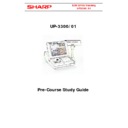Sharp UP-3300 (serv.man2) Handy Guide ▷ View online
E
E
C
C
R
R
/
/
E
E
P
P
O
O
S
S
T
T
r
r
a
a
i
i
n
n
i
i
n
n
g
g
U
U
P
P
3
3
3
3
0
0
0
0
/
/
0
0
1
1
½ This key was used as the half penny key, which is no longer used. Please do not
use this key as the decimal places on your Till will be effected
V.I.P Sale key. This key is used when the operator wants to sell any of the items on
the UP3300/01 at a zero price. The V.I.P key is pressed at the beginning of a
transaction and the item prices are reduced to zero.
Totalizers are not affected, except the Stock counter and the V.I.P Totalizer for each
Totalizers are not affected, except the Stock counter and the V.I.P Totalizer for each
Clerk.
Guest Hash key is used for Cover Count. The number entered is printed at the
Kitchen Printer and is used in the Chef report to calculate things like average spend
per guest.
per guest.
The Bill Transfer and the Bill Separate keys are used to Transfer one Table
number to another Table or to Split items from a Table ready to pay or Split items
from one Table and Transfer them to another Table.
from one Table and Transfer them to another Table.
The transfer Out and Transfer In keys are used to Transfer a Table from one
Clerk to another Clerk This Transfer is only necessary if Checking of code is set in
line 919-B.
line 919-B.
C. Bill key is used to cumulate all the items on a customer’s bill and replace them
with one line of text. For example instead of all the individual items being printed on
the customer bill they will be replaced by a line of text, which is defaulted to “All
with one line of text. For example instead of all the individual items being printed on
the customer bill they will be replaced by a line of text, which is defaulted to “All
food and Drink”, but this text can be changed.
G.C. receipt key is used to produce an itemised bill for the customer on a table, By
using this key Zero priced items such as Messages will not appear on the customers
copy.
copy.
The Cash and Non cash Tip keys are used to enter Tips given to the Operators.
The Tip Paid key is used to produce a report of what each operator has in Tips.
The With and the Without keys are used to add or delete products from a combo
meal.
The Person number and the Individual Payment keys are used in the fine
dinning environment. The operator can enter the items against the Individual Person
number. Then if required a single Bill or Individualised Bills for each person at the
table could be printed.
number. Then if required a single Bill or Individualised Bills for each person at the
table could be printed.
Time In: Time Out and Break In: Break Out are used in conjunction with the
Employee feature. These keys would be used to calculate labour costs of each
Employee.
Employee feature. These keys would be used to calculate labour costs of each
Employee.
These are the Department Shift keys; the purpose of these is to temporarily shift
the Department status of the P.L.U for reporting purposes.
the Department status of the P.L.U for reporting purposes.
E
E
C
C
R
R
/
/
E
E
P
P
O
O
S
S
T
T
r
r
a
a
i
i
n
n
i
i
n
n
g
g
U
U
P
P
3
3
3
3
0
0
0
0
/
/
0
0
1
1
7. Service Menu Settings.
Before we start to explain the various Service Settings, it is important to know the
correct procedure to get access to the Service Menu.
There are two ways to get access to the Service Menu one method will allow the
user to carry out a Service reset or a Master reset.
This will be covered first.
This will be covered first.
There is a reset switch at the back of the EPOS which is used to get access into the
Service programming area, whenever this switch position is to be changed you must
follow this procedure: -
Service programming area, whenever this switch position is to be changed you must
follow this procedure: -
First Power off the UP3300.
Then move the Service switch away from the run position,
Then move the Service switch away from the run position,
Then Power the UP3300 back on.
You can then return the switch to the run position.
This procedure will give you access into the Service screen and ask you to select a
Program Reset or Master Reset, after confirming the appropriate selection the
Service Menu will be displayed, ready for your programming.
Service Menu will be displayed, ready for your programming.
It is important to remember, if the reset switch is moved without turning off the
power on the UP3300 then you may cause damage to the memory of the machine.
The other method of getting into the Service position, which will be more commonly
used to carry out changes to settings, is by entering the Secret Service code but this
The other method of getting into the Service position, which will be more commonly
used to carry out changes to settings, is by entering the Secret Service code but this
will not give you the option to Program Reset or Master Reset.
The Service Secret code is an eight digit code that can be set to any eight digit
number you require, but this code is set as 9,9,9,9,9,9,9,9 (that is eight nines) from
Master Reset.
To get access from the main trading screen, you should press the MODE key; this
will then drop down a menu, which will contain various mode selections.
will then drop down a menu, which will contain various mode selections.
If you now enter the eight-digit service secret code followed by the Enter or Cash
key, you will be in the Service Mode.
key, you will be in the Service Mode.
Some of the settings are self explanatory such as G.T settings and Z report counter
but I will explain the relevant ones.
but I will explain the relevant ones.
E
E
C
C
R
R
/
/
E
E
P
P
O
O
S
S
T
T
r
r
a
a
i
i
n
n
i
i
n
n
g
g
U
U
P
P
3
3
3
3
0
0
0
0
/
/
0
0
1
1
Device Config
The first setting on the list is called Device Config.
During this next section we will have a look at assigning devices to the UP3300 such
as Printers and PC.
The option devices can be assigned in either service mode or in program mode.
If you Select the Device you want to assign, for example receipt printer a menu will
again drop down there are then 8 fields to enter the first of these is the terminal
number.
The number you would enter here depends on the printer type you are using for
example if it is one of the sharp network printers model numbers ER03RP or 04RP
example if it is one of the sharp network printers model numbers ER03RP or 04RP
then you would enter the terminal number of the printer itself.
If the printer type were any other of the serial printers then you would only enter a
terminal number if the machine were part of the network.
If the printer type were any other of the serial printers then you would only enter a
terminal number if the machine were part of the network.
For example if the printer is connected to the master machine which is terminal
number one you would enter number one, the printing would then be routed to
terminal one then printed out.
number one you would enter number one, the printing would then be routed to
terminal one then printed out.
The channel number represents the channel on which the printer is connected if the
printer type is the ER03RP or 04RP then the channel number is ignored.
printer type is the ER03RP or 04RP then the channel number is ignored.
The printer name refers to the printer you are presently setting up if you press the
list key six printer types will appear ready for your selection. If the printer type is not
on this list select one which is most similar, for example if you are using the TM200
printer select the TM300.
printer select the TM300.
The paper sheet is for single station or twin station printer.
The head logo print can be set to Pre Print or each issue. The purpose of the each
issue selection is to ensure the logo is always printed on the receipt even if the
printer doubles as receipt and KP.
printer doubles as receipt and KP.
The receipt length refers to the amount of line feeds that will occur on the end of a
Bill.
Bill.
The print type is used to select the receipt print format.
On previous models this was a global setting for all printing. You now have the
option to specify the format for receipt or KP.
option to specify the format for receipt or KP.
Although the printer type we chose as an example was the receipt printer all the
other printer types have very similar settings.
other printer types have very similar settings.
Therefore the only other device we need to explain in the device config area is the
On line settings.
On line settings.
There are two jobs to set for PC comms.
The first is to set the channel number for the Online; this is set under Device config.
E
E
C
C
R
R
/
/
E
E
P
P
O
O
S
S
T
T
r
r
a
a
i
i
n
n
i
i
n
n
g
g
U
U
P
P
3
3
3
3
0
0
0
0
/
/
0
0
1
1
The other is to set the Terminal number and Baud rate etc, for the Computer, this is
set in the Online config in program mode.
set in the Online config in program mode.
Remember never assign two different devices to the same channel number, as this
will prevent the device from working.
That concludes the explanation for the device configuration.
System Pre-set
The System Pre-set is the next selection from the service menu.
This is where the service lines or parameters of the machine are set. Service lines
will be covered in a later guide.
This is where the service lines or parameters of the machine are set. Service lines
will be covered in a later guide.
Training Clerk & Training Mode
The Training clerk and the Training mode are the areas where you can assign up to
two clerks as Training clerks together with the text you wish to be printed this text is
defaulted as Training
defaulted as Training
The Journal printing does not take place for the training clerk and the consecutive
number is not updated.
The only report that will contain any figures for the training clerks is the Clerk
number is not updated.
The only report that will contain any figures for the training clerks is the Clerk
reports.
Service Secret Code
The next item is the Service secret code this is an eight-digit number that can be set
to allow personnel to gain entry into the service mode, without using the reset
to allow personnel to gain entry into the service mode, without using the reset
switch.
As we previously explained the code is entered after the mode key is pressed from
the home screen. This code is defaulted to eight nines.
Free Key Layout & Display Layout
These 2 areas were covered earlier in this document.
Initial Key Layout
The Initial key layout will reset all the key screens to their Master Reset Condition
if you select this setting you will be asked to confirm.
File setting
The File setting is the area that you will either create or delete, increase or
decrease specific files. The files that will be displayed are in fact the groups.
decrease specific files. The files that will be displayed are in fact the groups.
Changing these groups will change the associated files.
Click on the first or last page to see other UP-3300 (serv.man2) service manuals if exist.