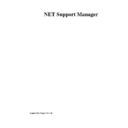Sharp GENERAL (serv.man24) User Manual / Operation Manual ▷ View online
NetSupport Manager
56
Adjusting Microphone and Speaker Volume
You can adjust the audio settings within NetSupport to match the capabilities of your multi-
media workstations or to fine tune performance. However, you should note that the higher the
quality of sound you select the greater the volume of data that needs to be sent. This can
affect screen update performance on slower workstations.
media workstations or to fine tune performance. However, you should note that the higher the
quality of sound you select the greater the volume of data that needs to be sent. This can
affect screen update performance on slower workstations.
To Access the Volume Controls
1.
1.
Right click on the speaker icon in the task bar.
To change other options such as sound quality, do one of the following: -
Global Method (Changes default setting for all Clients)
1.
1.
Choose {View}{Current Settings – Audio Tab} from the Control Window drop down
menu.
menu.
Individual Client Method (During a Show or View):
1.
Whilst Viewing the Client.
2.
Choose {View}{Settings for Client – Audio Tab} from the View Window drop down
menu.
menu.
Or,
Click on the Settings button on the View Window Toolbar and select the Audio Tab.
Or,
Click on the Audio button on the View Window Toolbar.
In both cases, the Audio Setting dialog will be displayed. This allows you to set the following
properties:
properties:
Volume Settings adjustments
Threshold
Threshold
Microphone sensitivity
Microphone
Volume of microphone
Speaker
Volume of speakers
Wave
Volume of Operating Systems Sound Effects
Enable Options
On
On
Turn Audio on
Off
Turn Audio off
Talk
Set the Control Audio to Talk function only
Listen
Set the Control Audio to Listen function only
NetSupport Manager
57
Video Player Support
NetSupport provides exceptional multimedia support with full Audio, Video and Remote
Control capabilities. This section deals specifically with the use of the PCI Video Player.
Control capabilities. This section deals specifically with the use of the PCI Video Player.
Whilst the PCI Video Player can be used for viewing a video file on an individual workstation,
the combination of NetSupport’s remote control capabilities with full Audio Support allows you
to use this tool to enhance training sessions and demonstrations. By running a Show, then
launching PCI Video Player, all Clients will be able to watch video files from their own
workstations, with full audio support.
the combination of NetSupport’s remote control capabilities with full Audio Support allows you
to use this tool to enhance training sessions and demonstrations. By running a Show, then
launching PCI Video Player, all Clients will be able to watch video files from their own
workstations, with full audio support.
The PCI Video Player supports all standard video files for example, avi and mpg. The PCI
Video Player runs locally on each Client workstation whilst the video file can be accessed
locally or on a network drive. If video files are stored locally, network traffic is restricted to
video player controls and synchronisation and is therefore minimal, making it possible to
control video sequences running on a larger number of workstations simultaneously. If video
files are stored on a network drive and Clients are having to retrieve files across the network
there will be a greater impact on the network. For optimum performance, store the video files
locally on each workstation, you may wish to use File Distribution to do this.
Video Player runs locally on each Client workstation whilst the video file can be accessed
locally or on a network drive. If video files are stored locally, network traffic is restricted to
video player controls and synchronisation and is therefore minimal, making it possible to
control video sequences running on a larger number of workstations simultaneously. If video
files are stored on a network drive and Clients are having to retrieve files across the network
there will be a greater impact on the network. For optimum performance, store the video files
locally on each workstation, you may wish to use File Distribution to do this.
Other influencing factors will be:
•
The number of Client workstations accessing the file;
•
The speed of the network eg: 10/100 MB;
•
The size of the video file;
•
Client workstation memory/performance specification;
•
Other traffic on the network.
Note: If a Client workstation is required to retrieve files from a Server, for smooth operation,
ensure that the Client workstation has sufficient access rights to the relevant drive and files.
ensure that the Client workstation has sufficient access rights to the relevant drive and files.
The quality of the display will be affected by the video adapter of the workstation and how the
screen resolution is configured.
screen resolution is configured.
To Play a Video file on a workstation
1.
1.
Perform a Show to the Client workstations you are wanting to watch the video file.
2.
Whilst performing the Show, launch PCI Video Player using command line.
3.
The PCI Video Player control panel will appear.
4.
Choose {File}{Open} from the PCI Video Player drop down menus to select the correct
video file.
video file.
5.
The PCI Video Player video screen will then appear below the toolbar with the selected
file loaded, ready to be played.
Note: NetSupport’s Video Player utilises the Audio Support software and hardware
installed on your operating system, please adjust these to suit your needs.
file loaded, ready to be played.
Note: NetSupport’s Video Player utilises the Audio Support software and hardware
installed on your operating system, please adjust these to suit your needs.
6.
Click on the Play button on the PCI Video Player toolbar.
Or,
Choose {Play}{Play} from the PCI Video Player drop down menus.
Or,
Choose {Play}{Play} from the PCI Video Player drop down menus.
To Pause or Stop a Video file and return to the beginning whilst it is playing
NetSupport Manager
58
1.
Click on the Pause or Stop button on the toolbar.
Or,
Choose {Play}{Stop or Pause} from the PCI Video Player drop down menus.
Note: The Pause command blanks any Clients video screens you may be Showing the
Video file to.
Or,
Choose {Play}{Stop or Pause} from the PCI Video Player drop down menus.
Note: The Pause command blanks any Clients video screens you may be Showing the
Video file to.
To return to the beginning video file
1.
1.
Click on the Start button on the toolbar to return to the beginning of the Video file.
Or,
Choose {Play}{Start} from the PCI Video Player drop down menus.
Or,
Choose {Play}{Start} from the PCI Video Player drop down menus.
To fast forward to the end of the video file
1.
1.
Click on the End button on the toolbar to fast forward to the end of the Video file.
Or,
Choose {Play}{End} from the PCI Video Player drop down menus.
Or,
Choose {Play}{End} from the PCI Video Player drop down menus.
NetSupport Manager
59
Video Player Control Panel
The PCI Video Player Control Panel operates in a similar manner to standard audio and visual
aids. Although the commands on the toolbar perform the same actions as would be expected,
please find a detailed explanation below:
aids. Although the commands on the toolbar perform the same actions as would be expected,
please find a detailed explanation below:
File Menu
The File drop down menu contains the following options:
Open
Allows you to select and load the appropriate video file.
The File drop down menu contains the following options:
Open
Allows you to select and load the appropriate video file.
Close
Closes the open video file.
Closes the open video file.
Exit
Shuts down PCI Video Player.
Shuts down PCI Video Player.
View Menu
The View drop down menu contains the following options:
Text Labels
Hides and displays text labels on the PCI Video Player toolbar.
The View drop down menu contains the following options:
Text Labels
Hides and displays text labels on the PCI Video Player toolbar.
Toolbar
Hides and displays the PCI Video Player toolbar.
Hides and displays the PCI Video Player toolbar.
Click on the first or last page to see other GENERAL (serv.man24) service manuals if exist.