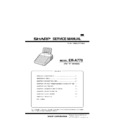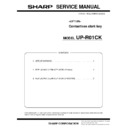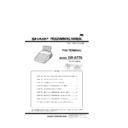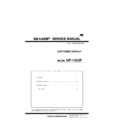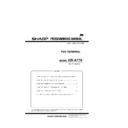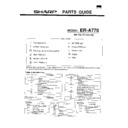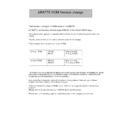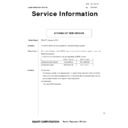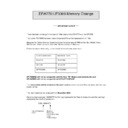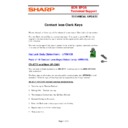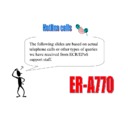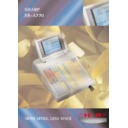Sharp ER-A770 (serv.man11) User Manual / Operation Manual ▷ View online
124
Compulsory Cash/Check Declaration
If your POS terminal has been programmed for compulsory cash/check declaration, you must
declare cash/check in drawer in advance according to the type of the declaration when you take
clerk Z reports.
declare cash/check in drawer in advance according to the type of the declaration when you take
clerk Z reports.
Use the procedure shown in “Key operation” below for this declaration.
Types of compulsory cash/check declaration
• Compulsive when individual clerk resetting is taken
• Compulsive when full clerk resetting is taken
• Compulsive when full clerk resetting is taken
Compulsory cash/check declaration is available in the above two types. You can choose either of these.
Contact your authorized SHARP dealer for details.
Contact your authorized SHARP dealer for details.
Key operation
• Individual clerk Z report
• Individual clerk Z report
OP X/Z mode
e
c
2 RESETTING
1 DISPLAY
2 REPORT PRINTER
2 RESETTING
1 YES
2 NO
1 IND.CLERK
6 IND.CLERK
e
e
e
e
e
e
e
e
5 ALL CLERK
e
e
2 RESETTING
Clerk code entry
CCD entry menu
Enter the q’ty and amount of
“CA/CK” and “EXCH 1” through
“EXCH 9.”
“CA/CK” and “EXCH 1” through
“EXCH 9.”
XX
XX
NOTE
X1/Z1 mode
• Full clerk Z report
X1/Z1 mode
125
CCD entry amount
Clerk code/clerk
name
name
Order total
Commission sale
1 total
1 total
Cash in drawer
to be obtained
to be obtained
Check in drawer
to be obtained
to be obtained
Cash/check in
drawer to be
obtained
drawer to be
obtained
Total of entered
(declared)
cash/check
in drawer
(declared)
cash/check
in drawer
Change total for
check tendering
check tendering
126
How to Use the Programming
Keyboard Sheet
Keyboard Sheet
The programming keyboard sheet is used for programming in the PGM 1 or 2 mode.
This sheet is transparent. Place the sheet over the standard key sheet or blank key sheet when
programming.
This sheet is transparent. Place the sheet over the standard key sheet or blank key sheet when
programming.
Programming Keyboard Layout
12
: The shaded area contains the character keys which are used for programming characters.
ß
∂
∂
Used for programming characters. For more information about programming characters,
I
see the section “How to Enter Alphanumeric Characters.”
D
B
B
‡fl
Used to move the cursor.
·°
E
: Used to program each setting.
c
: Used to finalize programming.
C
: Used to cancel programming and to get back to the previous screen.
M
: Used for changing the operating mode.
∏
: Used to go back to the previous record, e.g., from the department 2 programming window back to the
department 1 programming window.
BACK
SPACE
PREV.
RECORD
NEXT
RECORD
(CANCEL)
(SHIFT)
(SHIFT)
(SPACE) (SPACE) (SPACE) (SPACE) (SPACE) (SPACE)
(ENTER)
PAGE
DOWN
PAGE
UP
(MODE)
(INS)
(DEL)
(RECALL)
(DC)
•
A
Ä
Ö
Ü
ß
S
D
F
G
H
J
K
L
;
:
Q
W
E
R
T
Y
â
à
á
ê
è
é
Ñ
Ø
_
~
-
+
¿
1
2
3
1/2
1/4
3/4
Æ
û
>>
<<
ù
ú
Ç
Å
£
3
2
1
4
5
6
7
8
9
0
®
{
}
ï
ÿ
ì
í
?
”
¤
´
°
ˆ
<
>
U
I
O
P
/
!
@
]
[
#
$
%
&
(
)
=
÷
Z
X
C
V
B
N
M
,
.
CL
0
00 000
1
2
3
4
5
6
7
8
9
ST
TL
∂
˜
: Used to go to the next record, for example, in order to program unit prices for sequential departments.
Î
: Used to scroll the window to go to the next page.
¨
: Used to scroll the window to go back to the previous page.
L
: Used to clear the last setting you have programmed or clear the error state.
.
: Used to toggle between two or more options.
s
: Used to list those options which you can toggle by the
.
key.
R
: Used to call up a desired code.
Numeric keys: Used for entering figures.
For more information about using these keys, see “Basic Instructions” section in Chapter 13 “Programming.”
How to Program Alphanumeric Characters
This section discusses how to program alphanumeric characters such as “DESCRIPTION,” “NAME” and “TEXT.”
Using character keys on the keyboard
Entering alphanumeric characters
To enter a character, simply press a corresponding character key on the programming keyboard sheet.
To enter a digit, simply press a corresponding numeric key.
To enter a digit, simply press a corresponding numeric key.
Entering double-size characters
∂
: This key toggles the double-size character mode and the normal-size character mode. The default
is the normal-size character mode. When the double-size character mode is selected, the letter
“W” appears at the bottom of the display.
“W” appears at the bottom of the display.
Entering upper-case letters
ß
: You can enter an upper-case letter by using this key. Press this key just before you enter the
upper-case letter. You should press this key each time you enter an upper-case letter.
Editing text
You can edit the text you have entered by deleting and/or inserting characters.
To select a text editing mode
I
: Toggles between the insert mode ( “_” ) and the overwrite ( “ ” ) mode.
To move the cursor
fl
or
‡
: Moves the cursor.
To delete a character or figure
D
: Deletes a character or figure in the cursor position.
B
: Backs up the cursor for deleting the character or figure at the left of the cursor. When your POS
terminal is in the insert mode, this key deletes the character or the value at the cursor position.
Text copy/paste
Copy (to the buffer) : Move the cursor to the target text line to copy, and press
x
key.
Paste (from the buffer) : Move the cursor to the target text line to paste, and press
.
key.
127