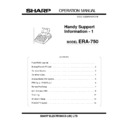Sharp ER-A750 Handy Guide ▷ View online
DIP SWITCH SETTINGS
DM-D101 DIRECT
If connecting direct to the ER-A750 set dip switches as follows:-
on on
off off off off off off off off off off
1 2 3 4 5 6 7 8 1 2 3 4
off off off off off off off off off off
1 2 3 4 5 6 7 8 1 2 3 4
DIP SW1 DIP SW2
DM-D101 via PRINTER
If connecting the dm-d101 to the ER-A750 through the printer set dip switches as
follows:-
follows:-
on
off off off off off off off off off off off
1 2 3 4 5 6 7 8 1 2 3 4
off off off off off off off off off off off
1 2 3 4 5 6 7 8 1 2 3 4
DIP SW1 DIP SW2
DM-D202
If connecting the DM-D202 direct to the ER-A750 set dip switches as follows:-
on on
off off off off off off
1 2 3 4 5 6 7 8
DIP SW1
off off off off off off
1 2 3 4 5 6 7 8
DIP SW1
ER-A750
EFT (F85) SET-UP
This guide is provided to enable you to set up an ER-A750 ready for connection
to the F85 EFT terminal.
to the F85 EFT terminal.
REQUIREMENTS.
1. ER-A750.
2. PRS OPTION ROM BOARD.
3. FORTRONIC (F85) TERMINAL.
2. PRS OPTION ROM BOARD.
3. FORTRONIC (F85) TERMINAL.
SET-UP PROCEDURE (OPTION BOARD).
1. Power off the ER-A750 and fit the PRS Option board into the socket at the back of
the ER-A750.
the ER-A750.
2. You must now Master Reset the ER-A750.
3. After Master Reset select Service Settings
4. From the settings menu select item 16 which is License Code.
5. You are now asked to make a selection of the various options they are:-
SMARTCARD, EFT(F85), MODEX(F105), GIROVEND, CARDINAL(SCR60),
or SCANNING.
SMARTCARD, EFT(F85), MODEX(F105), GIROVEND, CARDINAL(SCR60),
or SCANNING.
6. After making the selections a new menu will appear asking for an
AUTHORISATION CODE
It is at this point that you must speak to John Gallagher of PRS he will give you the
code to enter. (Tel 01482 873214)
AUTHORISATION CODE
It is at this point that you must speak to John Gallagher of PRS he will give you the
code to enter. (Tel 01482 873214)
PROGRAMMING PROCEDURE.
SRV MODE.
1. From the Service Menu select settings
2. Select DEVICE ASSIGN
3. From the device assign table select item 14 which is EFT(F85).
4. Then enter the Channel Number you want to connect the EFT Terminal to.
PGM MODE
1. Select PGM2 MODE
2. Select SETTINGS
3. Select MEDIA.
4. Select CREDIT.
5. Select the particular CREDIT key.
6. There is now a setting called EFT FUNCTION change this to FORTRONIC F85.
That completes the set-up and programming necessary to allow EFT Connections.
ER-A750 EFT
POLLING & TERMINAL
MANAGEMENT
This guide is provided to enable you to arrange polling and management of the
FORTRONIC F85 EFT terminal.
FORTRONIC F85 EFT terminal.
Arrangements have been made with a company called CENDANT to provide polling
and management services.
and management services.
The contact name at CENDANT is Kirstie Wingfield on 01793
884178.
884178.
The polling will be at £ 15 pcm payable by direct debit.
Cendant will give the client the option to either:-
1. Purchase the terminal and 1 years warranty
2. Rent a terminal over 3 years including warranty.
2. Rent a terminal over 3 years including warranty.
The flow of Sales Procedure is as follows:
1 Customer calls Cendant for quote.
2 Cendant sends out paperwork for polling and terminal rental/purchase.
(Cendant will only sell terminals where polling is also being used)
(Cendant will only sell terminals where polling is also being used)
3 On receipt of the signed paperwork, Cendant will contact all the Card
Companies for Card Clearance for the cards the sites want to accept.
Companies for Card Clearance for the cards the sites want to accept.
4 Once Card clearance is received we will then order a terminal for the
client and include the config requirements with the order (Floor limits
etc.).
client and include the config requirements with the order (Floor limits
etc.).
5 De La Rue contact the client direct to arrange a convenient installation
date and time.
date and time.
6 Engineer attends site, installs terminal, trains site and carries out a
test poll with Cendant.
test poll with Cendant.
7 On completion of the Test Poll the site can start using the terminal
immediately.
immediately.
They will receive warranty cover with a 4 hour response time 5 days a week
Click on the first or last page to see other ER-A750 service manuals if exist.