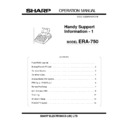Sharp ER-A750 Handy Guide ▷ View online
ER-A750
CONDIMENT LISTS
The list keys on the ER-A750 have been designed as condiment lists.
They are intended to appear on the display as instructions for the server after an item
has been sold.
has been sold.
For example if a steak is sold the condiment list will display various cooking methods
ready for selection by the server.
ready for selection by the server.
Therefore there will be certain limitations upon these lists if they are to be used as
direct menu lists.
direct menu lists.
If these condiment lists are required to be set as direct menu keys there are settings
that may benefit the operation of these lists.
that may benefit the operation of these lists.
1. To make the list stay on screen after selection has been made from the list link the
condiment list to itself
Condiment list, set next link number to be itself
condiment list to itself
Condiment list, set next link number to be itself
2. The first PLU in the list will appear as the list header on the display, therefore make
the first PLU in the list the same as the CONDIMENT PLU.
the first PLU in the list the same as the CONDIMENT PLU.
3. Set the Condiment PLU not to print on receipt (usually the header such as wines)
4. Set each PLU in the Condiment list to be linked back to the main Condiment
(this will prevent the header being printed on the K.P.)
(this will prevent the header being printed on the K.P.)
5. Set the PLU to be Condiment Entry Compulsory
ER-A750
BACK-UP MASTER
IRC SYSTEM
If you are required to set up a master back-up system on the ER-A750 network you
need to be aware of the following:-
need to be aware of the following:-
The BACK-UP master must have the same memory capacity as the MASTER
machine.
machine.
1. Set up the SLAVE machine as normal
2. Set up the BACKUP MASTER machine as normal
3. Set up the MASTER Back up master as normal
2. Set up the BACKUP MASTER machine as normal
3. Set up the MASTER Back up master as normal
To activate the correct data flow of GLU/PBLU data a RECOVERY
DECLARATION will have to be carried out on the MASTER machine before the
system goes live. (This is very important)
DECLARATION will have to be carried out on the MASTER machine before the
system goes live. (This is very important)
PGM SETTING
1. Select DECLARATION
2. Select RECOVER DECLARE
2. Select RECOVER DECLARE
The system will now operate as normal and will await for declarations and recovery
jobs when appropriate.
jobs when appropriate.
ER-A750
PRS OPTION ROM BOARD
This guide is provided to enable you to set up an ER-A750 to operate with the
option ROM Board which has been developed by Premier Retail Systems
option ROM Board which has been developed by Premier Retail Systems
REQUIREMENTS.
1. ER-A750.
2. PRS OPTION ROM BOARD.
2. PRS OPTION ROM BOARD.
INSTALLATION PROCEDURE.
1. Power off the ER-A750
2. Fit the PRS Option board into the socket at the back of the ER-A750.
2. You must now Master Reset the ER-A750.
Once you have carried out the above procedure the ER-A750 fitted with the option
PRS Board will have these features as standard.
PRS Board will have these features as standard.
STANDARD FEATURES
1. REMOTE DISPLAY
2. 25 EXTRA AUTO KEYS
3. 20 PLU MENU KEYS
4. REAL KEY 126 BECOMES SERVICE KEY
5. 14 DIGIT PLU CODES (SCANNING VERSION)
2. 25 EXTRA AUTO KEYS
3. 20 PLU MENU KEYS
4. REAL KEY 126 BECOMES SERVICE KEY
5. 14 DIGIT PLU CODES (SCANNING VERSION)
However there are additional features available on the board, to activate these features
you will need to get an AUTHORISATION CODE, to get this code you must contact
PRS. (Tel No 01482 873214).
you will need to get an AUTHORISATION CODE, to get this code you must contact
PRS. (Tel No 01482 873214).
ADDITIONAL FEATURES
1. SMARTCARD LINK
2. EFT LINK
3. MONDEX LINK
4. GIROVEND LINK
5. CARDINAL LINK
6. SCANNING LINK
2. EFT LINK
3. MONDEX LINK
4. GIROVEND LINK
5. CARDINAL LINK
6. SCANNING LINK
ER-A750
REMOTE POD SET-UP
This guide is provided to enable you to set up an ER-A750 ready for connection
to a remote pop up display.
to a remote pop up display.
REQUIREMENTS.
1. ER-A750.
2. PRS OPTION ROM BOARD.
3. EPSON DM-D101 OR DM-D202.
4. STANDARD 25-9 WAY PCPOS CABLE
2. PRS OPTION ROM BOARD.
3. EPSON DM-D101 OR DM-D202.
4. STANDARD 25-9 WAY PCPOS CABLE
SET-UP PROCEDURE (OPTION BOARD).
1. Power off the ER-A750 and fit the PRS Option board into the socket at the back of
the ER-A750.
the ER-A750.
2. You must now Master Reset the ER-A750.
3. After Master Reset select Service Settings
4. Select DEVICE ASSIGN
5. Select item 21 REMOTE DISPLAY.
6. Select the CHANNEL Number you want to connect to
7. Connect the Standard PCPOS 25-9 way cable between the POD and the ER-A750.
There are no further jobs required on the ER-A750.
Dip Switch Settings on next page.
Click on the first or last page to see other ER-A750 service manuals if exist.