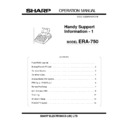Sharp ER-A750 Handy Guide ▷ View online
ER-A750
SCANNING SET-UP
This guide is provided to enable you to set up an ER-A750 ready for scanning
bar codes.
bar codes.
REQUIREMENTS.
1.ER-A750.
2.PRS OPTION ROM BOARD.
3.BAR CODE SCANNER.
2.PRS OPTION ROM BOARD.
3.BAR CODE SCANNER.
SET-UP PROCEDURE (OPTION BOARD).
1. Power off the ER-A750 and fit the PRS Option board into the socket at the back of
the ER-A750.
the ER-A750.
2. You must now Master Reset the ER-A750.
3. After Master Reset select Service Settings
4. From the settings menu select item 16 which is License Code.
5. You are now asked to make a selection of the various options they are:-
SMARTCARD, EFT(F85), MODEX(F105), GIROVEND, CARDINAL(SCR60),
or SCANNING.
SMARTCARD, EFT(F85), MODEX(F105), GIROVEND, CARDINAL(SCR60),
or SCANNING.
6. After making the selections a new menu will appear asking for an
AUTHORISATION CODE
It is at this point that you must speak to John Gallagher of PRS he will give you the
code to enter. (Tel 01482 873214)
AUTHORISATION CODE
It is at this point that you must speak to John Gallagher of PRS he will give you the
code to enter. (Tel 01482 873214)
PROGRAMMING PROCEDURE.
SRV MODE.
1. From the Service Menu select settings
2. Select DEVICE ASSIGN
3. From the device assign table select item 22 which is SCANNER.
4. Then enter the Channel Number you want to connect the Scanner to.
PGM MODE
1. Select PGM1 or PGM2 MODE
2. Select SETTINGS
2. Select SETTINGS
3. Select ARTICLE
4. Select PLU
5. A full screen of 14 digit codes will appear.
6. Enter the Bar Code manually or Scan it direct.
7. There is a PRICE INQUIRY key which can be assigned to the keyboard.
8. Press Price Inquiry key then scan code, to sell at this price press the AMT key, to
Clear the code press CL key.
Clear the code press CL key.
That completes the set-up and programming necessary to allow Bar Code Scanning
ER-A750
SMARTCARD SET-UP
This guide is provided to enable you to set up an ER-A750 ready for scanning
bar codes.
bar codes.
REQUIREMENTS.
1.ER-A750.
2.PRS OPTION ROM BOARD.
3.SMARTCARD READER.
2.PRS OPTION ROM BOARD.
3.SMARTCARD READER.
SET-UP PROCEDURE (OPTION BOARD).
1. Power off the ER-A750 and fit the PRS Option board into the socket at the back of
the ER-A750.
the ER-A750.
2. You must now Master Reset the ER-A750.
3. After Master Reset select Service Settings
4. From the settings menu select item 16 which is License Code.
5. You are now asked to make a selection of the various options they are:-
SMARTCARD, EFT(F85), MODEX(F105), GIROVEND, CARDINAL(SCR60),
or SCANNING.
SMARTCARD, EFT(F85), MODEX(F105), GIROVEND, CARDINAL(SCR60),
or SCANNING.
6. After making the selections a new menu will appear asking for an
AUTHORISATION CODE
It is at this point that you must speak to John Gallagher of PRS he will give you the
code to enter. (Tel 01482 873214)
AUTHORISATION CODE
It is at this point that you must speak to John Gallagher of PRS he will give you the
code to enter. (Tel 01482 873214)
PROGRAMMING PROCEDURE.
SRV MODE.
1. From the Service Menu select settings
2. Select DEVICE ASSIGN
3. From the device assign table select item SMARTCARD.
4. Then enter the Channel Number you want to connect the SMARTCARD to.
5. From File Allocation set up a Minimum of 1 SMARTCARD GROUP
6. From the free key layout you will have to allocate CREDIT 9 for SMARTCARD
7. From the free key layout you will have to allocate RA4 this is the add to card
function.
function.
Click on the first or last page to see other ER-A750 service manuals if exist.