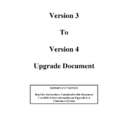Sharp DOS HOSPITALITY (serv.man31) Driver / Update ▷ View online
4
3. QWERTY Keyboard
In order to send “Special Instructions” to the kitchen for a particular Order or if a “Special “
reason is required for a Refund, Void or VIP sale the new QWERTY Keyboard can be set to
POP- Up so text can be entered.
reason is required for a Refund, Void or VIP sale the new QWERTY Keyboard can be set to
POP- Up so text can be entered.
In order to realize this function the following has been changed.
Programming
1.
For use with Cooking Instructions a new flag has been added to the Product File
accessible in FM this field is called “Free Text”. It can be used in two different ways :-
accessible in FM this field is called “Free Text”. It can be used in two different ways :-
a.
The feature can be used by creating a special PLU ( e.g called “Text”) and
setting the Free Text field to yes. If this Key is added to the keyboard and
labelled as “Special Instructions”, when this key is pressed the QWERTY
keyboard will appear and the text transmitted to the Kitchen. N.B The
PLU will need setting to the correct Analysis Field or “Mains”
Instructions could appear under “Starters” in the Kitchen.
setting the Free Text field to yes. If this Key is added to the keyboard and
labelled as “Special Instructions”, when this key is pressed the QWERTY
keyboard will appear and the text transmitted to the Kitchen. N.B The
PLU will need setting to the correct Analysis Field or “Mains”
Instructions could appear under “Starters” in the Kitchen.
Or
b.
The Free Text flag can be set to Yes on a number of specified Products.
This will mean when ever the product is sold the QWERTY Keyboard
will appear. Text can be added and this will print at the Kitchen
This will mean when ever the product is sold the QWERTY Keyboard
will appear. Text can be added and this will print at the Kitchen
2.
For use with Reason Codes, please see Section 7
Operation
1.
To operate the feature press the product that has had the “Free Text” field set to yes and
when the Keyboard Appears enter the required Text followed by Enter, the keyboard will
be removed and the sale can continue.
when the Keyboard Appears enter the required Text followed by Enter, the keyboard will
be removed and the sale can continue.
N.B The Text is NOT displayed in the transaction Window, it is only printed at the Kitchen
Printer
Printer
5
4. Pouch Cash to System
In an operation that uses a Waiter Pouch system, i.e the Waiter carries Cash in a pouch and can
take payments at the table, it is necessary to be able to Bank the Cash to the Terminal. This
feature allows the input of Cash to the EPOS system by operator without having to make a sale
first. It can also be used to Pay Out Cash from the Terminal (i.e Pick-Up) as the Reported
amounts do not affect any totalisers on reports except the new To Bank Totaliser. Using it for in
and out on the same machine cannot be realised.
take payments at the table, it is necessary to be able to Bank the Cash to the Terminal. This
feature allows the input of Cash to the EPOS system by operator without having to make a sale
first. It can also be used to Pay Out Cash from the Terminal (i.e Pick-Up) as the Reported
amounts do not affect any totalisers on reports except the new To Bank Totaliser. Using it for in
and out on the same machine cannot be realised.
In order to realize this function the following has been changed.
Programming
1.
A New Function (Function 72 - To Bank) has been added in Function Control. This
function can be used as any other Function.
function can be used as any other Function.
Operation
1.
The New “To Bank” feature can be used in trading at any time either inside or outside of
a live transaction. The function can be invoked by pressing the “To Bank” key the user
will be prompted to enter the amount that is to be banked, the amount should be entered
followed by OK, the user will then be prompted with the amount and if it is OK to
proceed (Yes/No). The value will then be added to the logged on server, and a receipt
issued to confirm the operation.
a live transaction. The function can be invoked by pressing the “To Bank” key the user
will be prompted to enter the amount that is to be banked, the amount should be entered
followed by OK, the user will then be prompted with the amount and if it is OK to
proceed (Yes/No). The value will then be added to the logged on server, and a receipt
issued to confirm the operation.
The banked totals will appear on the Server Report at Close Session. A “To Bank” figure
will also appear on the “Till Cash Report” and “House Cash Report”
will also appear on the “Till Cash Report” and “House Cash Report”
6
5. Multiple Discount’s per Transaction
On Version 3 if a Sub-Total Discount was made the Terminal would automatically carry out a
Sub-Total and take the user into the Payment Screen if clear was pressed the ST Discount would
be reversed. The New Version 4 now allows Multiple Discounts. When a ST Discount is made
the Terminal does not automatically carry out a Sub-Total, it stays in the trading screen
displaying the discount amount. N.B If two or more different Levels of VAT are being used, the
discount for each VAT rate will be displayed. If it is a requirement to enter the subtotal screen
after the discount operation add ,F5 to the end of the Discount Macro. As the items appear on the
Operator screen they can be voided if an error is made.
Sub-Total and take the user into the Payment Screen if clear was pressed the ST Discount would
be reversed. The New Version 4 now allows Multiple Discounts. When a ST Discount is made
the Terminal does not automatically carry out a Sub-Total, it stays in the trading screen
displaying the discount amount. N.B If two or more different Levels of VAT are being used, the
discount for each VAT rate will be displayed. If it is a requirement to enter the subtotal screen
after the discount operation add ,F5 to the end of the Discount Macro. As the items appear on the
Operator screen they can be voided if an error is made.
Programming
1.
No changes have been made to the existing Discount Programming. However a setting
has been put into RINCS.CFG that limits the Number of Sub-Total discounts in any one
transaction, the default is 2. This is set in Miscellaneous settings as follows :-
has been put into RINCS.CFG that limits the Number of Sub-Total discounts in any one
transaction, the default is 2. This is set in Miscellaneous settings as follows :-
REM ====MAXIMUM NUMBER OF PROMOTIONS=====
REM MAXIMUM NUMBER OF PROMOTIONS IN A TRANSACTION
PROMOMAX=2
PROMOMAX=2
7
6. Differ Sub-Total / Discount
This is a completely new feature for Version 4. It allows the use of different discounts to different
items in the same transaction.
items in the same transaction.
In order to realize this function the following has been changed.
Programming
1.
Two New Function (Function 73 - Diff ST and 74 Diff Disc) have been added. The new
functions can be used as any other Function. As with ST Discount the number Diff
Discounts can be regulated with a setting in RINCS.CFG the default is 2.
functions can be used as any other Function. As with ST Discount the number Diff
Discounts can be regulated with a setting in RINCS.CFG the default is 2.
REM MAXIMUM NUMBER OF DIFFER % PROMOTIONS IN A TRANSACTION
DIFFDISCMAX=2
DIFFDISCMAX=2
Operation
1.
The Diff ST allows the sub-totalling of all previous items in a transaction prior to either
the beginning of the transaction or the last Diff ST. The Diff Disc works in the same way
as ST Disc using one of the discounts in FM “Special Prices” if the Discount Number
then Diff Disc is pressed immediately after Diff ST the discount will be applied. A simple
Macro of nF74 where n is the Discount Number in Special Prices will carry out the
discount automatically, or F73,nF74 will carry out the Diff ST and Diff Disc with one key
depression. The Diff ST and Diff Disc are displayed on the Operator Screen. If two or
more levels of VAT are being used one line for each VAT rate will be displayed for Diff
ST and Diff Disc. The entries can be Voided if an error is made.
the beginning of the transaction or the last Diff ST. The Diff Disc works in the same way
as ST Disc using one of the discounts in FM “Special Prices” if the Discount Number
then Diff Disc is pressed immediately after Diff ST the discount will be applied. A simple
Macro of nF74 where n is the Discount Number in Special Prices will carry out the
discount automatically, or F73,nF74 will carry out the Diff ST and Diff Disc with one key
depression. The Diff ST and Diff Disc are displayed on the Operator Screen. If two or
more levels of VAT are being used one line for each VAT rate will be displayed for Diff
ST and Diff Disc. The entries can be Voided if an error is made.
Click on the first or last page to see other DOS HOSPITALITY (serv.man31) service manuals if exist.