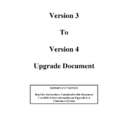Sharp DOS HOSPITALITY (serv.man31) Driver / Update ▷ View online
Version 4
Tentative
Documentation
16
Then at the control POS in DOS carry out the following EDIT C:\AUTOEXEC.WM when
the screen comes up you will see that two settings need setting PONUM=n where n is the port
that the Waitermate Home Base “dongle” is connected and also HBNUM=m where m is the
Homebase Number. This can be found on the underside of the Waitermate Home Base
Pyramid.
the screen comes up you will see that two settings need setting PONUM=n where n is the port
that the Waitermate Home Base “dongle” is connected and also HBNUM=m where m is the
Homebase Number. This can be found on the underside of the Waitermate Home Base
Pyramid.
The only other set up required is servers. One Server is required for each Waitermate and it is
strongly advised that the clerks selected are not available directly on the POS either by Real
Key or Push Keys.
strongly advised that the clerks selected are not available directly on the POS either by Real
Key or Push Keys.
Waitermate Loading
********
IMPORTANT CHECK
********
Before the Waitermate is programmed for the first time check the following
1.
Power on the Waitermate, at the bottom of the screen check that the following is seen
BIOS 1000.08
2.
If the above is OK touch the screen and check the following is displayed
VER 23034S
It is important that the “S” is on the end of the Number
If either of the above are not satisfied the Waitermate will not Function. It will need returning
to be set-up correctly.
to be set-up correctly.
After setting and checking the above it is now possible to load a Waitermate Terminal. This is
done from the Waitermate Control POS. From the Manager Menu select Utilities and then
More.... If the Waitermate has been correctly set in RINCS.CFG an option will appear
“Waitermate Loader”. Select this. The application will be exited and a compiler routine will
be seen running on the POS, when this is finished you will be prompted to Switch the POS
Off and then ON again using the Power Switch, at this time an AT Keyboard must be plugged
into the POS
done from the Waitermate Control POS. From the Manager Menu select Utilities and then
More.... If the Waitermate has been correctly set in RINCS.CFG an option will appear
“Waitermate Loader”. Select this. The application will be exited and a compiler routine will
be seen running on the POS, when this is finished you will be prompted to Switch the POS
Off and then ON again using the Power Switch, at this time an AT Keyboard must be plugged
into the POS
When the POS reboots a menu will be shown with the following options :-
1.
Program Waitermate - this is used to program a New Waitermate unit or if Lists,
Keyboards or Product texts have been changed on the POS. The On-Screen Steps
should be followed.
Keyboards or Product texts have been changed on the POS. The On-Screen Steps
should be followed.
2.
Program Waitermate (With Default Calibration) - this is the same as above but it
also sets the default Keyboard Calibration on if the Waitermate has had a bad
Calibration carried out. The default Calibration settings are sent to the Waitermate. It
also sets the default Keyboard Calibration on if the Waitermate has had a bad
Calibration carried out. The default Calibration settings are sent to the Waitermate. It
Version 4
Tentative
Documentation
17
may be necessary to calibrate the Waitermate after this operation.
3.
EXIT to POS - This option restarts the POS into the application ready for use.
N.B Please remember to reprogram Waitermate Terminals after an Open Session after the
POS program has changed.
POS program has changed.
The System should now be ready for use.
Operation
Start all the POS Terminals and enter Trading.
When the Waitermate is switched ON a Start screen is displayed this should be pressed twice
until “CONNECTING” is displayed, this means the Waitermate is connecting to the base
Station. When this has been done the Control Screen will display. Select Main Screen which
will display the Server Logon Screen. This screen will display only once at Power-Up,
whichever server is selected will stay live on that terminal until it is powered off. Select the
Server Number required. If No numeric entry appears in the Server Number Box touch the
Server Number Box this will then allow key entry.
until “CONNECTING” is displayed, this means the Waitermate is connecting to the base
Station. When this has been done the Control Screen will display. Select Main Screen which
will display the Server Logon Screen. This screen will display only once at Power-Up,
whichever server is selected will stay live on that terminal until it is powered off. Select the
Server Number required. If No numeric entry appears in the Server Number Box touch the
Server Number Box this will then allow key entry.
N.B IT IS MANDATORY TO SELECT A DIFFERENT SERVER FOR EACH
WAITERMATE.
WAITERMATE.
The next screen that will be displayed is the Table Log-On screen Enter the table number
required if no numeric entry appears in the Table Number Box touch the Table Number Box
this will then allow key entry. The next Screen will then be displayed - The Function Screen,
the possible operations are :-
required if no numeric entry appears in the Table Number Box touch the Table Number Box
this will then allow key entry. The next Screen will then be displayed - The Function Screen,
the possible operations are :-
Covers
Press this button and a prompt will appear to enter the number of
Covers. If no numeric entry appears in the Covers Box touch the
Covers Box this will then allow key entry. After Entry the Waitermate
will return to the Function Screen
Covers. If no numeric entry appears in the Covers Box touch the
Covers Box this will then allow key entry. After Entry the Waitermate
will return to the Function Screen
EXIT
Takes the Waitermate back to the Table Entry Screen
ORDERING
Allows Orders to be taken on the Logged on table
SHOW ORDER
Displays the Order presently on the Table Selected
FINALISATION
Enter the Payment Screen
ORDERING
If Ordering is selected Screens similar to the POS will displayed, select the items required. To
navigate around two keys are available at all times in ordering at the Top Left of the Screen
navigate around two keys are available at all times in ordering at the Top Left of the Screen
Version 4
Tentative
Documentation
18
HO
This key returns the Waitermate to the Top level trading Screen from any point.
BA
This Key takes the Waitermate Back One Screen, it is also used at the end of
Ordering, if it is pressed at the Top Level Screen The “Send Order” Screen appears. If
Send Order is pressed the order is sent to the POS System. It is also possible on the
“Send Order” screen to Cancel the Order or Add more items to it.
Ordering, if it is pressed at the Top Level Screen The “Send Order” Screen appears. If
Send Order is pressed the order is sent to the POS System. It is also possible on the
“Send Order” screen to Cancel the Order or Add more items to it.
SHOW ORDER
If “SHOW ORDER” is selected the items sold are brought from the POS and displayed on the
Waitermate Screen at this point a Bill can be produced using the “Print Bill” key.
Waitermate Screen at this point a Bill can be produced using the “Print Bill” key.
FINALISATION
If “FINALISATION” is selected the Waitermate enters the Payment Screen and displays the
Amount Due, at this point a Bill Split can be done by pressing “Split”. If a payment is
required the tender can be entered and the Method of Payment selected. This Information will
then automatically be sent to the POS and a receipt printed.
Amount Due, at this point a Bill Split can be done by pressing “Split”. If a payment is
required the tender can be entered and the Method of Payment selected. This Information will
then automatically be sent to the POS and a receipt printed.
Version 4
Tentative
Documentation
19
12. Support for 254 Terminals
In order to support a greater number of terminals the software has been expanded from 99 to
254 Terminal Support.
254 Terminal Support.
Programming
1.
All references in FM for Terminal Number have expanded to 3 digits i.e Product File.
Till Parameters, Printer Configuration etc. In this functionality it is now possible to
have 254 machines on the same network with as many Master Terminals as is
required. To realise this a New setting has been put into RINCS.CFG as shown below
:-
Till Parameters, Printer Configuration etc. In this functionality it is now possible to
have 254 machines on the same network with as many Master Terminals as is
required. To realise this a New setting has been put into RINCS.CFG as shown below
:-
REM ********************TERMINAL NUMBER SETTING*************************
REM THE VARIABLE BELOW REFERS TO THE LOWEST TILL ON THIS SYSTEM. SET IN
REM SYSTEM PARAMETERS THE NUMBER OF TILLS EQUAL TO THE EXACT NUMBER OF TILLS
REM BEING USED ON THIS SYSTEM. THIS FUNCTION ALLOWS BETTER CONTROL FOR MORE
REM THAN ONE MASTER ON A SYSTEM. (i.e TILL_LO=100 AND NUMBER OF TILLS = 2
REM MEANS THAT ONLY TILLS 100 & 101 ARE ACTIVE ON THIS SYSTEM
REM SYSTEM PARAMETERS THE NUMBER OF TILLS EQUAL TO THE EXACT NUMBER OF TILLS
REM BEING USED ON THIS SYSTEM. THIS FUNCTION ALLOWS BETTER CONTROL FOR MORE
REM THAN ONE MASTER ON A SYSTEM. (i.e TILL_LO=100 AND NUMBER OF TILLS = 2
REM MEANS THAT ONLY TILLS 100 & 101 ARE ACTIVE ON THIS SYSTEM
TILL_LO=1
node=1
node=1
TILL_LO=
This setting informs the System the lowest Terminal Number on the System
(normally=1), the other setting that is important is the “No of Tills” setting in
System Parameters. This should be set to the exact Number of tills on the
system.
(normally=1), the other setting that is important is the “No of Tills” setting in
System Parameters. This should be set to the exact Number of tills on the
system.
Then when in operation if TILL_LO=1 and “No of Tills” is 3 The Master on End of Day will
only look at Till 1,2 & 3 if Till Parameters for anymore Terminals are set the Master will
ignore them.
only look at Till 1,2 & 3 if Till Parameters for anymore Terminals are set the Master will
ignore them.
Example
On the Same Network are 10 Machines 4 in one system and 6 in the other
System 1
System 2
TILL_LO=1
TILL_LO=5
No of Tills=4
No of Tills=6
Master Number 1
Master Number 5
Master will Access Till 1,2,3 & 4
Master will Access Till 5,6,7,8,9 & 10
Till parameters on all machines on both Systems could be set for 10 Terminals
N.B If only One Master is Present it is recommended that it is Till 1 and TILL_LO=1
(This is the Default)
(This is the Default)
Click on the first or last page to see other DOS HOSPITALITY (serv.man31) service manuals if exist.