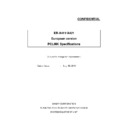Sharp ER-A411 / ER-A421 (serv.man19) Driver / Update ▷ View online
ER-A411/A421 PCLINK
SHARP Confidential
8
Export operation
1. Select SD CARD Drive.
2. Select "User Folder".
3. Click [Export] button.
4. A dialog box with [YES] and [NO] buttons is displayed.
1. Select SD CARD Drive.
2. Select "User Folder".
3. Click [Export] button.
4. A dialog box with [YES] and [NO] buttons is displayed.
ER- A4 1 1 / A4 2 1
5. Click [YES] button.
* DEPT, PLU/EAN, TAX, LOGO TEXT and LOGO data is saved to SD CARD.
If no record is displayed on DEPT tab, then DEPT data is not saved to SD CARD.
If no record is displayed on PLU/EAN tab, then PLU/EAN data is not saved to SD CARD.
If no file is selected on LOGO tab, then LOGO data is not saved to SD CARD.
<ERROR>
When [Export] button is clicked without specifying a drive:
When [Export] button is clicked without specifying a folder:
* DEPT, PLU/EAN, TAX, LOGO TEXT and LOGO data is saved to SD CARD.
If no record is displayed on DEPT tab, then DEPT data is not saved to SD CARD.
If no record is displayed on PLU/EAN tab, then PLU/EAN data is not saved to SD CARD.
If no file is selected on LOGO tab, then LOGO data is not saved to SD CARD.
<ERROR>
When [Export] button is clicked without specifying a drive:
When [Export] button is clicked without specifying a folder:
ER- A4 1 1 / A4 2 1
When there is no folder named "PROGRAM" in the specified folder:
ER- A4 1 1 / A4 2 1
ER-A411/A421 PCLINK
SHARP Confidential
9
Import operation
1. Select SD CARD Drive.
2. Select "User Folder".
3. Click [Import] button.
4. A dialog box with [YES] and [NO] buttons is displayed.
ER- A4 1 1 / A4 2 1
5. Click [YES] button.
* DEPT, PLU/EAN, TAX and LOGO TEXT is loaded from SD CARD.
If no file to be loaded is in SD CARD, error message is displayed.
<ERROR>
When [Import] button is clicked without specifying a drive:
When [Import] button is clicked without specifying a folder:
* DEPT, PLU/EAN, TAX and LOGO TEXT is loaded from SD CARD.
If no file to be loaded is in SD CARD, error message is displayed.
<ERROR>
When [Import] button is clicked without specifying a drive:
When [Import] button is clicked without specifying a folder:
ER- A4 1 1 / A4 2 1
When there is no file in the specified folder:
ER- A4 1 1 / A4 2 1
ER-A411/A421 PCLINK
SHARP Confidential
10
Create folder operation
1. Select SD CARD Drive
2. Then press "New folder" button.
3. Following window is shown and enter the folder name.
* The user can enter capital letters and small letters.
Folder name is displayed as typed. (ex. Shop)
If the user types some letter, then OK button becomes available.
When OK button is pressed, PCLINK converts small letters to capital letters
and made new folder in SD card. (ex, SHOP)
Folder name is displayed as typed. (ex. Shop)
If the user types some letter, then OK button becomes available.
When OK button is pressed, PCLINK converts small letters to capital letters
and made new folder in SD card. (ex, SHOP)
<ERROR>
When [New Folder] button is clicked without specifying a drive:
ER- A4 11 / A4 2 1
When the folder that has the same name already exists:
When 200 folders already exist in the specified folder:
ER- A4 1 1 / A4 2 1
ER-A411/A421 PCLINK
SHARP Confidential
11
Setting
Following windows is shown after select this menu item.
DEPT,PLU/EAN
SCALE programming(S)
:
AUS except
AUS
38400
Country selection(S)
EU
Others
Setting items are as follows.
Group
Item
Explanation
Default Value
Data Folder(F)
Data folder to save each data set.
(*1)
RS232C
Port Number (P)
RS-232 port number (1 - 10)
1
Baud Rate (B)
Communication speed
(38400 / 19200 / 9600 / 4800 bps)
(38400 / 19200 / 9600 / 4800 bps)
38400
Duplex(D)
HALF (Half duplex mode)
FULL (Full duplex mode)
FULL (Full duplex mode)
FULL
ECR
Terminal No. (T)
Terminal No. of target ECR. (*2)
(1-999999)
(1-999999)
1
Password (W)
ONLINE communication password
(0000 - 9999)
(0000 - 9999)
(Nothing)
PLU/EAN
PLU Price (C)
Price Level
(1 / 2 / 3)
(1 / 2 / 3)
1
DEPT, PLU/EAN
Country selection (S) Scale programming VIEW/HIDE
(EU / Others)
EU
(*1) Vista, 7
, 8
:
Users¥(user name)¥Documents¥SHARP_ECR¥A421¥SHOP_NAME1
(*2) The item of group "ECR" should be set the same value of ECR setting.
(PGM MODE - SETTING - DEVICE CONFIG - ONLINE - TERMINAL No.)
Exit
Terminate the PC-LINK software.
(PGM MODE - SETTING - DEVICE CONFIG - ONLINE - TERMINAL No.)
Exit
Terminate the PC-LINK software.
3
NEW Setting
Click on the first or last page to see other ER-A411 / ER-A421 (serv.man19) service manuals if exist.