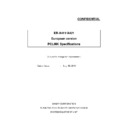Sharp ER-A411 / ER-A421 (serv.man19) Driver / Update ▷ View online
ER-A411/A421 PCLINK
SHARP Confidential
20
Delete Department code
You can delete a Department by following ways.
Method
Operation
From context menu on the list
1. Select the Department code which is to delete on the Pane A.
2. Click the right mouse button on the Pane A to open shortcut
menu. Then select "Delete Record" on the shortcut menu.
3. Confirmation dialog comes appear and select "YES", then
assigned Department code is deleted.
2. Click the right mouse button on the Pane A to open shortcut
menu. Then select "Delete Record" on the shortcut menu.
3. Confirmation dialog comes appear and select "YES", then
assigned Department code is deleted.
From menu bar
1. Select the Department code which is to delete on the Pane A.
2.Select "Record" menu on the menu bar.
3.Select "Delete in "Record" menu.
4. Confirmation dialog comes appear and select "YES", then
assigned Department code is deleted.
2.Select "Record" menu on the menu bar.
3.Select "Delete in "Record" menu.
4. Confirmation dialog comes appear and select "YES", then
assigned Department code is deleted.
ER-A411/A421 PCLINK
SHARP Confidential
21
6.10 PLU programming
PLU programming is available for XE-A207 and XE-A217 on "PLU" tab.
Screen construction
This TAB is constructed by 2 panes.
Pane A shows list of PLU.
Pane B shows detail of selected PLU.
A
B
ER-A411/A421 PCLINK
SHARP Confidential
22
Programming items.
Following items can be programmed.
Item
Explanation
Text
Max 16 characters can be entered.
Price
Max 8 digits can be entered.
Tab position is determined by regional setting of Windows.
Tab position is determined by regional setting of Windows.
Sign
<1
Dept. No.
1 - 99 can be entered.
Amount Entry Type
You can choose "OPEN" and "PRESET".
If you check both of "OPEN" and "PRESET", it means "OPEN&PRESET"
If both checks are excluded, it means "INHIBIT"
If you check both of "OPEN" and "PRESET", it means "OPEN&PRESET"
If both checks are excluded, it means "INHIBIT"
Selecting PLU
You can select a PLU by following ways.
Method
Operation
By selecting from list
Click the PLU on the list (Pane A).
By entering PLU code
1.Click the PLU code (See below, "a" is PLU code display.)
then code entry window comes up.
2.Enter PLU code.
then code entry window comes up.
2.Enter PLU code.
<3
By increasing/decreasing operation
See below, "b" is increase/decrease button.
Click "<" to select smaller code from current code.
Click ">" to select bigger code from current code.
Click "<" to select smaller code from current code.
Click ">" to select bigger code from current code.
b
a
ER-A411/A421 PCLINK
SHARP Confidential
23
Create PLU code
You can create a PLU by following ways.
Method
Operation
From context menu on the list
1. Somewhere on Pane A, click the right mouse button to open shortcut
menu. Then select "New" on the shortcut menu.
2. Code entry window comes appear.
3. Enter PLU code.
menu. Then select "New" on the shortcut menu.
2. Code entry window comes appear.
3. Enter PLU code.
From menu bar
1.Select "Exec" menu on the menu bar.
2.Select "New" in "Exec" menu
3. Code entry window comes appear.
4. Enter PLU code.
2.Select "New" in "Exec" menu
3. Code entry window comes appear.
4. Enter PLU code.
Delete PLU code
You can delete a PLU by following ways.
Method
Operation
From context menu on the list
1. Select the PLU code which is to delete on the Pane A.
2. Click the right mouse button on the Pane A to open shortcut menu.
Then select "Delete" on the shortcut menu.
3. Confirmation dialog comes appear and select "YES", then assigned
PLU code is deleted.
2. Click the right mouse button on the Pane A to open shortcut menu.
Then select "Delete" on the shortcut menu.
3. Confirmation dialog comes appear and select "YES", then assigned
PLU code is deleted.
From menu bar
1. Select the PLU code which is to delete on the Pane A.
2.Select "Exec" menu on the menu bar.
3.Select "Delete in "Exec" menu.
4. Confirmation dialog comes appear and select "YES", then assigned
PLU code is deleted.
2.Select "Exec" menu on the menu bar.
3.Select "Delete in "Exec" menu.
4. Confirmation dialog comes appear and select "YES", then assigned
PLU code is deleted.
Data Transmission
Data Transmission can be made by pressing "RECEIVE" or "SEND" button.
Button
Functionality
RECEIVE
Receive all department preset data from ECR via RS-232.
SEND
Send all department preset data to ECR via RS-232.
If you need to send only assigned PLU, please select "Select and Send" from "Exec" menu.
Click on the first or last page to see other ER-A411 / ER-A421 (serv.man19) service manuals if exist.