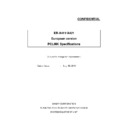Sharp ER-A411 / ER-A421 (serv.man19) Driver / Update ▷ View online
ER-A411/A421 PCLINK
SHARP Confidential
24
6.11 PLU/EAN programming
PLU/EAN programming is available
for XE-A307
on "PLU/EAN" tab.
ER- A4 1 1 / A4 2 1
Screen construction
This TAB is constructed by 2 panes.
Pane A shows list of PLU/EAN.
Pane B shows detail of selected PLU/EAN.
A
B
Output of KP No.1(K): YES
Output of KP No.2(L): YES
KP
Price1(P):
Price2(Q):
Price3(O):
Price2(Q):
Price3(O):
0.00
0.00
Condiment Table No.(H):
Condiment Type PLU(I): YES
Condiment Entry(J):
Compulsory Not Compulsory
Scale(W): Compulsory Inhibit
PLU Group No.(G):
PLU/EAN CODE
00001
(S)
(Y):
Setting/Country
selection
EU : not appear
selection
EU : not appear
ER-A411/A421 PCLINK
SHARP Confidential
25
Programming items
Following items can be programmed.
Item
Shortcut
Explanation
TEXT
T
Max 16 characters can be entered.
Price
1
P
Max 8 digits can be entered.
Tab position is determined by regional setting of Windows.
Tab position is determined by regional setting of Windows.
Price2
Q
Max 8 digits can be entered.
Tab position is determined by regional setting of Windows.
This item can be entered only when "PLU Price" is set to '2' or
'3' at the "Setting" of "File" menu.
Tab position is determined by regional setting of Windows.
This item can be entered only when "PLU Price" is set to '2' or
'3' at the "Setting" of "File" menu.
Price3
O
Max 8 digits can be entered.
Tab position is determined by regional setting of Windows.
This item can be entered only when "PLU Price" is set to '3' at
the "Setting" of "File" menu.
Tab position is determined by regional setting of Windows.
This item can be entered only when "PLU Price" is set to '3' at
the "Setting" of "File" menu.
MINUS
S
Please turn on the check box if the PLU/EAN has minus sign.
TAXABLE
1, 2, 3,
4, 5, 6
4, 5, 6
Maximum 6 taxable can be set.
Please check the taxable number that should be set.
Please check the taxable number that should be set.
Output of KP No.1
K
Please turn on the check box to print the PLU/EAN on KP No.1.
Output of KP No.2
L
Please turn on the check box to print the PLU/EAN on KP No.2.
Dept. No.
D
1 - 99 can be entered.
Amount Entry Type
M
You can choose "OPEN" and "PRESET".
If you check both of "OPEN" and "PRESET", it means "OPEN&PRESET".
If both checks are excluded, it means "INHIBIT"
This item can be selected only for PLU (5-digits) code.
If you check both of "OPEN" and "PRESET", it means "OPEN&PRESET".
If both checks are excluded, it means "INHIBIT"
This item can be selected only for PLU (5-digits) code.
Age Verification
Y
Please check this item to enable Age verification function.
Auto Delete by Z1
Z
Auto record delete at the timing of Z1 report.
This item can be selected except for PLU (5-digits) code.
This item can be selected except for PLU (5-digits) code.
PLU TYPE
U
"NORMAL", "LINK PLU" or "SET PLU" can be selected.
Table No.
N
LINK PLU Table or SET PLU Table number can be set.
1 - 99 can be entered.
This item can be entered only when "LINK PLU" or "SET PLU" has been
selected.
1 - 99 can be entered.
This item can be entered only when "LINK PLU" or "SET PLU" has been
selected.
Commission No.
C
0 - 9 can be set as commission no.
Base QTY
B
0 - 99 can be set as base quantity for split pricing entry.
Condiment Table No. H
0 - 99 can be entered.
This item can be entered only when the code is PLU.
This item can be entered only when the code is PLU.
Condiment Type PLU I
Please turn on the check box if the PLU is condiment type PLU.
This item can be entered only when the code is PLU.
This item can be entered only when the code is PLU.
Condiment entry
J
"Compulsory" or "Not compulsory" can be selected.
Scale
W
"Compulsory" or "Inhibit" can be selected.
PLU Group No.
G
0 - 99 can be entered.
ER-A411/A421 PCLINK
SHARP Confidential
26
Selecting PLU/EAN
You can select a PLU/EAN by following ways.
Method
Operation
By selecting from list
Click the PLU/EAN on the list (Pane A).
By entering PLU/EAN code
1. Click the PLU/EAN code (See below, "a" is PLU/EAN code
display.) then code entry window comes up.
2. Enter PLU/EAN code and click [OK] button.
display.) then code entry window comes up.
2. Enter PLU/EAN code and click [OK] button.
By increasing/decreasing button
See below, "b" is increase/decrease button.
Click [<] button to select smaller code from current code.
Click [>] button to select bigger code from current code.
Click [<] button to select smaller code from current code.
Click [>] button to select bigger code from current code.
* PLU/EAN CODE must be displayed following fixed figures.
Identification code
Code kind
Code digit
Display digit
0
PLU
1 - 5
5
1
EAN13
13
13
2
EAN8
8
8
5
UPC-A
11 - 12
12
6
UPC-E
6
6
7
ITF14
14
14
Code entry window
Data Transmission
Data Transmission can be made by pressing "RECEIVE" or "SEND" button.
Button
Functionality
RECEIVE
Receive all PLU/EAN preset data from ECR via RS-232.
SEND
Send all PLU/EAN preset data to ECR via RS-232.
If you need to send only assigned PLU/EAN, please select "Select and Send" from "Exec" menu.
You can send only one PLU/EAN by selecting "Send" from context menu displayed by the right-click.
00001
b
a
EAN
ER-A411/A421 PCLINK
SHARP Confidential
27
Create PLU/EAN code
Method
Operation
From context menu on the list
1. Somewhere on Pane A, click the right mouse button to open
shortcut menu. Then select "New Record" on the shortcut menu.
2. Code entry window comes appear.
3. Enter PLU/EAN code and click [OK] button.
shortcut menu. Then select "New Record" on the shortcut menu.
2. Code entry window comes appear.
3. Enter PLU/EAN code and click [OK] button.
From menu bar
1.Select "Record" menu on the menu bar.
2.Select "New" in "Record" menu
3. Code entry window comes appear.
4. Enter PLU/EAN code and click [OK] button.
2.Select "New" in "Record" menu
3. Code entry window comes appear.
4. Enter PLU/EAN code and click [OK] button.
A new record is created with following default data.
Group
Item
Value
TEXT
P.xxxxxxxxxxxxxx
PRICE
Price 1
0
Price 2
0
Price 3
0
MINUS
Not selected
TAXABLE
Tax1
Selected
Tax2
Not selected
Tax3
Not selected
Tax4
Not selected
Tax5
Not selected
Tax6
Not selected
KP
Output of KP No.1
YES
Not selected
Output of KP No.2
YES
Not selected
PROGRAM
Dept No.
1
Amount Entry Type
OPEN
Not selected
PRESET
Selected
Age Verification
YES
Not selected
Auto Delete by Z1
Selected
For XE-A307 only
MENU TYPE
NORMAL
Selected
SET PLU
Not selected
LINK PLU
Not selected
Table No.
1
Commission No.
0
Base Quantity
0
Condiment Table No.
0
Condiment Type PLU
YES
Not selected
Condiment entry
Compulsory
Not selected
Not compulsory Selected
Scale
Compulsory
Not selected
Setting/Country selection
Inhibit
Selected
EU : not appear
PLU Group No.
01
If entered code is already exists, following error is shown.
Click on the first or last page to see other ER-A411 / ER-A421 (serv.man19) service manuals if exist.