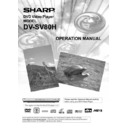Sharp DV-SV80H (serv.man2) User Manual / Operation Manual ▷ View online
- 32 -
EN
USING SUB MENUS
Once you enter any Sub Menu,
Once you enter any Sub Menu,
Use
5 /6
up/down arrow buttons to move the
highlighted position up and down.
U s e
3 / 4
left/right arrow buttons to switch
between left and right menus.
Press SELECT to choose the highlighted option on
Press SELECT to choose the highlighted option on
the right menu.
NOTE:
In any submenu, to return to main page, select
In any submenu, to return to main page, select
MAIN PAGE and press SELECT.
To close the setup menu, press DISPLAY.
To close the setup menu, press DISPLAY.
- 33 -
EN
MENU ITEMS
VIDEO SETUP
TV DISPLAY:
The aspect ratio of the picture provided by the DVD player
The aspect ratio of the picture provided by the DVD player
can be varied in line with the features available on the TV
in use.
The options available are:
The options available are:
NORMAL / PS (4x3 Pan & Scan):
Allows you to see the movie fill the entire screen of your
Allows you to see the movie fill the entire screen of your
TV, but not the right and left edges. This type of picture can
only be viewed, if it is contained on the disc.
NORMAL / LB (4x3 Letterbox):
Allows you to see movies in their original aspect ratio. You
Allows you to see movies in their original aspect ratio. You
will see the entire frame of the movie, but it will occupy a
smaller portion of the screen.
WIDE (Wide screen 16x9):
Choose this setting if your DVD player is connected to a
Choose this setting if your DVD player is connected to a
wide-screen TV.
Please Note:
Depending on the format of the DVD disc. (eg. 2.35:1) the
Depending on the format of the DVD disc. (eg. 2.35:1) the
picture may still have black lines above and below this
picture.
TV TYPE:
The video standart of the DVD player output can be
The video standart of the DVD player output can be
selected from MULTI or PAL.
If MULTI is selected, the output standart will be either
If MULTI is selected, the output standart will be either
NTSC or PAL depending on the DVD being played.
If PAL is selected, the video output will be converted to
If PAL is selected, the video output will be converted to
PAL standard irrespective of disc standard.
NOTE:
When an NTSC disc is played, it is possible that some
When an NTSC disc is played, it is possible that some
subtitles will be distorted. If this happens please change
TV TYPE to MULTI.
VIDEO OUTPUT:
The Video output of the DVD player can be selected as S-
The Video output of the DVD player can be selected as S-
VIDEO or RGB.
If S-VIDEO is selected, RGB output via scart will be
If S-VIDEO is selected, RGB output via scart will be
disabled, only CVBS will be active via scart. S-VIDEO
output will be active via MiniDIN connector. After switching
to S-VIDEO, TV should be switched to S-VIDEO input with
TV remote control. If S-VIDEO is selected in order to
disable RGB via scart and user prefers to watch CVBS via
scart, TV should be switched to scart input with TV remote
control.
If RGB is selected, S-VIDEO output will be disabled. Scart
If RGB is selected, S-VIDEO output will be disabled. Scart
output will be CVBS+RGB. This is the factory setting of the
DVD player.
- 34 -
EN
AUDIO SETUP
Note: It is not possible to connect speakers directly to this
DVD player; an AV amplifier must be used.
DOWNMIX:
This mode allows the DVD player analogue audio outputs
This mode allows the DVD player analogue audio outputs
to be matched to the features available on the TV in use.
Analog audio outputs can be selected as
SURROUND: Surround sound output.
STEREO: Two channels stereo.
Use this option if you have a stereo TV or a stereo HI-FI
SURROUND: Surround sound output.
STEREO: Two channels stereo.
Use this option if you have a stereo TV or a stereo HI-FI
system.
V SURR: Virtual surround encoded output.
V SURR: Virtual surround encoded output.
DYNAMIC (Dynamic Range Compression ):
Boosts frequency response .This item can be selected
Boosts frequency response .This item can be selected
between OFF and FULL.
LPCM OUT:
This item can be selected as 96K or 48K.
This item can be selected as 96K or 48K.
LANGUAGE SETUP
OSD LANG:
You can select the default OSD language of the player
You can select the default OSD language of the player
menus.
AUDIO:
You can select the default audio language if supported by
You can select the default audio language if supported by
the DVD disc.
DISC MENU:
You can select the DVDs disc menu language among
You can select the DVDs disc menu language among
these languages. Disc menu appears in the selected
language, if supported by the DVD disc.
SUBTITLE:
You can select the default subtitle language if supported
You can select the default subtitle language if supported
by the DVD disc.
- 35 -
EN
PARENTAL SETUP
Playing some DVDs can be limited depending on the age of
users. The Parental Control function allows playback
limitation level to be set by the parent.
PARENTAL (Parental Level):
Parental Level can be adjusted to one of the eight levels.
Parental Level can be adjusted to one of the eight levels.
Level 8 ADULT adjustment let you watch all of the DVD
titles ignoring the DVD discs parental level. You can watch
the DVD discs, which has the same or lower parental level
than the players level only.
PASSWORD:
Password to change the parental level can be set by using
Password to change the parental level can be set by using
this option. Factory preset of the password is 0000
You have to enter XXXX digital password every time you
You have to enter XXXX digital password every time you
want to change the parental level.
Change Password:
Using this item you can change the current password.
To change the password you will be prompted to enter
Using this item you can change the current password.
To change the password you will be prompted to enter
your old password. After you have entered your old
password, you can now enter the new 4-digit password.
Entering the new password once is not enough, it should
Entering the new password once is not enough, it should
also be confirmed. Confirm pwd box is for confirming new
password.
Press select to move to confirm password box.
You can use C key to delete the incorrect entry.
Press select to move to confirm password box.
You can use C key to delete the incorrect entry.
NOTE:
If you forget the password see page 39.
If you forget the password see page 39.
PREFERENCES SETUP
ANGLE MARK:
This option allows you to turn on /off the angle mark on the
This option allows you to turn on /off the angle mark on the
screen, which is displayed to indicate that a multi angle
scene has started. It also shows which angle you are
currently watching.
STANDBY TIME:
Standby activation feature can be disabled or Standby
Standby activation feature can be disabled or Standby
activation time can be adjusted using this option. If one of
the time options is selected, Standby is activated,
whenever no key is pressed for the selected time duration
in stop mode.
CD MENU
This option allows you to enable or disable the CD MENU
This option allows you to enable or disable the CD MENU
which is used for playing MP3 or JPEG CDs.
DEFAULT:
If you choose RESET and press SELECT, the factory-
If you choose RESET and press SELECT, the factory-
presets are loaded. Parental level and parental password
does not change.
TRANSPARENCY:
Using this option one of four transparency levels can be
Using this option one of four transparency levels can be
selected for the on screen display.
Click on the first or last page to see other DV-SV80H (serv.man2) service manuals if exist.