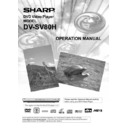Sharp DV-SV80H (serv.man2) User Manual / Operation Manual ▷ View online
- 20 -
EN
Enter the number of the title using number
buttons.
The selected title is played just after you enter the title
The selected title is played just after you enter the title
number.
For your convenience:
Enter the title number between 0 and 9, your request will
Enter the title number between 0 and 9, your request will
be acknowledged immediately without pressing any other
key. To select a title number which is more than 1 digit,
press +10 KEY and then enter the title number.
You can clear the field by pressing the C button if you
You can clear the field by pressing the C button if you
enter wrong number.
If you attempt to enter a number greater than the total
If you attempt to enter a number greater than the total
number of titles, the search box disappears, message
appears.
If you wait five seconds without pressing any key for
If you wait five seconds without pressing any key for
selecting scenes by title number, the operation is cancelled.
You can press RETURN key to cancel title search.
You can press RETURN key to cancel title search.
Selecting Scenes by Time
You can view the DVD starting from any time point you
You can view the DVD starting from any time point you
want.
Press SEARCH MODE on the remote control twice
Press SEARCH MODE on the remote control twice
during playback.
The time search box is displayed on the screen You can
The time search box is displayed on the screen You can
see the total runtime of the title on right side of the display
bar as Title xx/xx Time: : :
Enter the time using number buttons.
The title is played beginning from the desired time just after
Enter the time using number buttons.
The title is played beginning from the desired time just after
you enter the time. If not prohibited by the DVD.
Press SEARCH MODE on the remote control third
Press SEARCH MODE on the remote control third
time during playback.
The time search box is displayed on the screen. You can
The time search box is displayed on the screen. You can
see the total runtime of the Chapter on right side of the
display bar as Chapter xx/xx Time: : :
Enter the time using number buttons.
The Chapter is played beginning from the desired time just
Enter the time using number buttons.
The Chapter is played beginning from the desired time just
after you enter the time. If not prohibited by the DVD.
For your convenience:
You can clear the fields by pressing the C button if you
You can clear the fields by pressing the C button if you
enter wrong numbers.
If you attempt to enter a number greater than the total time
If you attempt to enter a number greater than the total time
of the current title, the time search box disappears,
message is displayed on screen.
If you wait five seconds without pressing any key to enter
If you wait five seconds without pressing any key to enter
time, selecting scenes by time option is cancelled.
You can press RETURN key to cancel time search.
You can press RETURN key to cancel time search.
Repeat Play
Repeat Viewing
Press REPEAT during play.
Each time this button is pressed, a different repeat box is
Press REPEAT during play.
Each time this button is pressed, a different repeat box is
displayed on the screen.
If
CHAPTER is displayed, the current chapter will
be played again.
If
TITLE is displayed, the current title will be played
again.
If
ALL is displayed, all titles and chapters will be
played again.
NOTE:
Repeat play may be prohibited by some DVD titles.
Once the REPEAT function (ALL repeat and CHAPTER
Repeat play may be prohibited by some DVD titles.
Once the REPEAT function (ALL repeat and CHAPTER
repeat) is set, the unit will remain in repeat mode until
another button is pressed.
Repeating sections between two specific points.
(A-B repeat)
Press A-B during play at the point where repeat
Press A-B during play at the point where repeat
play is to commence (A).
A is displayed.
Press A-B again at the point where repeat play is to
be concluded (B).
AB is displayed and the repeat play of the selection
between points A and B starts, if not prohibited by the DVD.
To return to normal play
Press A-B again.
To return to normal play
Press A-B again.
Convenient Functions
Displaying the time information
Press DISPLAY during PLAY.
During playback, each time this button is pressed, some
Press DISPLAY during PLAY.
During playback, each time this button is pressed, some
information is displayed on TV screen to indicate the current
status of the disc. On the display screen you can find the
following information lines:
Line 1: Title & Chapter Numbers
Line 2: Audio Format, Number of Output Channels & Audio
Line 1: Title & Chapter Numbers
Line 2: Audio Format, Number of Output Channels & Audio
Language
Line 3: Subtitle Language Number & Subtitle Language
Line 4: Time Counter Mode & Time Counter
You can also reach this information screen by pressing
Line 3: Subtitle Language Number & Subtitle Language
Line 4: Time Counter Mode & Time Counter
You can also reach this information screen by pressing
TIME key.
Time counter modes can be selected by pressing TIME key
Time counter modes can be selected by pressing TIME key
consecutively.
First hit to TIME key: Line 4 -> TITLE ELAPSED Mode
First hit to TIME key: Line 4 -> TITLE ELAPSED Mode
- 21 -
EN
Second hit to TIME key: Line 4 -> TITLE REMAIN Mode
Third hit to TIME key: Line 4 -> CHAPTER ELAPSED Mode
Fourth hit to TIME key: Line 4 -> CHAPTER REMAIN Mode
If Time Display: TITLE ELAPSED is displayed, the
Third hit to TIME key: Line 4 -> CHAPTER ELAPSED Mode
Fourth hit to TIME key: Line 4 -> CHAPTER REMAIN Mode
If Time Display: TITLE ELAPSED is displayed, the
elapsed time for the title is being displayed.
If Time Display: TITLE REMAIN is displayed the remaining
If Time Display: TITLE REMAIN is displayed the remaining
time for the title is being displayed.
If Time Display: CHAPTER ELAPSED is displayed, the
If Time Display: CHAPTER ELAPSED is displayed, the
elapsed time for the chapter is being displayed.
If Time Display: CHAPTER REMAIN is displayed, the
If Time Display: CHAPTER REMAIN is displayed, the
remaining time for the chapter is being displayed.
Pressing the TIME key for the fifth time closes display menu
Pressing the TIME key for the fifth time closes display menu
screen. DISPLAY OFF is displayed.
Displaying a scene with a larger and closer view
The zoom in function enables you to take a closer look at
Displaying a scene with a larger and closer view
The zoom in function enables you to take a closer look at
the scene you are viewing that is especially a considerate
function when you are seeing science fiction or adventure
movie.
Press ZOOM during play.
Press ZOOM during play.
2x is displayed on the screen and the picture is now
larger. By pressing ZOOM key consecutively you can
reach
reach
3x,
4x,
1/2x ,
1/3x ,
1/
4x modes.
NOTE:
You can move in the picture i.e. change the zoomed
location by using the
You can move in the picture i.e. change the zoomed
location by using the
3
(Left) /
4
(Right) /
6
(Down) /
5
(Up) arrow keys.
To return to normal play
Press ZOOM again.
Press ZOOM again.
Displaying / Changing Subtitle Language
It is possible to change the subtitle language from the one
It is possible to change the subtitle language from the one
selected at the initial settings to a different language, if
available.
(This operation works only with discs on which multiple
(This operation works only with discs on which multiple
subtitle languages are recorded.)
Press SUBTITLE during play.
When no subtitles are recorded
Press SUBTITLE during play.
When no subtitles are recorded
will be displayed
instead of the selected language.
Press SUBTITLE a number of times until the
Press SUBTITLE a number of times until the
preferred language is selected.
When this button is pressed once, the first subtitle
When this button is pressed once, the first subtitle
recorded on the disc will display. The rest of the subtitles
recorded will display in sequence for every press of the
SUBTITLE button.
NOTE:
In some cases, the subtitle language is not changed
In some cases, the subtitle language is not changed
immediately to the selected one.
For your convenience:
When the preferred language is not selected even after
For your convenience:
When the preferred language is not selected even after
pressing the button several times, it means that the
language is not available on the disc.
When the player is restarted or the disc is changed, the
When the player is restarted or the disc is changed, the
subtitle selection is automatically changed back to the initial
settings.
If a language is selected, which is not supported by the
If a language is selected, which is not supported by the
disc, the subtitle language will automatically be set to the
discs priority language.
Usually a circulation will happen while switching to
Usually a circulation will happen while switching to
another language, that is you can cancel the subtitle by
pressing this button a number of times until Subtitle Off
appears on the screen.
Changing Audio Soundtrack Language
It is possible to change the audio language from the one
It is possible to change the audio language from the one
selected at the initial settings to a different language, if
available.
(This operation works only with discs on which multiple
(This operation works only with discs on which multiple
audio soundtrack languages are recorded, if not prohibited
by the DVD.)
Press AUDIO during play.
Press AUDIO a number of times until the preferred
Press AUDIO during play.
Press AUDIO a number of times until the preferred
language is selected.
For your convenience:
When the preferred language is not selected even after
For your convenience:
When the preferred language is not selected even after
pressing the button several times, it means that the
language is not available on the disc.
When the power is turned on or the disc is removed, the
When the power is turned on or the disc is removed, the
language heard is the one selected at the initial settings. If
this language is not recorded on the disc, only the available
language on the disc will be heard.
Viewing From Another Angle
Some DVD discs may contain scenes, which have been
Some DVD discs may contain scenes, which have been
shot simultaneously from a number of different angles. For
these discs, the same scenes can be viewed from each
of these different angles using the ANGLE button.
The number of recorded angles differs depending on the
The number of recorded angles differs depending on the
disc used.
y/x is displayed shortly on the screen during
playback. This indicates that the multi-angle scene has just
started. Also on units display ANGLE message appears.
From that moment on, the y
th
angle of total x angles is played
and you can change the viewing angle until the end of the
multi-angle scene.
- 22 -
EN
NOTE:
In SETUP menu, an ANGLE MARK option exists, which,
In SETUP menu, an ANGLE MARK option exists, which,
if enabled, will display a continuous angle mark on the
screen as long as multi-angle scene is available.
Press ANGLE during play.
The current angle is changed.
Press ANGLE a number of times until the preferred
Press ANGLE during play.
The current angle is changed.
Press ANGLE a number of times until the preferred
viewing angle is selected.
NOTE:
This function will only work on discs where different
This function will only work on discs where different
angles have been recorded.
The viewing angles are shown on the screen. You can
The viewing angles are shown on the screen. You can
select one from them for viewing.
If you press ANGLE outside of a multi-angle scene on a
If you press ANGLE outside of a multi-angle scene on a
multi-angle title, you will see that is displayed. This
means that there are total x angles on that title and the y
th
angle has been selected to be played, when the multi-angle
scene starts.
means that there is only one angle
currently available.
- 23 -
EN
USING A DVD MENU
Some DVD discs have unique menu structures called DVD
menus. For example, DVDs programmed with complex
contents provide guide menus, and those recorded with
various languages provide menus for audio and subtitle
language. Although the DVD menus contents and
operation differ from disc to disc, the following explains
basic operation when this feature is used.
Press TITLE or MENU on the remote control on your
Press TITLE or MENU on the remote control on your
unit during play.
The DVD menu available on the disc is now displayed.
NOTE:
If you press MENU, the root menu of DVD is displayed.
If you press TITLE, the menu of the current title is
The DVD menu available on the disc is now displayed.
NOTE:
If you press MENU, the root menu of DVD is displayed.
If you press TITLE, the menu of the current title is
displayed.
Press
3465
to select the preferred item.
Press SELECT
The selected item is now executed.
For your convenience:
You can also use number keys to select a DVD menu
The selected item is now executed.
For your convenience:
You can also use number keys to select a DVD menu
item. The player will automatically execute the item. To enter
an item number which is more than 1 digit, press +10 key
and then enter the item number.
NOTE:
Some DVDs may not contain root and/or title menus.
To resume the playback, select PLAY item in DVD menu.
NOTE:
Some DVDs may not contain root and/or title menus.
To resume the playback, select PLAY item in DVD menu.
Click on the first or last page to see other DV-SV80H (serv.man2) service manuals if exist.