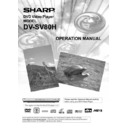Sharp DV-SV80H (serv.man2) User Manual / Operation Manual ▷ View online
- 16 -
EN
FITTING BATTERIES IN YOUR REMOTE CONTROL
First open the battery cover under the remote control. Fit both batteries 1.5Volt (R03/AAA) referring to the imprinted symbols
(+/-) in the battery case and close the battery cover again.
While using the remote control, direct it towards the front of the DVD player. If the remote control does not work or the
While using the remote control, direct it towards the front of the DVD player. If the remote control does not work or the
chosen function can not be selected, the batteries are most probably exhausted and they should be replaced as soon
as possible. Please use only the leak proof batteries. If you will not be using your remote control for a long time, it is
recommended to take out the batteries from your remote control to avoid possible damage from battery leakage and
corrosion. Do not leave the remote in an extremely hot or humid place.
REMOTE CONTROL FUNCTIONS
- 17 -
EN
1. OPERATE button
Turns the unit on or switches the unit to Standby mode.
2. OPEN/CLOSE button
Opens or closes the disc tray.
3. TITLE button
Displays the title menu on the TV screen.
4. DISPLAY button
During playback of a disc, displays the current playing
Turns the unit on or switches the unit to Standby mode.
2. OPEN/CLOSE button
Opens or closes the disc tray.
3. TITLE button
Displays the title menu on the TV screen.
4. DISPLAY button
During playback of a disc, displays the current playing
status on TV screen or changes the playing time display
mode of the disc, title, track etc.on the OSD. Otherwise
displays setup menu on the TV screen.
5. MENU button
Displays the DVD root menu on screen.
6. ZOOM button
Zooms the picture by 2x, 3x, 4x, 1/2, 1/3, 1/4 while playing
5. MENU button
Displays the DVD root menu on screen.
6. ZOOM button
Zooms the picture by 2x, 3x, 4x, 1/2, 1/3, 1/4 while playing
DVD/VIDEO CD.
7. RETURN button
Returns to root menu to the main page in setup menu, or
7. RETURN button
Returns to root menu to the main page in setup menu, or
resumes playback from root menu..
8. Arrow buttons
Moves to the items or settings.
9. SELECT button
Executes the items or settings.
10. PLAY/PAUSE button
Plays/pauses the disc. For any DVD title that has a root
8. Arrow buttons
Moves to the items or settings.
9. SELECT button
Executes the items or settings.
10. PLAY/PAUSE button
Plays/pauses the disc. For any DVD title that has a root
menu with still picture, this button functions as SELECT
button (selects highlighted item) on the root menu.
Otherwise the disc will prohibit play/pause button
function, and symbol will appear.
11. STOP button
Stops playing disc.
12. SKIP/FRAME button
Press to go to the next chapter or track, or to go back to the
11. STOP button
Stops playing disc.
12. SKIP/FRAME button
Press to go to the next chapter or track, or to go back to the
preceding chapter or track during playback and next/
previous frame during pause.
13. SLOW/SEARCH button
Press to adjust the forward and reverse playback speed
13. SLOW/SEARCH button
Press to adjust the forward and reverse playback speed
x2, x4, x8, x16 and x32 times during playback (rapid
advance/reverse) and 1/2, 1/4, 1/8, 1/16 times during
pause (Slow motion).
14. SUBTITLE button
Changes the subtitle language while playing a DVD.
15. AUDIO button
Changes the audio language while playing a DVD.
NOTE:
This function is not applicable for Audio CD and Video CD.
14. SUBTITLE button
Changes the subtitle language while playing a DVD.
15. AUDIO button
Changes the audio language while playing a DVD.
NOTE:
This function is not applicable for Audio CD and Video CD.
16. ANGLE button
Changes the angles when playing a DVD.
17. SEARCH MODE button
Press to select the unit for search (title, chapter, track, time
Changes the angles when playing a DVD.
17. SEARCH MODE button
Press to select the unit for search (title, chapter, track, time
etc.)
18. PROGRAM button
Press to enter the program menu in stop mode for MP3 CD
18. PROGRAM button
Press to enter the program menu in stop mode for MP3 CD
and Audio CD.
19. REPEAT button
Press to execute disc/title/chapter repeat.
20. A - B button
Press to execute the A
19. REPEAT button
Press to execute disc/title/chapter repeat.
20. A - B button
Press to execute the A
−
B repeat play.
21. TIME button
Changes the play time display mode of the disc, title, track,
Changes the play time display mode of the disc, title, track,
on the OSD and front panel display.
22. Number buttons
Use number buttons to enter track/chapter/title/time/
22. Number buttons
Use number buttons to enter track/chapter/title/time/
etc
numbers directly.
C button
Using this button you can delete the misstyped entries or
Using this button you can delete the misstyped entries or
you can cancel some functions.
+10 button
Using this button you can enter the numbers greater than
+10 button
Using this button you can enter the numbers greater than
9.
- 18 -
EN
DVD PLAYBACK
Preparations
Press on the OPERATE button of your audio system if the
Press on the OPERATE button of your audio system if the
player has been connected to an audio system and turn on
your TV.
Basic Play
1. Press the OPERATE button
2. Press OPEN/CLOSE to open the disc tray.
3. Place a disc onto the tray
Hold the disc without touching either of its surfaces, position
Basic Play
1. Press the OPERATE button
2. Press OPEN/CLOSE to open the disc tray.
3. Place a disc onto the tray
Hold the disc without touching either of its surfaces, position
it with the printed title side facing up, align it with the guides,
and place it in its proper position.
4. Press OPEN/CLOSE.
The disc tray is automatically closed and play
4. Press OPEN/CLOSE.
The disc tray is automatically closed and play
commences.
A menu may appear on the TV screen after a few moments
A menu may appear on the TV screen after a few moments
or the film may start immediately after the introduction of the
movie Company. This behaviour depends on the disc
content and may change.
NOTE:
Step 5 is available only when a menu is shown after the
Step 5 is available only when a menu is shown after the
disc is inserted.
Press
Press
3465
or the number button(s) to select
the preferred menu item.
5. Press SELECT
Play of the selected items now starts. The played item may
5. Press SELECT
Play of the selected items now starts. The played item may
be a movie, a still picture or another submenu depending
on the disc.
NOTE:
When using menus the disc data content controls
When using menus the disc data content controls
the behaviour of the player.
Stopping play and returning to the menu screen
Stopping play and returning to the menu screen
(when a menu is available on the disc)
Press MENU or TITLE button depending on the disc. Play
Press MENU or TITLE button depending on the disc. Play
is suspended, and the Disc menu screen is displayed.
After operation
When the unit is not in use, remove the disc and press the
When the unit is not in use, remove the disc and press the
OPERATE button to turn off the unit.
NOTE:
The disc continues to rotate while the menu is displayed
The disc continues to rotate while the menu is displayed
even after the player has finished playing a particular item.
When no further selections are to be played, be sure to
press the STOP button to clear the menu display.
If the disc is placed upside down (and it is a single sided
disc), the VFD display on the player will indicate NO DISC.
For your reference:
If an action corresponding to a button is prohibited the
If an action corresponding to a button is prohibited the
symbol appears.
Stopping Play
Press stop twice.
Stopping Play
Press stop twice.
For your convenience:
When STOP is pressed once, while the play continues,
When STOP is pressed once, while the play continues,
the unit records the point where the play is stopped and if
the PLAY key is pressed, playback resumes from the point
where the STOP key was pressed. When the tray is
opened or the STOP is pressed again, the RESUME
function will be cleared.
To stop the play permanently, press STOP twice. When
To stop the play permanently, press STOP twice. When
the STOP button is pressed for the first time, a message
PRESS PLAY TO CONTINUE will appear on the screen to
remind you if you want to continue the play. To stop the play,
press the STOP button again or you can press SELECT or
PLAY to continue.
Some discs, however may not let you to continue from the
Some discs, however may not let you to continue from the
point you have stopped. In such case, you will not see
warning PRESS PLAY TO CONTINUE on the screen at
the time you STOP the playback. In this case after pressing
PLAY button disc will start playback from the beginning.
Rapid Advance / Rapid Reverse
Press SLOW/SEARCH (
Fast reverse or
Fast
forward) on the remote control or Search
or
on the main unit during play.
Normal play is resumed when the SELECT button is
Normal play is resumed when the SELECT button is
pressed or PLAY/PAUSE button is pressed twice.
The speed of advance (
The speed of advance (
2x,
4x,
8x,
16x,
32x) or reverse (
2x,
4x,
8x,
16x,
32x)
changes for every press of the
or
button.
Skipping Ahead or Back to Chapters
Skipping ahead
Press SKIP/ FRAME
(Next) on the remote control
or SKIP
on the main unit during play.
A chapter is skipped forward each time the button is
pressed.
Skipping back
Skipping back
Press SKIP/ FRAME
(Previous) on the remote
control or SKIP
on the main unit during play.
When the button is pressed once midway through a
chapter, play returns to the previous chapter.
- 19 -
EN
Still Picture (PAUSE)
Press PLAY/PAUSE once during play.
The action freezes.
To return to normal play press PLAY/PAUSE again.
The action freezes.
To return to normal play press PLAY/PAUSE again.
Frame Advance (STEP FORWARD)
Press PLAY/PAUSE once during play.
The action freezes.
The action freezes.
Press SKIP/ FRAME
(Next) on the remote control
or SKIP
on the main unit.
The next frame of the movie is displayed.
You can press SKIP/ FRAME
(Next) for the
following frames.
Frame Back (STEP BACKWARD)
Press PLAY/PAUSE once during play.
The action freezes.
The action freezes.
Press SKIP/ FRAME
(Previous) on the remote
control or SKIP
on the main unit.
The previous frame of the movie is displayed.
You can press SKIP/ FRAME
(Previous) for the
preceding frames.
Slow- motion Play Forward
Press PLAY/PAUSE once during play.
The action freezes.
The action freezes.
Press SLOW/SEARCH
on the remote control or
Search
on the main unit
The unit starts playing the movie at four
different speeds (
1/2,
1/4,
1/8,
1/16).
You can increase or decrease the speed of the
slow-motion play by pressing SLOW/SEARCH
slow-motion play by pressing SLOW/SEARCH
.
The speed of slow motion play is displayed on the screen
each time you change it.
To return normal play press PLAY/PAUSE.
To return normal play press PLAY/PAUSE.
Slow- motion Play Backward
Press PLAY/PAUSE once during play.
The action freezes.
The action freezes.
Press SLOW/SEARCH
on the remote control or
Search
on the main unit
The unit starts playing the movie at four different speeds
(
(
1/2,
1/4,
1/8,
1/16).
You can increase or decrease the speed of the
slow-motion play by pressing SLOW/SEARCH
slow-motion play by pressing SLOW/SEARCH
.
The speed of slow motion play is displayed on the screen
each time you change it.
To return normal play press PLAY/PAUSE.
To return normal play press PLAY/PAUSE.
NOTE:
The forward and backward slow-motion operations are
The forward and backward slow-motion operations are
not recursive. The sequence for the slow-motion is as
follows:
(
1/16,
1/8,
1/4,
1/2, PAUSE,
1/2,
1/4,
1/8,
1/16)
Direct Selection of Scenes
Selecting Scenes by Chapter Number
Press SEARCH MODE on the remote control once
Press SEARCH MODE on the remote control once
during playback.
The chapter/title search box is displayed on the screen.
The chapter/title search box is displayed on the screen.
You can see the currently playing and total number of
chapters on right hand side of the display bar as / xx.
Enter the number of the chapter using number
Enter the number of the chapter using number
buttons.
The selected chapter is played just after you enter the
The selected chapter is played just after you enter the
chapter number.
For your convenience:
If the chapter number you entered is between 0 and 9,
If the chapter number you entered is between 0 and 9,
player will automatically jump to the related chapter. To enter
a chapter number which is more than 1 digit, press +10 KEY
and then enter the chapter number.
You can clear the field by pressing the C button if you
You can clear the field by pressing the C button if you
enter wrong number.
If you attempt to enter a number greater than the total
If you attempt to enter a number greater than the total
number of chapters on the current title, the search box
disappears and message is displayed on screen.
If you wait five seconds without pressing any key for
If you wait five seconds without pressing any key for
selecting scenes by chapter number, the operation is
cancelled.
Selecting Scenes by Title Number
Press SEARCH MODE on the remote control once
Press SEARCH MODE on the remote control once
during playback.
The chapter/title search box is displayed on the screen.
The chapter/title search box is displayed on the screen.
You can see the currently playing and total number of titles
in left hand side of the display bar as / xx.
Press
3
(Left) or
4
(Right) button on the remote
control to select the title field in the search box to
change the title.
You can see the currently playing title and total title
You can see the currently playing title and total title
numbers on the top-left side of the display as / xx.
Click on the first or last page to see other DV-SV80H (serv.man2) service manuals if exist.