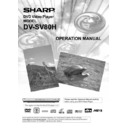Sharp DV-SV80H (serv.man2) User Manual / Operation Manual ▷ View online
- 24 -
EN
VIDEO CD PLAYBACK
Preparations
Press on the power button of your audio system if the
Press on the power button of your audio system if the
player has been connected to an audio system.
Basic Play
1. Press the OPERATE button
2. Press OPEN/CLOSE to open the disc tray.
3. Place a disc onto the tray
Hold the disc without touching either of its surfaces, position
Basic Play
1. Press the OPERATE button
2. Press OPEN/CLOSE to open the disc tray.
3. Place a disc onto the tray
Hold the disc without touching either of its surfaces, position
it with the printed title side facing up, align it with the guides,
and place it in its proper position.
4. Press OPEN/CLOSE.
For Video CDs without playback control:
The disc tray is closed and play commences
For Video CDs provided with playback control:
A menu screen will appear on the screen after a few
4. Press OPEN/CLOSE.
For Video CDs without playback control:
The disc tray is closed and play commences
For Video CDs provided with playback control:
A menu screen will appear on the screen after a few
moments.
Menu Play
This function works only with video CDs with playback
control (version 2.0)
Follow the instructions on the menu screen for interactive
Follow the instructions on the menu screen for interactive
operations.
The details differ depending on the disc concerned. Also
The details differ depending on the disc concerned. Also
refer to the instructions accompanying the disc.
After steps 1 to 4 above the menus are displayed on the
After steps 1 to 4 above the menus are displayed on the
TV screen
5. Press the number button(s) to select the
5. Press the number button(s) to select the
preferred item.
The player now starts to play the selected item.
The player now starts to play the selected item.
NOTE:
Use +10 button to enter two-digit-numbers.
Use +10 button to enter two-digit-numbers.
3465
arrow buttons are not used for selecting
items for video CDs.
What is playback control?
If a video CD has playback control written on the jacket
If a video CD has playback control written on the jacket
of disc, it means that particular scenes or information can
be selected for viewing interactive with TV screen using
the menu screen.
NOTE:
TITLE button is dedicated to PBC playback control during
TITLE button is dedicated to PBC playback control during
VCD playback. You can change PBC mode with TITLE
button.
For using Repeat Modes you need to switch off PBC
manually.
If you use Search mode PBC automatically switches to
If you use Search mode PBC automatically switches to
OFF.
PBC ON is default. Whenever you open the tray it will be
PBC ON is default. Whenever you open the tray it will be
ON.
When the menu continues onto another screen
When the menu continues onto another screen
After step 4, press SKIP NEXT
.
To return to the previous menu screen press SKIP PREV
Stopping play and returning to the menu screen
(when a menu is available on the disc)
Press STOP. Play is suspended, and the disc menu screen
Press STOP. Play is suspended, and the disc menu screen
is displayed.
After operation
When the unit is not in use, remove the disc and press
When the unit is not in use, remove the disc and press
OPERATE to turn off the unit.
NOTE:
The disc continues to rotate while the menu is displayed
The disc continues to rotate while the menu is displayed
even after the player has finished playing a particular item.
When no further selections are to be played, be sure to
press the STOP button to clear the menu display.
If the disc is placed upside down (and it is a single sided
If the disc is placed upside down (and it is a single sided
disc), the VFD display on the player will indicate NO DISC.
For your reference:
When
symbol appears while a button is being
operated on up-left corner of OSD, it means that the player
prohibits the corresponding operation.
Stopping Play
Press stop twice.
Stopping Play
Press stop twice.
For your convenience:
When STOP is pressed once, while the play continues,
When STOP is pressed once, while the play continues,
the unit records the point where the play stopped and if
the PLAY key is pressed, play resumes from the point
where STOP key was pressed. Press PLAY / PAUSE
again, and play will resume from this point. When the tray
is opened or the STOP is pressed again, the resume
function will be cleared.
- 25 -
EN
To stop the play permanently, press STOP twice. When
the STOP button is pressed for the first time, a message
PRESS PLAY TO CONTINUE will appear on the screen to
remind you if you want to continue the play. To stop the play,
press the STOP button again or you can press PLAY/
PAUSE to continue.
Rapid Advance / Rapid Reverse
Press SLOW/SEARCH (
Fast reverse or
Fast
forward) on the remote control or Search
or
on the main unit during play.
Normal play is resumed when the PLAY/PAUSE button is
Normal play is resumed when the PLAY/PAUSE button is
pressed.
The speed of advance (
2x,
4x,
8x,
16x,
32x) or reverse (
2x,
4x,
8x,
16x,
32x)
changes for every press of the
or
button.
NOTE:
No sound will be heard during Rapid advance or Rapid
No sound will be heard during Rapid advance or Rapid
reverse.
Skipping Ahead or Back to Chapters
Skipping ahead
Press SKIP/ FRAME
(Next) on the remote control
or SKIP
on the main unit during play.
A track is skipped each time the button is pressed.
Skipping back
Skipping back
Press SKIP/ FRAME
(Previous) on the remote
control or SKIP
on the main unit during play.
When the button is pressed once midway through a track,
play returns to the start of previous track. When it is
pressed again, a track is skipped.
Still Picture (PAUSE)
Press PLAY/PAUSE once during play.
The action freezes.
To return to normal play press PLAY/PAUSE again.
The action freezes.
To return to normal play press PLAY/PAUSE again.
Frame Advance (STEP)
Press PLAY/PAUSE once during play.
The action freezes.
The action freezes.
Press SKIP/ FRAME
(Next) on the remote control
or SKIP
on the main unit.
The next frame of the movie is displayed.
You can press SKIP/ FRAME
(Next) for the
following frames.
NOTE:
Reverse stepping is not available.
NOTE:
Reverse stepping is not available.
Slow- motion Play
Press PLAY/PAUSE once during play.
The action freezes.
The action freezes.
Press SLOW/SEARCH
on the remote control or
Search
on the main unit
You can increase or decrease the speed of the
slow-motion play by pressing SLOW/SEARCH
slow-motion play by pressing SLOW/SEARCH
.
There are 4 slow motion modes as
1/16,
1/8,
1/4,
1/2.
The speed of slow motion play is displayed on the screen
each time you change it.
To return normal play press PLAY/PAUSE again.
To return normal play press PLAY/PAUSE again.
NOTE:
Reverse slow motion play is not available.
Reverse slow motion play is not available.
Direct Selection of Scenes
Selecting Scenes by Time
You can view the video CD, starting from any time point you
You can view the video CD, starting from any time point you
want.
Press SEARCH MODE on the remote control once
Press SEARCH MODE on the remote control once
time during playback.
The time search box is displayed on the screen as DISC
The time search box is displayed on the screen as DISC
GOTO:_: _ _ : _ _
Player goes to entered time of the disc.
Press SEARCH MODE on the remote control two
Player goes to entered time of the disc.
Press SEARCH MODE on the remote control two
times during playback.
The time search box is displayed on the screen as TRACK
The time search box is displayed on the screen as TRACK
GOTO:_: _ _ : _ _
Player goes to entered time of the current track.
Press SEARCH MODE on the remote control three
Player goes to entered time of the current track.
Press SEARCH MODE on the remote control three
times during playback.
The time search box is displayed on the screen as SELECT
The time search box is displayed on the screen as SELECT
TRACK :_ _ / _ _
Player goes to entered track of the disc.
Enter the time using number buttons.
The title is played beginning from the desired time just after
Player goes to entered track of the disc.
Enter the time using number buttons.
The title is played beginning from the desired time just after
you enter the time.
- 26 -
EN
For your convenience:
If you attempt to enter a number greater than the total time
If you attempt to enter a number greater than the total time
of the current title, the time search box disappears and
message appears on up-left corner of screen.
If you give up entering the time simply press RETURN
If you give up entering the time simply press RETURN
button, and the operation is cancelled.
Accessing tracks using number buttons:
You can play any track you want, just by pressing the
You can play any track you want, just by pressing the
corresponding number button.
For the track numbers which are greater than 9
For the track numbers which are greater than 9
use +10 button. Press this button once and then
type the two digit track number.
If you attempt to enter a number greater than the total
If you attempt to enter a number greater than the total
number of tracks on disc, message is displayed on
the screen.
Repeat Play
Repeat Viewing
Press REPEAT during play.
Each time this button is pressed, a different repeat box is
Press REPEAT during play.
Each time this button is pressed, a different repeat box is
displayed on the screen.
If
ALL is displayed, the whole disc will be played
again.
If
TRACK is displayed, the current track will be
played again.
NOTE:
Once the REPEAT function is set, the unit will remain in
Once the REPEAT function is set, the unit will remain in
repeat mode until another button is pressed.
Repeating sections between two specific points. (A
B repeat)
Press A-B during play at the point where repeat
Press A-B during play at the point where repeat
play is to commence (A).
A is displayed on screen.
Press A-B again at the point where repeat play is to
be concluded (B).
AB is displayed and the repeat-play of the selection
between points A and B starts.
To return to normal play
Press A-B again. A-B Repeat is disabled.
To return to normal play
Press A-B again. A-B Repeat is disabled.
Convenient Functions
Displaying the time information
Press TIME during play.
Each time this button is pressed, a different time information
Press TIME during play.
Each time this button is pressed, a different time information
box is displayed on the screen.
If Single elapsed is displayed, the VFD display on the
If Single elapsed is displayed, the VFD display on the
unit shows the elapsed time for the title which is being
played
If Single remain is displayed, the VFD display on the unit
If Single remain is displayed, the VFD display on the unit
shows the remaining time for the title which is being played.
If Total Elapsed is displayed, the elapsed time for the disc
If Total Elapsed is displayed, the elapsed time for the disc
is being displayed.
If Total remain is displayed the remaining time for the disc
If Total remain is displayed the remaining time for the disc
is being displayed.
Pressing the TIME key for the fifth time closes display menu
Pressing the TIME key for the fifth time closes display menu
screen. DISPLAY OFF is diplayed.
Displaying a scene with a larger and closer view
This zoom-in function enables you to take a closer look at
This zoom-in function enables you to take a closer look at
the scene you are viewing. This is especially a considerate
function when you are watching science fiction or
adventure movie.
Press ZOOM during play.
Zoom On is displayed on the screen and the picture is
Press ZOOM during play.
Zoom On is displayed on the screen and the picture is
now larger. You can change the zooming ratio by pressing
ZOOM button more
than once. There are
2,
3,
4,
1/2,
1/
3 and
1/4 zoom modes.
NOTE:
You can move in the picture ie, change the zoomed location
by using the
You can move in the picture ie, change the zoomed location
by using the
3465
arrow keys. This is valid for
zoom-in only.
To return to normal play
After zoom ratio is 1/4x, press ZOOM again. The picture is
To return to normal play
After zoom ratio is 1/4x, press ZOOM again. The picture is
now in its normal size.
- 27 -
EN
AUDIO CD PLAYBACK
Preparations
Press on the power button of your audio system if the
Press on the power button of your audio system if the
player has been connected to an audio system.
Basic Play
1. Press the OPERATE button
2. Press OPEN/CLOSE to open the disc tray.
3. Place a disc onto the tray
Hold the disc without touching either of its surfaces, position
Basic Play
1. Press the OPERATE button
2. Press OPEN/CLOSE to open the disc tray.
3. Place a disc onto the tray
Hold the disc without touching either of its surfaces, position
it with the printed title side facing up, align it with the guides,
and place it in its proper position.
4. Press OPEN/CLOSE.
Play is commenced.
After operation
When the unit is not in use, remove the disc and press
4. Press OPEN/CLOSE.
Play is commenced.
After operation
When the unit is not in use, remove the disc and press
OPERATE to turn the unit off.
NOTE:
If the disc is placed upside down (and it is a single sided
If the disc is placed upside down (and it is a single sided
disc), the VFD display on the player will indicate NO DISC.
For your reference:
When
When
symbol appears while a button is being
operated, it means that the player prohibits the
corresponding operation.
Stopping Play
Press stop twice.
For your convenience:
When STOP is pressed once, while the play continues,
Stopping Play
Press stop twice.
For your convenience:
When STOP is pressed once, while the play continues,
the unit records the point where the play stopped and if
the PLAY key is pressed, play resumes from the point
where STOP key was pressed. Press PLAY / PAUSE
again, and play will resume from this point. When the tray
is opened or the STOP is pressed again, the RESUME
function will be cleared.
To stop the play permanently, press STOP twice. When
To stop the play permanently, press STOP twice. When
the STOP button is pressed for the first time, a message
PRESS SELECT TO CONTINUE will appear on the screen
to remind you if you want to continue the play. To stop the
play, press the STOP button again or you can press PLAY/
PAUSE to continue.
Rapid Advance / Rapid Reverse
Press SLOW/SEARCH (
Fast reverse or
Fast
forward) on the remote control or Search
or
on the main unit during play.
The speed of advance (
2x,
4x,
8x,
16x,
32x) or reverse (
2x,
4x,
8x,
16x,
32x) changes for every press of the
or
button.
You can also resume normal play using these buttons.
Normal play is resumed when the SELECT button is
Normal play is resumed when the SELECT button is
pressed or PLAY/PAUSE button is pressed again.
NOTE:
No sound will be heard during rapid advance or
No sound will be heard during rapid advance or
rapid reverse.
Skipping Ahead or Back to Tracks
Skipping ahead
Skipping ahead
Press SKIP/ FRAME
(Next) on the remote control
or SKIP
on the main unit during play.
A track is skipped each time the button is pressed.
Skipping back
Skipping back
Press SKIP/ FRAME
(Previous) on the remote
control or SKIP
on the main unit during play.
When it is pressed again, a track is skipped.
PAUSE
Press PLAY/PAUSE once during play.
The play suspends.
To return to normal play press PLAY/PAUSE again.
PAUSE
Press PLAY/PAUSE once during play.
The play suspends.
To return to normal play press PLAY/PAUSE again.
Direct Selection of Tracks
Selecting by Time
You can play the audio CD starting from any time point you
You can play the audio CD starting from any time point you
want.
Press SEARCH MODE on the remote control once
Press SEARCH MODE on the remote control once
time during playback.
The time search box is displayed on the screen as DISC
The time search box is displayed on the screen as DISC
GOTO:_: _ _ : _ _
Player goes to entered time of the disc.
Press SEARCH MODE on the remote control two
Player goes to entered time of the disc.
Press SEARCH MODE on the remote control two
times during playback.
The time search box is displayed on the screen as TRACK
The time search box is displayed on the screen as TRACK
GOTO:_: _ _ : _ _
Player goes to entered time of the current track.
Press SEARCH MODE on the remote control three
Player goes to entered time of the current track.
Press SEARCH MODE on the remote control three
times during playback.
The time search box is displayed on the screen as SELECT
The time search box is displayed on the screen as SELECT
TRACK :_ _ / _ _
Player goes to entered track of the disc.
Enter the time using number buttons.
Player goes to entered track of the disc.
Enter the time using number buttons.
Click on the first or last page to see other DV-SV80H (serv.man2) service manuals if exist.