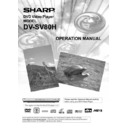Sharp DV-SV80H (serv.man2) User Manual / Operation Manual ▷ View online
- 28 -
EN
The track is played beginning from the desired time just
after you enter the time.
For your convenience:
If you attempt to enter a number greater than the total time
If you attempt to enter a number greater than the total time
of the current track, the time search box disappears and
symbol is displayed.
If you give up entering the time simply press RETURN
symbol is displayed.
If you give up entering the time simply press RETURN
button, and the operation is cancelled.
Accessing tracks using number buttons
You can play any track you want, just by pressing the
You can play any track you want, just by pressing the
corresponding number button.
For the track numbers which are greater than 9
For the track numbers which are greater than 9
use +10 button. Press this button once and then
type the two-digit track number.
If you attempt to enter a number greater than the total
number of tracks on disc,
If you attempt to enter a number greater than the total
number of tracks on disc,
symbol is displayed on
screen.
Repeat Play
Press REPEAT during play.
Each time this button is pressed, a different repeat box is
Each time this button is pressed, a different repeat box is
displayed on the screen.
If
TRACK is displayed, the current track will be
played again.
If
ALL is displayed, the whole disc will be played
again.
If SCAN is displayed, first 12 seconds of all tracks on
If SCAN is displayed, first 12 seconds of all tracks on
the disc are played sequentially.
If RANDOM is displayed, tracks on the disc are played
If RANDOM is displayed, tracks on the disc are played
randomly and continously.
NOTE:
If the play list is active, the playlist is repeated instead of
If the play list is active, the playlist is repeated instead of
the whole disc in Repeat All case.
Once the REPEAT function is set, the unit will remain in
Once the REPEAT function is set, the unit will remain in
repeat mode until another button is pressed.
Repeating sections between two specific points (A
B repeat).
Press A-B during play at the point where repeat
Press A-B during play at the point where repeat
play is to commence (A).
A is displayed.
Press A-B again at the point where repeat play is to
be concluded (B).
AB is displayed and the repeat-play of the selection
between points A and B starts.
To return to normal play
Press A-B again. A-B Repeat is disabled.
Press A-B again. A-B Repeat is disabled.
Convenient Functions
Displaying the time information
Press TIME during play.
Each time this button is pressed, an information box is
Press TIME during play.
Each time this button is pressed, an information box is
displayed on TV screen to indicate the status of the time
displayed on the VFD display.
If Time Display: Single elapsed is displayed, the VFD
If Time Display: Single elapsed is displayed, the VFD
display on the unit shows the elapsed time for the track
which is being played.
If Time Display: Single remain is displayed, the VFD
If Time Display: Single remain is displayed, the VFD
display on the unit shows the remaining time for the track
which is being played.
If Time Display: Total elapsed is displayed, the VFD
If Time Display: Total elapsed is displayed, the VFD
display on the unit shows the elapsed time for the disc
which is being played.
If Time Display: Total remain is displayed, the VFD display
If Time Display: Total remain is displayed, the VFD display
on the unit shows the remaining time for the disc which is
being played.
If Time Display off is displayed, OSD messages on
If Time Display off is displayed, OSD messages on
screen are cleared.
Program Function
Press PROGRAM to select program mode
Program list appears.
Enter numbers of tracks that you want to add to program
Press PROGRAM to select program mode
Program list appears.
Enter numbers of tracks that you want to add to program
list.
Select NEXT to go to the next program page.
Select PREV to go to the previous program page.
Select START to start program mode.
Screen is cleared and files in the program list are played
Select NEXT to go to the next program page.
Select PREV to go to the previous program page.
Select START to start program mode.
Screen is cleared and files in the program list are played
sequentially.
Press PROGRAM to see the program list.
Select STOP to stop program mode.
Select EXIT to stop program mode.
Press PROGRAM to see the program list.
Select STOP to stop program mode.
Select EXIT to stop program mode.
For your convenience:
You can remove the last track of the playlist by pressing
You can remove the last track of the playlist by pressing
the C button.
You can clear screen when the program list is displayed
You can clear screen when the program list is displayed
on screen by pressing PROGRAM button.
The program remains even after the Program Play ends
The program is cancelled when:
- The disc tray is opened or closed
- The power is turned off.
The program remains even after the Program Play ends
The program is cancelled when:
- The disc tray is opened or closed
- The power is turned off.
- 29 -
EN
CD MENU
To see the directory structure(menu) of JPEG/MP3 CDs you
should set CD MENU option to WITH MENU in setup page.
If CD MENU option is set to NO MENU, MP3 or JPEG content
is automatically played without displaying menu.
Basic Play
1. Press the OPERATE button
2. Press OPEN/CLOSE to open the disc tray
3. Place a CD-R disc onto the tray
Hold the disc without touching either of its surfaces, position
2. Press OPEN/CLOSE to open the disc tray
3. Place a CD-R disc onto the tray
Hold the disc without touching either of its surfaces, position
it with the printed title side facing up, align it with the guides,
and place it in its proper position.
4. Press OPEN/CLOSE to close the disc tray
DISC LOADING message appears on screen. Please wait
4. Press OPEN/CLOSE to close the disc tray
DISC LOADING message appears on screen. Please wait
for a moment.
CD MENU appears. Directories are on the left part and files
CD MENU appears. Directories are on the left part and files
in the selected directory are on the right part.
5. Press UP/DOWN to select files
In the stop mode or while playing MP3 the user can navigate
5. Press UP/DOWN to select files
In the stop mode or while playing MP3 the user can navigate
in the current directory.
6. Press SELECT,LEFT,RIGHT to switch between
6. Press SELECT,LEFT,RIGHT to switch between
directories & files
On the right part:
Press LEFT to switch to directories.
On the left part :
Press RIGHT to switch to files. Selected directory content
On the right part:
Press LEFT to switch to directories.
On the left part :
Press RIGHT to switch to files. Selected directory content
is displayed on the left after reading directory.
NOTE:
you can use
and
buttons for page up / down in file
list.
7. Press SELECT on a file to play
7. Press SELECT on a file to play
MP3 File :
Selected MP3 starts to play.
Elapsed or Remaining Time is displayed according to
Selected MP3 starts to play.
Elapsed or Remaining Time is displayed according to
DISPLAY Mode.
JPEG File :
Selected JPEG is displayed in full screen.
Slide Show starts automatically.
JPEG File :
Selected JPEG is displayed in full screen.
Slide Show starts automatically.
PAUSE
Press PLAY/PAUSE once during play.
The play suspends. PAUSE message appears on screen.
To return to normal play press PLAY/PAUSE again.
The play suspends. PAUSE message appears on screen.
To return to normal play press PLAY/PAUSE again.
Stopping Play
Press STOP
The play is stopped.
Rapid Advance / Rapid Reverse
Only for MP3 :
The play is stopped.
Rapid Advance / Rapid Reverse
Only for MP3 :
Press
/
during play to decrease/increase
play speed.
32x,
16x,
8x,
4x,
2x, PLAY,
2x,
4x,
8x,
16x,
32x are the play speed modes.
Skipping Ahead or Back to Tracks
Press
/
during play to jump to the previous/
next file.
Next file in the current directory will be played.
Next file in the current directory will be played.
Image transformation
Only for JPEG :
Press PLAY to start slide show
There are four modes of transformation:
Invert
Mirror
Left
Right
These operations are allowed only when a picture is being
Press PLAY to start slide show
There are four modes of transformation:
Invert
Mirror
Left
Right
These operations are allowed only when a picture is being
displayed normally, and will be cancelled automatically
when a new picture is displayed. The arrow keys are used
to select different transformation modes.
Press UP to invert/normal
Press DOWN to mirror/normal
Press LEFT to turn left
Press RIGHT to turn right
Press UP to invert/normal
Press DOWN to mirror/normal
Press LEFT to turn left
Press RIGHT to turn right
- 30 -
EN
ZOOM
Only for JPEG :
Press PLAY to start slide show
Both ZOOM in/out and Zoom pan functions are available
Press PLAY to start slide show
Both ZOOM in/out and Zoom pan functions are available
for JPEG pictures.
Press ZOOM to turn on/off this function
When this mode is on, any picture will be displayed at the
Press ZOOM to turn on/off this function
When this mode is on, any picture will be displayed at the
last ratio selected by the user.
A message will indicate the current ratio on screen.
If zoom mode is on,
A message will indicate the current ratio on screen.
If zoom mode is on,
Press
/
to control the ratio of zoom in/out.
The zoom ratios are %50 and %75 for zoom out and %100,
%125, %150 and %200 for zoom in. (The order is: %50,
%75, %100, %125, %150, %200)
With ZOOM mode off, a picture is scaled to fit the whole
With ZOOM mode off, a picture is scaled to fit the whole
screen.
NOTE:
During ZOOM function, slideshow transition and image
During ZOOM function, slideshow transition and image
transformation are disabled.
Digest Mode
Only for JPEG :
Press PLAY to start slide show
Press STOP button during JPEG slide show. Unit goes into
Press PLAY to start slide show
Press STOP button during JPEG slide show. Unit goes into
digest mode. 12 pictures are displayed on screen.
Using the arrow keys select menu icon on the screen.
Using the arrow keys select menu icon on the screen.
Press select button.
Remote key Function screen appears. You can see help
Remote key Function screen appears. You can see help
information for digest mode.
Program key
Each time you press program key, the transition effect is
Each time you press program key, the transition effect is
changed. You can select one of the following transition
effects: Wipe top, Wipe bottom, Wipe left, Wipe right,
Diagonal wipe left top, Diagonal wipe right top, Diagonal
wipe left bottom, Diagonal wipe right bottom, Extend form
center H, Extend from center V,
Compress to center H, Compress to center V, Window H,
Compress to center H, Compress to center V, Window H,
Window V, Wipe from edge to center, Random, None.
Press Skip frame
(next) key.
Next 12 pictures are displayed.
Press Skip frame
(previous) key.
Previous 12 pictures are displayed.
Press Menu key to cancel the digest mode.
Press Menu key to cancel the digest mode.
Search Mode
With SEARCH MODE key you can select the files in the
With SEARCH MODE key you can select the files in the
current folder or you can perform time search in currently
playing MP3 file.
Repeat Modes
In CD MENU it is displayed at the bottom.
Display Function
Press TIME to change displayed time mode
There are two time modes :
Single Elapsed
Single Remain
Time is displayed only during MP3 playback.
In CD MENU it is displayed at the bottom.
Display Function
Press TIME to change displayed time mode
There are two time modes :
Single Elapsed
Single Remain
Time is displayed only during MP3 playback.
Play Modes
1. Press STOP.
2. Press RIGHT to go to Play Modes menu.
3. Press UP/DOWN to change play mode.
The options available are:
REPEAT ONE:
If this option is chosen, the selected track will be repeated
1. Press STOP.
2. Press RIGHT to go to Play Modes menu.
3. Press UP/DOWN to change play mode.
The options available are:
REPEAT ONE:
If this option is chosen, the selected track will be repeated
continuously.
REPEAT FOLDER:
If this option is chosen, the selected folder will be repeated
REPEAT FOLDER:
If this option is chosen, the selected folder will be repeated
continuously.
DISC:
When this Play mode is selected, the disc will be played
DISC:
When this Play mode is selected, the disc will be played
once.
DISC REPEAT:
When this Play mode is selected, the disc will be played
DISC REPEAT:
When this Play mode is selected, the disc will be played
continuously.
DISC SCAN:
When this Play mode is selected, the first 12 seconds of
DISC SCAN:
When this Play mode is selected, the first 12 seconds of
all tracks disc will be played.
RANDOM:
When this Play mode is selected, the disc will be played
RANDOM:
When this Play mode is selected, the disc will be played
randomly.
FOLDER:
When this Play mode is selected, the current folder will be
FOLDER:
When this Play mode is selected, the current folder will be
played once.
- 31 -
EN
USING SETUP MENU
Press DISPLAY key on the remote control when the
player is not in playback mode.
The setup menu-main page appears. This is the menu,
The setup menu-main page appears. This is the menu,
where you can change the devices settings.
USING MAIN PAGE
Select items using
5/6
up/down arrow buttons.
When selected, the item will be highlighted.
Press SELECT to change highlighted item.
The submenu for the selected item appears on the screen.
Press SELECT to change highlighted item.
The submenu for the selected item appears on the screen.
NOTE:
To close the setup menu, select EXIT SETUP and press
To close the setup menu, select EXIT SETUP and press
SELECT, or press DISPLAY.
In the resume mode, AUDIO SETUP and LANGUAGE
In the resume mode, AUDIO SETUP and LANGUAGE
SETUP can be selected in the SETUP MENU screen.
Program Function
Press PROGRAM to select program mode in stop
mode
PROGRAM LIST Message appears.
Press UP/DOWN keys to select files in the disc.
Press LEFT/RIGHT to change column.
Press SELECT to add selected file into the program
PROGRAM LIST Message appears.
Press UP/DOWN keys to select files in the disc.
Press LEFT/RIGHT to change column.
Press SELECT to add selected file into the program
list.
Choose any file from the program list and use PLAY
Choose any file from the program list and use PLAY
or SELECT keys to start the program.
Files in the program list are played sequentially.
If a MP3 file is played;
Press STOP.
If a JPEG file is displayed;
Press MENU.
Press PROGRAM to quit program mode.
NORMAL MODE message appears.
For your convenience:
You can remove the last track of the playlist by pressing
If a MP3 file is played;
Press STOP.
If a JPEG file is displayed;
Press MENU.
Press PROGRAM to quit program mode.
NORMAL MODE message appears.
For your convenience:
You can remove the last track of the playlist by pressing
the C button.
The program remains even after the Program Play ends
The program is cancelled when:
- The disc tray is opened or closed
- The power is turned off.
The program remains even after the Program Play ends
The program is cancelled when:
- The disc tray is opened or closed
- The power is turned off.
Click on the first or last page to see other DV-SV80H (serv.man2) service manuals if exist.