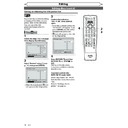Sharp DV-RW360H (serv.man7) User Manual / Operation Manual ▷ View online
80
EN
Note
• You can also change or switch off the subtitles on a DVD from the
disc menu if it is available.
• Press [CLEAR/C-RESET] or [Cursor s] to erase numbers entered
incorrectly.
• You can only select the languages supported by the inserted disc.
• The Audio Language setting may not be available for some discs.
• The Audio Language setting may not be available for some discs.
Changing the Setup menu
Language setting (cont’d)
When you finish entering
the code, press [ENTER].
the code, press [ENTER].
5
Press [SETUP] to exit.
1
2
3
6
5
4
7
0
8
9
MENU LIST
TOP MENU
SKIP
PROG.
CLEAR/C-RESET
PQRS
TUV
WXYZ
GHI
JKL
MNO
.@/:
ABC
DEF
SPACE
DISPLAY
ENTER
ZOOM
REC MODE
VCR
RAPID PLAY
DVD
CM SKIP
SETUP
T-SET
OPEN/CLOSE
EJECT
TIMER PROG.
DUBBING
RETURN
OPERATE
5
Language - Subtitle
Code Input
7
4
4
-
DVD
If “Other” is selected, enter the appropriate 4-digit code using
[the Number buttons].
Refer to “Language code” on page 95.
[the Number buttons].
Refer to “Language code” on page 95.
1
2
3
6
5
4
7
0
8
9
AUDIO
REPEAT
PAUSE
SEARCH
SLOW
MENU LIST
TOP MENU
STOP
PLAY
FWD
REV
SKIP
PROG.
CLEAR/C-RESET
VCR
REC/OTR
DVD
REC/OTR
PQRS
TUV
WXYZ
GHI
JKL
MNO
.@/:
ABC
DEF
SPACE
DISPLAY
ENTER
ZOOM
REC MODE
VCR
RAPID PLAY
DVD
CM SKIP
SETUP
T-SET
OPEN/CLOSE
EJECT
TIMER PROG.
DUBBING
VCR/DVD RECORDER
COMBINATION
NB203ED
RETURN
OPERATE
Display setting
1
In stop mode, press [SETUP].
2
Select “Display” using [Cursor K / L], then press [ENTER].
3
Select the desired item using [Cursor K / L], then press [ENTER].
1
2
3
3
Display
Angle Icon
ON
Screen Saver
FL Dimmer
10 minutes
Bright
DVD
Angle Icon
OFF
ON
DVD
Angle Icon (Default: ON)
Set the angle icon.
Set the angle icon.
Select a setting using [Cursor
K
K
/ L], then press [ENTER].
Your setting is activated.
81
EN
Recording
Disc Playback
Editing
Before you start
Connections
Getting started
Changing the
Setup menu
Others
VCR functions
Changing the Setup menu
Display setting (cont’d)
Screen Saver
5 minutes
10 minutes
OFF
15 minutes
30 minutes
DVD
Select a setting using [Cursor
K
K
/ L], then press [ENTER].
Your setting is activated.
Screen Saver (Default: 10 minutes)
Set the screen saver time delay.
Set the screen saver time delay.
4
Press [SETUP] to exit.
ZOOM
REC MODE
VCR
RAPID PLAY
DVD
CM SKIP
SETUP
T-SET
OPEN/CLOSE
EJECT
TIMER PROG.
DUBBING
OPERATE
4
FL Dimmer
Bright
Dark
Auto
DVD
VCR
Select a setting using [Cursor
K
K
/ L], then press [ENTER].
You can choose one from “Auto”,
“Bright” and “Dark”.
If “Auto” is selected, the display
gets dark when the power is off.
“Bright” and “Dark”.
If “Auto” is selected, the display
gets dark when the power is off.
FL Dimmer (Default: Bright)
Set the front panel display brightness.
Set the front panel display brightness.
Display
Angle Icon
ON
Screen Saver
FL Dimmer
10 minutes
Bright
DVD
VCR
Display
Angle Icon
ON
Screen Saver
FL Dimmer
10 minutes
Bright
DVD
Audio setting
Choose the appropriate Audio settings for your audio equipment.
This will only affect DVDs playback.
This will only affect DVDs playback.
1
In stop mode, press [SETUP].
2
Select “Playback” using [Cursor K / L], then press [ENTER].
3
Select “Audio” using [Cursor K / L], then press [ENTER].
4
Select the desired item using [Cursor K / L], then press [ENTER].
1
2
3
6
5
4
7
0
8
9
AUDIO
REPEAT
PAUSE
SEARCH
SLOW
MENU LIST
TOP MENU
STOP
PLAY
FWD
REV
SKIP
PROG.
CLEAR/C-RESET
VCR
REC/OTR
DVD
REC/OTR
PQRS
TUV
WXYZ
GHI
JKL
MNO
.@/:
ABC
DEF
SPACE
DISPLAY
ENTER
ZOOM
REC MODE
VCR
RAPID PLAY
DVD
CM SKIP
SETUP
T-SET
OPEN/CLOSE
EJECT
TIMER PROG.
DUBBING
RETURN
OPERATE
1
2
3
3
Digital Out
Set the digital audio output.
Set the digital audio output.
Select a setting using [Cursor
K
K
/ L], then press [ENTER].
Proceed with either of the
following steps.
following steps.
Audio
Dynamic Range Control
ON
Digital Out
DVD
Audio - Digital Out
Dolby Digital
Stream
PCM
48kHz
DTS
OFF
MPEG
PCM
DVD
4
82
EN
Changing the Setup menu
Audio setting (cont’d)
Digital Out - Dolby Digital
Stream
PCM
DVD
Select a setting using [Cursor K / L], then press [ENTER].
Your setting is activated.
PCM:
Your setting is activated.
PCM:
Converts the Dolby Digital into PCM (2 channel).
If your amplifier / decoder is NOT compatible with Dolby
Digital, set to “PCM”.
Digital, set to “PCM”.
Stream: Outputs Dolby Digital signals.
If your amplifier / decoder is compatible with Dolby Digital, set
to “Stream”.
to “Stream”.
PCM sampling (Default : 48kHz)
Digital Out - PCM
96kHz
48kHz
DVD
Select a setting using [Cursor K / L], then press [ENTER].
Your setting is activated.
48kHz: If your amplifier / decoder is NOT compatible with 96kHz PCM,
Your setting is activated.
48kHz: If your amplifier / decoder is NOT compatible with 96kHz PCM,
select “48kHz”. Sound recorded at 96kHz is down sampled to
48kHz.
48kHz.
96kHz: If your amplifier / decoder is compatible with 96kHz PCM, select
“96kHz”. Sound is sampled at 96kHz.
Note
When playing back a disc with copyright protection or virtual
surround system on this unit is set to “ON”:
• Even if you select “96kHz”, the sound is down sampled to 48kHz.
surround system on this unit is set to “ON”:
• Even if you select “96kHz”, the sound is down sampled to 48kHz.
Note
When playing back a DVD-RW disc recorded in VR mode:
• If the audio source on a disc is in Dolby Digital format, set “Dolby
• If the audio source on a disc is in Dolby Digital format, set “Dolby
Digital” to “PCM” so that you can switch to main audio (L), sub
audio (R), or a combination of both (L / R) using your amplifier /
decoder.
audio (R), or a combination of both (L / R) using your amplifier /
decoder.
Digital Out - DTS
OFF
ON
DVD
Dolby Digital conversion (Default : Stream)
Settings for MPEG (Default : PCM)
Digital Out - MPEG
Stream
PCM
DVD
Select a setting using [Cursor K / L], then press [ENTER].
Your setting is activated.
PCM:
Your setting is activated.
PCM:
Converts MPEG into PCM.
If your amplifier / decoder is NOT compatible with MPEG, set to
“PCM”.
If your amplifier / decoder is NOT compatible with MPEG, set to
“PCM”.
Stream: Outputs MPEG Audio signals.
If your amplifier / decoder is compatible with MPEG, set to
“Stream”.
“Stream”.
Settings for DTS (Default : OFF)
Select a setting using [Cursor K / L], then press [ENTER].
Your setting is activated.
ON:
Your setting is activated.
ON:
Outputs DTS signals.
If your amplifier / decoder is compatible with DTS, set to “ON”.
If your amplifier / decoder is compatible with DTS, set to “ON”.
OFF:
No DTS signal is output.
If your amplifier / decoder is NOT compatible with DTS, set to
“OFF”.
If your amplifier / decoder is NOT compatible with DTS, set to
“OFF”.
83
EN
Recording
Disc Playback
Editing
Before you start
Connections
Getting started
Changing the
Setup menu
Others
VCR functions
Changing the Setup menu
Audio setting (cont’d)
5
Press [SETUP] to exit.
ZOOM
REC MODE
VCR
RAPID PLAY
DVD
CM SKIP
SETUP
T-SET
OPEN/CLOSE
EJECT
TIMER PROG.
DUBBING
OPERATE
5
Video setting
1
In stop mode, press [SETUP].
2
Select “Playback” using [Cursor K / L], then press [ENTER].
3
Select “Video” using [Cursor K / L], then press [ENTER].
4
Select the desired item using [Cursor K / L], then press [ENTER].
Note
• An individual picture on TV
screen is called as Frame,
which consists of two
separate images called as
Field. Some pictures may be
blurred at the “Auto” setting
in still mode due to their data
characteristics.
which consists of two
separate images called as
Field. Some pictures may be
blurred at the “Auto” setting
in still mode due to their data
characteristics.
1
2
3
6
5
4
7
0
8
9
MENU LIST
TOP MENU
SKIP
PROG.
CLEAR/C-RESET
PQRS
TUV
WXYZ
GHI
JKL
MNO
.@/:
ABC
DEF
SPACE
DISPLAY
ENTER
ZOOM
REC MODE
VCR
RAPID PLAY
DVD
CM SKIP
SETUP
T-SET
OPEN/CLOSE
EJECT
TIMER PROG.
DUBBING
RETURN
OPERATE
1
2
3
4
3
4
Select a setting using [Cursor
K
K
/ L], then press [ENTER].
Your setting is activated.
The Dynamic Range Control
function is effective only with
analogue audio connection.
The Dynamic Range Control
function is effective only with
analogue audio connection.
Dynamic Range Control (Default: ON)
Set to “ON” to make the dynamic range narrower.
Set to “ON” to make the dynamic range narrower.
Audio - Dynamic Range Control
OFF
ON
DVD
Audio
Digital Out
Dynamic Range Control
ON
DVD
Video
TV System
PAL
Video Out
SCART(RGB)
Still Mode
Auto
DVD
Still Mode (Default : Auto)
Set the type of still image in pausing playback.
Set the type of still image in pausing playback.
Select a setting using [Cursor
K
K
/ L], then press [ENTER].
Your setting will be activated.
Video - Still Mode
Field
Frame
Auto
DVD
Auto : Automatically select the best resolution setting (“Frame” or
“Field”) based on the data characteristics of the pictures.
Field : Select “Field” when the pictures are still unstable even if
“Auto” is selected. “Field” stabilizes the pictures, although
the picture quality may become coarse due to the limited
amount of data.
the picture quality may become coarse due to the limited
amount of data.
Frame : Select “Frame” to display relatively motionless pictures in
higher resolution. “Frame” improves the picture quality,
although it may unstabilize the pictures due to simultaneous
output of two Field data.
although it may unstabilize the pictures due to simultaneous
output of two Field data.
Note
• The Dynamic Range Control function is available only on discs
recorded in the Dolby Digital format.
Click on the first or last page to see other DV-RW360H (serv.man7) service manuals if exist.