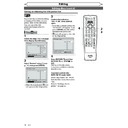Sharp DV-RW360H (serv.man7) User Manual / Operation Manual ▷ View online
92
EN
Others
DVD
There is no picture.
• If the Setup menu display appears, press [SETUP] or [RETURN
] to turn off
the display.
Picture noise appears.
• The disc is dirty or flawed.
• If the unit is connected to your TV via a VCR, or if it is connected to a
• If the unit is connected to your TV via a VCR, or if it is connected to a
combination TV / VIDEO player, the copy-protection signal applied to some
DVD programmes could affect picture quality. If you still experience this
problem even when you connect the unit directly to your TV, try connecting
the unit to your TV’s S-VIDEO input.
DVD programmes could affect picture quality. If you still experience this
problem even when you connect the unit directly to your TV, try connecting
the unit to your TV’s S-VIDEO input.
Sound is noisy.
• The disc is dirty or flawed.
The unit does not play back the
disc.
disc.
• No disc is inserted.
• A blank disc is inserted.
• The disc is upside down. Insert the disc with the labelled side facing up.
• The disc is not correctly inserted.
• The unit cannot play back certain discs (such as a CD-ROM). (See page 42.)
• The region codes on the DVD-Video and the unit are not matched. (See page 42.)
• Moisture has condensed inside the unit. Remove the disc and leave the unit
• A blank disc is inserted.
• The disc is upside down. Insert the disc with the labelled side facing up.
• The disc is not correctly inserted.
• The unit cannot play back certain discs (such as a CD-ROM). (See page 42.)
• The region codes on the DVD-Video and the unit are not matched. (See page 42.)
• Moisture has condensed inside the unit. Remove the disc and leave the unit
turned on for about two hours until the moisture evaporates. (See page 3.)
• The unit cannot play back the disc if it was recorded on another recorder and
not finalised.
There is no sound.
• If the audio signal is not output from the DIGITAL AUDIO OUT (COAXIAL)
jack, check the Audio setting. (See pages 81-83.)
Playback image freezes for a
moment.
moment.
• During the playback of a two layered disc, the picture may freeze for a
moment while playback switches from the first to the second layer. This is
not a malfunction.
not a malfunction.
The unit does not play back the
disc from the beginning.
disc from the beginning.
• Resume playback is activated. (See page 49.) Press [STOP C] twice.
• You have inserted a disc whose Title menu or DVD menu automatically
• You have inserted a disc whose Title menu or DVD menu automatically
appears on the TV screen when it is first inserted.
The unit starts playing back the
disc automatically.
disc automatically.
• The DVD-Video features an auto playback function.
Troubleshooting (cont’d)
VCR / DVD
Timer recording is not completed
or did not start from the
beginning.
or did not start from the
beginning.
• The timer setting overlapped with another setting that has priority.
(See page 34.)
• There was not enough disc or tape space.
There is no sound.
• The disc is dirty or flawed.
• Check if all cables are connected securely.
• Check if a connecting cable is damaged.
• Check the connections to the amplifier input.
• Check if the input source setting on the amplifier is correct.
• Check if the unit is in Pause mode or in Slow-motion Playback mode.
• Check if the unit is in Fast Forward or Fast Reverse mode.
• Check if all cables are connected securely.
• Check if a connecting cable is damaged.
• Check the connections to the amplifier input.
• Check if the input source setting on the amplifier is correct.
• Check if the unit is in Pause mode or in Slow-motion Playback mode.
• Check if the unit is in Fast Forward or Fast Reverse mode.
Timer recording is not possible.
• Make sure icon appears on the front panel display of this unit. If not, press
[T-SET].
The remote control does not
function.
function.
• Batteries are exhausted.
• There are obstacles between the remote control and the unit.
• The remote control is too far from the unit.
• There are no batteries in the remote control.
• The unit is not turned on.
• The remote control is not pointed at the remote sensor on the unit.
• Check if the Child Lock is activated. (See page 10.)
• Press [VCR] or [DVD], whichever you need. Then, try again.
• There are obstacles between the remote control and the unit.
• The remote control is too far from the unit.
• There are no batteries in the remote control.
• The unit is not turned on.
• The remote control is not pointed at the remote sensor on the unit.
• Check if the Child Lock is activated. (See page 10.)
• Press [VCR] or [DVD], whichever you need. Then, try again.
The unit does not operate
correctly.
correctly.
• If static electricity or anything else causes the unit to operate abnormally,
unplug the mains cable and plug it in again.
Symptom Remedy
93
EN
Recording
Disc Playback
Editing
Before you start
Connections
Getting started
Changing the
Setup menu
Others
VCR functions
Others
DVD
Some functions such as Stop,
Search, or Slow-motion Playback
cannot be performed.
Search, or Slow-motion Playback
cannot be performed.
• Depending on the disc, you may not be able to perform some of those
operations. See the instruction manual supplied with the disc.
The language for the sound track
cannot be changed.
cannot be changed.
• Multilingual tracks are not recorded on the DVD-Video, DVD-RW or DVD-R
being played back.
• The DVD-Video prohibits the changing of the language for the sound track.
• Try changing the language using the DVD-Video menu.
• Try changing the language using the DVD-Video menu.
The subtitle language cannot be
changed or turned off.
changed or turned off.
• Multilingual subtitles are not recorded on the DVD-Video.
• The DVD-Video prohibits changing the subtitles.
• Try changing the subtitles using the DVD-Video menu.
• The DVD-Video prohibits changing the subtitles.
• Try changing the subtitles using the DVD-Video menu.
Angles cannot be changed.
• You can change the angle only if the disc contains multi-angle scene. Angles
can be changed only when the multi-angle scene appears on the screen.
• The DVD-Video prohibits changing angles.
• Try changing the angle using the DVD-Video menu.
• Try changing the angle using the DVD-Video menu.
Recording does not start
immediately after pressing
[DVD REC/OTR I].
immediately after pressing
[DVD REC/OTR I].
• An unused DVD-RW or DVD-R was inserted. It takes a while for the unit to
automatically format a DVD-RW.
Recording does not stop
immediately after you press
[STOP C].
immediately after you press
[STOP C].
• It will take a few seconds for the unit to send data to disc before recording
can stop.
The disc tray does not open when
you press
[OPEN/CLOSE EJECT A].
you press
[OPEN/CLOSE EJECT A].
• It may take a few seconds for the disc tray to open after you have recorded
or edited a disc.
• This is because the unit is sending data to the disc.
“Repairing” appears on the
display.
display.
Repairing
• If a power failure occurs or the mains cable is unplugged during recording,
finalising, formatting or editing (even after “Wait for a moment.” message
disappeared), a repairing process will begin automatically when the unit is
turned on next time. It may take several minutes up to about four hours.
disappeared), a repairing process will begin automatically when the unit is
turned on next time. It may take several minutes up to about four hours.
In a case you intend to cancel the
Repairing process.
Repairing process.
• If you intend to cancel the Repairing process, press [OPEN/CLOSE EJECT A]
on the front panel, then select “Yes” with [Cursor s / B] and press [ENTER].
After that, the disc tray will automatically open. In case the Repairing
process is cancelled, the disc MAY NOT work.
After that, the disc tray will automatically open. In case the Repairing
process is cancelled, the disc MAY NOT work.
Repairing
Do you want to cancel a repairing process ?
When selecting “Yes”, the disc may not be
usable.
When selecting “Yes”, the disc may not be
usable.
Yes
No
Troubleshooting (cont’d)
VCR
Picture noise appears.
• Adjust tracking control for better picture by pressing [PROG. / ] while
you are playing back a video tape.
• Head cleaning for VCR may be necessary.
Refer to “AUTO HEAD CLEANING” on page 4.
The unit does not play back the
tape.
tape.
• No video tape is inserted.
Recording does not start
immediately after pressing
[VCR REC/OTR I].
immediately after pressing
[VCR REC/OTR I].
• Make sure the video tape has a record tab when you record to a video tape.
If needed, cover the hole with cellophane tape.
The remote control does not
function.
function.
• Check if a video tape is in the unit. Press [VCR]. Then, try again.
• Check if the Child Lock is activated. (See page 10.)
• Check if the Child Lock is activated. (See page 10.)
The motor rotates even when
playback / recording is stopped.
playback / recording is stopped.
• The motor may rotate for the duration of approximately 5 minutes for
efficient operation. This is not a malfunction.
Symptom Remedy
94
EN
Error message
Cause
Solution
Disc Error
— Please eject the disc. —
Playback feature may not be available on
this Disc.
— Please eject the disc. —
Playback feature may not be available on
this Disc.
• An unplayable disc is inserted in the
unit.
• The disc is upside down.
• Insert a standard disc shown in
“Playable discs”. (See page 42.)
• Insert the disc with the labelled side
facing up.
Region Error
— Please eject the disc. —
Playback is not authorised in your region.
— Please eject the disc. —
Playback is not authorised in your region.
• Playback is not authorised in the region
of the DVD-Video that you inserted in
the unit.
the unit.
• Insert a DVD-Video with region codes 2
or ALL.
Parental Lock On
The current selected parental level
prohibits playback.
The current selected parental level
prohibits playback.
• The current selected parental level in the
Setup menu prohibits playback.
• Check the “Parental Lock” setting. (See
pages 85-86.)
Recording Error
This programme is not allowed to be
recorded.
This programme is not allowed to be
recorded.
• The recording function encountered a
copy prohibited programme.
• Original source is in NTSC system.
• You cannot record copy prohibited
programmes.
Recording Error
This programme is not recordable in
Video mode.
This programme is not recordable in
Video mode.
• You are trying to record a copy-once
programme onto a DVD-RW disc in
Video mode.
Video mode.
• Record the programme onto a DVD-RW
disc in VR mode.
• Reformat to “VR mode”. (See page 28.)
Recording Error
Cannot record on this disc.
Cannot record on this disc.
• You are trying to record onto a disc that
is unrecordable, or the disc status does
not satisfy recording requirements.
not satisfy recording requirements.
• The disc is dirty.
• The disc is damaged.
• The disc is damaged.
• Insert a recordable disc, and ensure
the disc status satisfies the recording
requirements. (See page 24.)
requirements. (See page 24.)
• Clean the disc with a cleaning cloth.
• Replace the disc.
• Replace the disc.
Recording Error
This programme is not allowed to be
recorded on this disc.
This programme is not allowed to be
recorded on this disc.
• You are trying to record a copy-once
programme onto a DVD-RW disc that is
not compatible with CPRM.
not compatible with CPRM.
• Insert a ver. 1.1 or ver. 1.2 DVD-RW disc
(compatible with CPRM).
Recording Error
This disc is protected and not recordable.
This disc is protected and not recordable.
• You are trying to record onto a disc that
is set as protected in the Setup menu.
• Remove the disc protect setting in the
Setup menu. (See page 40.)
Recording Error
Disc is full.
(No area for new recording)
Disc is full.
(No area for new recording)
• You are trying to record onto a disc that
has no space for recording.
• Insert a recordable disc with enough
recording space.
• Delete unnecessary original titles. (See
page 64.)
Recording Error
You cannot record more than 99 titles on
one disc.
(The maximum is 99)
You cannot record more than 99 titles on
one disc.
(The maximum is 99)
• You are trying to record onto a disc on
which the number of recorded titles has
reached the maximum (99).
reached the maximum (99).
• Delete unnecessary original titles. (See
page 64.)
Recording Error
You cannot record more than 999
chapters on one disc.
(The maximum is 999)
You cannot record more than 999
chapters on one disc.
(The maximum is 999)
• You are trying to record onto a disc on
which the number of recorded chapters
has reached the maximum (999).
has reached the maximum (999).
• Delete unnecessary chapter mark from
an Original list. (See pages 67-68, 77.)
Recording Error
You cannot record on this disc as Control
Information is full.
You cannot record on this disc as Control
Information is full.
• This disc has no space to write Control
Information when recording or deleting
contents.
contents.
• When editing has been repeatedly
performed, the control information
area may become full even though the
recording area has enough space.
area may become full even though the
recording area has enough space.
• Delete unnecessary titles. (See page 64.)
Recording Error
You cannot record on this disc as Power
Calibration Area is full.
You cannot record on this disc as Power
Calibration Area is full.
• When recordings are performed
repeatedly onto an unstable disc, this
area may become full.
area may become full.
• Every time you insert a disc for
recording, part of the disc’s working
area will be used.
area will be used.
• If you repeat these frequently, it will be
used up quicker and you may not be
able to record full 99 titles.
able to record full 99 titles.
• Insert a new disc.
Recording Error
This disc is already finalised.
This disc is already finalised.
• You are trying to record onto a disc that
is already finalised.
• Release the finalising for the disc. (See
pages 40-41.)
Others
Troubleshooting (cont’d)
* If you are still having trouble with the unit after checking all the Troubleshooting points, write down the
error code and the error description and consult your dealer or an authorised service centre.
95
EN
Recording
Disc Playback
Editing
Before you start
Connections
Getting started
Changing the
Setup menu
Others
VCR functions
Language
Code
Abkhazian
4748
Afar
4747
Afrikaans
4752
Albanian
6563
Amharic
4759
Arabic
4764
Armenian
5471
Assamese
4765
Aymara
4771
Azerbaijani
4772
Bashkir
4847
Basque
5167
Bengali;Bangla
4860
Bhutani
5072
Bihari
4854
Bislama
4855
Breton
4864
Bulgarian
4853
Burmese
5971
Byelorussian
4851
Cambodian
5759
Catalan
4947
Chinese
7254
Corsican
4961
Croatian
5464
Czech
4965
Danish
5047
Dutch
6058
English
5160
Esperanto
5161
Estonian
5166
Faroese
5261
Fiji
5256
Finnish
5255
French
5264
Frisian
5271
Galician
5358
Georgian
5747
German
5051
Greek
5158
Greenlandic
5758
Guarani
5360
Gujarati
5367
Hausa
5447
Hebrew
5569
Hindi
5455
Language
Code
Hungarian
5467
Icelandic
5565
Indonesian
5560
Interlingua
5547
Interlingue
5551
Inupiak
5557
Irish
5347
Italian
5566
Japanese
5647
Javanese
5669
Kannada
5760
Kashmiri
5765
Kazakh
5757
Kinyarwanda
6469
Kirghiz
5771
Kirundi
6460
Korean
5761
Kurdish
5767
Laothian
5861
Latin
5847
Latvian; Lettish
5868
Lingala
5860
Lithuanian
5866
Macedonian
5957
Malagasy
5953
Malay
5965
Malayalam
5958
Maltese
5966
Maori
5955
Marathi
5964
Moldavian
5961
Mongolian
5960
Nauru
6047
Nepali
6051
Norwegian
6061
Occitan
6149
Oriya
6164
Oromo (Afan)
6159
Panjabi
6247
Pashto; Pushto
6265
Persian
5247
Polish
6258
Portuguese
6266
Quechua
6367
Rhaeto-Romance
6459
Romanian
6461
Language
Code
Russian
6467
Samoan
6559
Sangho
6553
Sanskrit
6547
Scots Gaelic
5350
Serbian
6564
Serbo-Croatian
6554
Sesotho
6566
Setswana
6660
Shona
6560
Sindhi
6550
Singhalese
6555
Siswat
6565
Slovak
6557
Slovenian
6558
Somali
6561
Spanish
5165
Sundanese
6567
Swahili
6569
Swedish
6568
Tagalog
6658
Tajik
6653
Tamil
6647
Tatar
6666
Telugu
6651
Thai
6654
Tibetan
4861
Tigrinya
6655
Tonga
6661
Tsonga
6665
Turkish
6664
Turkmen
6657
Twi
6669
Ukrainian
6757
Urdu
6764
Uzbek
6772
Vietnamese
6855
Volapuk
6861
Welsh
4971
Wolof
6961
Xhosa
7054
Yiddish
5655
Yoruba
7161
Zulu
7267
Others
Language code
Click on the first or last page to see other DV-RW360H (serv.man7) service manuals if exist.