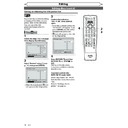Sharp DV-RW360H (serv.man7) User Manual / Operation Manual ▷ View online
84
EN
Changing the Setup menu
Video setting (cont’d)
Video
TV System
PAL
Still Mode
Auto
Video Out
SCART(RGB)
DVD
TV System (Default: PAL)
Set the TV system.
Set the TV system.
Select the desired system set-
ting using [Cursor K / L], then
press [ENTER].
ting using [Cursor K / L], then
press [ENTER].
Video - TV System
Auto
PAL
DVD
PAL:
Outputs a modified PAL signal for viewing discs recorded
with the NTSC system on a PAL system TV.
with the NTSC system on a PAL system TV.
Auto: Changes the video system (PAL / NTSC) automatically
according to the format of the inserted disc.
5
Press [SETUP] to exit.
Note
• With discs recorded using the
PAL system, a PAL signal is
output for viewing on a PAL
system TV.
output for viewing on a PAL
system TV.
• Discs recorded with the PAL
system cannot be viewed on
an NTSC system TV.
an NTSC system TV.
• With discs recorded using the
NTSC system, an NTSC signal
is output for viewing on an
NTSC or Multi system TV.
is output for viewing on an
NTSC or Multi system TV.
• With discs recorded using the
NTSC system, select PAL to
view on a PAL system TV.
view on a PAL system TV.
ZOOM
REC MODE
VCR
RAPID PLAY
DVD
CM SKIP
SETUP
T-SET
OPEN/CLOSE
EJECT
TIMER PROG.
DUBBING
OPERATE
5
Video
TV System
PAL
Video Out
SCART(RGB)
Still Mode
Auto
DVD
Video Out (Default: SCART(RGB))
Sets the video output signal to be fixed accordingly to your TV set.
Select the desired setting
using [Cursor K / L], then press
[ENTER].
using [Cursor K / L], then press
[ENTER].
Video - Video Out
Component Progressive (P)
Component Interlace (I)
SCART(RGB)
DVD
Refer to page 15 for more details.
If you select “SCART (RGB)” or “Component Interlace (I)”, proceed to step 5.
If you select “SCART (RGB)” or “Component Interlace (I)”, proceed to step 5.
SCART(RGB):
Select
“SCART(RGB)” if your TV has a scart terminal and
connected to it.
Component Progressive (P):
If your TV is compatible with progressive scanning, select
“Component Progressive (P)” and make sure the connection
indicated by each jacks (Y / P
“Component Progressive (P)” and make sure the connection
indicated by each jacks (Y / P
B
/ P
R
) properly.
Video - Video Out
Activating progressive scan:
Check your TV has progressive scan
and connect with component video cable.
Check your TV has progressive scan
and connect with component video cable.
NOTE: If there is no picture or picture is
distorted after selecting “Yes”,
Wait about 15 seconds for auto recovery.
Activate?
No
Yes
DVD
Video - Video Out
Confirm again to use progressive scan.
If Picture is good, Select “Yes”.
If Picture is good, Select “Yes”.
No
Yes
DVD
Note
• When changing the Video
Out setting (SCART(RGB),
Component Interlace (I) or
Component Progressive (P)),
connect to a VIDEO jack or
an S-VIDEO jack on the TV.
If the setting is changed, for
example, to SCART(RGB) while
the COMPONENT VIDEO OUT
jacks are used to connect
to the TV, a distorted video
signal may be output.
Component Interlace (I) or
Component Progressive (P)),
connect to a VIDEO jack or
an S-VIDEO jack on the TV.
If the setting is changed, for
example, to SCART(RGB) while
the COMPONENT VIDEO OUT
jacks are used to connect
to the TV, a distorted video
signal may be output.
• When “Component
Progressive (P)” is selected,
“P.SCAN” will appear on the
front panel display.
“P.SCAN” will appear on the
front panel display.
Component Interlace (I):
If your TV that have component jacks, select “Component
Interlace (I)” and make sure the connection indicated by each
jacks (Y / C
Interlace (I)” and make sure the connection indicated by each
jacks (Y / C
B
/ C
R
) properly.
Select “Yes” using [Cursor
s
s
/ B], then press [ENTER].
Select “Yes” using [Cursor
K
K
/ L], then press [ENTER]
within 15 seconds.
85
EN
Recording
Disc Playback
Editing
Before you start
Connections
Getting started
Changing the
Setup menu
Others
VCR functions
DVD-Videos Parental Lock level
Some DVD-Videos feature a Parental Lock function. If the rating of the
inserted disc exceeds the level you set, playback will stop. You must
enter a password before the disc will be played back. This feature
prevents your children from viewing inappropriate material.
inserted disc exceeds the level you set, playback will stop. You must
enter a password before the disc will be played back. This feature
prevents your children from viewing inappropriate material.
1
In stop mode, press [SETUP].
2
Select “Playback” using [Cursor K / L], then press [ENTER].
3
Select “Parental Lock” using [Cursor K / L], then press [ENTER].
1
2
3
6
5
4
7
0
8
9
AUDIO
REPEAT
PAUSE
SEARCH
SLOW
MENU LIST
TOP MENU
STOP
PLAY
FWD
REV
SKIP
PROG.
CLEAR/C-RESET
VCR
REC/OTR
DVD
REC/OTR
PQRS
TUV
WXYZ
GHI
JKL
MNO
.@/:
ABC
DEF
SPACE
DISPLAY
ENTER
ZOOM
REC MODE
VCR
RAPID PLAY
DVD
CM SKIP
SETUP
T-SET
OPEN/CLOSE
EJECT
TIMER PROG.
DUBBING
VCR/DVD RECORDER
COMBINATION
NB203ED
RETURN
OPERATE
1
2
3
3
Note
• The parental lock function may not be available on some discs.
• It may be difficult to determine if some DVDs support the parental
• It may be difficult to determine if some DVDs support the parental
lock function. Be sure to confirm that the parental lock function
operates in the way that you have set.
operates in the way that you have set.
• Record the password in case you forget it.
Changing the Setup menu
All:
All parental locks are cancelled.
8:
DVD software of any grade (adult / general / children) can be
played back.
played back.
7 to 2: Only DVD software intended for general use and children can
be played back.
1:
Only DVD softwares intended for children can be played back.
Parental Lock (Default: All)
Set the Parental Lock level.
Set the Parental Lock level.
Change the Parental Lock level
using [Cursor K / L], then press
[ENTER].
Proceed with either of the
following steps.
using [Cursor K / L], then press
[ENTER].
Proceed with either of the
following steps.
Parental Lock
8
7
6
5
4
3
2
1
All
DVD
Playback
Video
Audio
Parental Lock
All
Language
DivX® VOD
DVD
86
EN
Changing the Setup menu
DVD-Videos Parental Lock level (cont’d)
Parental Lock
Password Input
-
-
-
-
DVD
Parental Lock
Password Input
-
-
-
-
DVD
Parental Lock
Password Input
* * * *
DVD
Yes
Yes
Note
• Press [CLEAR/C-RESET] to erase numbers entered incorrectly.
• If you forget your password or you want to clear all settings in Parental Lock, enter [4], [7], [3], [7] using
• If you forget your password or you want to clear all settings in Parental Lock, enter [4], [7], [3], [7] using
[the Number buttons] at the option window. Your password is cleared and parental levels are set to
“All”.
“All”.
Parental Lock
Yes
No
Change Password?
DVD
Parental Lock
Yes
No
Change Password?
DVD
1
2
3
6
5
4
7
0
8
9
AUDIO
REPEAT
PAUSE
SEARCH
SLOW
MENU LIST
TOP MENU
STOP
PLAY
FWD
REV
SKIP
PROG.
CLEAR/C-RESET
VCR
REC/OTR
DVD
REC/OTR
PQRS
TUV
WXYZ
GHI
JKL
MNO
.@/:
ABC
DEF
SPACE
DISPLAY
ENTER
ZOOM
REC MODE
VCR
RAPID PLAY
DVD
CM SKIP
SETUP
T-SET
OPEN/CLOSE
EJECT
TIMER PROG.
DUBBING
VCR/DVD RECORDER
COMBINATION
NB203ED
RETURN
OPERATE
4
4
Press [SETUP] to exit.
A password is not yet set
A password is already set
Enter the current password
using [the Number buttons].
using [the Number buttons].
Select “Yes” using [Cursor K / L],
then enter a new password using
[the Number buttons], then
press [ENTER].
Your setting is activated.
If you select “No”, proceed to step 4.
then enter a new password using
[the Number buttons], then
press [ENTER].
Your setting is activated.
If you select “No”, proceed to step 4.
Change the password.
Select “Yes” using [Cursor K / L], then enter a new password
using [the Number buttons], then press [ENTER].
Your setting is activated.
If you press [ENTER] without entering a password, you can set up
without a password.
Select “Yes” using [Cursor K / L], then enter a new password
using [the Number buttons], then press [ENTER].
Your setting is activated.
If you press [ENTER] without entering a password, you can set up
without a password.
87
EN
Recording
Disc Playback
Editing
Before you start
Connections
Getting started
Changing the
Setup menu
Others
VCR functions
Basic Recording
VCR/DVD COMBINATION
NA527AD
1
2
3
6
5
4
7
0
+10
8
9
STOP
PLAY
VCR
DVD
Press first.
1
Press [ OPERATE] to turn on
the unit.
To play back a tape, turn on the
TV and be sure to select the input
to which the unit is connected.
the unit.
To play back a tape, turn on the
TV and be sure to select the input
to which the unit is connected.
2
Insert a prerecorded tape, then
press [PLAY B] to begin play-
back.
press [PLAY B] to begin play-
back.
3
During playback, press [PAUSE
F
F
].
Playback will be paused and
sound will be muted.
sound will be muted.
4
Press [PLAY B] to resume play-
back.
back.
5
Press [STOP C] to stop play-
back.
back.
6
Press [OPEN/CLOSE EJECT A]
to eject the tape.
to eject the tape.
Note
• When a tape without record tab is inserted, the unit will start play-
back automatically.
• Tracking will be automatically adjusted upon playback. To adjust
the tracking manually, press [PROG.
/
].
• S-VHS videotapes are not available on this unit.
1
Before recording, make sure:
• The desired channel is selected
• The desired channel is selected
by pressing [the Number
buttons] or [PROG.
buttons] or [PROG.
/
] on
the remote control.
• There is a tape with a record
tab in the unit.
• The desired recording mode
is selected in SP (standard
playback) or LP (long playback)
mode by pressing [REC MODE]
on the remote control.
playback) or LP (long playback)
mode by pressing [REC MODE]
on the remote control.
Recording mode
Type of tape
E180
E120
Recording/Playback Time
E60
3hours
2hours
1hour
SP mode
6hours
4hours
2hours
LP mode
• Refer to pages 32-36 for
instructions on Timer Recording
and Satellite Link.
and Satellite Link.
VCR/DVD COMBINATION
NA527AD
1
2
3
6
5
4
7
0
+10
8
9
STOP
PLAY
VCR
DVD
Press first.
1
Turn on the unit and insert a
recordable tape.
Make sure that the TV input is set
on the unit.
recordable tape.
Make sure that the TV input is set
on the unit.
2
Select the recording mode
using [REC MODE].
• The desired recording mode
using [REC MODE].
• The desired recording mode
is selected in SP (standard
playback) or LP (long playback)
mode by pressing [REC MODE].
playback) or LP (long playback)
mode by pressing [REC MODE].
3
Select the desired channel to
record using [PROG.
record using [PROG.
/
] or
[the Number buttons].
4
Press [VCR REC/OTR I] to start
recording.
To temporarily stop recording or
to resume it, press [PAUSE F].
After the unit has been in pause
mode for 5 minutes, it will stop
automatically to protect the
tape and the video head from
damage.
recording.
To temporarily stop recording or
to resume it, press [PAUSE F].
After the unit has been in pause
mode for 5 minutes, it will stop
automatically to protect the
tape and the video head from
damage.
5
Press [STOP C] when the
recording is completed.
recording is completed.
Accidental erasure prevention
To prevent accidental record-
ing on a recorded cassette,
remove its record tab. To
record on it later, cover the
hole with cellophane tape.
ing on a recorded cassette,
remove its record tab. To
record on it later, cover the
hole with cellophane tape.
Erase-protection tab
3
5
2
4
4
1
2
6
VCR functions
Playback
Recording and One-touch Timer Recording (OTR)
1
2
3
6
5
4
7
0
8
9
AUDIO
REPEAT
PAUSE
SEARCH
SLOW
MENU LIST
TOP MENU
STOP
PLAY
FWD
REV
SKIP
PROG.
CLEAR/C-RESET
VCR
REC/OTR
DVD
REC/OTR
PQRS
TUV
WXYZ
GHI
JKL
MNO
.@/:
ABC
DEF
SPACE
DISPLAY
ENTER
ZOOM
REC MODE
VCR
RAPID PLAY
DVD
CM SKIP
SETUP
T-SET
OPEN/CLOSE
EJECT
TIMER PROG.
DUBBING
RETURN
OPERATE
1
2
3
6
5
4
7
0
8
9
AUDIO
REPEAT
PAUSE
SEARCH
SLOW
MENU LIST
TOP MENU
STOP
PLAY
FWD
REV
SKIP
PROG.
CLEAR/C-RESET
VCR
REC/OTR
DVD
REC/OTR
PQRS
TUV
WXYZ
GHI
JKL
MNO
.@/:
ABC
DEF
SPACE
DISPLAY
ENTER
ZOOM
REC MODE
VCR
RAPID PLAY
DVD
CM SKIP
SETUP
T-SET
OPEN/CLOSE
EJECT
TIMER PROG.
DUBBING
VCR/DVD RECORDER
COMBINATION
NB203ED
RETURN
OPERATE
3
4
5
Click on the first or last page to see other DV-RW360H (serv.man7) service manuals if exist.