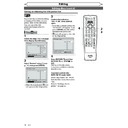Sharp DV-RW360H (serv.man7) User Manual / Operation Manual ▷ View online
88
EN
This feature allows you to set
the recording length simply by
pressing [VCR REC/OTR I].
the recording length simply by
pressing [VCR REC/OTR I].
VCR/DVD COMBINATION
NA527AD
1
2
3
6
5
4
7
0
+10
8
9
STOP
PLAY
VCR
DVD
Press first.
1
Turn on the unit and insert a
recordable tape.
Make sure that the TV input is set
on the unit.
recordable tape.
Make sure that the TV input is set
on the unit.
2
Select the recording mode
using [REC MODE]. (See page
87.)
using [REC MODE]. (See page
87.)
3
Select the desired channel to
record using [PROG.
record using [PROG.
/
] or
[the Number buttons].
4
Press [VCR REC/OTR I] repeat-
edly until the desired recording
time (30 minutes to 8 hours)
appears on the TV screen.
One-touch Timer Recording will
start.
edly until the desired recording
time (30 minutes to 8 hours)
appears on the TV screen.
One-touch Timer Recording will
start.
• When the unit reaches the
specified time, it will be turned
off automatically.
off automatically.
• To change the recording
length during One-touch Timer
Recording, press
[VCR REC/OTR I] repeatedly
until the desired length appears.
Recording, press
[VCR REC/OTR I] repeatedly
until the desired length appears.
• To cancel One-touch Timer
Recording within the specified
time, press [STOP C].
time, press [STOP C].
One-touch Timer Recording
1
VCR functions
Recording and One-touch Timer Recording (OTR) (cont’d)
1
2
3
6
5
4
7
0
8
9
AUDIO
REPEAT
PAUSE
SEARCH
SLOW
MENU LIST
TOP MENU
STOP
PLAY
FWD
REV
SKIP
PROG.
CLEAR/C-RESET
VCR
REC/OTR
DVD
REC/OTR
PQRS
TUV
WXYZ
GHI
JKL
MNO
.@/:
ABC
DEF
SPACE
DISPLAY
ENTER
ZOOM
REC MODE
VCR
RAPID PLAY
DVD
CM SKIP
SETUP
T-SET
OPEN/CLOSE
EJECT
TIMER PROG.
DUBBING
VCR/DVD RECORDER
COMBINATION
NB203ED
RETURN
OPERATE
Note
• The remaining recording time will appear on the TV screen during
One-touch Timer Recording. Press [DISPLAY] to see it on the TV
screen.
screen.
• If VCR One-touch Timer Recording is completed during DVD
playback or recording, the VCR will be in stop mode and the DVD
keeps the current mode.
keeps the current mode.
• You cannot use the pause function during One-touch Timer
Recording.
• When One-touch Timer Recording is finished and the power
is turned off, the unit will switch to the timer-standby mode
automatically if a timer recording has been programmed.
Press [T-SET] to cancel the timer-standby mode to use the unit
continuously.
automatically if a timer recording has been programmed.
Press [T-SET] to cancel the timer-standby mode to use the unit
continuously.
0:30
(Normal Recording)
8:00
7:30
1:00
3
4
2
89
EN
Recording
Disc Playback
Editing
Before you start
Connections
Getting started
Changing the
Setup menu
Others
VCR functions
Time search
2
This feature allows you to go
to a specific point on a tape by
entering the exact amount of
time you wish to skip in order to
reach the point.
to a specific point on a tape by
entering the exact amount of
time you wish to skip in order to
reach the point.
VCR/DVD COMBINATION
NA527AD
1
2
3
6
5
4
7
0
+10
8
9
STOP
PLAY
VCR
DVD
Press first.
1
Press [SEARCH] repeatedly so
that the Time search menu
appears.
that the Time search menu
appears.
2
Enter your desired time to skip
using [the Number buttons]
within 30 seconds.
using [the Number buttons]
within 30 seconds.
TIME 2:50
3
Press [FWD D / q] or [REV
E
E
/ r] to start time search.
If you want to go in the forward
direction, press [FWD D / q].
If you want to go in the reverse
direction, press [REV E / r].
After time search, the unit will
play the tape automatically.
direction, press [FWD D / q].
If you want to go in the reverse
direction, press [REV E / r].
After time search, the unit will
play the tape automatically.
3
1
VCR functions
1
2
3
6
5
4
7
0
8
9
AUDIO
REPEAT
PAUSE
SEARCH
SLOW
MENU LIST
TOP MENU
STOP
PLAY
FWD
REV
SKIP
PROG.
CLEAR/C-RESET
VCR
REC/OTR
DVD
REC/OTR
PQRS
TUV
WXYZ
GHI
JKL
MNO
.@/:
ABC
DEF
SPACE
DISPLAY
ENTER
ZOOM
REC MODE
VCR
RAPID PLAY
DVD
CM SKIP
SETUP
T-SET
OPEN/CLOSE
EJECT
TIMER PROG.
DUBBING
RETURN
OPERATE
VCR/DVD COMBINATION
NA527AD
1
2
3
6
5
4
7
0
+10
8
9
STOP
PLAY
VCR
DVD
Press first.
1
Press [SEARCH] so that the
index search menu appears.
index search menu appears.
2
Enter the number of record-
ings you wish to skip using [the
Number buttons] within 30
seconds.
ings you wish to skip using [the
Number buttons] within 30
seconds.
INDEX 03
3
Press [FWD D / q] or [REV
E
E
/ r] to start index search.
If you want to go in the forward
direction, press [FWD D / q].
If you want to go in the reverse
direction, press [REV E / r].
After index search, the VCR will
play the tape automatically.
direction, press [FWD D / q].
If you want to go in the reverse
direction, press [REV E / r].
After index search, the VCR will
play the tape automatically.
Pro.1
Pro.2
Pro.3
Pro.4
Pro.5
02
01
01
02
03
Beginning
of tape
of tape
End
of tape
of tape
CURRENT PROGRAM
INDEX MARK
Index search
3
2
Note
• This function is not available during recording.
• Every time a tape is recorded, an index mark is written on the tape.
• You can make the index mark up to 20.
• Every time a tape is recorded, an index mark is written on the tape.
• You can make the index mark up to 20.
1
Search
Note
• This function is not available during recording.
• Press [STOP C] to stop the search.
• If the tape reaches the end during the search, this unit will cancel it
• Press [STOP C] to stop the search.
• If the tape reaches the end during the search, this unit will cancel it
and rewind the tape.
• You can set the time up to 9:59.
1
2
3
6
5
4
7
0
8
9
AUDIO
REPEAT
PAUSE
SEARCH
SLOW
MENU LIST
TOP MENU
STOP
PLAY
FWD
REV
SKIP
PROG.
CLEAR/C-RESET
VCR
REC/OTR
DVD
REC/OTR
PQRS
TUV
WXYZ
GHI
JKL
MNO
.@/:
ABC
DEF
SPACE
DISPLAY
ENTER
ZOOM
REC MODE
VCR
RAPID PLAY
DVD
CM SKIP
SETUP
T-SET
OPEN/CLOSE
EJECT
TIMER PROG.
DUBBING
RETURN
OPERATE
90
EN
This unit will record and playback Hi-Fi stereo sound. In addition, it
has an AV2 and NICAM stereo sound decoder.
This unit will receive stereo and bilingual broadcasts and it is possible
to record in several ways and to play back the sound.
Selecting the Sound Mode
You can select each mode by pressing [AUDIO] on the remote
control. Each mode is indicated on the TV screen as following.
• During playback of the recorded tape in Hi-Fi mode
• During reception of stereo broadcasts
has an AV2 and NICAM stereo sound decoder.
This unit will receive stereo and bilingual broadcasts and it is possible
to record in several ways and to play back the sound.
Selecting the Sound Mode
You can select each mode by pressing [AUDIO] on the remote
control. Each mode is indicated on the TV screen as following.
• During playback of the recorded tape in Hi-Fi mode
• During reception of stereo broadcasts
Mode Audio
output
Display on the
TV screen
Stereo
Stereo
STEREO
L
L audio from both speakers
LEFT
R
R audio from both speakers
RIGHT
Normal
Monaural
-None-
• During reception of bilingual broadcasts
Mode Audio
output
Display on the
TV screen
Main
Main audio from both speakers
Main
Sub
Sub audio from both speakers
Sub
Main / Sub
• Main audio from the left speaker
• Sub audio from the right speaker
• Sub audio from the right speaker
Main / Sub
Note
• If you play back non-Hi-Fi
tapes, the unit will play back
automatically in monaural
even if you select any mode.
automatically in monaural
even if you select any mode.
• If the stereo signal becomes
weak, the broadcast is
automatically recorded in
monaural.
automatically recorded in
monaural.
Hi-Fi Stereo Sound System
VCR functions
VCR/DVD COMBINATION
NA527AD
1
2
3
6
5
4
7
0
+10
8
9
STOP
PLAY
VCR
DVD
Press first.
To cue or review picture during playback (Picture Search):
Press [FWD D / q] or [REV E / r] during playback.
Press it again and the unit will search in super high speed.
To freeze the picture on TV screen during playback (Still mode):
Press [PAUSE F]. Each time you press the button, the picture will be
forwarded frame by frame.
If the picture begins to vibrate vertically during the still mode,
stabilize the picture by pressing the [PROG.
Press [FWD D / q] or [REV E / r] during playback.
Press it again and the unit will search in super high speed.
To freeze the picture on TV screen during playback (Still mode):
Press [PAUSE F]. Each time you press the button, the picture will be
forwarded frame by frame.
If the picture begins to vibrate vertically during the still mode,
stabilize the picture by pressing the [PROG.
/
].
If the picture is distorted or rolling vertically, adjust the vertical hold
control on your TV, if equipped.
Counter Reset:
Press [CLEAR/C-RESET].
To play back in slow motion:
Press [SLOW ] during playback or the still mode.
If the noise bars appear on the TV screen, you can reduce it by
pressing [PROG.
control on your TV, if equipped.
Counter Reset:
Press [CLEAR/C-RESET].
To play back in slow motion:
Press [SLOW ] during playback or the still mode.
If the noise bars appear on the TV screen, you can reduce it by
pressing [PROG.
/
].
Note
• Still / Slow / Pause mode will
be automatically cancelled
after 5 minutes to prevent
damage to the tape and the
video head.
after 5 minutes to prevent
damage to the tape and the
video head.
• To return to play back from
the Picture Search / Still / Slow
mode, press [PLAY B].
mode, press [PLAY B].
Other operations
91
EN
Recording
Disc Playback
Editing
Before you start
Connections
Getting started
Changing the
Setup menu
Others
VCR functions
Others
Troubleshooting
VCR / DVD
The power does not turn on.
• Check the mains cable is connected securely.
• Check the breaker (in case of power failure).
• Check the breaker (in case of power failure).
Any of the buttons on the front
panel does not function.
panel does not function.
• Check if the Child Lock is activated. (See page 10.)
There is no picture.
• Check signal cables are connected securely.
• Check if a connecting cable is damaged.
• Check connections to your TV. (See pages 14-15.)
• Switch the input selector on your TV (to “AV1” for example) until a picture
• Check if a connecting cable is damaged.
• Check connections to your TV. (See pages 14-15.)
• Switch the input selector on your TV (to “AV1” for example) until a picture
appears on the screen.
The picture on your TV is distorted
during the unit is turned on.
during the unit is turned on.
• Turn the unit off if the unit is not being used.
• Change the channel on this unit.
• Change the channel on this unit.
TV programme picture does not fill
the screen.
the screen.
• Set channels with “Auto Tuning” from the Setup menu. (See page 19.)
• Select the channel of a TV programme using [PROG. / ].
• Select the channel of a TV programme using [PROG. / ].
TV programme pictures are
distorted.
distorted.
• Adjust the direction of the TV antenna.
• Adjust the picture. (See the TV instruction manual.)
• Place the antenna and the TV farther apart.
• Separate any bunched antenna cables and the TV.
• Adjust the picture. (See the TV instruction manual.)
• Place the antenna and the TV farther apart.
• Separate any bunched antenna cables and the TV.
TV channel cannot be changed.
• Switch the TV input.
• Check if the antenna cable is connected correctly. (See pages 14-15.)
• Check if the antenna cable is connected correctly. (See pages 14-15.)
The channel cannot be changed
from the channel you are
recording.
from the channel you are
recording.
• Set the TV input to “TV”.
Playback picture is distorted.
• Do not bring equipment that may cause electrical interference, such as a
cellular phone, near the unit.
The playback picture or TV
programme from equipment
connected through the unit is
distorted.
programme from equipment
connected through the unit is
distorted.
• If a DVD player, VCR or tuner is connected to your TV via the unit, the
copyprotection signal applied to some programmes could affect picture
quality. Disconnect the playback equipment in question and connect it
directly to your TV.
quality. Disconnect the playback equipment in question and connect it
directly to your TV.
Nothing was recorded even
though you set the timer setting
correctly.
though you set the timer setting
correctly.
• There was a power failure during recording.
• The unit’s internal clock stopped due to a power failure that lasted for more
• The unit’s internal clock stopped due to a power failure that lasted for more
than 1 hour.
• Reset the clock. (See page 22.)
• Unplug the mains cable from the AC outlet and plug it in again.
• The programme contains copy protection signals that restrict copying.
• The timer setting overlapped with another setting that was set later or has priority.
• Unplug the mains cable from the AC outlet and plug it in again.
• The programme contains copy protection signals that restrict copying.
• The timer setting overlapped with another setting that was set later or has priority.
WARNING
Under no circumstances should you try to repair the system yourself, as this will invalidate the warranty. Do
not open the system as there is a risk of electric shock.
If a fault occurs, first check the points listed below before taking the system for repair.
Under no circumstances should you try to repair the system yourself, as this will invalidate the warranty. Do
not open the system as there is a risk of electric shock.
If a fault occurs, first check the points listed below before taking the system for repair.
The following conditions do not always denote trouble. Therefore, perform the checks described below
before calling for service. If the problem cannot be corrected by the use of this guide, remove the main
plugs from the wall socket, and contact the dealer or supplier from whom the unit was purchased in order
to obtain service. Where this is not possible please visit our web-site
www.sharp.co.uk/customersupport.
Customers without Internet access may telephone 08705 274277 during office hours (or (01) 6760648 if
telephoning from Ireland), Certain replacement parts and accessories may be obtained from our main
parts distributor, who can be contacted on the following numbers:
before calling for service. If the problem cannot be corrected by the use of this guide, remove the main
plugs from the wall socket, and contact the dealer or supplier from whom the unit was purchased in order
to obtain service. Where this is not possible please visit our web-site
www.sharp.co.uk/customersupport.
Customers without Internet access may telephone 08705 274277 during office hours (or (01) 6760648 if
telephoning from Ireland), Certain replacement parts and accessories may be obtained from our main
parts distributor, who can be contacted on the following numbers:
WILLOW VALE ELECTRONICS LTD.:
0121 766 5414
In the unlikely event of this equipment requiring repair during the guarantee period, you will need to
provide proof of the date of purchase to the repairing company. Please keep your invoice or receipt,
which is supplied at the time of purchase.
provide proof of the date of purchase to the repairing company. Please keep your invoice or receipt,
which is supplied at the time of purchase.
Symptom Remedy
Click on the first or last page to see other DV-RW360H (serv.man7) service manuals if exist.