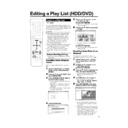Sharp DV-HR350H (serv.man5) User Manual / Operation Manual ▷ View online
85
Recording with This Recorder (DV
Capture)
Capture)
1
Press HDD or DVD to select the media to
record to.
record to.
2
Select audio to be input from the digital
camcorder.
camcorder.
• Before starting recording, check setting of “DV
AUDIO INPUT” using “DV SETTING” (page 93).
3
Press INPUT to select “DV”.
• The setting will cycle as follows each time you press
the button.
4
Perform digital camcorder playback.
• Press '
'
'
'
' / "
"
"
"
" / \
\
\
\
\ / |
|
|
|
| to select the desired button on
the On-screen Control Panel, then press SET/
ENTER to operate.
ENTER to operate.
• If you press EXIT on the remote control, the On-
screen Control Panel will disappear. To display it
again, press ON SCREEN (under the cover).
again, press ON SCREEN (under the cover).
5
Press
●REC when you reach the scene you
want to start recording.
• The Recorder will start recording.
6
Press REC PAUSE when you want to pause
recording.
recording.
• Press REC PAUSE again to cancel pause.
7
Press REC STOP when you want to stop
(end) recording.
(end) recording.
NOTE
• Material protected with a copy guard cannot be recorded.
• Date and time data as well as the contents of cassette
• Date and time data as well as the contents of cassette
memory cannot be recorded.
• There are some digital camcorders which cannot be
operated using the On-screen Control Panel, even when
“DV LINK” is set to “ON”. In such cases, set it to “OFF”.
(See page 93.)
“DV LINK” is set to “ON”. In such cases, set it to “OFF”.
(See page 93.)
Recording from External Equipment
SELECT
ENTER
PLAYBACK
PLAYBACK
DV LINK (ENABLES CONTROL OF DV CAMCORDER)
EXIT
ENTER
00 : 00 : 10
EXIT
L1 (IN 1)
TV channels
DV (DV IN)
L3 (IN 3)
L2 (IN 2)
Important!
Abnormal images may be recorded or the Recorder
enters the Pause mode when any of the following
occur during DV capture.
• When the connected equipment plays back a portion
enters the Pause mode when any of the following
occur during DV capture.
• When the connected equipment plays back a portion
where nothing is recorded or video containing a copy
guard signal.
guard signal.
• When the DV cable is disconnected or the camcorder
power is turned off during DV capture.
• When playback from the camcorder is stopped.
When “DV LINK” is set to “ON”
Select |
|
|
|
| on the On-screen Control Panel to
start playback, then press SET/ENTER.
DV-HR350H/300H-082-086
2004.4.8, 11:07 AM
85
86
Recording from a Camcorder
(VCR) Using an Analogue
Connection
(VCR) Using an Analogue
Connection
HDD
VR MODE
DVD-RW
VIDEO MODE
DVD-RW
DVD-R
Material from a camcorder can be recorded with this
Recorder using an analog connection. You can capture
video by connecting a camcorder or VCR to the LINE IN 1,
2 or 3 jacks of this Recorder.
Recorder using an analog connection. You can capture
video by connecting a camcorder or VCR to the LINE IN 1,
2 or 3 jacks of this Recorder.
NOTE
• More vivid images can be viewed by connecting the S-
VIDEO input jack on this Recorder with the S-video output
jack on the camcorder using an S-video cable.
jack on the camcorder using an S-video cable.
• Some camcorders may be required to be connected
using a special cable.
• Refer to the operation manual provided with the
camcorder for further information on the procedure for
connecting the camcorder.
connecting the camcorder.
• Material protected with a copy guard cannot be re-
corded. It may be impossible to get the correct video,
even if you just view without recording.
even if you just view without recording.
• Date and time as well as the contents of cassette memory
cannot be recorded with this Recorder.
• If you input video from an external device to this Re-
corder, there will be a slight difference in image quality
between the video viewed from the external device
directly on the TV, and video viewed as external input to
the Recorder.
between the video viewed from the external device
directly on the TV, and video viewed as external input to
the Recorder.
Example:
To record by connecting a camcorder to the LINE IN 3
jacks.
To record by connecting a camcorder to the LINE IN 3
jacks.
Recording from External Equipment
To VIDEO/AUDIO
Input jacks
To S-video
output jack
output jack
To video/audio
output jack
To S-VIDEO
Input jack
Camcorder
The Recorder
Video/audio cable
(provided with camcorder or
commercially available)
(provided with camcorder or
commercially available)
S-video cable
(commercially
available)
1
Press HDD or DVD to select the media to
record to.
record to.
2
Select audio to be input from the external
device.
device.
To record to HDD
• Switch audio of the external device to the audio you
• Switch audio of the external device to the audio you
want to capture.
To record to DVD
• Select audio using “EXTERNAL AUDIO” (page 87).
• Select “L CH” or “R CH” with “VIDEO MODE
• Select audio using “EXTERNAL AUDIO” (page 87).
• Select “L CH” or “R CH” with “VIDEO MODE
AUDIO” (page 87) to record in Video mode.
3
Press INPUT to set the connection to exter-
nal input channel (example: L3).
nal input channel (example: L3).
• The setting will cycle as follows each time you press
the button.
4
Play back the camcorder or VCR.
5
Press
●REC when you reach the scene you
want to start recording.
• The Recorder starts recording.
6
Press REC PAUSE when you want to pause
recording.
recording.
• Press REC PAUSE again to cancel Pause mode.
7
Press REC STOP when you want to stop
(end) recording.
(end) recording.
L1 (IN 1)
TV channels
DV (DV IN)
L3 (IN 3)
L2 (IN 2)
DV-HR350H/300H-082-086
2004.4.8, 11:07 AM
86
87
Function Setting
AUTO CHAPTER
• This sets the interval of automatic chapter setting during recording.
• Chapter marks set on a DVD-RW/R in Video mode cannot be combined by editing, so
• Chapter marks set on a DVD-RW/R in Video mode cannot be combined by editing, so
select an appropriate interval.
EXACT RECORDING
• This function works when timer recording (VIDEO Plus+/Timer Programme) onto DVD-
RW/R. If disc capacity runs low, and the programme cannot be recorded to the end,
this function will automatically change the recording mode so the programme will fit.
(The recording mode set in above situation will have lower picture quality than the
originally set recording mode.)
this function will automatically change the recording mode so the programme will fit.
(The recording mode set in above situation will have lower picture quality than the
originally set recording mode.)
• If there is very little disc capacity left on the disc, the programme may not fit even if
Exact Recording is set.
• When recording in EP or MN1 mode, there is no lower recording mode, so Exact
Recording will not work.
REC. AUDIO FORMAT
• PCM: If you record by setting the recording mode to “FINE” or “MN32”, you can record
audio as PCM (uncompressed) audio which can be played back with 2ch audio
equipment.
* This will not work when recording with the recording mode set to anything other than
equipment.
* This will not work when recording with the recording mode set to anything other than
“FINE” or “MN32”.
* Recording is done with a recording mode whose image quality is slightly lower than
FINE mode recorded with the “MPEG” setting.
• When making a PCM recording of bilingual sound, only the audio selected in “VIDEO
MODE AUDIO” is recorded.
• MPEG: Records audio as MPEG audio.
EXTERNAL AUDIO
• This selects audio to be input from an external device.
* Be sure to always select “BILINGUAL” when recording bilingual sound. If you select
“STEREO” when recording, the audio for the left channel (“L CH”) and right channel
(“R CH”) will be heard together during playback.
(“R CH”) will be heard together during playback.
* When recording bilingual sound, you can switch between the left channel (“L CH”)
and right channel (“R CH”) during playback in VR mode. In Video mode, only the
audio set in “VIDEO MODE AUDIO” is recorded.
audio set in “VIDEO MODE AUDIO” is recorded.
VIDEO MODE AUDIO
• This selects whether to record the left channel (“L CH”) or right channel (“R CH”) when
recording (or dubbing) bilingual sound to DVD-RW/R in Video mode.
* This does not apply when recording from the DV IN terminal.
* This does not apply when recording from the DV IN terminal.
MANUAL REC. MODE
• If you set by selecting one of the 32 picture quality levels for “MN”, recording will be
done at that picture quality when “MN” is selected using REC MODE on the remote
control. For details, see page 40.
control. For details, see page 40.
Functions under OTHER SETTINGS 1
This section explains various settings relating to recording and playback which can be used to get more out of the Recorder.
• For details about each setting, see the corresponding pages.
• For details about each setting, see the corresponding pages.
REC. FUNCTION s page 87
VIEW/PLAY SETTING s page 89
ADJUSTMENT s page 91
VIEW/PLAY SETTING s page 89
ADJUSTMENT s page 91
10 (10 min interval)
15 (15 min interval)
30 (30 min interval)
- - (off)
15 (15 min interval)
30 (30 min interval)
- - (off)
YES
NO
NO
PCM
MPEG
MPEG
STEREO
BILINGUAL
BILINGUAL
L CH
R CH
R CH
32 levels
REC. FUNCTION
DV-HR350H/300H-087-088
2004.4.8, 11:07 AM
87
88
Function Setting
VIDEO Plus+
Basic Operation for
REC. FUNCTION Setting
REC. FUNCTION Setting
This operation is available in both HDD mode
and DVD mode.
and DVD mode.
Example: Setting “EXTERNAL AUDIO” under
“REC. FUNCTION”
“REC. FUNCTION”
1
1
1
1
1
1
Press START MENU to
display “START MENU” screen.
display “START MENU” screen.
2
2
2
2
2
Press ' / " / \ / | to select
“OTHER SETTINGS 1”, then
press SET/ENTER.
“OTHER SETTINGS 1”, then
press SET/ENTER.
2
Press \ / | to select “REC.
FUNCTION”.
FUNCTION”.
3
Press ' / " to select “EXTERNAL
AUDIO”, then press SET/ENTER.
AUDIO”, then press SET/ENTER.
4
Press \ / | to select the option
you want to set, then press SET/
ENTER.
you want to set, then press SET/
ENTER.
5
Press EXIT to exit from External
Audio Setting.
Audio Setting.
REC LIST
TIMER
PROGRAM/
CHECK
INITIALIZE/
FINALIZE
EDIT/
ERASE
DUBBING
START MENU[OTHER SETTINGS 1]
DISPLAYS SET ITEMS BEFORE REC/PLAYBACK
8
2
:
0
1
2
1
/
5
2
OTHER
SETTINGS 1
OTHER
SETTINGS 2
INFORMATION
REC. FUNCTION
VIEW/PLAY SETTING
ADJUSTMENT
AUTO CHAPTER
EXACT RECORDING
REC. AUDIO FORMAT
EXTERNAL AUDIO
VIDEO MODE AUDIO
MANUAL REC. MODE
OTHER SETTING 1[REC. FUNCTION]
8
2
:
0
1
2
1
/
5
2
8
2
:
0
1
2
1
/
5
2
ENTER
SELECT
ENTER
RETURN
n
OTHER SETTINGS 1[EXTERNAL AUDIO]
SELECT EXTERNAL AUDIO MODE WHEN
RECORDING.FROM EXTERNAL EQUIPMENT.
RECORDING.FROM EXTERNAL EQUIPMENT.
STEREO
BILINGUAL
ADJUSTMENT
OTHER SETTINGS 1[REC. FUNCTION]
8
2
:
0
1
2
1
/
5
2
REC. FUNCTION
VIEW/PLAY SETTING
AUTO CHAPTER
EXACT RECORDING
REC. AUDIO FORMAT
EXTERNAL AUDIO
VIDEO MODE AUDIO
MANUAL REC. MODE
DV-HR350H/300H-087-088
2004.4.8, 11:07 AM
88
Click on the first or last page to see other DV-HR350H (serv.man5) service manuals if exist.