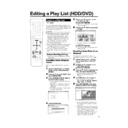Sharp DV-HR350H (serv.man5) User Manual / Operation Manual ▷ View online
81
Editing a Play List (HDD/DVD)
VIDEO Plus+
Erasing Unnecessary
Scenes (ERASE SCENE)
Scenes (ERASE SCENE)
HDD
VR MODE
DVD-RW
Selects and erases unnecessary scenes.
Even if you erase a scene in a play list, this
will not affect the original video.
Even if you erase a scene in a play list, this
will not affect the original video.
1
Select “EDIT” at the “EDIT/
ERASE” in START MENU, then
press SET/ENTER.
ERASE” in START MENU, then
press SET/ENTER.
• The Thumbnail screen appears.
2
Press ORIGINAL/PLAY LIST to
display “PLAY LIST” (Thumbnail)
screen.
display “PLAY LIST” (Thumbnail)
screen.
3
Erase the scene using the same
operation used for erasing an
original scene (step 4 on page 70-
step 11 on page 71).
operation used for erasing an
original scene (step 4 on page 70-
step 11 on page 71).
Inputting/Changing
Title Name
(CHANGE TITLE NAME)
Title Name
(CHANGE TITLE NAME)
HDD
VR MODE
DVD-RW
You can input up to 64 characters.
1
Select “EDIT” at the “EDIT/
ERASE” in START MENU, then
press SET/ENTER.
ERASE” in START MENU, then
press SET/ENTER.
• The Thumbnail screen appears.
2
Press ORIGINAL/PLAY LIST to
display “PLAY LIST” (Thumbnail)
screen.
display “PLAY LIST” (Thumbnail)
screen.
3
Change or input the title name
using the same operation used for
changing or inputting an original
title (steps 4 -10 on page 72).
using the same operation used for
changing or inputting an original
title (steps 4 -10 on page 72).
Changing Thumbnail
(CHANGE THUMBNAIL)
(CHANGE THUMBNAIL)
HDD
VR MODE
DVD-RW
Changes the image of title displayed in REC
LIST to a scene you like in the title.
LIST to a scene you like in the title.
1
Select “EDIT” at the “EDIT/
ERASE” in START MENU, then
press SET/ENTER.
ERASE” in START MENU, then
press SET/ENTER.
• The Thumbnail screen appears.
2
Press ORIGINAL/PLAY LIST to
display “PLAY LIST” (Thumbnail)
screen.
display “PLAY LIST” (Thumbnail)
screen.
3
Change the thumbnail using the
same operation used for changing
an original thumbnail (steps 4 -9
on page 73).
same operation used for changing
an original thumbnail (steps 4 -9
on page 73).
Making Sections in a Title
(DIVIDE CHAPTER)
(DIVIDE CHAPTER)
HDD
VR MODE
DVD-RW
Divides a title into multiple chapters. This
makes editing and dubbing in chapter units
more convenient.
makes editing and dubbing in chapter units
more convenient.
1
Select “EDIT” at the “EDIT/
ERASE” in START MENU, then
press SET/ENTER.
ERASE” in START MENU, then
press SET/ENTER.
• The Thumbnail screen appears.
2
Press ORIGINAL/PLAY LIST to
display “PLAY LIST” (Thumbnail)
screen.
display “PLAY LIST” (Thumbnail)
screen.
3
Divide a title into chapters using
the same operation used for
chapter division of originals
(steps 4 -9 on page 74).
the same operation used for
chapter division of originals
(steps 4 -9 on page 74).
Combining Chapters
Together
(COMBINE CHAPTERS)
Together
(COMBINE CHAPTERS)
HDD
VR MODE
DVD-RW
This lets you combine two adjacent chapters
into a single chapter.
into a single chapter.
1
Select “EDIT” at the “EDIT/
ERASE” in START MENU, then
press SET/ENTER.
ERASE” in START MENU, then
press SET/ENTER.
• The Thumbnail screen appears.
2
Press ORIGINAL/PLAY LIST to
display “PLAY LIST” (Thumbnail)
screen.
display “PLAY LIST” (Thumbnail)
screen.
3
Combine chapters using the same
operation used for chapter
combination of originals (steps 3
-8, left column on page 75).
operation used for chapter
combination of originals (steps 3
-8, left column on page 75).
NOTE
• You cannot combine chapters automati-
cally recorded when a scene was erased,
or chapters recorded due to adding (with
ADD SCENE).
or chapters recorded due to adding (with
ADD SCENE).
DV-HR350H/300H-077-081
2004.4.8, 10:47 AM
81
82
Enjoying High Quality Sounds
Playing 2 Channel Audio with an
Analogue Connection
Analogue Connection
NOTE
• When connecting audio equipment using analogue
connection, we recommend that you set “DD OUTPUT
LEVEL” to “NO” (see page 91).
If you set to “YES”, audio may sound abnormal during
disc playback.
LEVEL” to “NO” (see page 91).
If you set to “YES”, audio may sound abnormal during
disc playback.
Playing Dolby Digital,
DTS or MPEG Audio with a
Digital Connection
DTS or MPEG Audio with a
Digital Connection
• Connecting an amplifier with a Dolby Digital/DTS/MPEG
Audio digital surround processor or a Dolby Digital/DTS/
MPEG Audio digital surround amplifier to the Recorder’s
coaxial or optical DIGITAL AUDIO Output jack (terminal)
provides richer, more powerful audio play.
MPEG Audio digital surround amplifier to the Recorder’s
coaxial or optical DIGITAL AUDIO Output jack (terminal)
provides richer, more powerful audio play.
• To enjoy DTS Digital Surround audio, select DTS audio at
the disc menu during DVD playback, or select DTS audio
using the AUDIO button (under the cover) of the remote
control.
using the AUDIO button (under the cover) of the remote
control.
■ Connection to a processor or amplifier with an optical
or coaxial digital input jack (terminal)
(White)
(Red)
(White)
(Red)
Audio cable
(commercially available)
(commercially available)
To AUDIO
Output jacks
Output jacks
To amplifier
audio input jacks
audio input jacks
Audio equipment, etc.
Jack and Plug Colours
Audio Left: White
Audio Right: Red
Audio Right: Red
The Recorder
Dolby Digital/DTS/MPEG
Audio processor or amplifier
Audio processor or amplifier
Optical digital cable
(commercially available)
(commercially available)
or
Coaxial digital cable
(commercially available)
To DIGITAL
AUDIO Output
OPTICAL terminal
AUDIO Output
OPTICAL terminal
To optical digital
input terminal
input terminal
To coaxial digital
input jack
To DIGITAL
AUDIO Output
COAXIAL jack
The Recorder
Important!
• When using this connection, set “DIGITAL AUDIO
OUTPUT” to “BIT STREAM” (see page 91).
NOTE
• To play a disc recorded with DTS, you need to use DTS
processor or amplifier.
• This connection is not possible if the processor or
amplifier to which you want to connect does not have an
optical or coaxial digital input jack (terminal).
optical or coaxial digital input jack (terminal).
• Refer to the operation manual for the processor or
amplifier for information about connecting to it.
DIGITAL AUDIO Output
COAXIAL jack
COAXIAL jack
DV-HR350H/300H-082-086
2004.4.8, 11:06 AM
82
83
Playing 2 Channel Audio with a
Digital Connection
Digital Connection
Enjoying High Quality Sounds
Digital Connection to an MD Recorder or
Other Audio Equipment without a Dolby
Digital Decoder
Other Audio Equipment without a Dolby
Digital Decoder
Audio CD or Video CD
• You can enjoy these discs by playing them back by the
ordinary playback procedure. (The normal audio output
is not played back for discs recorded with DTS.)
is not played back for discs recorded with DTS.)
DVD Video Disc
• There is no audio signal generated for DVD video discs
recorded with DTS. A processor or amplifier equipped
with a DTS Surround decoder function is required to enjoy
DTS audio.
with a DTS Surround decoder function is required to enjoy
DTS audio.
Audio equipment with an
optical or coaxial digital
input terminal
optical or coaxial digital
input terminal
Optical digital cable
(commercially available)
(commercially available)
or
To DIGITAL
AUDIO Output
OPTICAL terminal
AUDIO Output
OPTICAL terminal
To optical digital
input terminal
input terminal
The Recorder
Coaxial digital cable
(commercially available)
To coaxial digital
input jack
To DIGITAL
AUDIO Output
COAXIAL jack
Important!
• When using this connection, set “DIGITAL AUDIO
OUTPUT” to “PCM” (see page 91).
Digital Connection to an MD Recorder to Record a CD
• When you are using a digital connection to record
• When you are using a digital connection to record
the contents of a CD to an MD, the track numbers of
the CD may not match the track numbers recorded
to the MD.
the CD may not match the track numbers recorded
to the MD.
DIGITAL AUDIO Output
COAXIAL jack
COAXIAL jack
DV-HR350H/300H-082-086
2004.4.8, 11:06 AM
83
84
Recording from a Digital
Camcorder Using i.LINK
Camcorder Using i.LINK
HDD
VR MODE
DVD-RW
VIDEO MODE
DVD-RW
DVD-R
• When this Recorder is connected with a DV-format
camcorder using a DV cable, you can record and edit
with minimal deterioration of picture and sound quality
using a digital signal.
with minimal deterioration of picture and sound quality
using a digital signal.
• You can also display an operation panel for digital
camcorder control on the screen, and operate using the
buttons on the panel. This allows easy recording onto
disc. Record after first performing “DV SETTING” (page
93) at the START MENU.
buttons on the panel. This allows easy recording onto
disc. Record after first performing “DV SETTING” (page
93) at the START MENU.
* i.LINK is a function that lets you control other equipment
by input and output of video, audio, data and control
signals between equipment having an i.LINK terminal.
signals between equipment having an i.LINK terminal.
* i.LINK refers to the IEEE1394-1995 industry specification
and extensions thereof. The
logo is used for products
compliant with the i.LINK standard.
* i.LINK
is a trademark.
NOTE
• The DV IN terminal of this Recorder only enables input of
DV-format camcorders (DVC-SD signals). It is not
compatible with satellite receivers or Digital VHS video
recorders since they employ a different format.
compatible with satellite receivers or Digital VHS video
recorders since they employ a different format.
• To connect the Recorder with a digital camcorder, set
digital camcorder POWER to “PLAY (Video side)”, and
connect while in the stopped state. If the DV is connected
when POWER is set to “RECORD (Camera side)”, or
when tape has been played back, the DV link will not
work correctly.
connect while in the stopped state. If the DV is connected
when POWER is set to “RECORD (Camera side)”, or
when tape has been played back, the DV link will not
work correctly.
• There are some digital camcorders which cannot be
operated using the On-Screen Control Panel of this
Recorder, even if you set “DV LINK” under “DV SETTING”
to “ON”. In cases like this, set “DV LINK” to “OFF”. (page
93)
Recorder, even if you set “DV LINK” under “DV SETTING”
to “ON”. In cases like this, set “DV LINK” to “OFF”. (page
93)
• When this Recorder is connected to a camcorder
equipped with a DV terminal, the signal may not be input
to this Recorder depending on the camcorder. When this
happens, use an analogue connection (page 86).
to this Recorder depending on the camcorder. When this
happens, use an analogue connection (page 86).
• The DV IN terminal is not compatible with connection to a
PC.
• This Recorder cannot be controlled from other equipment
connected to the DV IN terminal.
• Only one camcorder can be connected to this Recorder
using the DV IN terminal.
• Connect this Recorder and the camcorder directly. The
DV signal will not be input if the camcorder is connected
to this Recorder through other equipment with a DV IN
terminal.
to this Recorder through other equipment with a DV IN
terminal.
Input of Video, Audio and Data Signals
Æ Date and time data as well as the contents of cassette
memory cannot be recorded with this Recorder.
Æ Video and audio signals of protected material or
“Copy Once” material cannot be recorded.
Æ Monaural audio cannot be input through the DV IN
terminal.
Audio Mode
Digital camcorders typically have the following two audio
modes.
16-bit (48 kHz)
modes.
16-bit (48 kHz)
Although this yields high sound quality, only one stereo
audio signal can be processed.
audio signal can be processed.
12-bit (32 kHz)
Two stereo signals can be processed. In general,
overdubbed audio is recorded in Stereo 2.
overdubbed audio is recorded in Stereo 2.
Æ This Recorder allows listening or recording of either
Stereo 1 or Stereo 2 audio if the input audio is in the 12-bit
audio mode.
audio mode.
Æ This Recorder is unable to process 44.1 kHz input audio
signals.
Connecting a Digital Camcorder
Using the DV IN Terminal (i.LINK)
Using the DV IN Terminal (i.LINK)
Refer to the user’s manual provided with the camcorder for
information on the procedure for connecting the camcorder
with this Recorder.
information on the procedure for connecting the camcorder
with this Recorder.
Before connecting, set the power
switch of the digital camcorder to
“Video (Playback)” and stop the
camcorder.
switch of the digital camcorder to
“Video (Playback)” and stop the
camcorder.
DV cable
(commercially available)
(commercially available)
The Recorder
Digital camcorder
To DV terminal
To DV IN terminal
Recording from External Equipment
DV-HR350H/300H-082-086
2004.4.8, 11:07 AM
84
Click on the first or last page to see other DV-HR350H (serv.man5) service manuals if exist.