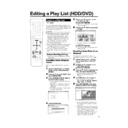Sharp DV-HR350H (serv.man5) User Manual / Operation Manual ▷ View online
101
Troubleshooting
The Recorder power does not turn on.
The Recorder sounds like it is operating, even when power is
turned off.
turned off.
The disc is automatically ejected after closing the disc tray.
No picture.
The Recorder does not play a disc.
Settings have disappeared.
Screen freezes and operation buttons do not work.
The remote control does not work.
No sound or sound is distorted.
The picture from external input is distorted.
The screen is stretched vertically or
horizontally.
horizontally.
A disc recorded using this Recorder cannot be played back
on another DVD player.
on another DVD player.
• Is the power cord firmly plugged into the AC outlet?
• If the power cord is plugged into the outlet, unplug it once, wait about one minute, and then plug it in again.
• If the power cord is plugged into the outlet, unplug it once, wait about one minute, and then plug it in again.
Then turn power on.
• This is the sound the Recorder makes during operation like timer recording.
• Make sure that the disc is loaded properly (aligned in disc tray and label-side up).
• Take out the disc and clean it.
• Make sure that region number on the disc match the region number in this Recorder.
• Make sure that the disc is playable.
• Take out the disc and clean it.
• Make sure that region number on the disc match the region number in this Recorder.
• Make sure that the disc is playable.
• Make sure that the cables are connected correctly.
• Make sure that the connected TV or the AV amplifier is set to the correct input.
• Take out the disc and clean it.
• Make sure that region number on the disc match the region number in this Recorder.
• Make sure that the connected TV or the AV amplifier is set to the correct input.
• Take out the disc and clean it.
• Make sure that region number on the disc match the region number in this Recorder.
• Take out the disc and clean it.
• Make sure that the disc is loaded properly (aligned in disc tray and label-side up).
• Make sure that region number on the disc match the region number in this Recorder.
• Remove the dew in the Recorder.
• Check that the disc is recorded in PAL format.
• The Recorder cannot playback video which was not recorded normally.
• Proper playback may be impossible due to the state of the disc recording, a scratched, warped or dirty disc, the
• Make sure that the disc is loaded properly (aligned in disc tray and label-side up).
• Make sure that region number on the disc match the region number in this Recorder.
• Remove the dew in the Recorder.
• Check that the disc is recorded in PAL format.
• The Recorder cannot playback video which was not recorded normally.
• Proper playback may be impossible due to the state of the disc recording, a scratched, warped or dirty disc, the
state of the pick-up, or compatibility issues between this Recorder and the disc being used.
• If, while its power is on, the Recorder is unplugged (or there is a power failure) for more than about 1 hour, the
settings will be lost. Make sure that you turn off the Recorder before unplugging the power cord.
• Press
■STOP/LIVE and restart playback.
• Turn off the power and turn on the power again.
• If power does not go off, press the RESET button inside the front door of the Recorder.(Page 103)
• If power does not go off, press the RESET button inside the front door of the Recorder.(Page 103)
• Is the Tamper Proof function active?(Page 36)
• Set the remote control and the Recorder to the same remote control code.(Page 21)
• Use the remote control within its operating range.
• Replace the batteries.
• Set the remote control and the Recorder to the same remote control code.(Page 21)
• Use the remote control within its operating range.
• Replace the batteries.
• If the volume of TV or amplifier is set to minimum, turn the volume up.
• There is no sound during still mode, slow motion playback, fast forward and fast reverse.
• DVD audio recorded in DTS is only output from the DIGITAL AUDIO Output terminals. Connect a DTS-
• There is no sound during still mode, slow motion playback, fast forward and fast reverse.
• DVD audio recorded in DTS is only output from the DIGITAL AUDIO Output terminals. Connect a DTS-
compatible digital amplifier or decoder to the DIGITAL AUDIO Output OPTICAL or COAXIAL terminal on this
Recorder.
Recorder.
• Check that the audio cable is connected correctly.
• Check that the cable plugs are clean.
• Take out the disc and clean it.
• Audio may not be output depending on the audio recording status, such as when audio other than an audio
• Check that the cable plugs are clean.
• Take out the disc and clean it.
• Audio may not be output depending on the audio recording status, such as when audio other than an audio
signal or non-standard audio is recorded for the audio content of the disc.
• If the signal is copy-protected, you cannot connect via this Recorder. Connect the external equipment directly
to your TV.
• Set the TV mode according to the TV you are connecting.(Page 91)
• If the above operation does not set the TV mode, set it using the functions of the connected TV.
• If the above operation does not set the TV mode, set it using the functions of the connected TV.
• Check that the disc is finalized when the disc is in video mode.
• Some players will not play even a finalized disc.
• If the disc was recorded in VR mode, it can only be played back with an RW compatible player. (In some
• Some players will not play even a finalized disc.
• If the disc was recorded in VR mode, it can only be played back with an RW compatible player. (In some
cases, the disc must be finalized.)
The following problems do not always suggest a defect or malfunction of this Recorder.
Perform the checks listed below before calling service.
Perform the checks listed below before calling service.
Problem
Suggested Solution
DV-HR350H/300H-101-111
2004.4.8, 11:09 AM
101
102
Problem
Suggested Solution
The playback screen will be disturbed if DVD video is recorded
to a VCR, or played back through a VCR.
to a VCR, or played back through a VCR.
TV operates incorrectly.
Recording stops.
You recorded, but nothing was recorded on disc.
Cannot record, or recording stops while in progress.
When a digital camcorder is connected to the DV IN terminal,
video from the camcorder does not appear, or there is no
sound, or the system operates incorrectly.
video from the camcorder does not appear, or there is no
sound, or the system operates incorrectly.
Cannot operate the digital camcorder connected to the DV IN
terminal.
terminal.
There is no video and no audio.
There is just audio with no video.
Horizontally wide video appears vertically tall, or black bands
appear at the top and bottom of the screen.
appear at the top and bottom of the screen.
Square noise (mosaic) appears on the screen.
Video stops.
Left and right channels of audio are reversed, or sound comes
out of only one side.
out of only one side.
DVD disc does not play back automatically.
• This Recorder is compatible with the copy guard of analogue copy protect system. Some discs contain a
copy prohibiting signal. If you try to playback such a disc through a VCR, or record to a VCR and playback,
copy guard will prevent normal playback.
copy guard will prevent normal playback.
• Some TVs with wireless remote control capability may operate incorrectly when using the remote control of
this Recorder. Use such TV away from this Recorder.
• Recording may stop temporarily at parts where recording is impossible (due to scratches or disc fouling,
etc.). When recording starts again, the starting part will be recorded as another title. If the disc is in a
condition where recording is impossible, it is ejected.
condition where recording is impossible, it is ejected.
• When the recording is interrupted, you might lose a few minutes of the recorded content immediately before
the interrupted point.
• If you record a channel with no broadcast (i.e. where the broadcast has ended), recording will be done with
no video. Likewise, if you record a channel with poor reception, recording may be done with no video.
• Clean the disc.
• Check whether there is enough empty space on the disc being recorded to.
• Check whether the disc is protected.
• Check whether the number of original titles is 199 (for the HDD) or 99 (for a DVD-RW/R).
• Check whether you are trying to record video whose recording is prohibited.
• Check whether there was a power failure while waiting for (or during) timer recording.
• Clean the disc.
• Proper playback may be impossible due to a scratched, warped or dirty disc, the state of the pick-up, or
• Check whether the disc is protected.
• Check whether the number of original titles is 199 (for the HDD) or 99 (for a DVD-RW/R).
• Check whether you are trying to record video whose recording is prohibited.
• Check whether there was a power failure while waiting for (or during) timer recording.
• Clean the disc.
• Proper playback may be impossible due to a scratched, warped or dirty disc, the state of the pick-up, or
compatibility issues between this Recorder and the disc being used.
• Check connections.
• Turn off the power of both the Recorder and camcorder once, and then turn it on again.
• Reconnect DV cable.
• Try setting “DV LINK” to “OFF” using “DV SETTING” screen.(Page 93)
• Switch input audio using “DV SETTING” screen.(Page 93)
• Turn off the power of both the Recorder and camcorder once, and then turn it on again.
• Reconnect DV cable.
• Try setting “DV LINK” to “OFF” using “DV SETTING” screen.(Page 93)
• Switch input audio using “DV SETTING” screen.(Page 93)
• Set “DV LINK” to “ON” using “DV SETTING” screen. You can operate using the On-screen Control Panel.
• Operation may be impossible, depending on the connected camcorder.
• Operation may be impossible, depending on the connected camcorder.
• Is the power cord unplugged from the AC outlet?
• Is power in the “OFF” state?
• Does the broadcast have no video or audio?
• Has the Recorder been switched to external input?
• Is power in the “OFF” state?
• Does the broadcast have no video or audio?
• Has the Recorder been switched to external input?
• Is the connection cable for video output connected properly?
• Is “TV MODE” set to match the connected TV? (Page 91)
• If you are using a wide TV, is the “TV MODE” set to “WIDE”? (Page 91)
• If you are using a wide TV, is the “TV MODE” set to “WIDE”? (Page 91)
• Pictures in blocks may be conspicuous in scenes with rapid movement due to the characteristics of digital
image compression technology.
• Has the Recorder been subjected to shock or impact? Are you using it at an unstable location? The Recorder
will stop if it senses shock or vibration.
• The picture may be disturbed in very rare cases due to the characteristics of the HDD. This is not a
malfunction.
• Are left and right audio cables connected to the opposite terminal, or is one side disconnected?
• Has HDD been selected instead of DVD? Playback will start automatically by switching to DVD.
• Have you set a DVD video disc that has an automatic playback function?
• Have you set a DVD video disc that has an automatic playback function?
Troubleshooting
Continued on Next Page |||
DV-HR350H/300H-101-111
2004.4.8, 11:09 AM
102
103
Problem
Suggested Solution
Timer recording was set, but not executed.
The timer recorded content stops in the middle of recording.
The REC LIST (THUMBNAIL or TITLE LIST) is not displayed.
When a CD is recorded to MD using digital connection, the CD
and MD do not have the same track numbers.
and MD do not have the same track numbers.
The Recorder makes a sound even when there is no operation.
The Recorder heats up during use.
The Recorder makes a snapping sound when starting
recording, playback or loading a disc.
recording, playback or loading a disc.
A blinking “----” appears on the front display panel.
• Was there a power failure while standing by for timer recording?
• Is the HDD or DVD full? Erase unnecessary titles from the list.
• Were you performing dubbing?
• If you use the Recorder at a location with low temperature, the HDD may enter the preparation state. Set and
• Is the HDD or DVD full? Erase unnecessary titles from the list.
• Were you performing dubbing?
• If you use the Recorder at a location with low temperature, the HDD may enter the preparation state. Set and
leave power “ON” for a while before timer recording is performed.
• Is the power cord unplugged from the AC outlet?
• Was the power plug unplugged, or was there a power failure, during timer recording?
• Is the HDD or DVD full? Erase unnecessary titles from the list.
• Recording will stop if a programme whose recording is forbidden begins in the middle of recording.
• Clean the disc.
• If there is a power failure or other power problem during recording to DVD-RW/R, recording will stop in the
• Is the HDD or DVD full? Erase unnecessary titles from the list.
• Recording will stop if a programme whose recording is forbidden begins in the middle of recording.
• Clean the disc.
• If there is a power failure or other power problem during recording to DVD-RW/R, recording will stop in the
middle. If there is a power failure or other power problem during recording to HDD, that program will be lost.
• The REC LIST cannot be displayed during Time Shift Viewing or Chasing Playback. Press the
■STOP/
LIVE button, and return to live viewing.
• If you use the Recorder at a location with low temperature, the HDD may enter the preparation state. Please
wait a while.
• There may be a problem with the HDD. Contact the nearest service centre approved by Sharp.
• If the interval between CD tracks is short, the track numbers on the recorded MD may differ from the CD.
• If you do not operate the Recorder for a certain time while power is ON, you will hear the sound of the HDD
operating. This is not a malfunction.
• When using this Recorder, the console cabinet may heat up, depending on the use environment. This is not a
malfunction.
• The Recorder may sometimes make a snapping sound when starting recording or playback if you have not
operated it for a while or when loading a disc. This is the sound of the Recorder operating, and is not a
malfunction.
malfunction.
• The clock has not been set. Set the clock.
Troubleshooting
NOTE
• If this Recorder receives strong interference from strong external noise such as excessive static electricity, malfunction of
power supply voltage caused by lightning during Recorder use or a wrong operation is sent to the Recorder, errors like the
Recorder not accepting an operation may occur.
Recorder not accepting an operation may occur.
• Press RESET with a toothpick or other narrow rod-like object (nonmetal) when the Recorder does not operate properly
even after the power has been turned off and then back on again.
• Since the clock, channel, timer recording programmes and other data in memory are also reset when RESET has been
pressed, they must be set again.
• When the problem persists even after pressing RESET, unplug the power
cord and plug it again. If this does not solve the problem, contact the
nearest service centre approved by Sharp.
nearest service centre approved by Sharp.
RESET button
The following conditions do not always denote trouble. Therefore, perform the checks described below before calling for
service. If the problem cannot be corrected by the use of this guide, remove the main plugs from the wall socket, and
contact the dealer or supplier from whom the unit was purchased in order to obtain service. Where this is not possible
please visit our web-site www.sharp.co.uk/customersupport.
Customers without Internet access may telephone 08705 274277 during office hours (or (01) 6760648 if telephoning from
Ireland),
service. If the problem cannot be corrected by the use of this guide, remove the main plugs from the wall socket, and
contact the dealer or supplier from whom the unit was purchased in order to obtain service. Where this is not possible
please visit our web-site www.sharp.co.uk/customersupport.
Customers without Internet access may telephone 08705 274277 during office hours (or (01) 6760648 if telephoning from
Ireland),
Certain replacement parts and accessories may be obtained from our main parts distributor, who can be contacted on the
following numbers:
following numbers:
WILLOW VALE ELECTRONICS LTD.:
0121 766 5414
In the unlikely event of this equipment requiring repair during the guarantee period, you will need to provide proof of the
date of purchase to the repairing company. Please keep your invoice or receipt, which is supplied at the time of purchase.
date of purchase to the repairing company. Please keep your invoice or receipt, which is supplied at the time of purchase.
DV-HR350H/300H-101-111
2004.4.8, 11:09 AM
103
104
On-screen Error Messages
Messages Relating to DVD Discs and the HDD
• The following messages appear on the TV screen in case the disc you tried to playback is not appropriate or
the operation is not correct.
CANNOT PLAY BACK THIS DISC.
THIS IS A NON-STANDARD DISC.
REGION CODE OF DISC IS WRONG.
DISC IS NOT INSERTED.
CANNOT OPERATE THIS FUNCTION.
DISC IS PROTECTED.
COULD NOT REPAIR THE DISC.
COULD NOT FINALIZE.
THIS VIDEO IS COPY PROTECTED.
RECORDING IS NOT POSSIBLE.
RECORDING IS NOT POSSIBLE.
CANNOT RECORD MORE.
CANNOT RECORD ON THIS DISC.
NO TAPE INSERTED IN DV
CAMCORDER.
CAMCORDER.
CONNECTING TO DV CAMCORDER.
COULD NOT INITIALIZE.
DISC IS FULL.
CANNOT RECORD OR STORE.
CANNOT RECORD OR STORE.
THIS VIDEO CANNOT BE RECORDED
TO THIS DISC.
TO THIS DISC.
CAN’T DETECT CAMCORDER.
SET THE DATE AND TIME.
• The disc cannot be played back with
this Recorder.
• If you load a disc which cannot be
played with this Recorder (i.e. a
scratched disc), or if you load a disc
upside down, this message will
appear, and the disc tray will
automatically pop out.
scratched disc), or if you load a disc
upside down, this message will
appear, and the disc tray will
automatically pop out.
• Occurs if you load a DVD disc whose
region number is not “ALL” or whose
region number does not contain “2”.
region number does not contain “2”.
• Occurs if no disc is loaded in the disc
tray.
• Occurs if operation is incorrect.
• Occurs if you attempt to record or edit
a disc for which disc protection is set.
• Occurs if you attempt DV input of
video which cannot be recorded, and
attempt to record to a DVD.
attempt to record to a DVD.
• If there is a power failure during DVD
recording, the system automatically
tries to recover data after power is
restored. This error occurs if such
recovery is impossible.
tries to recover data after power is
restored. This error occurs if such
recovery is impossible.
• Occurs if the disc is scratched or
dirty, etc.
• Occurs if video with a copy guard
signal is input.
• Occurs if a title or chapter mark
exceeds the recordable upper limit.
• Number of titles: HDD 199/DVD 99.
Number of chapters: HDD 999/
DVD 999
• Occurs if you load a disc which cannot
be recorded to with this Recorder, or a
disc which is scratched or dirty.
disc which is scratched or dirty.
• Occurs if you attempt operation when a
tape has not been loaded in the digital
camcorder linked via DV connection.
camcorder linked via DV connection.
• Occurs if the digital camcorder power
goes off or the cable is pulled out
while connecting to DV.
while connecting to DV.
• Occurs if connection with the digital
camcorder is broken.
• Occurs if the disc is scratched or
dirty, etc.
• Occurs if there is no empty space in
the disc.
• Occurs if you try to record a “Copy
Once” broadcast onto a disc which is
not compatible with CPRM.
not compatible with CPRM.
• Occurs if you set to DV input without
connecting a digital camcorder.
• Occurs if multiple digital camcorders
are connected.
• Occurs if timer programming is done
when the Recorder clock has not
been set.
been set.
• Check the disc, and load it correctly.
• Cancel disc protection, or reload a
recordable disc.
• Check the disc, and load it correctly.
• Cannot record.
• Erase unnecessary titles.
• Either erase unnecessary chapters, or
• Either erase unnecessary chapters, or
combine chapters.
• Reload an appropriate recording
disc.
• Load a tape into the digital
camcorder.
• Check the power of digital camcorder
or cable connection.
• System is performing reconnection
processing. Wait about 30 seconds.
• Check the disc, and load it correctly.
• Load a disc with empty space.
• Erase unnecessary titles.
• Erase unnecessary titles.
• Load a CPRM compatible disc (DVD-
RW Ver. 1.1 or higher) initialized in VR
mode.
mode.
• Connect a digital camcorder, and
reset again to DV input.
• Set the clock and perform timer
programming again.
Error message
Possible Error
Suggested Solution
Continued on Next Page |||
DV-HR350H/300H-101-111
2004.4.8, 11:09 AM
104
Click on the first or last page to see other DV-HR350H (serv.man5) service manuals if exist.