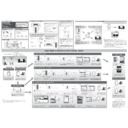Sharp XL-HF401PH (serv.man3) User Manual / Operation Manual ▷ View online
12/3/30
HF-401PH_OM_EN_UK.fm
24
Enhancing your system (continued)
Note:
To prevent noise interference, place the unit away from the
television.
To prevent noise interference, place the unit away from the
television.
● Do not turn the volume on to full at switch on and listen
to music at moderate levels. Excessive sound pressure
from earphones and headphones can cause hearing
loss.
from earphones and headphones can cause hearing
loss.
● Before plugging in or unplugging the headphone,
reduce the volume.
● Be sure your headphone has a 3.5 mm (1/8") diameter
plug and impedance between 16 and 50 ohms. The
recommended impedance is 32 ohms.
recommended impedance is 32 ohms.
● Plugging in the headphone disconnects the speakers
automatically. Adjust the volume using the VOLUME
control.
control.
Troubleshooting chart
Many potential problems can be resolved by the owner
without calling a service technician.
If something is wrong with this product, check the following before
calling your authorised SHARP dealer or service centre.
without calling a service technician.
If something is wrong with this product, check the following before
calling your authorised SHARP dealer or service centre.
■ Listening to the playback sounds of
portable audio player, etc.
1
Use a connection lead to connect the portable audio
player etc. to the AUDIO IN socket. When using video
equipment, connect the audio output to this unit and the
video output to a television.
player etc. to the AUDIO IN socket. When using video
equipment, connect the audio output to this unit and the
video output to a television.
2
Press the ON/STAND-BY button to turn the power on.
3
Press the AUDIO/LINE (INPUT) button on the remote
control or FUNCTION button repeatedly on main unit to
select AUDIO IN function.
control or FUNCTION button repeatedly on main unit to
select AUDIO IN function.
4
Play the connected equipment. If volume level of the
connected device is too high, sound distortion may
occur. Should this happen, lower the volume of the
connected device. If volume level is too low, increase the
volume of the connected device.
connected device is too high, sound distortion may
occur. Should this happen, lower the volume of the
connected device. If volume level is too low, increase the
volume of the connected device.
■ Headphones
■ General
Symptom
Possible cause
● The clock is not set to
the correct time.
● Did a power failure occur?
Reset the clock. (Refer page 8)
● When a button is
pressed, the unit
does not respond.
does not respond.
● Set the unit to the power
stand-by mode and then
turn it back on.
turn it back on.
● If the unit still malfunctions,
reset it. (Refer page 25)
● No sound is heard.
● Is the volume level set to “Min”?
● Are the headphones connected?
● Are the speaker wires
disconnected?
■ iPod, iPhone or iPad
Symptom
Possible cause
● No sound is
produced.
No image appears
on the TV/monitor.
No image appears
on the TV/monitor.
● The iPod, iPhone or iPad is
not playing.
● The iPod, iPhone or iPad is not
properly connected to the unit.
● Is the AC power lead of the
unit plugged in?
● The video cable is not
properly connected.
● The TV/monitor’s input
selection is not properly set.
● The iPod TV out feature has
not been set to output video.
● USB terminal do not support video.
● iPod, iPhone or iPad
will not charge.
● The iPod, iPhone or iPad is
not making full contact with
the connector.
the connector.
● Using iPod (3
rd
generation).
● The iPod or iPhone is not
supported. Refer to page 11
for compatible models.
for compatible models.
● “This accessory is
not made to work
with iPhone” or “This
accessory is not
supported by iPhone”
appears on iPhone
screen.
with iPhone” or “This
accessory is not
supported by iPhone”
appears on iPhone
screen.
● The iPhone battery is low.
Please charge the iPhone.
● iPhone is not properly
docked.
■ CD player
Symptom
Possible cause
● Playback does not
start.
● Playback stops in the
middle or is not
performed properly.
performed properly.
● Is the disc loaded upside
down?
● Does the disc satisfy the
standards?
● Is the disc distorted or
scratched?
● Playback sounds are
skipped, or stopped in
the middle of a track.
the middle of a track.
● Is the unit located near
excessive vibrations?
● Is the disc very dirty?
● Has condensation formed
inside the unit?
■ Tuner
Symptom
Possible cause
● The radio makes
unusual noises
continuously.
continuously.
● Is the unit placed near the
TV or computer?
● Is the FM aerial placed
properly? Move the aerial
away from the AC power
lead if it is located nearby.
away from the AC power
lead if it is located nearby.
■ USB
Symptom
Possible cause
● Device cannot be
detected.
● Is there any MP3/WMA file
available?
● Is the device properly
connected?
● Is it an MTP device?
● Does the device contain
AAC file only?
● Playback does not
start.
● Is it a copyright protected
WMA file?
● Is it a false MP3 file?
● Wrong time display.
● Wrong file name
display.
● Is Variable Bitrate file being
played back?
● Is the File Name written in
Chinese or Japanese
characters?
characters?
12/3/30
HF-401PH_OM_EN_UK.fm
25
Troubleshooting chart (continued)
Sudden temperature changes, storage or operation in an
extremely humid environment may cause condensation
inside the cabinet (CD pickup, etc.) or on the transmitter on
the remote control. Condensation can cause the unit to
malfunction. If this happens, leave the power on with no
disc in the unit until normal playback is possible (about 1
hour). Wipe off any condensation on the transmitter with a
soft cloth before operating the unit.
extremely humid environment may cause condensation
inside the cabinet (CD pickup, etc.) or on the transmitter on
the remote control. Condensation can cause the unit to
malfunction. If this happens, leave the power on with no
disc in the unit until normal playback is possible (about 1
hour). Wipe off any condensation on the transmitter with a
soft cloth before operating the unit.
When this product is subjected to strong external
interference (mechanical shock, excessive static
electricity, abnormal supply voltage due to lightning, etc.)
or if it is operated incorrectly, it may malfunction.
interference (mechanical shock, excessive static
electricity, abnormal supply voltage due to lightning, etc.)
or if it is operated incorrectly, it may malfunction.
If such a problem occurs, do the following:
1
Set the unit to the stand-by mode and turn the power on
again.
again.
2
If the unit is not restored in the previous operation,
unplug and plug in the unit again, and then turn the
power on.
unplug and plug in the unit again, and then turn the
power on.
Note:
If neither operation above restores the unit, clear all the
memory by resetting it.
If neither operation above restores the unit, clear all the
memory by resetting it.
Caution:
This operation will erase all data stored in memory
including clock, timer settings and tuner preset.
This operation will erase all data stored in memory
including clock, timer settings and tuner preset.
If the Network function operates incorrectly, do the reset
operation as below:
During Network function, press and hold CLEAR button
until “Network Clear” appears.
This operation will erase the current Wi-Fi setting.
operation as below:
During Network function, press and hold CLEAR button
until “Network Clear” appears.
This operation will erase the current Wi-Fi setting.
■ Wi-Fi connection
Symptom
Possible cause
● Wi-Fi network
connection failed.
● Is your router Wi-Fi
certified?
● WPS-Pin and WPS-PBC
routers is not supported by
this unit.
this unit.
● Is the SSID broadcast on
the Wi-Fi router enabled?
● Avoid using Wi-Fi channel
which is much overlapped
by the nearby Wi-Fi
network.
by the nearby Wi-Fi
network.
● Is the unit placed near a
potential source of
interference which may
affect Wi-Fi signal, such as
microwave ovens?
interference which may
affect Wi-Fi signal, such as
microwave ovens?
● Is your PC using a Wi-Fi
network? Ethernet
connection for AirPlay /
DLNA network setup is not
possible.
connection for AirPlay /
DLNA network setup is not
possible.
● Do not use special
characters like ‘%, #, *’ to
rename your router or the
AirPlay device in the
setting menu.
rename your router or the
AirPlay device in the
setting menu.
■ AirPlay / DLNA
Symptom
Possible cause
● No AirPlay icon on
Apple AirPlay
device or iTunes in
my PC.
device or iTunes in
my PC.
● Is the unit joined to the
AirPlay network?
● Is the Bonjour service in
your PC enabled before you
open iTunes?
open iTunes?
● AirPlay connection
failed with Mac or
PC.
PC.
● Firewalls and security
software must be disabled.
● Is your network speed fast
enough? Other devices
connected to your home
router might need to be
turned off.
connected to your home
router might need to be
turned off.
● Breaking of music
streaming.
● Restart your Apple AirPlay /
DLNA device or this unit.
● Stop any internet content
browsing via your home
router.
router.
● Enable the Auto Channel
Scan Option on the Wi-Fi
router if available.
router if available.
● Enable the Wireless
Intelligent Stream Handling
(WISH) option on the Wi-Fi
router if available.
(WISH) option on the Wi-Fi
router if available.
● Enable the Quality of
Service (QoS) option on the
Wi-Fi router if available.
Wi-Fi router if available.
● Other home routers must be
turned off.
■ Remote control
Symptom
Possible cause
● The remote control
does not operate.
● Is the AC power lead of the
unit plugged in?
● Is the battery polarity
correct?
● Are the batteries dead?
● Is the distance or angle
incorrect?
● Does the remote control
sensor receive strong light?
■ Condensation
■ If problem occurs
■ Factory reset, clearing all memory
1
Press the ON/STAND-BY button to enter the power
stand-by mode.
stand-by mode.
2
While pressing down the OPEN/CLOSE button, press
the ON/STAND-BY button until “Clear All” appears.
the ON/STAND-BY button until “Clear All” appears.
■ Network reset
12/3/30
HF-401PH_OM_EN_UK.fm
26
Troubleshooting chart (continued)
Remove the iPod, iPhone, iPad, USB memory device and disc from
the unit. Then, set the unit to the power stand-by mode. Carrying the
unit with iPod, iPhone, iPad or USB memory device left connected
or discs left inside might damage the unit.
the unit. Then, set the unit to the power stand-by mode. Carrying the
unit with iPod, iPhone, iPad or USB memory device left connected
or discs left inside might damage the unit.
Compact discs are fairly resistant to damage, however mistracking can occur
due to an accumulation of dirt on the disc surface. Follow the guidelines below
for maximum enjoyment from your CD collection and player.
due to an accumulation of dirt on the disc surface. Follow the guidelines below
for maximum enjoyment from your CD collection and player.
● Do not write on either side of the disc, particularly the non-label side
from which signals are read. Do not mark this surface.
● Keep your discs away from direct sunlight, heat, and excessive
moisture.
● Always hold the CDs by the edges. Fingerprints, dirt, or water on the
CDs can cause noise or mistracking. If a CD is dirty or does not play
properly, clean it with a soft, dry cloth, wiping straight out from the
centre, along the radius.
properly, clean it with a soft, dry cloth, wiping straight out from the
centre, along the radius.
Maintenance
Periodically wipe the cabinet with a soft cloth and a diluted
soap solution, then with a dry cloth.
soap solution, then with a dry cloth.
Caution:
● Do not use chemicals for cleaning (petrol, paint thinner,
etc.). It may damage the cabinet.
● Do not apply oil to the inside of the unit. It may cause malfunctions.
Poor performance during CD playback (skipping or
jumping) can be caused by a dirty or contaminated CD
laser pick up lens. If this happens then the use of a
commercially available CD lens cleaning disc may restore
normal operation. Contact your supplier or local CD
software dealer to obtain CD lens cleaning discs. Ensure all
included instructions/documentation are carefully followed.
jumping) can be caused by a dirty or contaminated CD
laser pick up lens. If this happens then the use of a
commercially available CD lens cleaning disc may restore
normal operation. Contact your supplier or local CD
software dealer to obtain CD lens cleaning discs. Ensure all
included instructions/documentation are carefully followed.
Specifications
As part of our policy of continuous improvement, SHARP reserves
the right to make design and specification changes for product
improvement without prior notice. The performance specification
figures indicated are nominal values of production units. There
may be some deviations from these values in individual units.
the right to make design and specification changes for product
improvement without prior notice. The performance specification
figures indicated are nominal values of production units. There
may be some deviations from these values in individual units.
■ Before transporting the unit
■ Care of compact discs
■ Cleaning the cabinet
■ Cleaning the CD pickup lens
■ General
Power source
AC 220 - 240 V ~ 50/60 Hz
Power
consumption
consumption
Power on: 40 W
Power stand-by: 0.4 W (*)
Power stand-by: 0.4 W (*)
Dimensions
Width: 215 mm (8 - 1/2")
Height: 96 mm (3 - 4/5")
Height: 96 mm (3 - 4/5")
136 mm (5 - 2/5") (with Wi-Fi
aerial upright)
Depth: 335 mm (13 - 1/5")
Weight
2.8 kg (6.2 lbs.)
( * ) This power consumption value is obtained when the
Network Stand-by (demonstration) mode is cancelled in
the power stand-by mode. Refer to page 6 to cancel the
Network Stand-by (demonstration) mode.
the power stand-by mode. Refer to page 6 to cancel the
Network Stand-by (demonstration) mode.
■ Amplifier
Output power
RMS: 100 W (50 W + 50 W) (10% T.H.D.)
RMS: 66 W (33 W + 33 W) (1% T.H.D.)
RMS: 66 W (33 W + 33 W) (1% T.H.D.)
Output terminals
Speakers: 4 ohms, 20Hz - 20kHz
Subwoofer Pre-out (audio signal):
200 mV/10 k ohms at 70 Hz
Video output: 1 Vp-p
Headphones: 16 ohms
(recommended: 32 ohms)
Subwoofer Pre-out (audio signal):
200 mV/10 k ohms at 70 Hz
Video output: 1 Vp-p
Headphones: 16 ohms
(recommended: 32 ohms)
Input terminals
Audio In (Audio signal):
500 mV/47 k ohms
Line in (Analogue input):
500 mV/47 k ohms
500 mV/47 k ohms
Line in (Analogue input):
500 mV/47 k ohms
■ CD player
Type
Single disc multi-play compact disc player
Signal readout
Non-contact, 3-beam
semiconductor laser pickup
semiconductor laser pickup
D/A converter
Multi bit D/A converter
Frequency response 20 - 20,000 Hz
Dynamic range
Dynamic range
90 dB (1 kHz)
■ USB (MP3 / WMA)
USB host interface
● Complies with USB 1.1 (Full
Speed)/2.0 Mass Storage
Class.
Class.
● Support Bulk only and CBI
protocol.
Support file
● MPEG 1 Layer 3
● WMA (Non DRM)
Bitrate support
● MP3 (32 ~ 320 kbps)
● WMA (64 ~ 160 kbps)
Other
● Maximum total number of
MP3/WMA files is 65025.
● Maximum total number of
folders is 999 INCLUSIVE of
root directory.
root directory.
● The ID3TAG information
supported are TITLE, ARTIST
and ALBUM only.
and ALBUM only.
● Supports ID3TAG version 1
and version 2.
File system
support
support
● Support USB devices with
Microsoft Windows/DOS/FAT
12/FAT 16/ FAT 32.
12/FAT 16/ FAT 32.
● 2 kbyte block length for sector.
■ Tuner
Frequency range
FM: 87.5 - 108.0 MHz
Preset
40 (FM station)
■ Speaker
Type
2-way type speaker system
2.5 cm (1") Dome-Tweeter
12 cm (4-3/4") Woofer
2.5 cm (1") Dome-Tweeter
12 cm (4-3/4") Woofer
Maximum input
power
power
100 W
Rated input power
50 W
Impedance
4 ohms
Dimensions
Width: 148 mm (5-13/16")
Height: 262 mm (10-5/16")
Depth: 203.5 mm (8")
Height: 262 mm (10-5/16")
Depth: 203.5 mm (8")
Weight
2.5 kg (5.4 lbs.)/each
XL-HF401PH_UK_Back.fm
2012March9
12D R AS
1
TINSEA404AWZZ
*TINSEA404AWZZN6*|
TERMS OF GUARANTEE
Sharp Electronics (UK) Ltd. (“Sharp”) guarantees to provide for the repair, or at its option the replace-
ment, of this product subject to the conditions listed below:-
ment, of this product subject to the conditions listed below:-
1. This guarantee shall only apply to faults which are due to inferior workmanship or materials. It does
not cover faults or damage caused by accident, misuse, fair wear and tear, neglect, tampering with
the product, or repair other than by a Service Facility appointed by Sharp.
the product, or repair other than by a Service Facility appointed by Sharp.
2. As this product is intended for private domestic use only, the guarantee will not apply if the product
is used in the course of a business, trade or profession.
3. TREHQH¿WIURPWKLVJXDUDQWHHDQ\IDXOWZKLFKRFFXUVPXVWEHQRWL¿HGWR6KDUSRULWVDSSRLQWHG
Service Facility within one year from the date this product was purchased. Proof of purchase must
be provided.
be provided.
4. The guarantee does not cover carriage costs, audio tapes, compact discs or batteries.
5. In the unlikely event of this product requiring repair, please contact the supplier from whom it was
purchased. Where this is not possible, please contact the Sharp Customer Information Centre on
the telephone number given below.
the telephone number given below.
6. No person has any authority to vary the terms or conditions of this guarantee.
7. This guarantee is offered as an additional EHQH¿W to your statutory rights, and does not affect these
rights in any way.
If you have any dif
¿FXOW\ operating this product, or would like information on other Sharp products,
please telephone the Sharp Customer Information Centre on the number given below.
Sharp Customer Information Centre -
Customer support website address - www.sharp.co.uk/customersupport.aspx
Telephone 0845 880 0512
(or (01) 676 0648 if telephoning from Ireland)