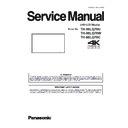Panasonic TH-98LQ70U / TH-98LQ70W / TH-98LQ70C Service Manual ▷ View online
INF - 15
SECTION 1 SERVICE INFORMATION
<TH-98LQ70U/W/C>
4. Software Update Procedure
Caution ★Please set it not to go into stanby mode. (Default setting does not go into stanby mode.)
--> Set all power management of Eco mode to OFF or change the input to DisplayPort.
★When
changing the above setting, please return the setting to original condition after upgrading has completed.
★
Wait about 20 seconds after main switch ON, then start upgrading to confirm the power indicator is lighting green.
4-1. MICROCOMPUTER / FPGA CHART
The version number of Monitor MCU, FPGA(FPGA1 FPGA2 FPGA3), LAN MCU, FRC can be confirmed
in the Service mode. Please refer to item "2-4. Display of software version".
in the Service mode. Please refer to item "2-4. Display of software version".
4-2. Preparation
1. Computer : Used for firmware transforming
2. Communication cable : D-sub 9pin (female/female RS-232C straight)
3. Software & updating file: SerialLoader v1.10& firmware (lq70_fpga*_V**.ldr etc),
download from service web site.
4. Extract the software and file package to your any directory on your computer.
5. Connect the serial terminal (SERIAL-IN) and PC with an RS-232C cable.
5. Connect the serial terminal (SERIAL-IN) and PC with an RS-232C cable.
4-3. Updating procedure
1. Switch ON the main power and then set it not to go into stanby mode. (Please refer to the "Caution". )
2. Start up the updating software [SerialLoader.exe].
2. Start up the updating software [SerialLoader.exe].
3. Choose available COM port with pull down menu and click [OK].
The Baudrate should be used with "115200".
Signal
processing
module(A)
Monitor MCU
IC4001
CPU
FPGA3
IC8700,8400
FPGA
LAN MCU
IC2911
CPU
Each IC is updated at the next start-up.
Board
Name
Ref No.
IC type
Remark
FPGA1
IC5510
FPGA
FPGA2
IC5710
FPGA
Panel driver
module(FR)
FRC MCU
IC9000
CPU
D-SUB 9pin
RS-232C terminal
INF - 16
SECTION 1 SERVICE INFORMATION
<TH-98LQ70U/W/C>
4. On the left window, browse and select a folder where the updating file is stored.
The firmware file is lsited on the right window and select it then click [Add]. The selected firmware will listed
on the bottom window.
■EEPROM / FGPA1 / FPGA2 / FPGA3A / FPGA3B / MCU / LAN
■FRC
5. Wait about 20 seconds after main switch ON, and then click [OK]. The another confirmation window will appear
and then start upgrading to confirm the power indicator is lighting green. Click [OK] to start updating.
*
Do not disconnect the AC cord
or serial cable during updating,
othrewise the Display may fail
not to be turned on.
Note:
If the power down or RS-232C cable is not connected correctly, above window does not
appear and another window seem to be displayed.
In this case the writing of software has failed. Please write again
to confirm the procedure.
6. After finishing the updating, the window appear and click [OK] to close the software.
①
Select the holder.
②
Select the file and then
click Add button.
③
The added files are
displayed here.
④
Select the holder.
②
Select the file in the
below order and then
click Add button.
1) LQ70PREPARE.ldr
2) LQ70_FRC_v***.ldr
③
Confirm that the added files
are displayed below order.
1) LQ70PREPARE.ldr
2) LQ70_FRC_v***.ldr
Sample
④
Select the holder.
①
Select the holder.
INF - 17
SECTION 1 SERVICE INFORMATION
<TH-98LQ70U/W/C>
7. Turn ON the Main switch and wait one minute then switch on again.
Confirm the version number in the CD mode of CAT mode.
< Restoration Procedure when upgrading is interrupted >
When the loader is interrupted, it is possible to recover in that situation. The recovery procedure is different depending
on the file in loading data. Please execute the restoration process with the following procedure and then carry out remaining
upgrade again.
①
When the loader is interrupted, it is possible to recover in that situation. The recovery procedure is different depending
on the file in loading data. Please execute the restoration process with the following procedure and then carry out remaining
upgrade again.
①
Confirm which file is interrupted to see the error message displayed on the screen.
②
Switch OFF and ON of the main power, and then confirm the stanby state for loading(LED :orange).
※ When the monitor starts normally, please execute upgrading following original procedure.
③
Please execute the following restoration procedure depending on the file in loading data.
④
Please carry out remaining upgrade.
< Confirmation of the version number >
1. Display the CAT mode(Servive mode) as below.
1. Press the [OFF TIMER] button to select 30, 60, or 90, not 0min.
2. Set the volume level to "0" with the [VOL-] button.
3.Press and hold the [RECALL] button for more than 3 seconds. (This must be done while the volume display is on.)
The CAT mode will appear on the screen.
2. The CAT mode menu appears on the screen. Select the [CD Mode] menu with [▼▲] buttons and press the [MUTE] button
for more than 3 seconds to enter the CD mode.
To exit the SD mode, press the [RETURN] button to return to the CAT mode.
To exit the CAT mode, Turn off the Display with the main switch or remote control unit.
To exit the CAT mode, Turn off the Display with the main switch or remote control unit.
File:*******.ldr
(98inch)
*****LQ70
INF - 18
SECTION 1 SERVICE INFORMATION
<TH-98LQ70U/W/C>
5.Save and write of EEPROM data
This model is equipped with EEPROM on LCD MAIN P.C.Board. The following data are stored in EEPROM.
• User menu and service menu
• GAMMA adjustment data
• Picture adjusting data
• GAMMA adjustment data
• Picture adjusting data
By saving the EEPROM data to PC before the P.C.Board replacement and writing it to a new board, the LCD
Monitor can be restored to its original condition before the replacement.
Monitor can be restored to its original condition before the replacement.
< Note at the time of save/write>
・Please start up this tool as administrator right because this one read and write to the registry.
・
・Please start up this tool as administrator right because this one read and write to the registry.
・
This tool is applicant for EEPROM(256Kbyte) only.
・
For RS-232C, the connection using the USB conversion of RS-232C is possible, too.
Please note that the performance of all the USB conversion is not guaranteed.
5-1. Preparation
Note: Please use the latest version of software to downloard from Global Service Web Site
when software is upgraded.
< Required tools and equipment for data backup >
・
Data backup software for TH-98/84LQ70.
・
Personal Computer
・
RS-232C cable (9Pin straight cable(Female))
< Download of Backup Software >
1. Please download
"******.zip" from service web site and extract the software and file package to your favorite directory
on your computer.
< Connection >
1. Turn off the power of the unit and connect 232C terminal on rear panel of the unit and COM1 port on PC with
the RS-232C Cable (9pin straight).
the RS-232C Cable (9pin straight).
Board
EEPROM
Memory data contents
IC4006
Signal processing
module(A)
D-SUB 9pin
RS-232C terminal
Click on the first or last page to see other TH-98LQ70U / TH-98LQ70W / TH-98LQ70C service manuals if exist.