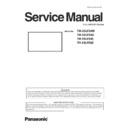Panasonic TH-55LFE8W / TH-55LFE8U / TH-55LFE8C / TH-55LFE8E Service Manual ▷ View online
INF-1
CONTENTS
Service Information
Model No. TH-55LFE8U
TH-55LFE8W
TH-55LFE8C
TH-55LFE8E
SECTION 1 SERVICE INFORMATION
SECTION 1 SERVICE INFORMATION
1. Name of each part . . . . . . . . . . . . . . . . . . . . . . . . . . . . . . . . . . . . . . . . . INF-2
1. 1. Display body
1. 2. Connecting terminals
1. 3. Remote controls
1. 2. Connecting terminals
1. 3. Remote controls
2. Notes on Service . . . . . . . . . . . . . . . . . . . . . . . . . . . . . . . . . . . . . . . . . . INF-5
2. 1. Before service operation
2. 2. Service
2. 2. Service
3. Service Mode . . . . . . . . . . . . . . . . . . . . . . . . . . . . . . . . . . . . . . . . . . . . . INF-6
3. 1. How to display CAT mode
3. 2. Settings and adjustments mode (IIC Mode)
3. 3. Software, EEPROM version and failure information (CD Mode)
3. 4. Market select setting mode (MS Mode)
3. 5. Network connection check mode (NW Mode)
3. 6. Status display mode (SD Mode)
3. 2. Settings and adjustments mode (IIC Mode)
3. 3. Software, EEPROM version and failure information (CD Mode)
3. 4. Market select setting mode (MS Mode)
3. 5. Network connection check mode (NW Mode)
3. 6. Status display mode (SD Mode)
4. Troubleshooting Guide . . . . . . . . . . . . . . . . . . . . . . . . . . . . . . . . . . . . INF-12
4. 1. Self check of signal system
4. 2. Self check of power system
4. 3. Troubleshooting flow
4. 2. Self check of power system
4. 3. Troubleshooting flow
INF-2
SECTION 1 SERVICE INFORMATION
1. Name of each part
1. 1. Display body
23
English
43/48/55-inch
models
65-inch model
●
The power indicator and remote control sensor
can be taken in and out by sliding the lever on the
rear panel.
●
It is also possible to store the part by pushing it
directly.
Note
●
For normal use, pull out the power indicator and
remote control sensor from the edge side of the
main unit by operating the lever on the rear panel.
Depending on the setup condition such as when
using the multi display, store them in the main unit.
1 Power Indicator / Remote control sensor
The
Power Indicator will light.
When the power of the unit is ON (Main Power On /
Off switch: ON)
●
Picture is displayed: Green
●
Power OFF (Standby) with remote control: Red
When [Network control] is set to [On] (see page
55) : Orange (Red/Green)
●
Power OFF with “Power management” function:
Orange (Red/Green)
“Power management” function (see page 51)
When the power of the unit is OFF (Main Power On
Off switch: OFF): No light
Note
The unit will still consume some power as long as the
power cord is still inserted into the wall outlet.
When the power indicator is orange, power consumption
When the power indicator is orange, power consumption
during standby is generally larger than that of when the
power indicator is red.
MENU
ENTER
INPUT
+
-
1 External Input Terminal
●
Connect to video equipment, PC, etc. (see page
15)
2 <Main Power On / Off switch>
●
Turns the power On / Off.
3 <INPUT (Unit)> (INPUT signal selection)
●
Selects the connected device. (see page 27)
4 <MENU (Unit)>
●
Each time the <MENU (Unit)> button is pressed,
the menu screen will switch. (see page 36)
5 <+ (Unit)> / <- (Unit)>
●
Volume Up “+” Down “–”
●
Adjusts the volume. Also, switches the settings or
adjusts the level on the main screen. (see page
28, 36)
6 < ▲ (Unit)> / < ▼ (Unit)>
●
Selects the setting item. (see page 36)
7 <ENTER (Unit)>
●
Configures the item on menu screen. (see page
36)
●
Switches aspect mode. (see page 29)
Some of the pages on this section are excerpted from the owner's
manual, thus the reference page numbers on pages indicate those for
owner's manual .
INF-3
SECTION 1 SERVICE INFORMATION
1. 2. Connecting terminals
15
English
Video equipment connection
1 AV IN (VIDEO): Composite Video Input Terminal
Connect to video equipment such as
VCR or DVD player, etc.
(see page 19)
(see page 19)
2 PC IN:
PC Input Terminal
Connect to video terminal of PC,
Connect to video terminal of PC,
video equipment with “Y, P
B
(C
B
),
P
R
(C
R
)” or “R, G, B” output.
(see page 18)
3 AV IN
(HDMI 1,
HDMI 2):
HDMI 2):
HDMI Input Terminal
Connect to video equipment such as
Connect to video equipment such as
VCR or DVD player, etc.
(see page 16)
(see page 16)
4 DVI-D IN:
DVI-D Input Terminal
Connect to video equipment with
Connect to video equipment with
DVI-D output.
(see page 17)
(see page 17)
5 SERIAL IN:
Serial Control Terminal
Control the Display by connecting
Control the Display by connecting
to PC.
(see page 19)
(see page 19)
6 LAN:
LAN Terminal
Control the Display by connecting to
Control the Display by connecting to
Network.
(see page 64)
(see page 64)
7 USB:
USB Memory Terminal
Connect the USB memory to use the
Connect the USB memory to use the
USB media player function. Also,
this can be used to supply power of
up to 5V/1A to an external device
when receiving images.
(see page 22,31)
(see page 22,31)
8 IR IN, IR OUT: Infrared Signal Input/output
Terminal
Use this when operating more than
Use this when operating more than
one display with one remote control.
(see page 21)
(see page 21)
9 AUDIO IN:
Audio input terminal shared with
DVI-D IN and PC IN
(see page 17,18)
(see page 17,18)
10 AUDIO OUT: Analogue Audio Output Terminal
Connect to audio equipment with
analogue audio input terminal.
(see page 21)
(see page 21)
Note
●
If the outer shape of the plug of a connection cable
is large, it may come in contact with the plug of an
adjacent connection cable. Use a connection cable
with the suitable plug size for the terminal alignment.
INF-4
SECTION 1 SERVICE INFORMATION
1. 3. Remote controls
English
24
1 Standby (ON/OFF) button (
)
●
Turns the power on or off when the Display is
turned on at the power switch.(see page 25)
2 POSITION
(see page 38)
3 SETUP
(see page 47)
4 ENTER / Cursor buttons ( )
●
Used to operate the menu screens. (see page 36)
5 ZOOM
●
Enters the digital zoom mode. (see page 30)
6 DEFAULT
●
Resets the settings of picture, sound, etc., to
defaults. (see page 38, 40, 41)
7 MUTE
●
Sound mute on / off. (see page 28)
8 ASPECT
●
Adjusts the aspect. (see page 29)
9 VOL + / VOL -
●
Adjusts sound volume level. (see page 28)
10 AUTO SETUP
●
Automatically adjusts the position/size of the
screen. (see page 38)
11 INPUT
●
Switches input to display on the screen. (see
page 27)
12 PICTURE
(see page 41)
13 SOUND
(see page 40)
14 RECALL
●
Displays the current setting status of Input mode,
Aspect mode, etc. (see page 27)
15 RETURN
●
Used to return to the previous menu. (see page 36)
16 FUNCTION
(see page 57)
17 OFF TIMER
●
Switches to stand-by after a fixed period. (see
page 28)
18 Numeric buttons (1 - 6)
●
Used as shortcut buttons by assigning frequently
used operations. (see page 57)
19 Signal emission
Note
●
In this manual, buttons of the remote control and
the unit are indicated as < >.
(Example: <INPUT>.)
The operation is mainly explained indicating the
(Example: <INPUT>.)
The operation is mainly explained indicating the
remote control buttons but you can also operate
with the buttons on the unit when there are the
same buttons.
Click on the first or last page to see other TH-55LFE8W / TH-55LFE8U / TH-55LFE8C / TH-55LFE8E service manuals if exist.