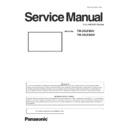Panasonic TH-55LF80U / TH-55LF80W (serv.man2) Service Manual ▷ View online
INF-3
SECTION 1 SERVICE INFORMATION
<55LF80>
1. 2. Connecting terminals
14
English
IR IN
SERIAL
OUT
IR OUT
SERIAL
IN
DIGITAL LINK
LAN
G/Y/VIDEO
B/P
B
/C
B
R/P
R
/C
R
AUDIO1 IN
AUDIO2 IN
COMPONENT/RGB/VIDEO IN
DVI-D IN
DVI-D OUT
AUDIO OUT
USB
PC IN
AV IN
G/Y/VIDEO
B/P
B
/C
B
R/P
R
/C
R
AUDIO1 IN
AUDIO2 IN
COMPONENT/RGB/VIDEO IN
DVI-D IN
DVI-D OUT
AUDIO OUT
USB
PC IN
AV IN
LAN
LF8
LF80
11
12
1
2
3
4
5
9
6
7
8
1
2
3
4
5
10
6
7
8
1 PC IN:
PC Input Terminal
Connect to video terminal of PC,
Connect to video terminal of PC,
video equipment with “YP
B
P
R
/
YC
B
C
R
” or “RGB” output.
(see page 18)
2 AUDIO1 IN:
Audio input terminal shared
with DVI-D IN and PC IN
(see page 17, 18)
(see page 17, 18)
3 COMPONENT /
RGB /
VIDEO IN:
COMPONENT / RGB Video
Input Terminal (R/P
R
/C
R
B/P
B
/
C
B
G/Y)
Connect to video equipment
with “YP
B
P
R
/ YC
B
C
R
” or “RGB”
output.
(see page 20)
Composite Video Input
(see page 20)
Composite Video Input
Terminal (VIDEO)
Connect to video equipment with
Connect to video equipment with
Composite signal output.
(see page 19)
(see page 19)
4 AUDIO2 IN:
Audio Input Terminal shared
with COMPONENT/RGB IN and
VIDEO IN
(see page 19, 20)
(see page 19, 20)
5 AUDIO OUT:
Analogue Audio Output
Terminal
Connect to audio equipment with
Connect to audio equipment with
analogue audio input terminal.
(see page 23)
(see page 23)
6 AV IN
(HDMI 1,
HDMI 2):
HDMI Input Terminal
Connect to video equipment such
Connect to video equipment such
as VCR or DVD player, etc.
(see page 16)
(see page 16)
7 DVI-D IN,
DVI-D OUT:
DVI-D Input / Output Terminal
Connect to video equipment
Connect to video equipment
with DVI-D output. Also, when
displaying the picture by daisy
chaining multiple displays,
connect to the other display.
(see page 17)
(see page 17)
8 USB:
USB Memory Terminal
Connect the USB memory to use
Connect the USB memory to use
the USB media player function.
Also, this can be used to supply
power of up to 5V/1A to an
external device when receiving
images.
(see page 23, 87)
(see page 23, 87)
9 LAN:
LAN Terminal (LF8 series only)
Control the Display by connecting
Control the Display by connecting
to Network.
(see page 71)
(see page 71)
Video equipment connection
INF-4
SECTION 1 SERVICE INFORMATION
<55LF80>
15
English
Before connecting
●
Before connecting cables, carefully read the operating
instructions for the external device to be connected.
●
Turn off the power of all devices before connecting
cables.
●
Take note of the following points before connecting
the cables. Failure to do so may result in
malfunctions.
•
When connecting a cable to the unit or a device
connected to the unit itself, touch any nearby
metallic objects to eliminate static electricity from
your body before performing work.
•
Do not use unnecessarily long cables to connect
a device to the unit or to the unit body. The
longer the cable, the more susceptible to noise it
becomes. Since using a cable while it is wound
makes it act like an antenna, it is more susceptible
to noise.
•
When connecting cables, connect GND first, then
insert the connecting terminal of the connecting
device in a straight manner.
●
Acquire any connection cable necessary to connect
the external device to the system that is neither
supplied with the device nor available as an option.
●
If the outer shape of the plug of a connection cable
is large, it may come in contact with the plug of an
adjacent connection cable. Use a connection cable
with the suitable plug size for the terminal alignment.
●
If video signals from video equipment contain too
much jitter, the images on the screen may wobble.
In this case, a time base corrector (TBC) must be
connected.
●
When the sync signals output form PC or video
equipment are disturbed, for example, when changing
settings of video output, the colour of the video may
be disturbed temporarily.
●
The unit accepts Composite video signals, YC
B
C
R
/
YP
B
P
R
signals, analogue RGB signals and digital
signals.
●
Some PC models are not compatible with the unit.
●
Use cable compensator when you connect devices to
the unit using long cables. Otherwise the image may
not display properly.
●
Refer to “Preset Signals” (see page 96) for the types
of video signals that can be used with the unit.
10 DIGITAL LINK /
LAN:
DIGITAL LINK Input Terminal
(LF80 series only)
Control the Display by connecting
Control the Display by connecting
to Network.
Alternatively, connect to a device
Alternatively, connect to a device
that sends video and audio
signals via the DIGITAL LINK
terminal.
(See page 71, 72)
(See page 71, 72)
11 IR IN, IR OUT:
Infrared Signal Input / Output
Terminal
Use this when operating more
Use this when operating more
than one display with one remote
control.
(see page 22)
(see page 22)
12 SERIAL IN,
SERIAL OUT:
SERIAL Input / Output Terminal
Control the Display by connecting
Control the Display by connecting
to PC.
(see page 20)
(see page 20)
INF-5
SECTION 1 SERVICE INFORMATION
<55LF80>
1. 3. Remote controls
English
26
Remote Control Transmitter
1 Standby (ON/OFF) button ( / )
●
Turns the power on or off when the Display is
turned on at the <Main Power On / Off button>.
(see page 27)
2 POSITION
(see page 35)
3 SETUP
(see page 45)
4 ENTER / Cursor buttons ( )
●
Used to operate the menu screens. (see page 33)
5 ZOOM
Enters the digital zoom mode. (see page 32)
6 DEFAULT
●
Resets the settings of picture, sound, etc., to
defaults. (see page 35, 37, 38)
7 MUTE
●
Sound mute on / off. (see page 30)
8 ASPECT
●
Adjusts the aspect. (see page 31)
9 VOL + / VOL -
●
Adjusts sound volume level. (see page 30)
10 AUTO SETUP
●
Automatically adjusts the position/size of the
screen. (see page 35)
11 INPUT
●
Switches input to display on the screen. (see page
29)
12 PICTURE
(see page 38)
13 SOUND
(see page 37)
14 RECALL
●
Displays the current setting status of Input mode,
Aspect mode, etc. (see page 29)
15 RETURN
●
Used to return to the previous menu. (see page 33)
16 FUNCTION
(see page 58)
17 OFF TIMER
●
Switches to stand-by after a fixed period. (see
page 30)
18 Numeric buttons (1 - 6)
●
Used as shortcut buttons by assigning frequently
used operations. (see page 59)
19 Signal emission
Note
●
In this manual, buttons of the remote control and the
unit are indicated as < >.
(Example: <INPUT>.)
The operation is mainly explained indicating the
(Example: <INPUT>.)
The operation is mainly explained indicating the
remote control buttons but you can also operate with
the buttons on the unit when there are the same
buttons.
INF-6
SECTION 1 SERVICE INFORMATION
<55LF80>
2. Notes on Service
2. 1. Before service operation
2. 1. 1. LCD panel module
1. Although an LCD panel module is a product of high-precision technology, some of the pixels on the image may be missing
or constantly lit. Please note that this is not a failure.
2. Displaying a still image for a longer time may result in an after-image on the LCD panels. If this happens, display the all
white screen in the test pattern for an hour or more.
2. 2. Service
2. 2. 1. Supporting Methods
The basic service policy is shown below.
Repair contents
Applied parts
Block replacement
Module replacement
- LCD panel module
- PCB module
Replaced by discrete components
Other electrical parts and mechanism parts
2. 2. 2. Repair
1. Before repairing, make sure to turn off the main power and disconnect the power plug from the power outlet.
* When replacing the PCB module, the internal electrical parts can be broken by the static electricity of clothes or human
body. Please take care in static electricity, use an antistatic wrist strap or wear the anti-static electricity gloves.
2. After repairing, please check the gradation (10 step or the gray scale) test pattern or moving image.
Also, please check that it is normal on a self check screen.
2. 2. 3. Replacement of A-Module
1. When replacing A-module due to the defective, adjustment data copy to new A-module is available. Please refer to the
"USB Cloning (Adj.6-7) " in the SECTION3.
2. When A-module is replaced, the MAC address of LAN will be changed. Explain it to the customers in advance.
Click on the first or last page to see other TH-55LF80U / TH-55LF80W (serv.man2) service manuals if exist.