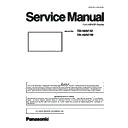Panasonic TH-49AF1U / TH-49AF1W (serv.man2) Service Manual ▷ View online
ADJ-9
SECTION 3 ADJUSTMENTS
<49AF1>
2.3. Cloning procedure (Service Mode)
1. Insert USB Memory to the USB interface.
2. Display the CAT mode (Refer to Section 1 - 3.1.)
3. Press the [SETUP] button to display the setup menu on the screen. Select [OSD LANGUAGE] menu with [pq] buttons
and press and hold the [ENTER] button for more than 3 seconds.
The below window will appear. (USB Data cloning is gray out when USB Memory is not inserted.)
4. Select [USB Data Cloning] menu with [pq] buttons and press ENTER button. The below window will appear.
5. Select [Board Replace] menu with [pq] buttons and press enter button. The below window will appear.
5.1. Display→USB Memory
Select [Display→USB Memory] and then click [Yes] to start cloning.
After finishing the copying, the window below appear.
5.2. USB Memory→Display
Select [USB Memory→Display] and then click [Yes] to start cloning.
After finishing the copying, the window below appear.
5.3. After data copy has finished, remove the USB memory device from the USB terminal.
Press the <Main Power On / Off button> to turn the power OFF, and turn the power ON again.
The copied content is applied to the display.
103
6
で「YES」を選び、<ENTER>
を押す
USB メモリーへのデータコピーが開始します。
The data will be overwritten when any data exists originally.
Are you OK to write the data?
Data to USB Memory
YES
NO
データコピーが終わると表示します。
Data copy finished.
7
データのコピーが終わったら USB 端子
から USB メモリーを抜き取る
USB メモリーのデータをディスプレイ
にコピー
1
データコピー先のディスプレイ底部の
USB 端子に、データコピー後の USB
メモリーを挿入する(102 ページの手
順 1 と同じ)
「Select Copy Type」画面が出たら手順 5 へ進む
お知らせ
●
電源「入」のときに、クローン用のデータが保
存された USB メモリーを接続すると、手順 5
存された USB メモリーを接続すると、手順 5
「Select Copy Type」のメッセージが表示され
ます。
2
<SETUP> を押して「初期設定」メ
ニューを表示する
3
で「表示言語切換」を選び、
<ENTER> を 3 秒以上押す
以下のような画面が表示されます。
Options
Display serial number
Shipping
USB data cloning
Software licenses
OpenPort PLATFORM Shutdown
4
で「USB data cloning」を選び、
<ENTER> を押す
5
で「USB Memory → Display」
を選び、<ENTER> を押す
Select Copy Type
Display → USB Memory
USB Memory → Display
6
で「YES」を選び、<ENTER>
を押す
ディスプレイへのデータコピーが開始します。
Do you copy the data?
Data from USB Memory
YES
NO
データコピーが終わると表示します。
Cloning finished.
Please turn off the power.
7
データのコピーが終わったら USB 端子
から USB メモリーを抜き取る
8
ディスプレイ本体の電源ボタン
( / )
を押して電源を「切」にした後、再度「入」
にする
コピーした内容がディスプレイに反映されます。
※ 電源ボタンがロックされている場合は、電源プラ
※ 電源ボタンがロックされている場合は、電源プラ
グをコンセントから抜いてください。
※ 手順 7 で USB メモリーを抜き取らなかった場
合、本機の電源を入れなおしたときに、「Select
Copy Type」と表示されます。
Copy Type」と表示されます。
お知らせ
●
「POWER button lock」を「On」に設定したデー
タをコピーした場合、電源を切った後にこの機能が
動作して、本体の電源ボタンで電源を入れることが
できません。この場合は、電源プラグを抜いて十分
に時間を空けてから再び電源プラグを接続して電源
を入れてください。
動作して、本体の電源ボタンで電源を入れることが
できません。この場合は、電源プラグを抜いて十分
に時間を空けてから再び電源プラグを接続して電源
を入れてください。
ADJ-10
SECTION 3 ADJUSTMENTS
<49AF1>
3. Serial no. writing
3.1. Tools and preparation
1. Computer : Used for serial no. writing
2. Communication cable : D-sub 9pin (female/female RS-232C straight)
3. Software : SerialNoMoveTool_v102.exe, download from service web site.
4. Extract the software to your favorite directory on your computer.
5. Connect the serial terminal (SERIAL-IN) and PC with an RS-232C cable.
3.2. Writing procedure
1. Take a note of serial no. printed on the rating label of the back
cover.
2. Turn the Display on and start the writing tool [SerialNoMoveTool_
v102.exe] with administrator rights.
3. Choose available COM port and baudrate: 9600 with pull down
menu and click [OK].
4. Click [Check].
The serial no. set on the board will appear on the text box.
The "---------" will appear in case of a new board supplied as ser-
vice parts.
Note: If some sort of serial no. appears, the serial no. has been set
on the board once. In this case, it cannot overwrite existing
serial no.
5. Enter the serial no. taken in step1 and click [Write].
The another confirmation window will appear and then click [Yes] to
execute the writing.
ADJ-11
SECTION 3 ADJUSTMENTS
<49AF1>
6. After finishing the writing, click [Verify] to verify whether the serial
no. has been written on the board correctly.
3.3. Confirmation of version
1. Display the CAT mode (Refer to Section 1 - 3.1.)
2. The CAT mode menu appears on the screen. Select the [CD Mode] menu with [pq] buttons and press the [MUTE] button
for more than 3 seconds to enter the CD mode.
MONITOR-MCU
1.0100AF1 9
MONITOR-EEPROM
01.01 0
EEPROM Change Addr
00
00
Data
FF
FF
MONITOR-SUB MCU
01.00
MONITOR-PANEL
49
OpenPort PLATFORM-uboot 1.00.00
OpenPort PLATFORM-kernel 3.10.53
OpenPort PLATFORM-system 1.03.00
MAC ADDRESS(WIRED)
OpenPort PLATFORM-kernel 3.10.53
OpenPort PLATFORM-system 1.03.00
MAC ADDRESS(WIRED)
A8:13:74:60:39:0C
MAC ADDRESS(WIRELESS) --:--:--:--:--:--
SERIAL No.
SERIAL No.
XE0000009
PTCT
01. 04. 09. 0D. 04.
CD
Serial No. display
ADJ-12
SECTION 3 ADJUSTMENTS
<49AF1>
4. Data Log Viewer FP Tool
4.1. Tools and preparation
1. USB memory : Used for a collection of log data.
2. Computer : Used for display of log data.
3. Service tool : DataLogViewer_FP.exe, download from service web site.
4. Extract the software to your favorite directory on your computer.
4.2. Getting of Log data
1. Insert USB Memory into the USB terminal on the display.
2. Display the IIC mode (Refer to Section 1-3.2.).
3. Select [System log] menu.
4. Press and hold the [ENTER] button for more than 5 seconds.
To start the copy. After finishing the copying, the window below appear.
4.3. Display Log data
1. Insert USB memory into the USB terminal on the computer.
2. Start up the software [DataLogViewer_FP.exe].
3. Select the type of log you want to display. And click the [Read from file] button.
System Log
Copying...
IIC
System Log
System Log Complete
IIC
例)
syslog_monitor
--- 継続保存時の格納フォルダ
55AF1_0000000001_20151222000000
--- 取得データ毎の格納フォルダ
55af1_01_adjust.cdf
--- (システムファイル)
55af1_01_board_replace.cdf
--- (システムファイル)
af1_syslog.lgf
--- システムログファイル
af1_syslog_info.txt
--- 機器情報ファイル
1.3.ログデータの表示
1.コンピューターに、システムログファイル(.lgf)が保存されている USB メモリを挿入します。
2.コンピューター上でサービスツール(DataLogViewer_FP)を起動します。
―ボタン説明―
①
Read from file ボタン
:モニタから取得したログデータを読込み、ログウィンドウ上に表示します。
②表示方法
:ログデータをログウィンドウに表示する際の種類を選択します。
ALL
全てのログを表示
(デフォルト)
ERROR
エラー情報のみ表示
INPUT
入力選択のみ表示
SIGNAL
信号変化のみ表示
ACTION
操作関連のみ表示
COMMAND
シルアルコマンドのみ表示
TEMPERATER
温度情報のみ表示
POWER
電源操作のみ表示
③
Save to file ボタン
:ログデータをログウィンドウ上で表示している形式でcsvファイルに出力します。
④
Close ボタン
:サービスツールを終了します。
④
③
①
②
ログウィンドウ
Log Window
Button Description
1. Read from file button
It displays the log data acquired from the
display on the log window.
2. Select the type of log you want to display.
ALL
: All log display
ERROR
: Displays error information only
INPUT
: Displays input selection only
SIGNAL
: Displays signal change
ACTION
: Displays operation-related only
COMMAND : Displays serial command only
TEMPERATER : Displays temperature infor-
mation only
POWER
: Displays power supply informa-
tion only
3. Save to file button
Save to file (.csv)
4. Close button
To close the software.
Click on the first or last page to see other TH-49AF1U / TH-49AF1W (serv.man2) service manuals if exist.