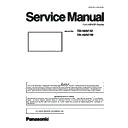Panasonic TH-49AF1U / TH-49AF1W (serv.man2) Service Manual ▷ View online
SECTION
3
ADJ-1
CONTENTS
1. Software Update Procedures . . . . . . . . . . . . . . . . . . . . . . . . . . . . . . . ADJ-2
1.1. MAIN MCU software updating
1.2. SUB MCU software updating
1.3. OPF software updating
1.2. SUB MCU software updating
1.3. OPF software updating
2. USB Cloning . . . . . . . . . . . . . . . . . . . . . . . . . . . . . . . . . . . . . . . . . . . . . ADJ-8
2.1. Copy Data
2.2. Cloning procedure (General Mode)
2.3. Cloning procedure (Service Mode)
2.2. Cloning procedure (General Mode)
2.3. Cloning procedure (Service Mode)
3. Serial no. writing . . . . . . . . . . . . . . . . . . . . . . . . . . . . . . . . . . . . . . . . ADJ-10
3.1. Tools and preparation
3.2. Writing procedure
3.3. Confirmation of version
3.2. Writing procedure
3.3. Confirmation of version
4. Data Log Viewer FP Tool . . . . . . . . . . . . . . . . . . . . . . . . . . . . . . . . . . ADJ-12
4.1. Tools and preparation
4.2. Getting of Log data
4.3. Display Log data
4.4. Save of Log data
4.5. Error Code List
4.2. Getting of Log data
4.3. Display Log data
4.4. Save of Log data
4.5. Error Code List
SECTION 3 ADJUSTMENTS
ADJ-2
SECTION 3 ADJUSTMENTS
<49AF1>
1. Software Update Procedures
* The software can be updated as the procedure below.
1.1. MAIN MCU software updating
1.1.1. Tools and preparation
1. USB memory : It stores a file for updating. (FAT16 format or FAT32 format)
2. Updating file (AF1_MAIN_Vxxx.img) : Download from the service web site
and store it into the top directory of USB memory.
1.1.2. Updating procedure
1. Turn on the Display and insert the USB memory into the slot of USB.
2. The message below will appear on the screen.
3, Select [Yes] with [tu] buttons and press the [ENTER] button to start updating.
If the updating fails, the message below will appears.
Confirm that updating file is stored into the USB memory correctly and try it again.
4. The message below will appear when the updating has been finished correctly.
After finishing the updating, as the Display turn on automatically, remove the USB memory from the slot immediately other-
wise the message to update will appear again.
AF1_MAIN_Vxxx.img
ADJ-3
SECTION 3 ADJUSTMENTS
<49AF1>
MONITOR-MCU
1.0100AF1 9
MONITOR-EEPROM
01.01 0
EEPROM Change Addr
00
00
Data
FF
FF
MONITOR-SUB MCU
01.00
MONITOR-PANEL
49
OpenPort PLATFORM-uboot 1.00.00
OpenPort PLATFORM-kernel 3.10.53
OpenPort PLATFORM-system 1.03.00
MAC ADDRESS(WIRED)
OpenPort PLATFORM-kernel 3.10.53
OpenPort PLATFORM-system 1.03.00
MAC ADDRESS(WIRED)
A8:13:74:60:39:0C
MAC ADDRESS(WIRELESS) --:--:--:--:--:--
SERIAL No.
SERIAL No.
XE0000009
PTCT
01. 04. 09. 0D. 04.
CD
1.1.3. Confirmation of version
1. Display the CAT mode (Refer to Section 1 - 3.1.)
2. The CAT mode menu appears on the screen. Select the [CD Mode] menu with [pq] buttons and press the [MUTE] button
for more than 3 seconds to enter the CD mode.
Main CPU firmware version
ADJ-4
SECTION 3 ADJUSTMENTS
<49AF1>
1.2. SUB MCU software updating
1.2.1. Tools and preparation
1. Computer : Used for firmware transforming
2. Communication cable : D-sub 9pin (female/female RS-232C straight)
3. Software & updating file : SerialLoader & firmware (AF1_SUB_Vxxxx.ldr),
download from service web site.
4. Extract the software and file package to your favorite directory on your computer.
5. Connect the serial terminal (SERIAL-IN) and PC with an RS-232C cable.
Caution: Before performing the updating, the serial cable on the SERIAL OUT terminal must be disconnected
when using the "Serial daisy chain" function. (If did, the display will not turn on again.)
when using the "Serial daisy chain" function. (If did, the display will not turn on again.)
1.2.2. Updating procedure
1. Start up the updating software [SerialLoader.exe].
2. Choose available COM port with pull down menu and click [OK]. The baudrate should be used with "115200".
3. On the left window, browse and select a folder where the updating file is stored. The firmware file is listed on the right win-
dow and select it then click [Add]. The selected firmware will listed on the bottom window.
4. Click [OK]. The another confirmation window will appear and then click [OK] to start updating.
5. After finishing the updating, the window below appear and click [OK] to close the software.
6. Turn the display off and leave for more than 1 minute and then turn on again.Enter the ser-
vice mode [CD Mode] and confirm that the version has been updated.
* During updating, Do not disconnect
the AC cord or serial cable otherwise
the Display may not turn on
SAMPLE
SAMPLE
Click on the first or last page to see other TH-49AF1U / TH-49AF1W (serv.man2) service manuals if exist.