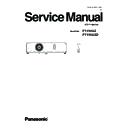Panasonic PT-VX42Z / PT-VX42ZD (serv.man2) Service Manual ▷ View online
ADJ-5
SECTION 3 ADJUSTMENTS
1. 3. EEPROM data transfer
1. 3. 1. Required equipment
1. PC : Use for backup data transfer
2. Communication cable : D-sub 9pin (male/female RS-232C straight)
3. Software : NVReadWrite.exe software (EEPROM data transfer software)
(Download from the projector service homepage.)
1. 3. 2. Preparation
1. Move the folder "NVReadWrite" to your favorite directly on your Computer. There are files in the NVReadWrite folder as
shown below .
- NVReadWrite.exe
EEPROM data reading and writing software
- NVReadWrite.ini
Setting file
- xxxx_UserSettingDataReadCmd.txt *1
User setting data read out command file specified with every projector.
- NVReadWrite.pdf
Instruction Manual (English)
- NVReadWriteJ.pdf
Instruction Manual (Japanese)
*1 "xxxx" is specified with the projector's model name
(development code). This file is needed for every
projector.
2. Take a memo of Baudrate and Parity set in the projec-
tor.
3. Connect the serial terminal pf projector and PC with an
RS-232C cable.
[Note] Setup the projector not to enter the standby mode
or shutdown mode during the working.
Communication cable (straight)
D-Sub 9p (Male)
D-Sub 9p (Female)
Projector Connection terminals
Computer
1. 3. 3. Starting the software
Double click the icon of software [NVReadWrite.exe] in the folder
of "NVReadWrite" on your computer. The software starts and the
setting window appears.
[Log Window]
Displays the serial commands logs when the [Read All Data] or
[Read User Setting Data] button is pressed.
[Model Name]
The development code for the projector
* This will be acquired from the projector and displayed when
the [Read Write mode ON] button is pressed
[EEPROM Size]
The EEPROM size on the projector
This will be acquired from the projector and displayed when
the [Read Write mode ON] button is pressed
[Read Write mode ON]
Projector sets into the EEPROM Read Write mode when this
button is pressed.
* The EEPROM Read Write mode is disabled in the default.
[Read All Data]
Reads out all the data in the EEPROM when this button is
pressed.
* This function is enabled in the Read Write mode ON.
[One Line Size]
Read out unit of the EEPROM data [byte](Decimal number)
EEPROM data is read out in the unit specified by this option.
[Read User Setting Data]
Reads out the setting values set by the user.
Specify the setting file (xxxx_UserSettingDataReadCmd.txt) defined by each model.
* This function is enabled in the Read Write mode ON.
[Send Text File]
Sends the projector the text data which is read out with the command button [Read All Data] or [Read User Setting Data]
[Clear Log]
Clear the received logs on the window.
[Exit]
Quits the [NVReadWrite]
Log Window
ADJ-6
SECTION 3 ADJUSTMENTS
1. Setup the projector to "Normal-Standby" mode (POWER indica-
tor is Lighting in red).
2. Start up service software "NVReadWrite.exe" with a computer.
3. Selection of language
The [NVReadWrite.exe] has 2 kinds of display language Eng-
lish or Japanese. Select your desired language with this menu.
When you change the display language, close the software and
restart the software to apply your selected language.
4. Port setting
Setup the Port no. and Baud rate from the "Setting" -"Port Set-
ting" menu
1. 3. 4. Backup the EEPROM data (before replacing A-P.C.Board)
5. Read Write mode ON
The EEPROM data reading out or writing down is prohibited in the normal standby mode. To read out or write down the
EEPROM data, you need to set the projector into an exclusive mode of EEPROM Read Write by pressing the [Read Write
mode ON] button.
Each button (“Read All Data”, ”Read User Setting Data”, “Send Text File”, “Address, Size Read/Write”) for EEPROM data
Read and Write is disabled with gray out if the Read Write mode is not on. When the Read Write mode is ON, All the but-
tons are enabled.
When the Read Write mode is ON, the [NVReadWrite] will acquire the development code and the size information of the
EEPROM from the projector connected to the computer and displays them on the window.
ADJ-7
SECTION 3 ADJUSTMENTS
Activated
Press [Read Write
mode ON] button
mode ON] button
Gray out
Blank
- Window appearance of the Read Write mode is OFF
Model no.
EEPROM size
EEPROM size
- Window appearance of the Read Write mode is ON
* The model name and the EEPROM size are used as the file name when the data or log file saving.
* In the EEPROM Read Write mode ON, some of the functions of the projector are restricted for the serial command sending
or receiving, and reading out or writing down the EEPROM data. Some of the key input detection are also disabled. To exit
the EEPROM Read Write mode, turn off the projector.
ADJ-8
SECTION 3 ADJUSTMENTS
1. 3. 5. Read all data
To read out the EEPROM all data, press the [Read All Data] button. After finishing the all data reading, the data saving window
will appear. Name the text file and save it.
Initial text file format: (Model Name)_AllReadData_(date).txt
One Line Size: Read out unit of the EEPROM data [byte]. If 64 is selected, read out the data every 64 byte.
On Reading
Confirmation window appears
Saving the data
Press [Read All Data]
button
Click on the first or last page to see other PT-VX42Z / PT-VX42ZD (serv.man2) service manuals if exist.