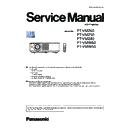Panasonic PT-VMZ60 / PT-VMZ50 / PT-VMZ40 / PT-VMW60 / PT-VMW50 (serv.man3) Service Manual ▷ View online
INF-23
SECTION 1 SERVICE INFORMATION
<VMZ60/VMZ50/VMZ40/VMW60/VMW50>
Replacement
Air filter unit
If dirt does not come off even after the air filter unit is cleaned, it is time for the unit to be replaced.
The Replacement Filter Unit (Model No.: ET-RFV500) is an optional accessory. To purchase the product, consult
your dealer.
Attention
f
Make sure to turn off the power before replacing the filter.
f
Make sure that the projector is stable, and perform the maintenance in a safe place even if the air filter unit falls accidentally.
Note
f
The replacement cycle of the air filter unit varies greatly depending on the usage environment.
How to replace the air filter unit
1) Remove the air filter unit.
f
Refer to “Removing the air filter unit” .
2) Install the optional Replacement Filter Unit (Model No.: ET-RFV500) to the projector.
f
Refer to “Attaching the air filter unit”.
3) Reset the air filter counter.
f
Refer to “Resetting the air filter counter”.
Attention
f
When switching on the projector, make sure that the air filter unit is attached. If it is not attached, the projector will suck in dirt and dust
causing a malfunction.
f
If the projector is used without resetting the filter counter, the actual filter usage time (counter numeric value) will not be able to be
confirmed.
128 - ENGLISH
Chapter 6 Maintenance - Maintenance/replacement
4.4.2. Consumable parts replacement
INF-24
SECTION 1 SERVICE INFORMATION
<VMZ60/VMZ50/VMZ40/VMW60/VMW50>
4.5. Security password
4.5.1. Control device password
Take the procedure below to restore the factory default password (AAAA).
1. Press the [AUTO SETUP] button on the remote control or the [] button and [INPUT SELECT] button on the control panel
of projector at the same time for more than 3 seconds while the control device password input request menu is displayed
on the screen.
2. Press the [▼] button for more than 3 seconds.
The password will be initialized.
4.5.2. Initial security password
Initial password : Press [ ] button sequentially and press [ENTER] button.
If the initial password has been changed, ask user to have it.
4.4.3. Handling of inorganic polarizer
This projector provides high durable inorganic polarizer which have a rib shaped evaporated aluminum on the glass surface.
This surface is very delicate. If touching or wiping the surface, the polarizing function will be lost due to damage of the alu-
minium rib construction on the surface. Extreme care should be taken to handle the polarizer.
n
Inorganic polarizer handling
Never grasp the surface or edges of the polarizer with bare hand. If fat and oil on your hand adhere on the edges of
polarizer, the fingerprints may appear on the glass surface due to capillarity. Grasp the edges of the glass with new
gloves or with tweezers when handling it.
n
n
Inorganic polarizer cleaning
When removing the dust on the surface, use a commercial (inert gas) air spray or air blower to remove them. Never
use organic solvents.
Screen side
Light side
In-coming
side
In-coming side
Out-going side
Type
wipe cleaning
In-coming side
Out-going side
Polarizer-
out
R
Inorganic
NG
OK
G
Inorganic
NG
OK
B
Inorganic
NG
OK
Polarizer-in
R
Inorganic
OK
NG
G
Inorganic
OK
NG
B
Inorganic
OK
NG
Indication of light in-coming side and out-
going side
The indication of "in-coming side" and "out-going side" of
the polarizers or LCD panels is shown in the figure. It in-
dicates the light in-coming and out-going from the lamp.
Cleaning capability of polarizers
INF-25
SECTION 1 SERVICE INFORMATION
<VMZ60/VMZ50/VMZ40/VMW60/VMW50>
5. Troubleshooting
5.1. LIGHT/TEMP indicators
Light source and temperature indicators
When an indicator lights up
If a problem should occur inside the projector, the light source indicator <LIGHT> and the temperature indicator
<TEMP> will inform you by lighting or blinking. Check the status of the indicators and remedy the indicated
problems as follows.
Attention
f
Before you take a remedial measure, the procedure of switching the power off indicated in “Switching off the projector” of operating instruction.
Temperature indicator <TEMP>
Light source indicator <LIGHT>
Light source indicator <LIGHT>
Indicator status
Lighting in red
Blinking in red
(2 times)
Blinking in red
(3 times)
Status
Some of the elements of the light
source are defective and the light
output has decreased.
The light source does not light up, or the light source turns off while the
projector is in use.
Solution
Disconnect the power cord plug from the outlet, and switch the power on again. The light source indicator <LIGHT>
may not light up or blink.
Note
f
If the light source indicator <LIGHT> continues to light or blink even after the measure is taken, switch off the projector and remove the
power cord plug from the outlet, then repair it.
Temperature indicator <TEMP>
Indicator status
Lighting in red
Blinking in red
Blinking in red (Slow)
Status
high (warning).
temperature is high (standby
status).
The projector detects an
abnormal condition and cannot
be turned on.
Check
f
Is the air intake/exhaust port blocked?
f
Is the room temperature high?
f
_
Remedy
f
Remove any objects that are blocking the air intake/ exhaust port.
f
Use the projector in an appropriate operating environment temperature
*1
.
f
Do not use the projector at high altitudes of 2 700 m (8 858') or higher above sea
level.
f
f
Unplug the AC power cord
and repair it.
*1 For details of operating environment temperature of the projector, refer to “Operating environment temperature”.
Note
f
If the temperature indicator <TEMP> is still lighting or blinking after taking the preceding measures, then repair it.
124 - ENGLISH
Chapter 6 Maintenance - Light source and temperature indicators
INF-26
SECTION 1 SERVICE INFORMATION
<VMZ60/VMZ50/VMZ40/VMW60/VMW50>
5.2. Shutdown system
This projector provides the shutdown function to set into the standby mode immediately for product safety when the projector
has the fan operation error or lighting error.
LED indication sta-
tus
Self check
code
Shutdown detection
Probable cause
OSD warning
Not lighting or blink-
ing
-
Power block (K)
Current fuse (F9901: Rated 10A)
Blown out of thermal fuse (with
another reason)
-
-
Communication error to sub-CPU
a
more than 40 sec.
Main CPU operation error
-
ON(G)/STANDBY(R)
LED lights in red
TEMP LED blinks
H11
Reading of intake temp. sensor
a less than -19°C
Connection error of intake
temp. sensor
Disconnecting (A21)
Sensor error
-
H13
Reading of exhaust temp. sensor
a less than -19°C
Connection error of exhaust
temp. sensor
Disconnecting (A22)
Sensor error
-
H14
Reading of LD temp. sensor
a less than -18°C
Connection error of LD temp.
sensor
Disconnecting (A24)
Sensor error
-
TEMP LED blinks
slowly
(Warning: Lights)
FE1-FE7
Each fan sense signal
a less than 70% of target and more
than 5 sec or No signal.
FE1: LCD R
FE2: LCD G
FE3: PBS
FE4: PW
FE5: LD
FE6: POWER
FE7: PW MOTOR
(Warning) Each fan sense signal
a less than 80% of target and
more than 5 sec.
Disconnecting
Fan turning error
Fan turning abnormally, or end
of life
-
TEMP LED blinks
(Warning: Lights)
U21
(U11)
Reading of intake temp. sensor
a more than 48°C *1
(Warning)
Reading of intake temp. sensor
a more than 46°C *1
Intake temp. is abnormally risen
Surrounding temp is too high
Intake ventilation slot is covered
“TEMPERATURE
WARNING”
U23
(U13)
Reading of external temp. sensor
a more than 72°C *1
(Warning)
Reading of exhaust temp. sensor
a more than 70°C *1
Exhaust temp. is abnormally
risen
Exhaust ventilation slot is cov-
ered, or Fan deterioration
“TEMPERATURE
WARNING”
Click on the first or last page to see other PT-VMZ60 / PT-VMZ50 / PT-VMZ40 / PT-VMW60 / PT-VMW50 (serv.man3) service manuals if exist.