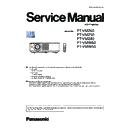Panasonic PT-VMZ60 / PT-VMZ50 / PT-VMZ40 / PT-VMW60 / PT-VMW50 (serv.man3) Service Manual ▷ View online
INF-19
SECTION 1 SERVICE INFORMATION
<VMZ60/VMZ50/VMZ40/VMW60/VMW50>
4.3. Note on the parts replacement work
This model supports [Standard gamma/uniformity correction data] and [Projector Service Tool v.4.21]. No need to distinct use
L-type or R-type of optical block. When replacing the optical block or A-PCB, download the [Standard gamma/uniformity cor-
rection data] getting from the service web site (PASS) and take needed works referring to the work flow chart below.
A-PCB replacement
Optical block replacement
Replace A-PCB with a new one.
Replace optical block with a new one.
Check the type of optical block.
Download proper standard gamma/uniformity
correction data from the PASS site.
Write down
standard gamma/uniformity correction data
.
Enter the service mode, check the setting of PANEL
TYPE. Switch it to match the optical block type.
Check that there is no yellowish vertical bar
the screen with
30% gray pattern
input.
Is panel resoluion WUXGA?
Execute the vertical bar correction adjustment with
correction software. Please refer to SECTION 3
<Adjustments> for further instructions and details.
Work complete.
Execute the uniformity correction adjustment
with Projector Service Tool v.4.21. Please refer to
software instruction manual for further details.
Write down the
original adjustment data and
gamma/uniformity correction data
to a new A-PCB.
Is it possible to read out the
adjust-
ment data and gamma/uniformity
correction data
from the original PCB?
Check that there is no problem on
uniformity on the projected screen with
(5-100%) gray pattern
input.
Replace A-PCB with a new one.
NO
NO
OK
OK
YES
YES
NG
NG
Refer to the items for each procedure below.
• How to check the type of optical block
-> SECTION1 4.2.5. Optical block type check
• How to read/write the adjustment data and
-> SECTION3 1.3. Adjusted data transfer
gamma/uniformity correction data
• How to setup the PANEL TYPE
-> SECTION3 1.4. Panel type setting
• How to correct the vertical bar on the screen
-> SECTION3 1.13. Vertical bar correction adjustment
• How to adjust the gamma/uniformity
-> Projector Service Tool v.4.21. Instruction manual
INF-20
SECTION 1 SERVICE INFORMATION
<VMZ60/VMZ50/VMZ40/VMW60/VMW50>
4.4. Replacement of consumable parts
Make sure to turn off the power before maintaining the projector or replacing the unit.
4.4.1. Maintenance
Maintenance/replacement
Before performing maintenance/replacement
f
Make sure to turn off the power before maintaining the projector or replacing the unit.
f
When switching off the projector, make sure to follow the procedures in “Switching off the projector”.
Maintenance
Outer case
Wipe off dirt and dust with a soft, dry cloth.
f
If the dirt is persistent, soak the cloth with water and wring it thoroughly before wiping. Dry off the projector with
a dry cloth.
f
Do not use benzene, thinner, or rubbing alcohol, other solvents, or household cleaners. Doing so may deteriorate
the outer case.
f
When using chemically treated dust cloths, follow the instructions written on its packaging.
Lens front surface
Wipe off dirt and dust from the front surface of the lens with a soft clean cloth.
f
f
Since the lens is fragile, do not use excessive force when wiping the lens.
Attention
f
The lens may be damaged if you hit with a hard object or wipe with excessive force. Handle with care.
.
-RFV500).
f
The message of “CLEAN THE AIR FILTER” is displayed on the projection screen.
f
The temperature indicator <TEMP> lights in red in the projection state.
f
The temperature indicator <TEMP> blinks in red in the standby state.
f
The message of “FILTER COUNTER has reached the set time
.
” that prompts to perform maintenance of the air
Attention
f
f
.
f
Sponge
Fig. 1
Note
f
f
f
f
ENGLISH - 125
Chapter 6 Maintenance - Maintenance/replacement
INF-21
SECTION 1 SERVICE INFORMATION
<VMZ60/VMZ50/VMZ40/VMW60/VMW50>
Tabs
Tab
Fig. 1
Fig. 2
1) Turn off the projector.
f
When switching off the projector, make sure to follow the procedures in “Switching off the projector”.
2) Remove the air filter cover. (Fig. 1)
f
3) Remove the air filter unit. (Fig. 2)
f
f
there are any.
f
Note
f
Fig. 1
Fig. 2
1) Wash the air filter unit. (Fig. 1)
i) Soak the air filter unit in cold or warm water and then lightly rinse it.
f
Do not use cleaning tools such as brushes.
f
ii) Rinse the air filter unit two or three times with fresh water.
f
2) Dry the air filter unit. (Fig. 2)
f
direct sunlight.
f
Do not dry using drying devices such as dryers.
f
126 - ENGLISH
Chapter 6 Maintenance - Maintenance/replacement
INF-22
SECTION 1 SERVICE INFORMATION
<VMZ60/VMZ50/VMZ40/VMW60/VMW50>
Attention
f
. Attaching a wet unit will cause an electric shock or
malfunction.
f
Note
f
-RFV500) if it is damaged or if the dirt does not come
off even after washing
Tab
Sponge
Fig. 1
Fig. 2
1) Attach the air filter unit to the projector. (Fig. 1)
f
push the tab until it clicks.
f
f
2) Attach the air filter cover to the projector.
f
Perform in the reverse order of the Step
2)
f
.
Note
f
1) Turn on the projector.
2) Press the <MENU> button on the remote control or the control panel.
2) Press the <MENU> button on the remote control or the control panel.
f
The main menu screen is displayed.
3) Press as to select [PROJECTOR SETUP].
4) Press the <ENTER> button.
4) Press the <ENTER> button.
f
The
[PROJECTOR SETUP] screen is displayed.
5) Press as to select [FILTER COUNTER].
6) Press the <ENTER> button.
6) Press the <ENTER> button.
f
The
[FILTER COUNTER] screen is displayed.
7) Press as to select [FILTER COUNTER RESET] and press the <ENTER> button.
8) When the confirmation screen is displayed, press qw to select [OK], then press the <ENTER> button.
8) When the confirmation screen is displayed, press qw to select [OK], then press the <ENTER> button.
f
The [PROJECTOR SETUP] menu → [FILTER COUNTER] → [FILTER COUNTER] is displayed as “0H”.
Note
f
ENGLISH - 127
Chapter 6 Maintenance - Maintenance/replacement
Click on the first or last page to see other PT-VMZ60 / PT-VMZ50 / PT-VMZ40 / PT-VMW60 / PT-VMW50 (serv.man3) service manuals if exist.